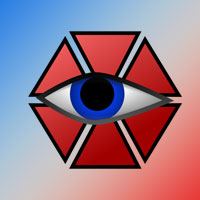Aegisub 3.2.2 - Movie Subtitle Creation and Editing Application (Updated 2024)

Aegisub, Aegisub 3.2.2 is a multifunctional subtitle editing software that helps users correct subtitle issues efficiently.
If it comes to software for making subtitles for video on a computer, it is impossible not to mention Aegisub, the reason it is used by many people because of its friendly interface, easy to use, beautiful and vivid optional subtitles and the ability to perform It is highly customizable and completely free , so Aegisub is the choice for online movie enthusiasts. In addition, Aegisub also supports you as a sub for karaoke-style songs, with Aegisub, even you who are new to making video subtitles will not have much difficulty performing.
Just through a few simple steps, you can create subtitles for the movie, let Download.com.vn guide you in the tutorial below. Before that, you should refer to the article on how to install Aegisub on your computer to install the software.
Download Aegisub for Windows Download Aegisub for Mac OS
Step 1: After installing the software, open up and select Video> Open Video . You should use videos with the extension .MP4 to make Aegisub easy to recognize, because it does not support many video formats, you should use the .MP4 extension, if your videos have strange formats, you should change to .MP4, You can refer to the article using Format Factory to change the video extension .
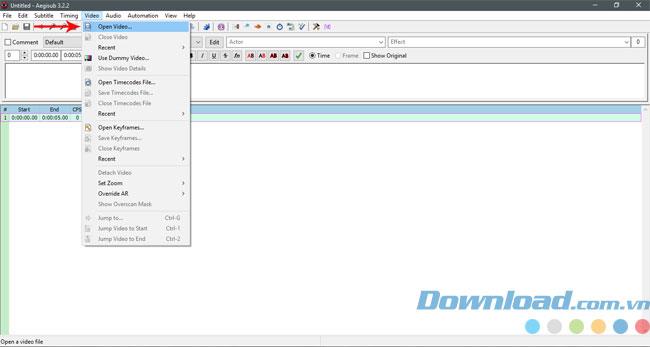
Then select the video you want to sub and click Open.
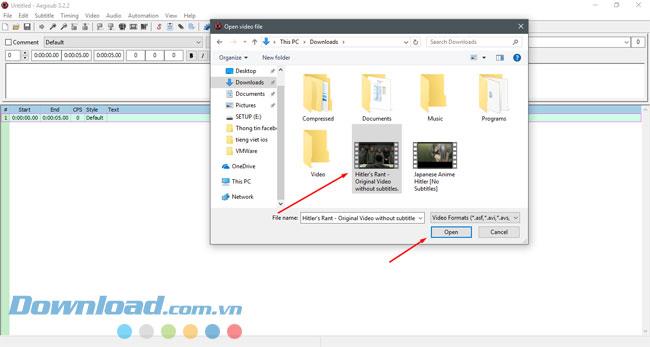
Step 2: After selecting the video you want to be a sub, you can choose the size of the video if it is too large, and can increase the size if it is a bit small.
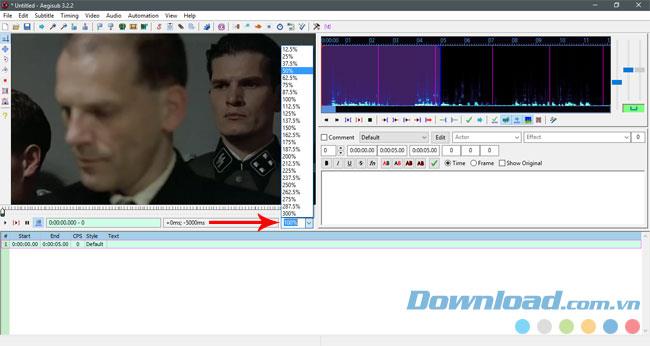
After selecting the percentage of the video you will see your video resize in the left corner.

Step 3: Continue the audio service, if you make a video of dubbed music, you will need separate video and audio files, but if only sub, like movie translation, open Audio and select the video file, by selecting Audio> Open Audio.
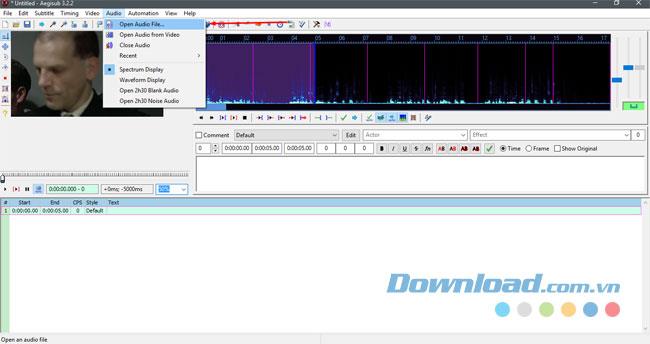
You can select the Spectrum Analyzer Mode icon to switch the audio display bar for easier editing.
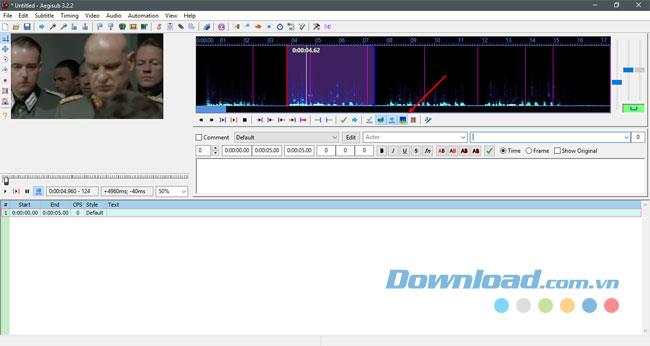
After opening, you will see an audio bar display with the wave lines as shown in the picture, this style will help you more easily edit each sub sentence in the video.
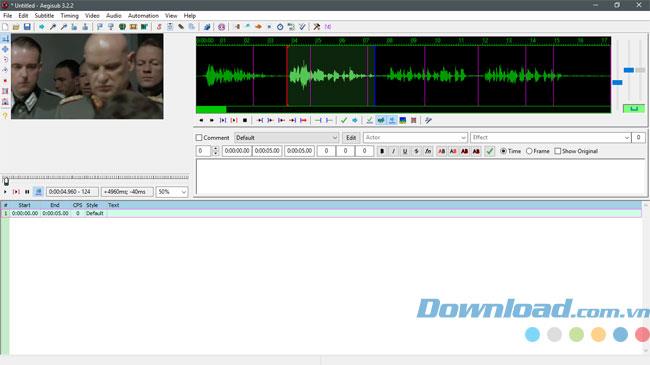
Step 4: At this point you will start to do the display time for each subtitle line, of course it will have a start and end time, please notice below the picture, number 1 is the two start symbols and stop the sub sentence display time, part 2 is the line containing content such as the start and end time of sub sentence, sub sentence content.
Now select the part that has the voice of the character and press the two keys in section 1 that is Set start of selected subtitles to current video frame , or simply press Ctrl + 3, after you press the software will Record the time you started the sub sentence. Next, press the Set end of selected subtitles to current video frame or press the shortcut Ctrl + 4 to make the end of the sub sentence. In the audio section, you will see two red and blue columns, the red column is the starting landmark and the green column to end.
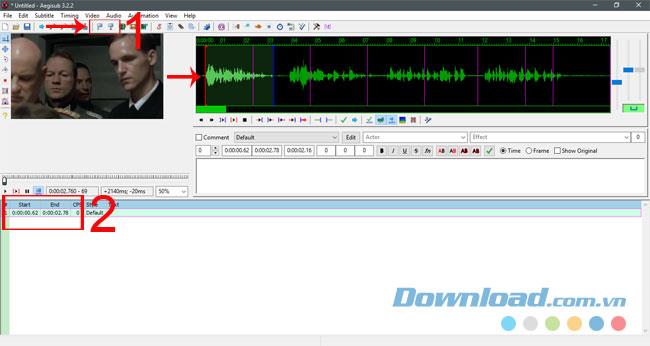
If it is difficult to set the sub sentence with a shortcut, you can adjust the time in the two time frames as shown in this picture, remember that they can only be edited when you have created time for the sub sentence (when already press Ctrl +3 and Ctrl + 4) , the left cell is the start time, the right cell is the end time. In these two boxes you can completely adjust the seconds, very accurate.
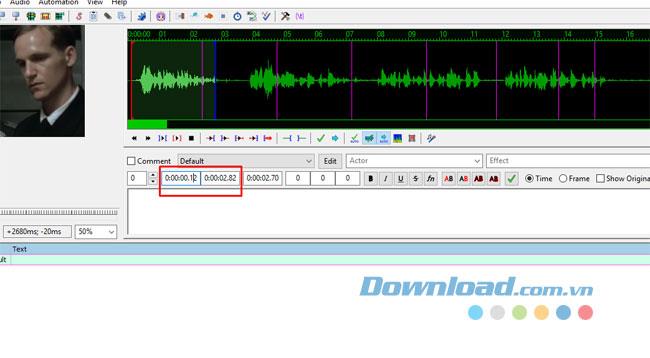
Step 5: Go to the content of the sub sentence, in the content box you can enter all the letters, numbers, characters to make the sub sentence content richer and more interesting, create content, press Enter to perform. show a new sub sentence. If you do Karaoke , you will have to edit the time and sentence in more detail, and if you do sub, it is only relatively necessary, so there is no need to adjust the time and sentence too closely as Karaoke.
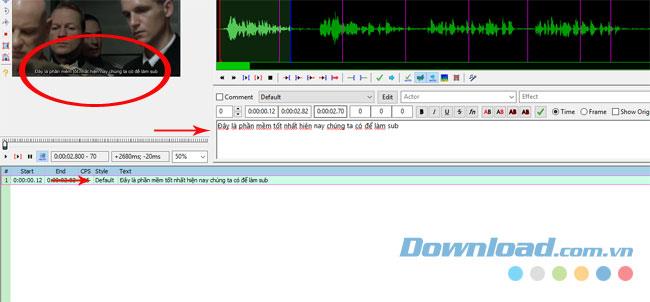
If you want to check if the sub sentence matches the audio clip you have inserted or not, you can click the Play current line key as shown to listen to that audio only. And the left triangle key is Play video, the right key is to stop the video. Above is the video timeline and there will be a rewind button, you can click and hold the rewind button to rewind the video.
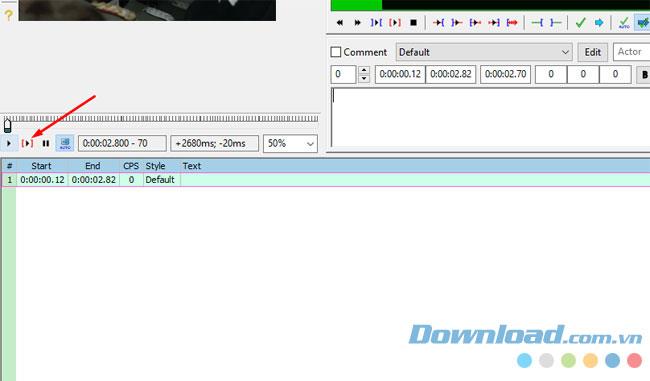
Next, you just need to repeat the steps above to create sub for the lines and lyrics on the video.
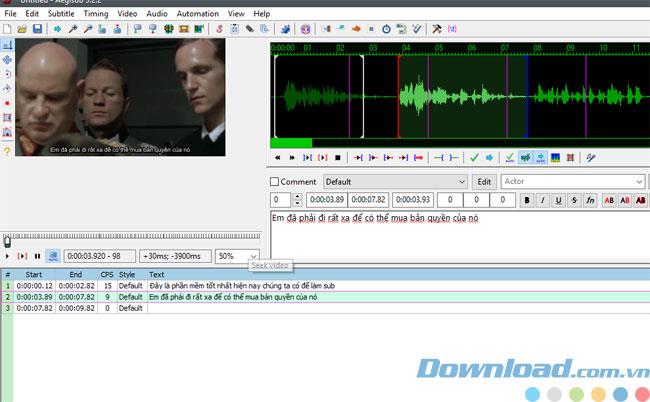
Step 6: Another tip that you can do if the sub sentence is too long, is that you can put down the line by adding the letter \ N as shown in the picture to match the view of the viewer, avoiding the clutter of subtitles .
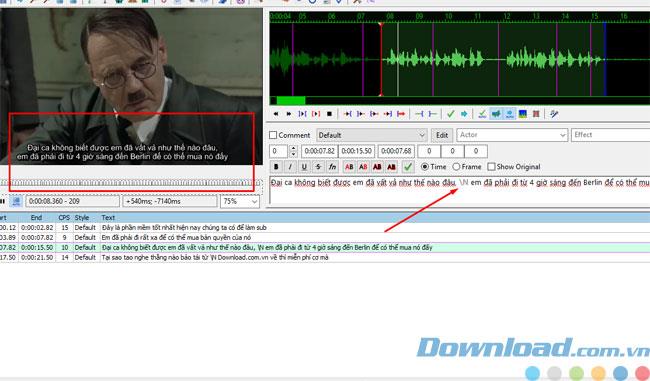
Step 7: Right-click on the sub sentence content line, you will see options such as inserting a cell before, after the sub sentence, doubling the sub sentence ... If you want to delete the sub sentence, you just need to select Delete Lines or select Use the content and press the keyboard shortcut Ctrl + Delete .
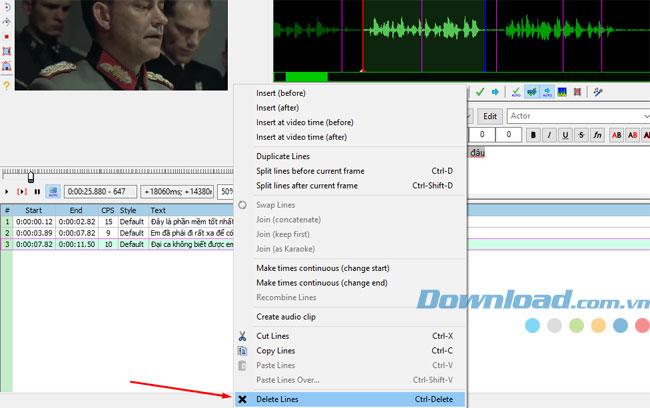
Step 8: Done you can choose File> Save Subtitles as to save the sub file.
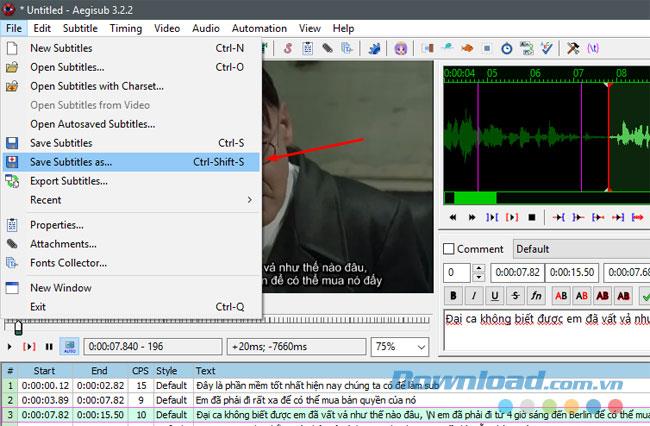
Next, write the file name in the File name , in the Save as type section , leave the .ass in and then press Save
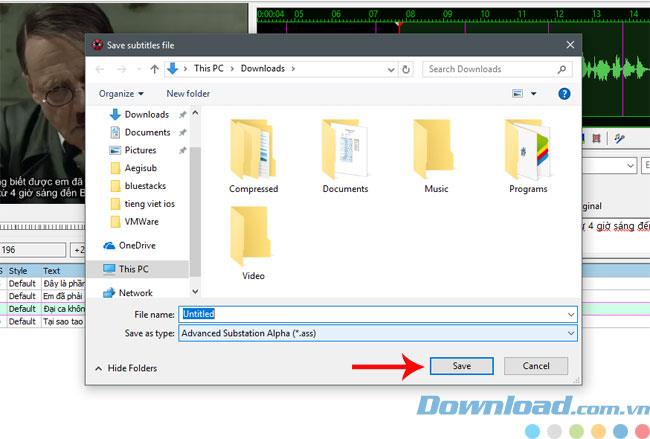
Above is a tutorial on creating subtitles for videos of Download.com.vn, it looks a bit confusing, but actually very simple if you read carefully the sections and follow, in addition you can customize. Choose font, font size to make your subtitles more eye-catching and interesting.
I wish you success with Aegisub.
Aegisub, Aegisub 3.2.2 is a multifunctional subtitle editing software that helps users correct subtitle issues efficiently.
Aegisub subtitle creation software allows users to create font styles and change subtitle font colors to better suit their purposes.
Transporting bulky goods presents a unique set of challenges. Whether you’re moving furniture, heavy machinery, construction materials, or large appliances, ensuring that these items reach their destination safely, on time, and without unnecessary expense requires a carefully thought-out approach.
Step-by-step guide on how to create a green tick for Facebook. Learn how to verify your account and gain credibility with the green verification mark.
Learn how to download torrent files directly using the Firefox web browser with the Torrent Tornado add-on. Simple steps for effective torrent downloading.
Learn how to view someone else’s TikTok followers, both on public and private accounts. Discover effective methods to access follower counts and improve your TikTok strategy.
Learn how to login to Facebook using your email, phone number, or even QR Code authentication without entering a password.
Learn how to stop echo during your Parsec streaming sessions with effective solutions. Echo is a common issue that disrupts communication in games, and we provide proven methods to eliminate it.
Discover how to change your avatar and cover photo on Zalo to express your personality. Follow our easy guide and optimize your Zalo profile image.
Learn how to manage your relationships on Zalo by marking close friends, similar to Instagram. This feature allows easy access to frequently contacted individuals.
Learn how to send screenshots via Viber quickly and without saving them. This guide provides step-by-step instructions to enhance your messaging experience.
Learn how to easily restore deleted messages on Zalo with our step-by-step instructions. Quickly recover your important chats on this popular messaging app.
Discover how to easily add background music to your personal Zalo page with our comprehensive guide on using Zalo for Android and iOS devices.
If you’ve ever found yourself at the end of a Minecraft raid, searching for the last raider to eliminate, you’re not alone. Many players have faced this challenge.
Learn how to uninstall Coc Coc browser completely from your computer, ensuring all data is removed. Follow these simple steps for an effective uninstallation.
Discover how to effectively use the Toshiba AW-A800SV washing machine control panel with our detailed guide!
Discover how to effectively use emergency features on Samsung Galaxy Watch and other smartwatches, including SOS alerts, fall detection, and health records.