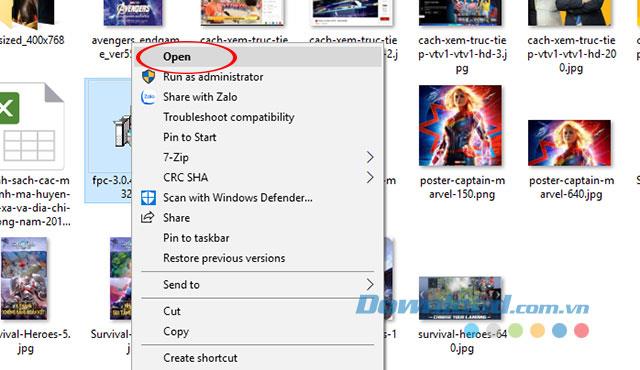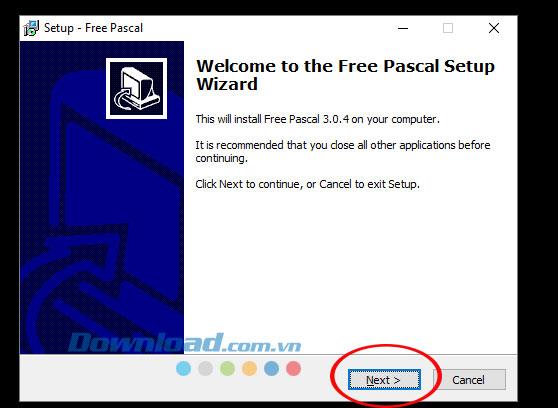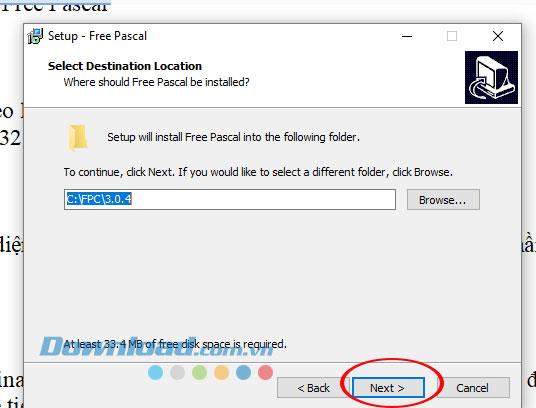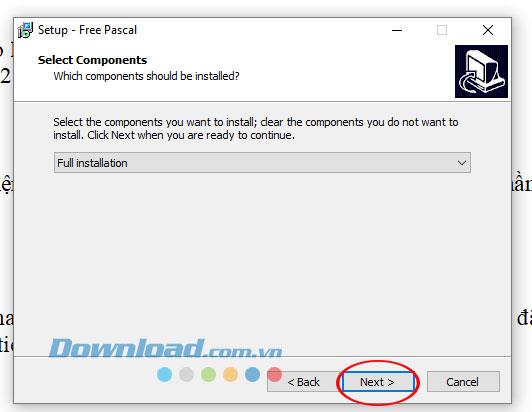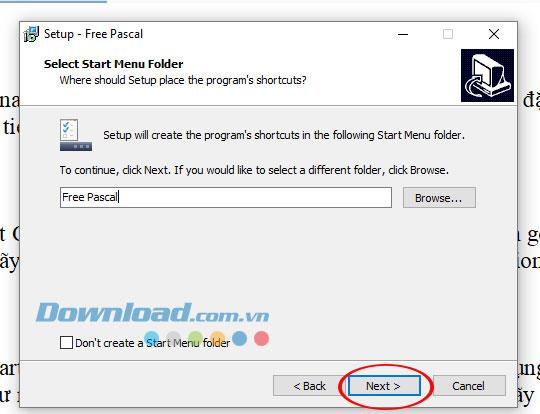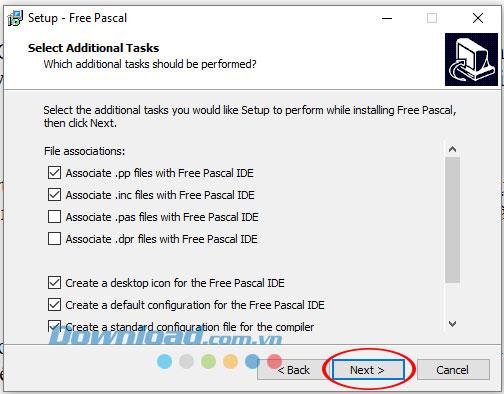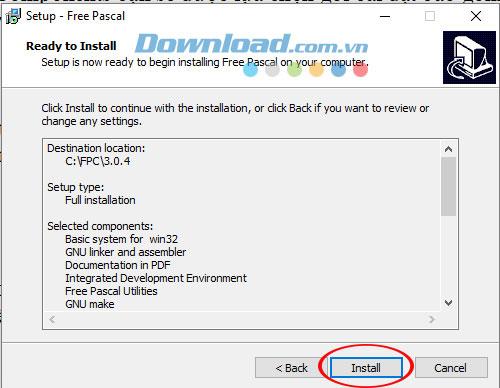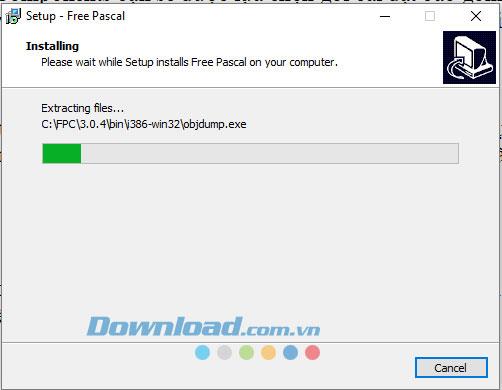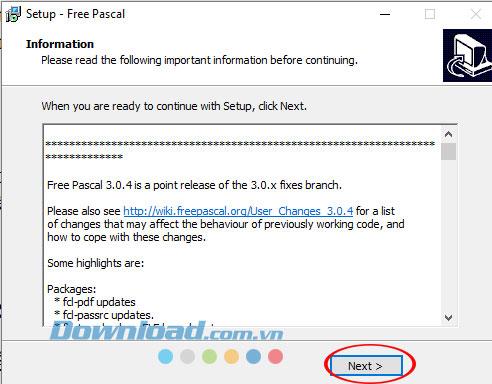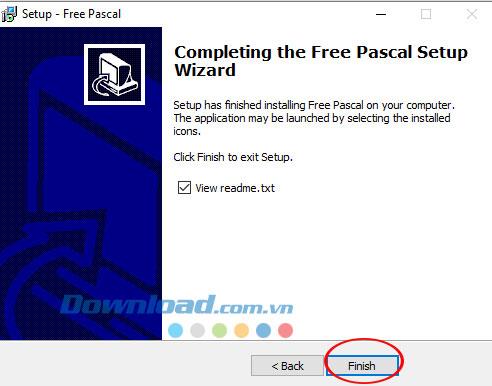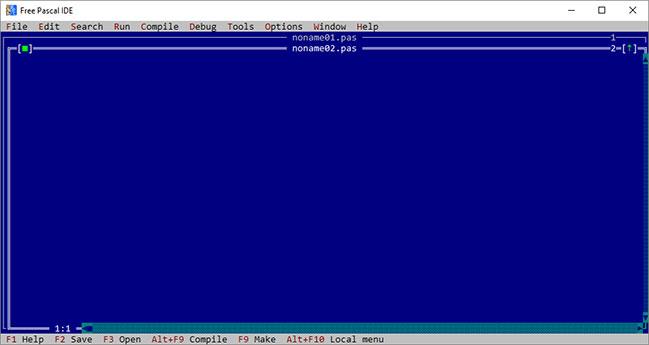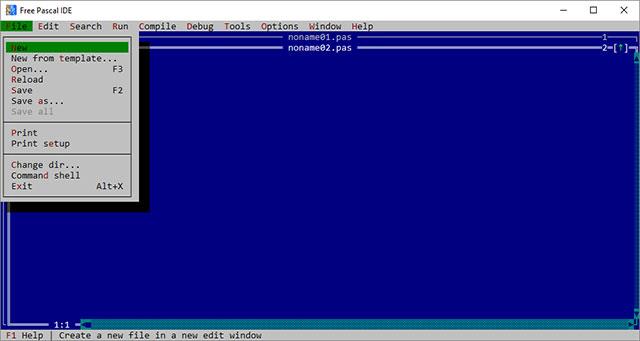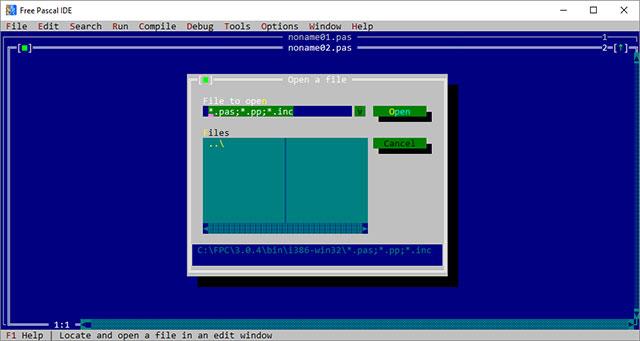Free Pascal is free Pascal programming learning software with a relatively simple interface. Pascal is the most basic programming language , suitable for those who are beginning to get used to programming through simple problems such as Hanoi tower, electric bill, etc.
Free Pascal software supports most familiar operating systems such as Linux, FreeBSD, Haiku, Mac OS X, iOS, iPhoneSimulator, Darwin, DOS (16 and 32-bit), Win32, Win64, WinCE, OS / 2, MorphOS, Nintendo GBA, Nintendo DS, Nintendo Wii, Android, AIX and AROS. Besides, Free Pascal also supports Motorola 68k architecture in development versions. Below Download.com.vn will guide you to install Free Pascal to ready to learn basic Pascal programming.
Instructions for installing Free Pascal
Download Free Pascal
Step 1:
Download Free Pascal from the download link above and right-click on the file fpc-3.0.4.i386-win32.exe just downloaded and then select Open .
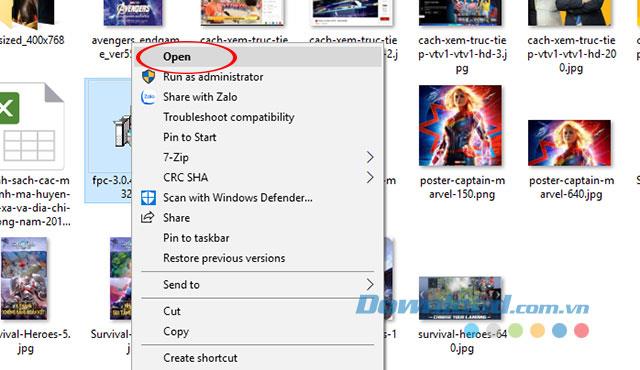
Step 2:
Immediately after Setup - Free Pascal interface appears software information message, click Next to continue.
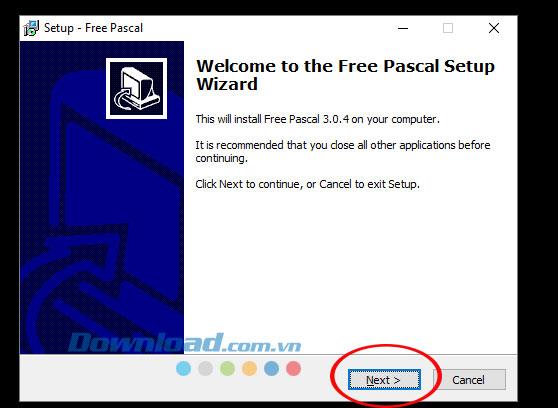
Step 3:
Select Distination Location window appears, select the installation directory, when finished selecting click Next to continue.
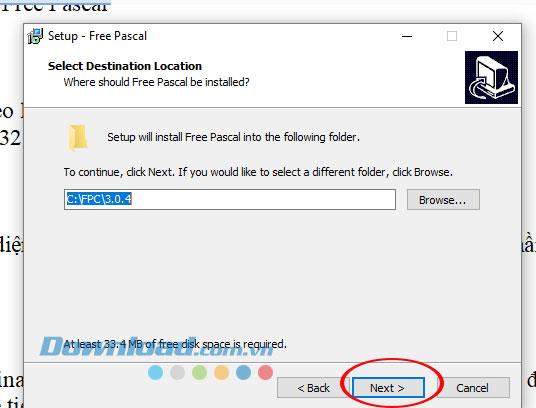
Step 4:
At Select Components interface, you will be given the choice of installation package including full, mini or basic package. Please follow the default installation package full is Full Installation -> Next .
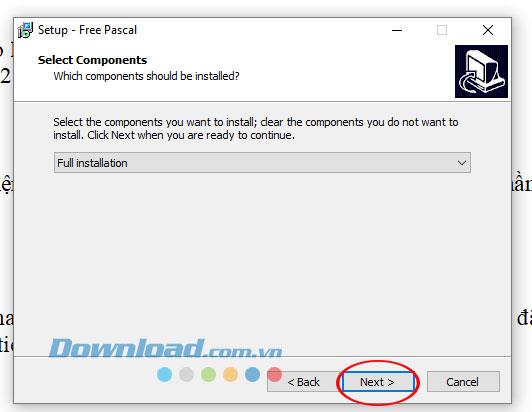
Step 5:
Select Start Menu Folder interface to select the folder containing the data when used or you can rename the folder compared to the default. After naming the folder, click Next to continue.
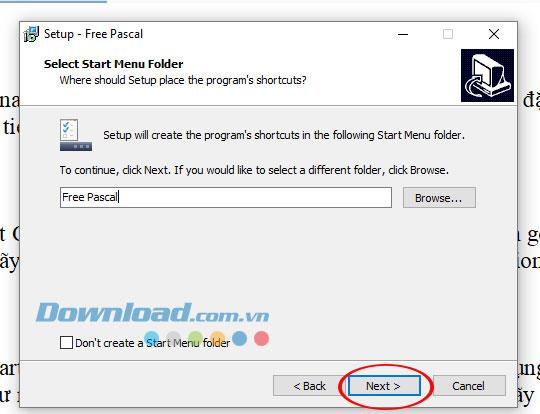
Step 6:
The Select Additional Tasks window that appears will allow the user to select the file format and some display settings, you can also skip by clicking Next .
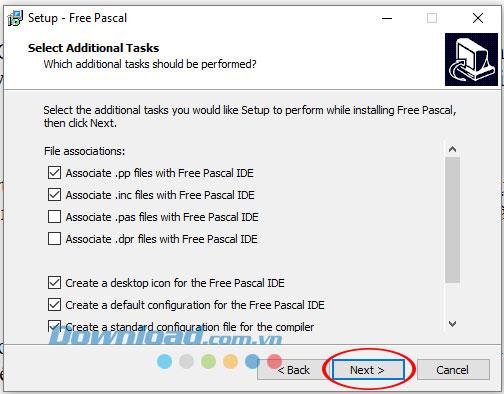
Step 7:
Next the Ready to Install interface appears, click Next to begin the installation process.
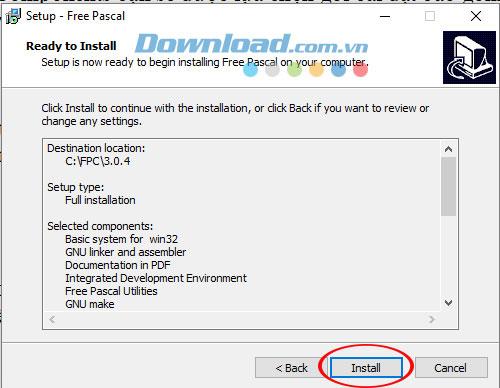
Immediately after that, the Free Pascal software will install within 30 seconds.
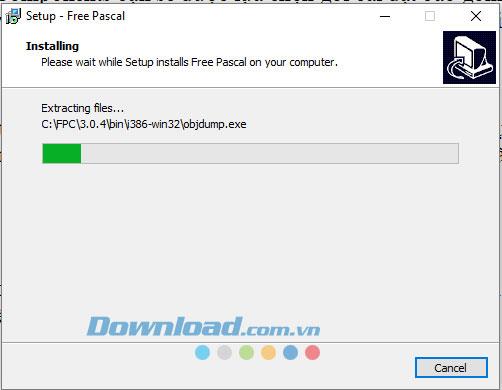
When the installation is completed, an Information window will appear with information regarding the software you've just installed, click Next to continue.
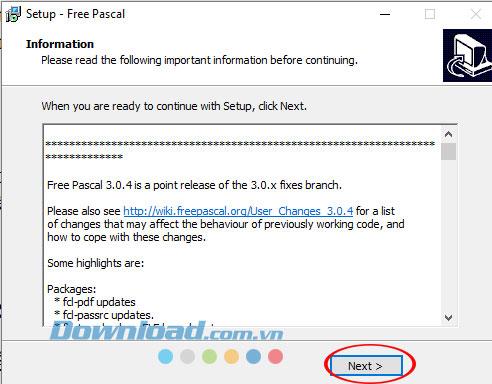
Step 8:
Next will be the message complete installation, click Finish to finish the installation of Free Pascal software.
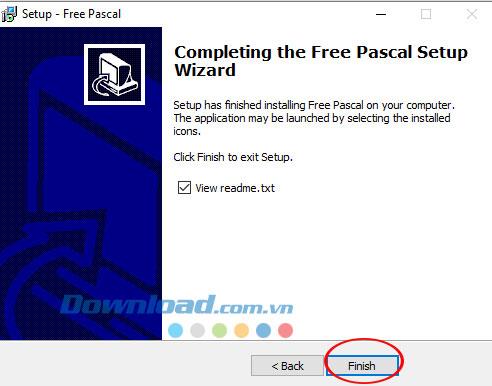
Instructions for using Free Pascal software
To use Free Pascal software, right click on the software icon outside the computer screen.
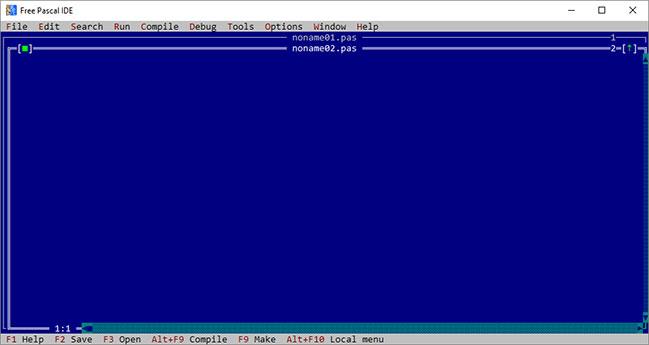
At the main interface of Free Pascal you can open a new file to start writing the program by clicking File -> New .
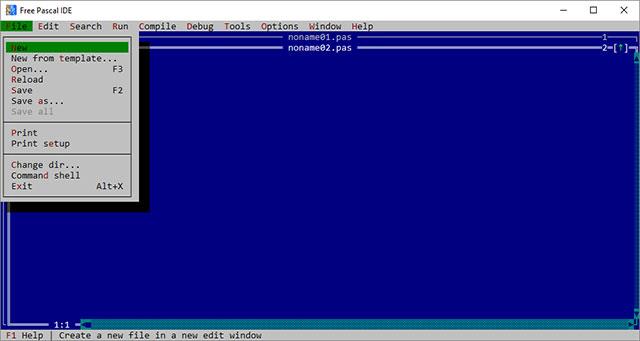
Or open an existing program by clicking File -> Open and find your file name.
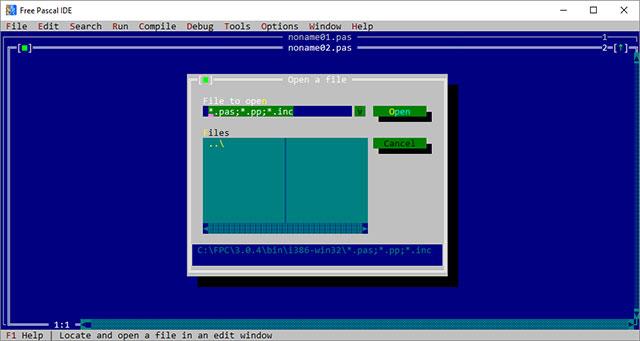
Common keys for programming Pascal:
- F9: Translate programs, find errors.
- Ctrl + F9: Run the program.
- F2: Save the program you are editing to disk.
- F3: Open a new file or an existing file on the disk for editing.
- Alt-F3: Close the file being edited.
- Alt-F5: See the result of running the program.
- F8: Run one command at a time in the program.
- Alt-X: Exit Turbo Pascal.
- Alt- <Open file number>: Move between open files.
- F10: Go to the Pascal Menu system.
The general structure of a Pascal program
{ Phần tiêu đề }
PROGRAM Tên_chương_trình;
{ Phần khai báo }
USES ......;
CONST .....;
TYPE .......;
VAR ........;
PROCEDURE ............;
FUNCTION ..............;
...............
{ Phần thân chương trình }
BEGIN
...........
END.
>> Download some basic Pascal exercises to get started
Video tutorial on installing Free Pascal software
Above are the basic instructions on installing and using Free Pascal software. Hopefully the above information will help you get the first step to familiarize yourself with the most convenient Pascal programming language.
You may be interested in: