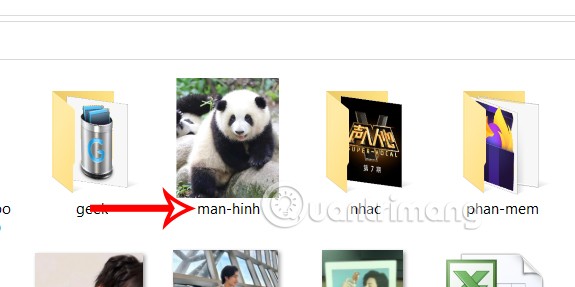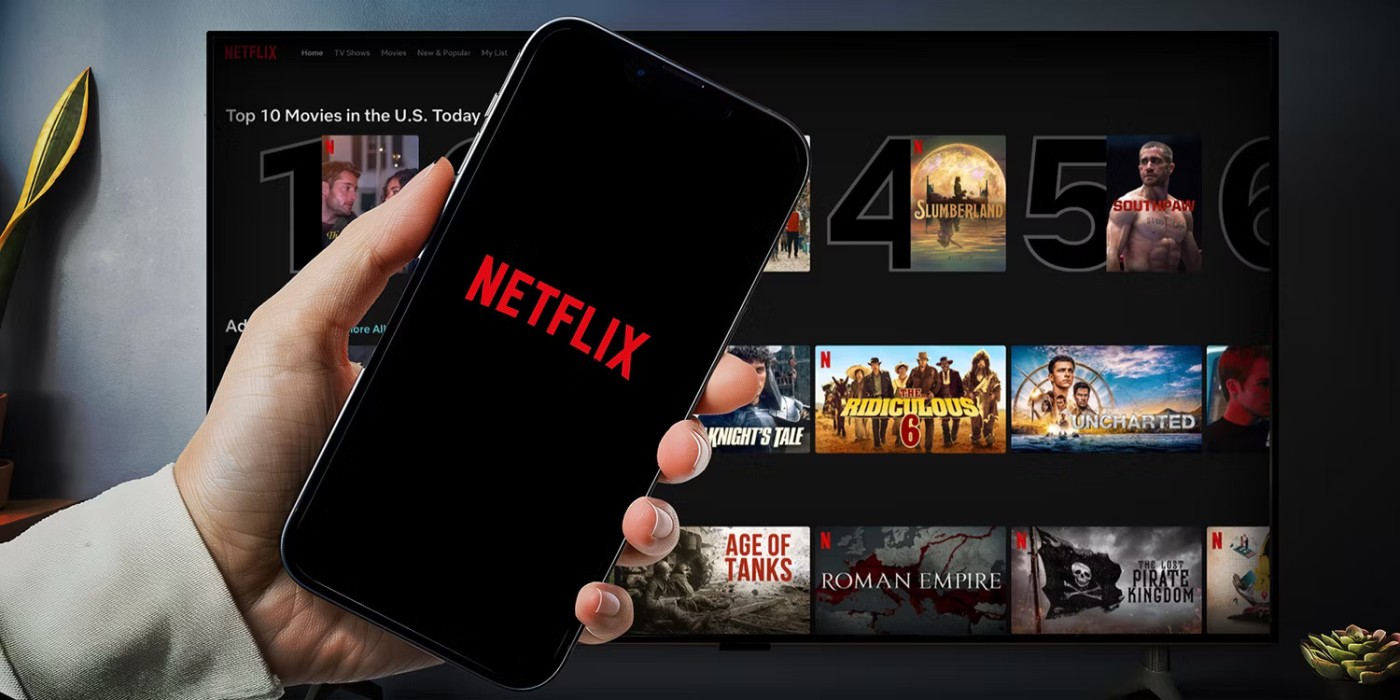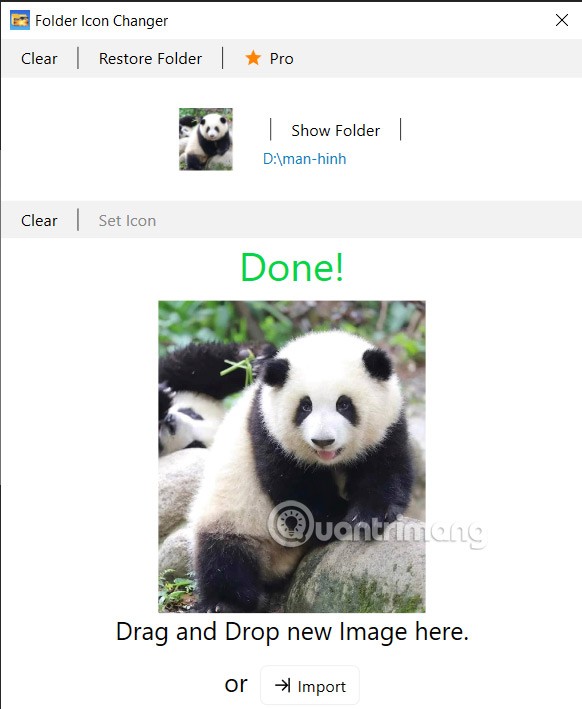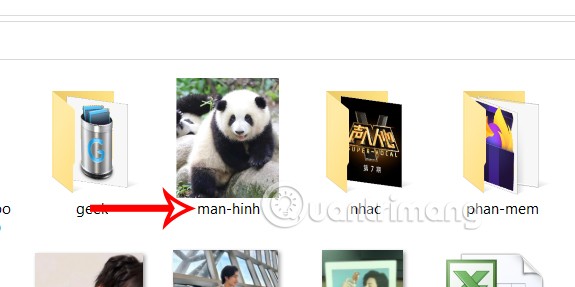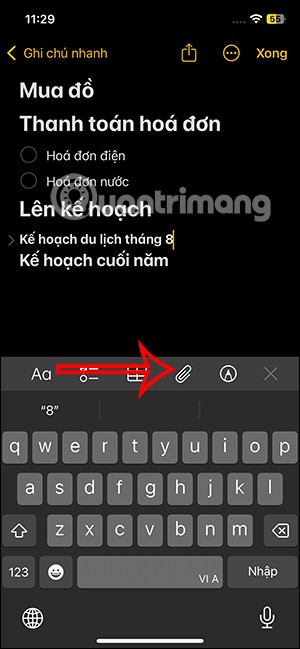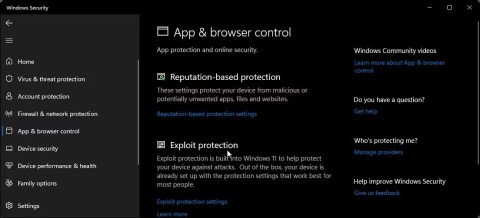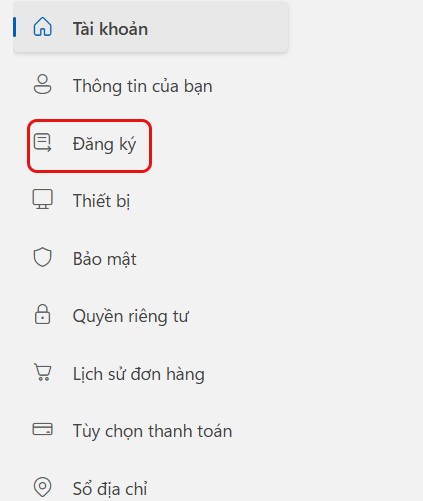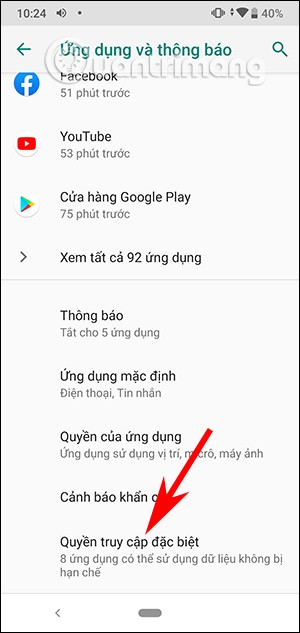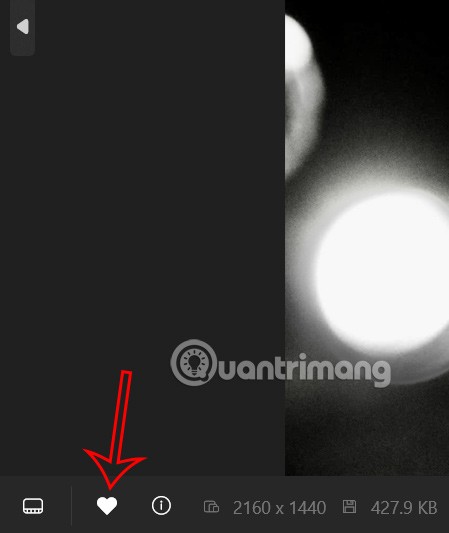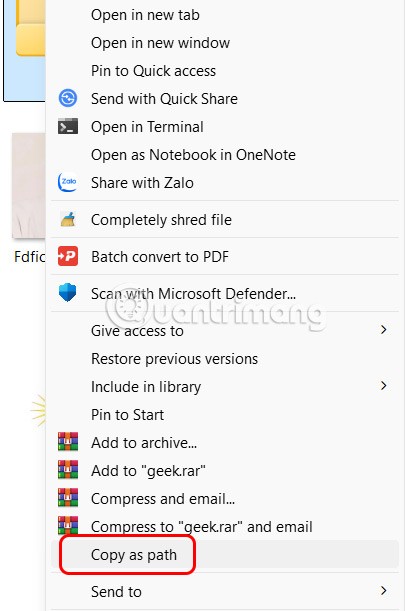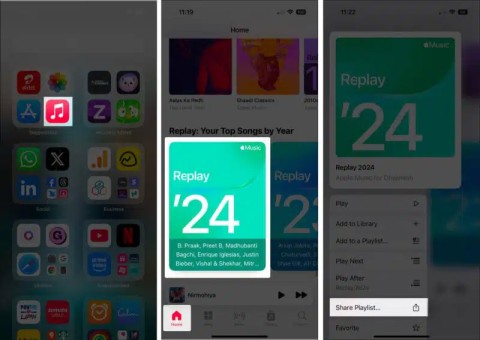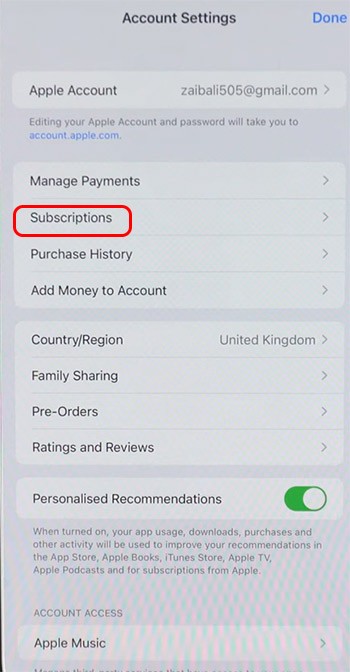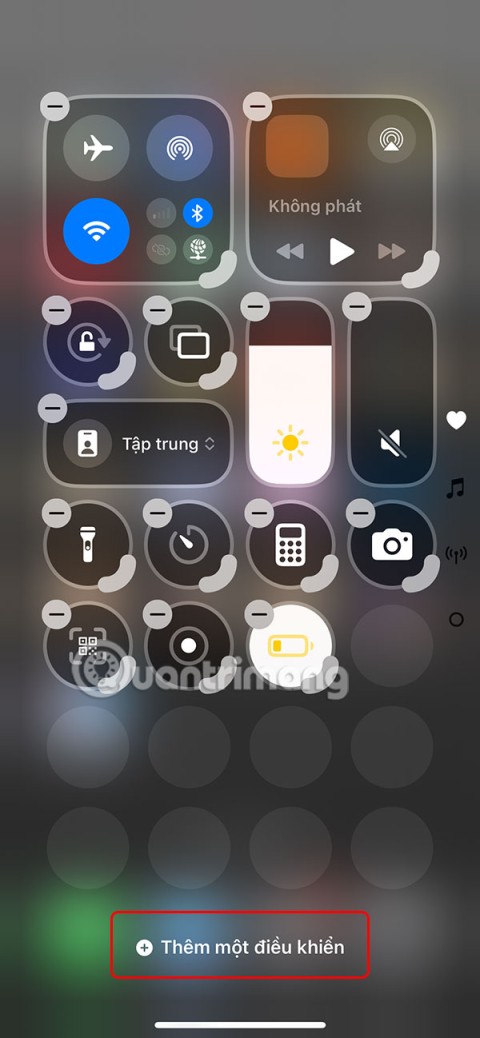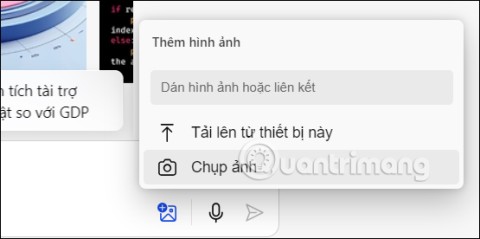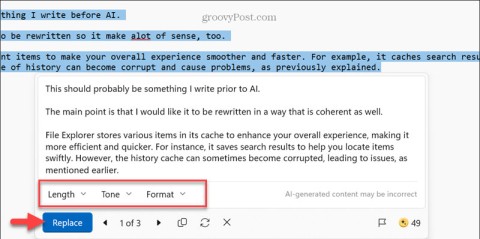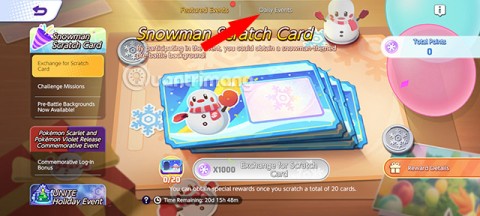There are many ways to change the interface of folders with the familiar yellow folder icon, such as changing the color of folders on Windows s or changing the Windows folder icon through Folder Icon Changer, with any image you like. All you need to do is drag your image into the application window, then select the folder you want to customize. Below are instructions for changing the Windows folder icon.
How to change folder icons on Windows
Step 1:
First, download the Folder Icon Changer application for Windows from the link below.
Step 2:
Display the interface of the Folder Icon Changer application, click Import or drag and drop the folder you want to change the icon to the Drag and Drop your Folder here area .
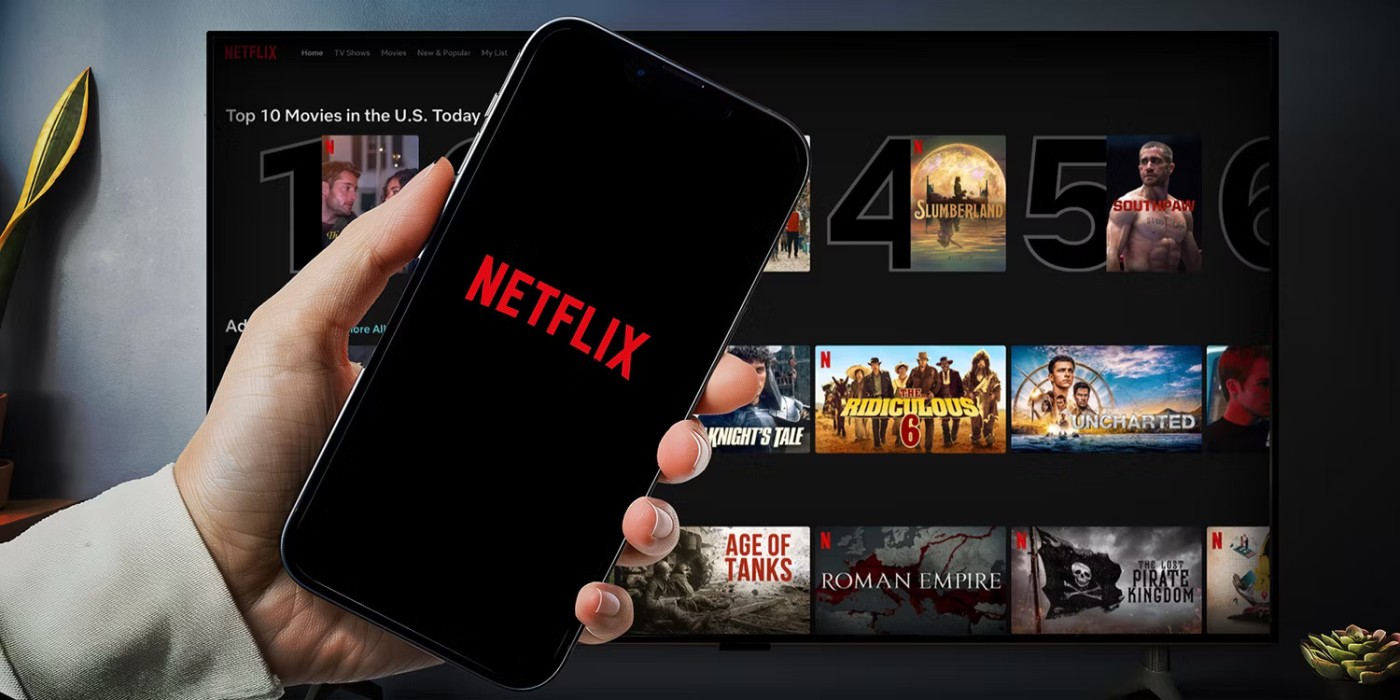
Step 3:
Next, click the Import button or drag and drop the icon image for the folder into the Drag and Drop your Image here area . Folder Icon Changer supports JPG, PNG, BMP, TIFF or ICO formats.

Step 4:
The result is you see the uploaded image and the message Done when changing the folder icon on Windows successfully. If you want to change to another image, click Import to change.
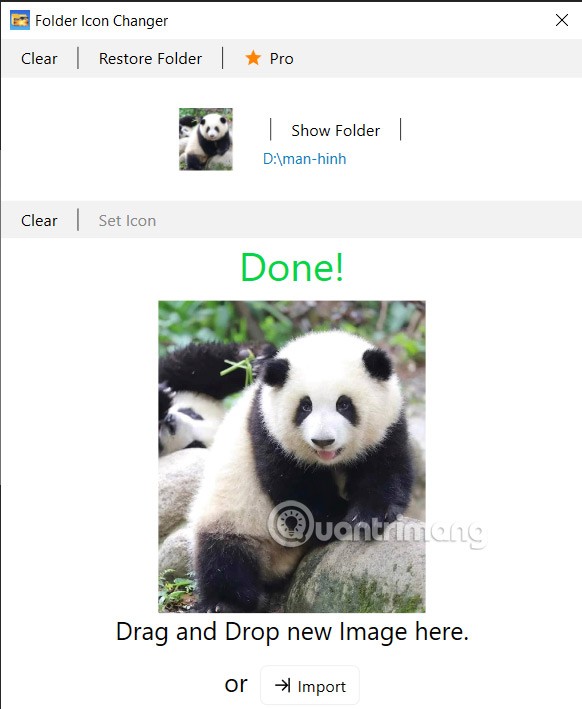
The folder on your computer will also be replaced with the image you selected as shown below. If you want to change the folder or icon image, click Clear and select again. If you want to restore the old icon, click Restore Folder