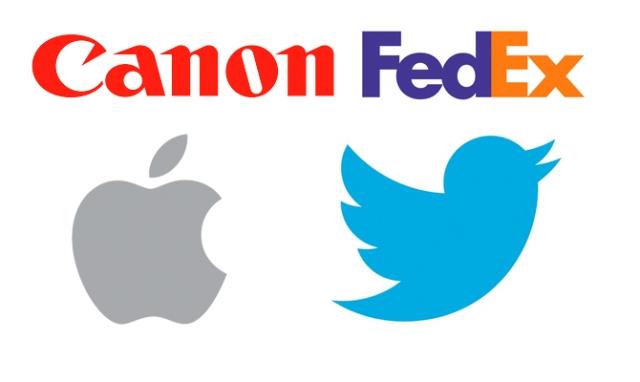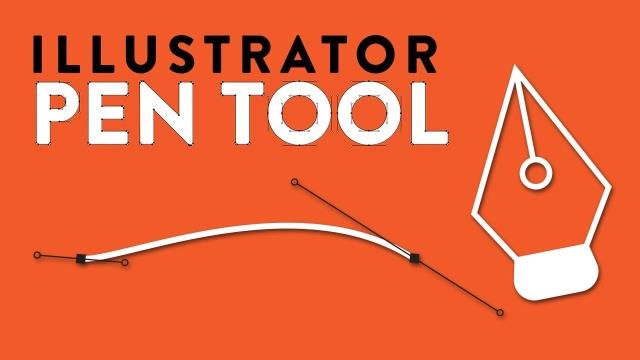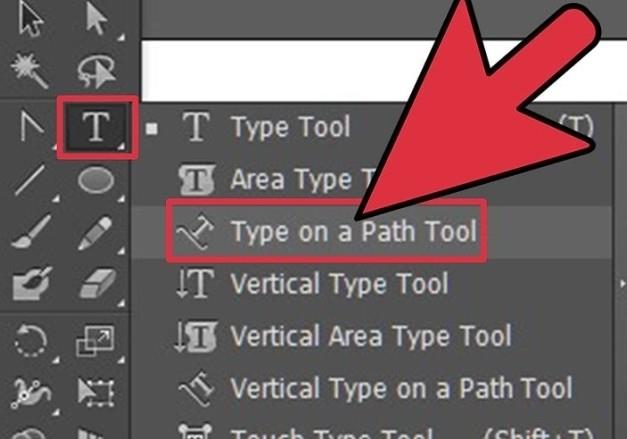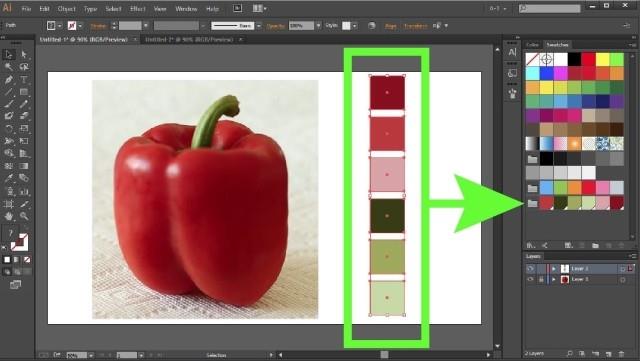Adobe Illustrator has a professional set of logo design tools that anyone can use. Here's what you need to know when designing logos in Illustrator.
Logos are everywhere, around us. It is a sign of brand awareness and increase that every company is aiming for. Before learning how to design logos with Adobe Illustrator . Let's find out exactly what logo is?
Elements that make up the standard logo
Logomark is a graphic element that represents a company's image, product or specific brand and associated brand. Most logos are made up of two elements: logotype and logomark.
- Logomark is the illustration
- Logotype is the arrangement of words and phrases in a logo. Most logotypes are stylized in many different styles, but there are styles that completely duplicate the original, even manually designed. The quality of the logotype reflects the brand's nature and the message the manufacturer wants to send to customers.
For example, the Nike logo is made up of two separate elements: a strong emblem mark and brand name. Logotype is logomark, Nike is logotype.

What do they represent? Logomark represents the wings of Nike, which is the statue of the Greek goddess of victory. This powerful emblem also reflects Nike's product goals: speed, agility, power, agility or the face of a child blowing an opponent on the field.
The stylized “NIKE” logotype in all capital letters affirms the brand's confidence and spirit.
All are suitable for Nike sports shoes. "The Nike logo is 100% effective, evoking a strong sense of speed and quality" - CEO of advertising group DLB Blanca Brigati praised.
However, some brands choose only one of two factors. For example, Apple and Twitter choose logomark, while Canon only uses logotype. FedEx also uses logotypes only, but is more interesting by creating an arrow key between the letters E and x.
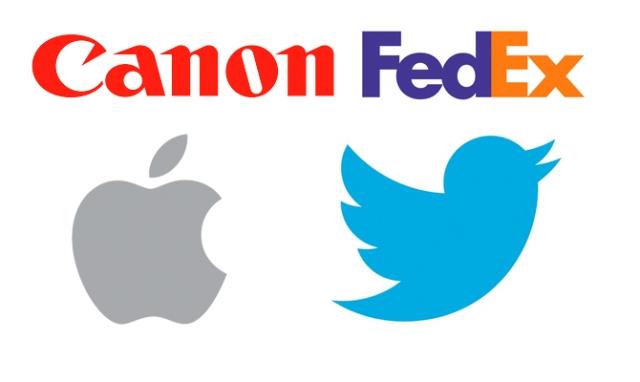
The secret to creating impressive logos
Logo design is a job that requires high creativity. Therefore, it has no limits. You never know how to make them. However, a few factors below will help you have an impressive logo:
1. Independent logotype and logomark
Logotype and logomark have the same important brand promotion role. They can stand side by side or alone.
Think about it carefully, comparing other brands in the same field. Every logo best represents the true nature of the product.
Some outstanding logos do not need any messages:

2. As simple as possible
Take a look at the famous logo collection. You will find most of them fairly simple. You do not need to paint too many colors, gradients, countless lines or shapes too complex ...
3. Think about how to use it
Is it tiny in the corner of the building, on the hat, on the cake, on the screen or somewhere else? The simpler your logo, the easier it is to fit in every location without worrying about being forgotten or falling into the scene of being removed by customers because of their inappropriate taste.

Starbucks logo on signage, packaging ...
Why use Adobe Illustrator for logo design?

Logo design with Adobe Illustrator is a smart choice for a variety of reasons. The most prominent is the vector graphics. Put simply, vector allows you to draw using math. Don't worry, you don't need to know what sin is or how to define the bezier curve. This software automatically calculates everything for you.
You just need to know that when designing with vector graphics, all components are accurate and you can refine the size without losing quality or losing details. A vector image can be as small as an index card, or enlarged to the size of a building's face but not blurred.
This mathematical precision helps the designer fully control the work from the boldness of the line, perfect curves, rounded corners, typographic editing, etc.
Steps to create a logo
There is no standard logo creation process. Some designers often create pixels, sketch on paper first or use black magic to complete the work quickly.
Either way, keep a close eye on your work, label your layers, and keep your brand message in mind.

Here are the basic logo creation steps, you can refer to:
1. Research
You certainly don't want your logo to look like any other brand and accidentally infringe your copyright by touching an idea with someone? Therefore, evaluate the other logos and design trends in your industry before starting to create logos.
2. Understand the mission
If you design logos for others, talk to them to understand what they want to achieve. Also, make sure both have the same idea about the product.
Besides, before starting work, ask questions like customers want to export logos in many formats? Do they want a multi-size logo for use in different media? How many times are you willing to modify? How long is it ...?
In addition to the preparation, in order for the logo design process to be smooth and successful, you need to understand the brand: What products or services does the company offer? Who is the target customer? Their competitors?
If you design your logo yourself, make sure you have a clear idea of partner questions. Think of the color, aesthetics, "soul" of the logo ... - all the content the customer should convey to you or you will need to think of yourself.
3. Sketch on the paper
If Adobe Illustrator or other design software is confusing, start sketching on paper first. Drawing on white paper may be less pressure than a black screen. Do not be afraid to draw out all your ideas. As many options as possible, especially when you are doing it for a partner.
4. Use Adobe Illustrator
Now it's time to recreate and refine that design in Illustrator.
5. Presentation, modification and publication
The final step is to present the work to the partner, edit it according to their requirements and produce the final product as agreed. This logo can become a valuable part of your profile and you certainly want them to show your professional design style. Ideally, you should have a maximum of 3 to 5 best options for customers.
Instructions for creating logos in Adobe Illustrator
At first, Adobe Illustrator can be overwhelmed by too many control panels, but once you get used to it, you're free to create your work with countless useful options.
Detailed instructional video on how to create a logo with professional design software Adobe Illustrator:
If you've just stepped into the design path, starting with Adobe Illustrator is an extremely wise choice because the software offers many great block making tools and logo typography.
Shape tool
Using the shortcut M or clicking the Shape tool in the Menu Tool, you can create rectangles, rounded rectangles, circles, polygons, stars.
Pen tool
Pen is one of the most difficult tools to use in Adobe Illustrator . However, it is the ideal free-block creation option. You can quickly open it with the P key .
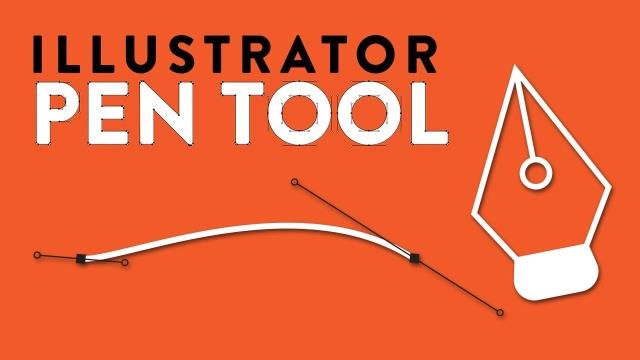
Line tool
Add thin or thick lines to your designs using Line Segment (keyboard shortcut \). It works to adjust the size of your brush strokes.
Type tool
Add the logotype with Type (shortcut T). You can easily find the perfect font style on many different pages. However, be sure to follow the font copyright laws, especially logos related to commercial projects.
The Type Tool not only allows you to choose a font style but also adjusts the space between the letters and the line spacing.
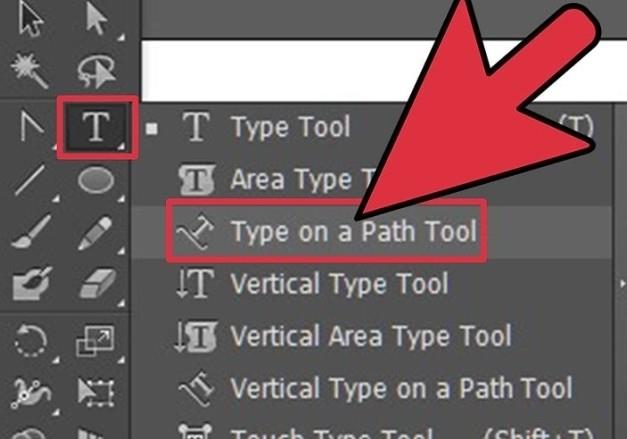
Create Outline Tool
As mentioned above, Adobe Illustrator is great for allowing users to create vectors. If you want to vertify text, you can do this by right-clicking on the text and choosing Create Outlines.
Only use this tool when you are sure the text format is exactly what you want or you are intending to move from the letter. Creating an outline means you cannot edit the word anymore.
However, sharing the logotype with someone who does not have the font you have used will become easier.
In addition, you can use this feature to adjust the size, move letters closer or farther apart without accessing the Character panel.
Shape Builder tool
If you want to design a logo that is comfortable, then immediately use Shape Builder (Shift + N). It allows users to flexibly combine bricks in the easiest way.
It requires users to concentrate on observing a series of bricks. The ability to combine them or move parts of the overlapping bricks is almost limitless.
Pathfinder
If the Shaper Tool is confusing, switch to Pathfinder ( Windows> Pathfinder ). It provides an easier way to combine and exclude objects but it takes more effort.
Color tool
When you know the colors are working, you can create palettes in Adobe Illustrator. When you want to change the color of an element in your design, you can instantly change the color using the Color tool.
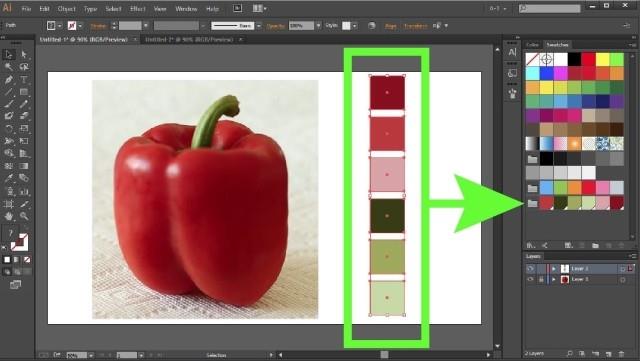
Save the design version
Graphic designer Aaron Draplin advises people to create a shape, clone it so they can return to the original idea whenever desired. It also allows users to easily build multiple versions of logos with different starting points.
Adobe Illustrator is a professional graphic design software , so the price is quite expensive. If you want to become a professional graphic designer, you need to invest in this software. But if you just want to create a basic logo, there are many other alternatives like Microsoft Word, cheaper Adobe product plans such as Photoshop, Lightroom ... Photoshop is the best option, just remember that it uses pixecl so You cannot extend the design.
Adobe Illustrator CC Adobe Illustrator CC 2018 for Mac