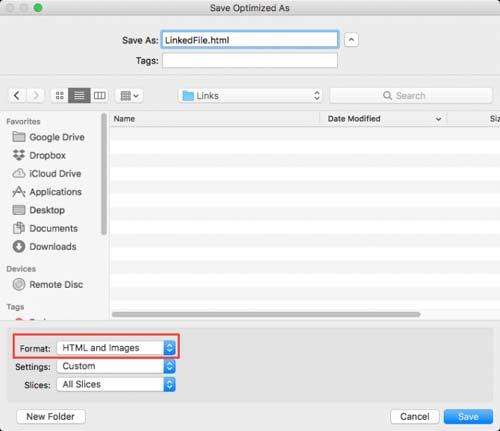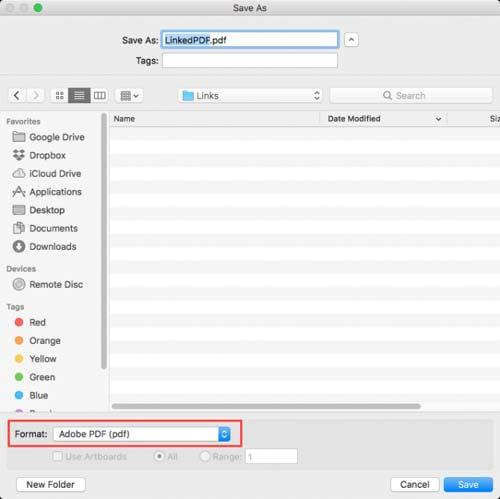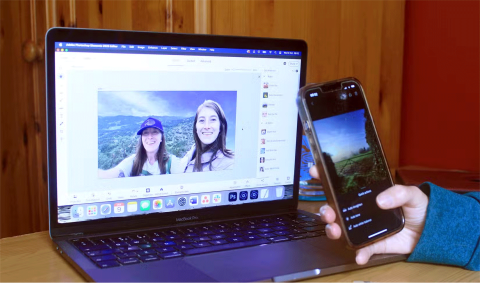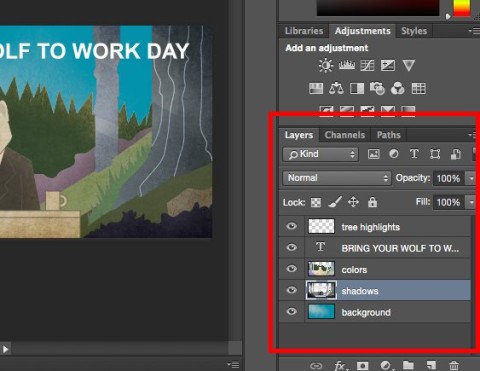Adding hyperlinks in Adobe Photoshop or Illustrator is not as simple as selecting text or right clicking on an image and finding available options. However, that does not mean you cannot do this. The following article will guide you how to insert links in Adobe Illustrator and Photoshop in detail.
Instructions for inserting links in Adobe Photoshop
Download Photoshop Download Photoshop for Mac
The easiest option to add links in Photoshop is to use the Slice feature. You will have to save and share your document as an HTML file. To insert a link in Photoshop, do the following:
- After you've inserted the desired image or text to add a hyperlink, in Photoshop, select the Slice tool by clicking the Crop tool in the toolbar and scrolling the list until you find the knife icon ( shortcut key C ).

- Right click the newly added image and choose Edit Slice Options ...

- In the dialog box that opens, insert the link into the URL field and click OK . If you want the link to open in a new window, select _blank from the Target menu . Click on OK .

- After you are ready to save the file, click File> Export> Save for Web (Legacy) .
- You choose Preset in the dialog box that appears. You can choose to save as JPG or PNG and click on Save .

- In the following dialog, enter a file name and click File Format> HTML and Images> Save .
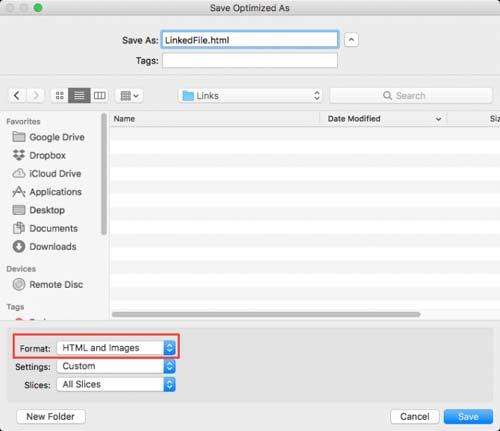
Instructions for inserting links in Adobe Illustrator
Download Adobe Illustrator Download Adobe Illustrator for Mac
Inserting links into images in Adobe Illustrator is made easier, but you'll have to save the file as a PDF file. To add links in Adobe Illustrator, do the following:
- Select the Text tool (shortcut T ) and insert the link at the top of the image or object as you wish to add the link. Make sure that when you insert the link, the link appears as http: // .
- You will need to find a way to hide the link text. You can place it behind the object by right-clicking and selecting Arrange> Send to Back . In addition, you can also change the color to match the background or object you are linking to, if it is monochrome.

- Click File <Save as .
- In the dialog box that opens, add the file name and select the PDF format.
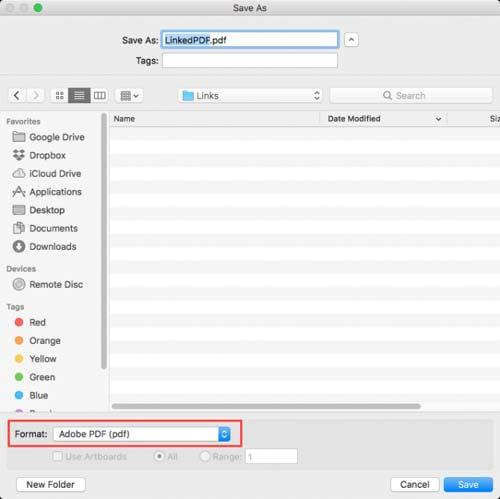
This method does not work with text boxes. If you want to insert a link into the text, you can follow the steps above, but you'll have to convert the text into an outline first. To do so, right-click in the text box and select Create Outlines . But after that you will no longer be able to edit the text.