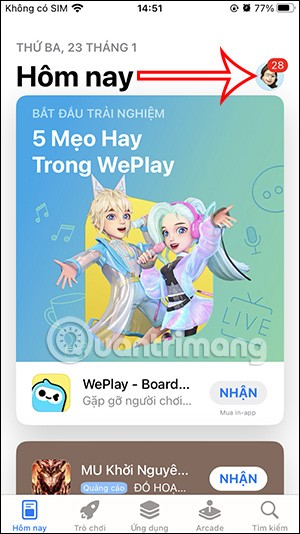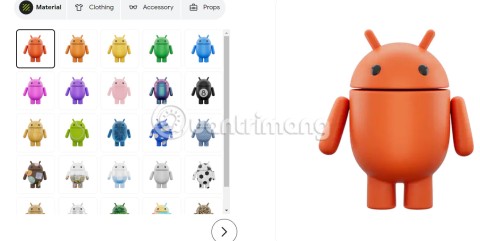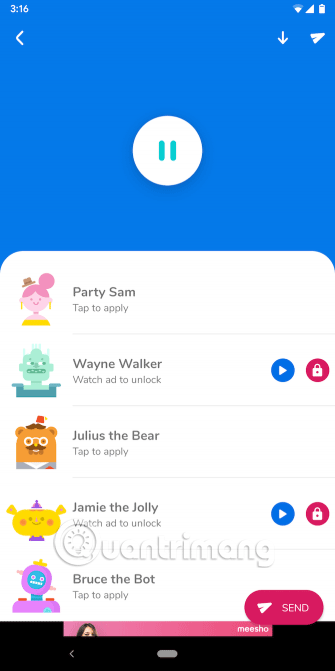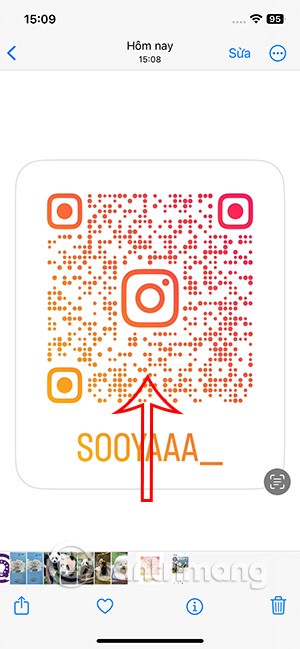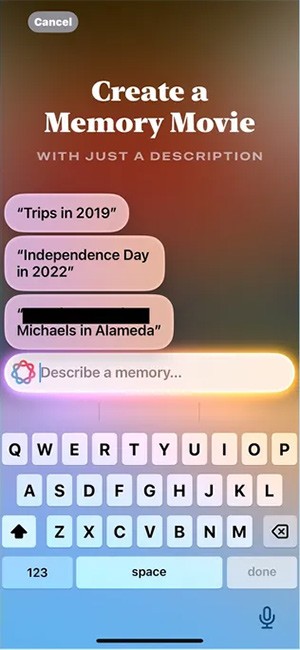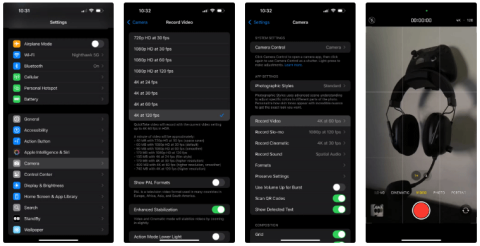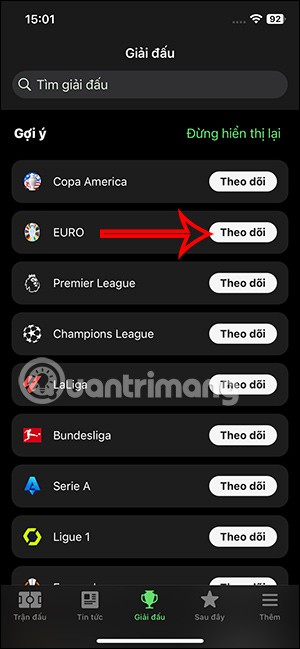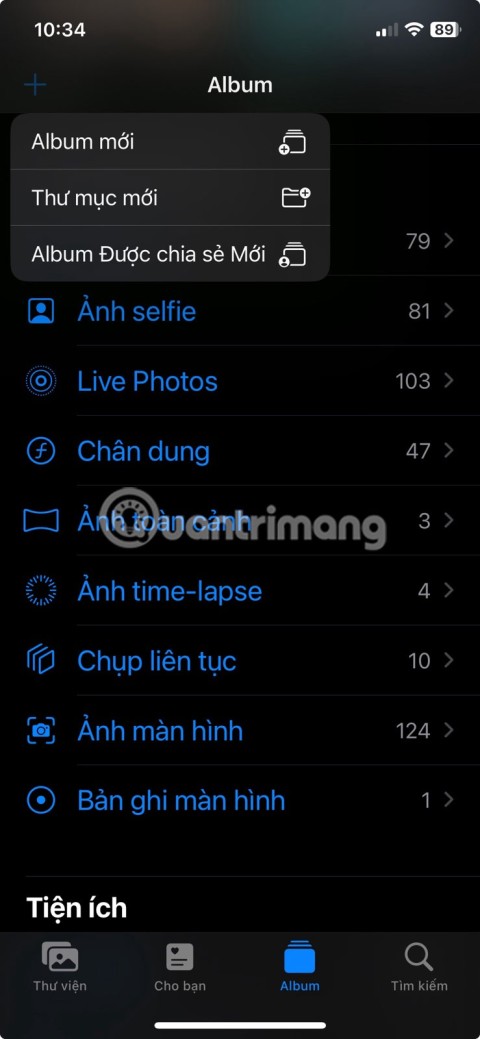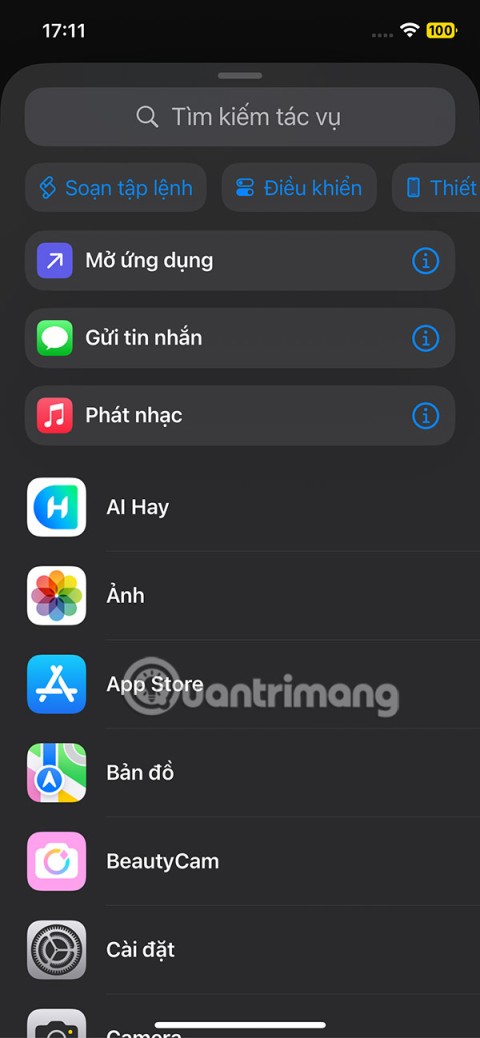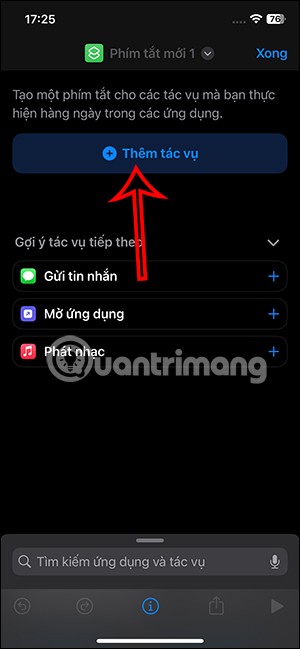How to install apps for iPhone using 3uTools

Using 3uTools to install applications for iPhone and iPad is convenient and does not require an App Store account, making it easier for users.
Installing the iPhone application without an iTunes account is quite convenient, there is no need to go to the App Store, no need to set up a new iTunes account, nor need to be afraid of losing Internet connection or slow network, causing errors to occur. Using iTools to install applications on iPhone is one such way.
For those who have been using devices with iOS operating system, they all know, to be able to download and install more applications for their devices, it is mandatory through two tools, App Store or iTunes. . However, since iTools came out, we have added a third way, but this way is very little known.
This is a fairly handy and quick way to install a new application for your device, however, it also has certain conditions to be able to perform.
Before proceeding, the following required conditions are required:
Step 1: You start your computer and run the software iTools, then plug the cable connecting the device to the computer.
Step 2: Click on Applications to check the list of existing applications.

Step 3: Select the item iOS Apps - is the place where the applications have been copied earlier. Even applications that are backed up from other devices, can still be used to install your device if the version is appropriate.

List of applications previously backed up on iTools
Select the application to install on your iPhone and then left-click Install .

Wait a bit for the process to complete. Installing iPhone application with iTools takes very little time and almost no errors.

The process of installing applications for iPhone through iTools
Once the installation is completed, the selected application will change the display to Installed - Installed .

We can check in the application list.

In addition to using the previously backed up applications on iTools, we can also use the ipa file (similar to how to install apk files for Android ).
Step 1: Left-click on Install (the phone icon) in the position as shown below.

Step 2: When the Windows window appears, navigate to the location where the ipa file was saved previously, select the file to install and then Install .

Select the ipa file to be installed on the device
Immediately that application will be installed on the interface showing the application list for us to see.

Installation successful!

Just like when installing, iOS users can also remove additional installed applications by selecting the Uninstall item (pink) corresponding to it and OK at the next confirmation request is okay.

Simple operation to remove any application on iPhone and iPad using iTools
However, it should be noted that this deletion can only be done with applications that are installed on the device and cannot delete the original application (default application) of the device.
Even now, for iPhone 7 devices and devices upgraded to iOS 10 , deleting an app on the device will only remove the icon for that application. Anyway, these are pretty good features of iTools that will probably be needed later.
Using 3uTools to install applications for iPhone and iPad is convenient and does not require an App Store account, making it easier for users.
Discover how to effectively use iTools for backing up and restoring your iPhone and iPad data effortlessly.
Tutorial: How to Make Checkra1n Jailbreak U Disk Using 3uTools. The CheckRa1n jailbreak tool needs to be installed on the macOS system. After making the jailbreak U disk with the help of 3uTools, you can use CheckRa1n to jailbreak your iPhone on a Windows computer.
3uTools - the latest tool to help users manipulate Apple devices is expected to be a replacement for iTools in the near future.
3uTools is the latest and highly appreciated help tool from users of devices with iOS operating systems. Not only the common features of iTunes and iTools, do everything, but these two tools can convert video formats.
Error 20 on iPhone occurs quite commonly when users try to restore iPhone with iTunes. The following article will show you how to fix error 20 when using iTunes restore iPhne without having to bring it out.
Using iTools to copy videos to your computer is one of the very handy ways, especially when your iTunes fails or does not recognize the connected device.
For iPhone and iPad users, no one knows and uses iTools - one of the powerful tools in handling and manipulating data and devices of Apple.
To keep the applications that have been downloaded to iPhone secret, we can delete them in the list according to the article below.
Now you can create your own version of an Android mascot called The Bot. By choosing materials, clothes, accessories, and props, you can customize The Bot to your liking.
Finally, Apple is allowing Android device users to use FaceTime.
Ever wanted to prank your friends with a silly voice? Thanks to some smartphone apps, you no longer need bulky computer software to do that.
The iPhone 16 models have a hidden feature that gives you more control over the audio in your videos. And that's thanks to Spatial Audio Capture, which uses all four of your iPhone's built-in microphones while recording video.
No need to install a supporting application, now you can scan QR codes right on your iPhone very simply. We just need to activate the QR code scanning mode on the iPhone in the camera and then point the camera at the QR code to scan.
You can create a memory video in the Photos app using Apple Intelligence using your description.
One of the standout features of the iPhone 16 Pro models is the ability to shoot 4K video at 120FPS. However, they only shoot at 60FPS out of the box.
If you've ever seen one of Apple's flashy ads that say Shoot with iPhone and thought, Oh my gosh, I didn't know my iPhone could do that, then I'm sorry to say that it can't.
To follow Euro 2024 scores fastest without accessing the application, you can install a Euro 2024 tracking application such as FotMob.
If you're new to iOS or unfamiliar with Apple's Photos app, check out these tips and tricks to quickly master the app.
There are plenty of Smart TV platforms to choose from, like Apple tvOS and Samsung's Tizen OS. But there's one Smart TV platform that's better than any other: Google's Android TV.
We can take advantage of shortcuts on iPhone to add the applications we want right on the lock screen, such as messaging applications.
YouTube channel KingSener upgraded the storage capacity of the iPhone 16 Pro from 128GB to 1TB.
From iOS 16.4 update onwards, users can create iPhone lock screen shortcuts to quickly lock the screen, in case the iPhone power button is broken.