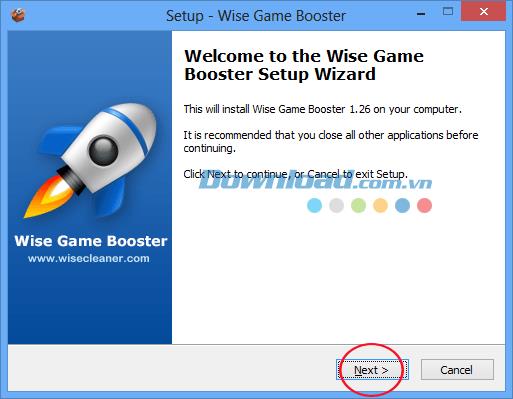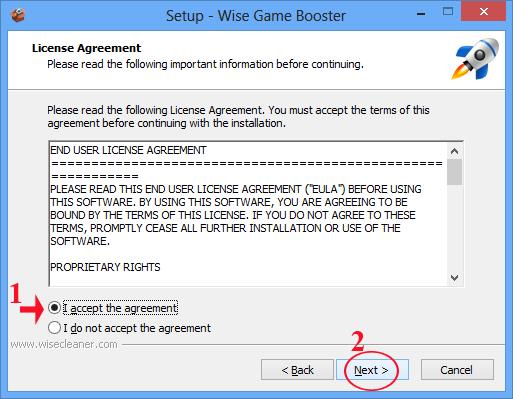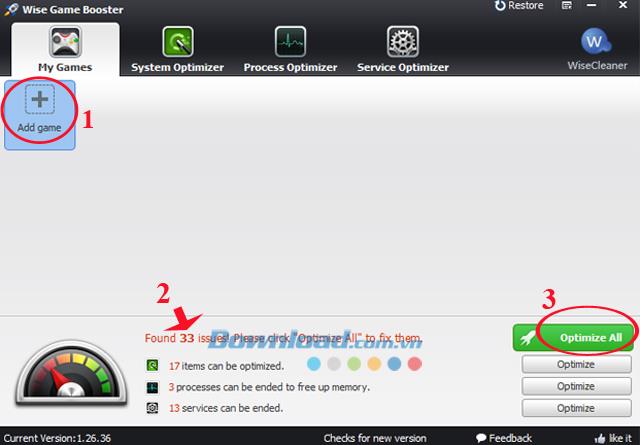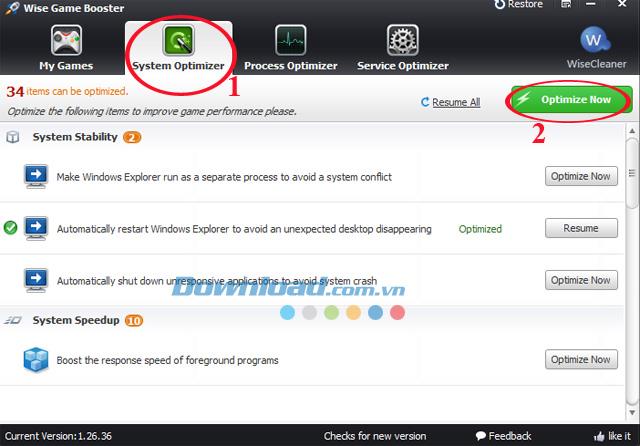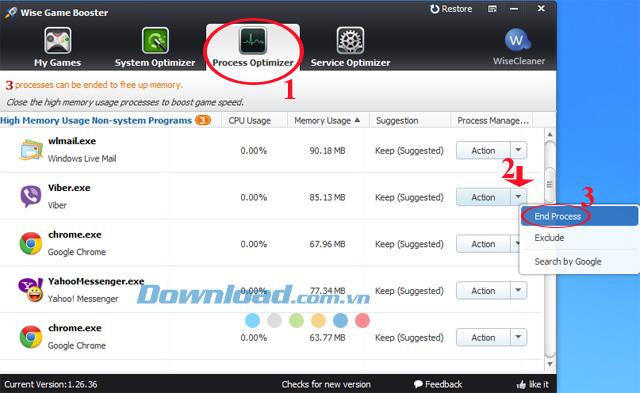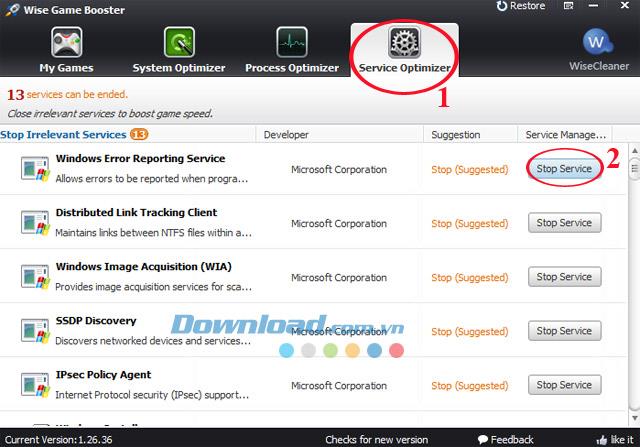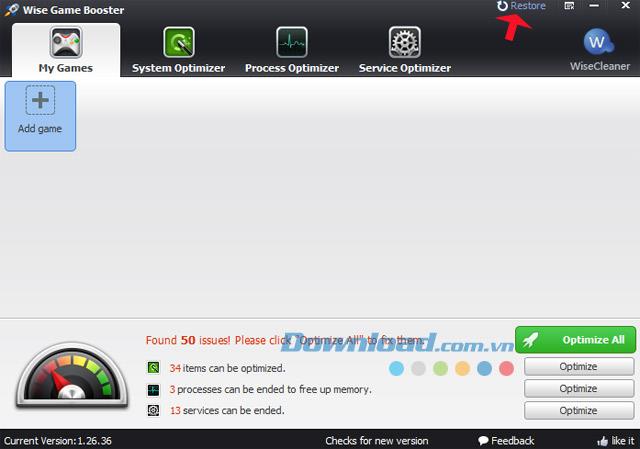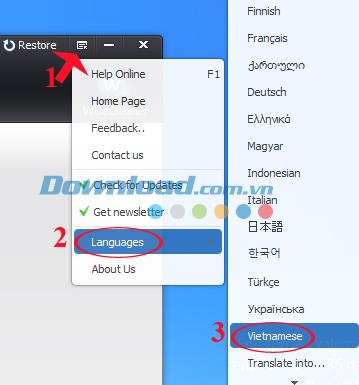You are a lover of gaming, but some games now require high configuration to meet them. So how to satisfy my passion for gaming? When the configuration of your device is not responsive, there is often lag when playing.
So Wise Game Booster will be "lifesaver" for you in this case, helping you to speed up your computer while playing games. So you already know how to use this software yet? Please refer to the following tutorial to install and use Wise Game Booster more effectively:
Instructions to install Wise Game Booster:
Step 1: Double-click the installation file, the Wise Game Booster installation window appears, click Next to continue.
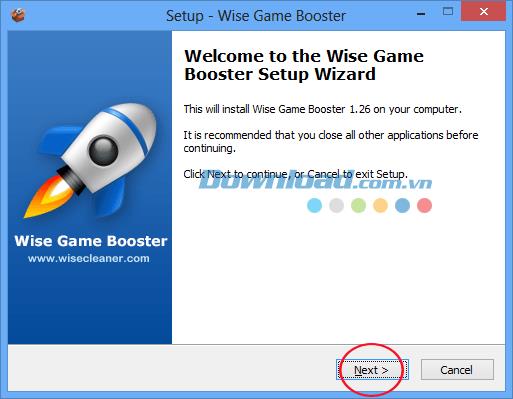
Step 2: The notification window for software terms of use appears. Please carefully study the terms that the producer offers, then click I accept the agreement to install.
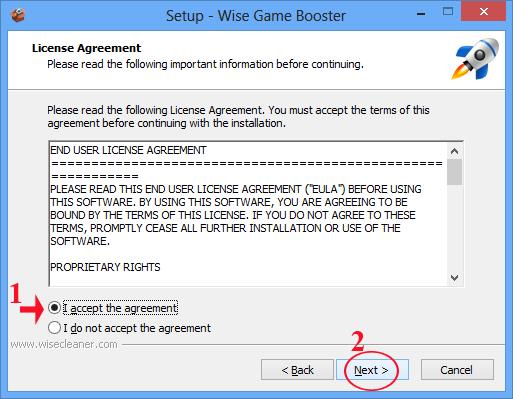
Step 3: The software installation process is very simple, you just need to Next ... Next and then select Finish to finish the installation process.
How to use Wise Game Booster:
Step 1: Open Wise Game Booster , at the main interface of the program, click the Add game button to add games to your computer.
The bottom of the software will list the total number of programs affecting the system when playing the game. Here the program finds a total of 33 of which:
- 17 customizable items.
- 3 processes can end to free memory.
- 13 services can be discontinued.
Click the Optimize All button to optimize these programs to speed up the game.
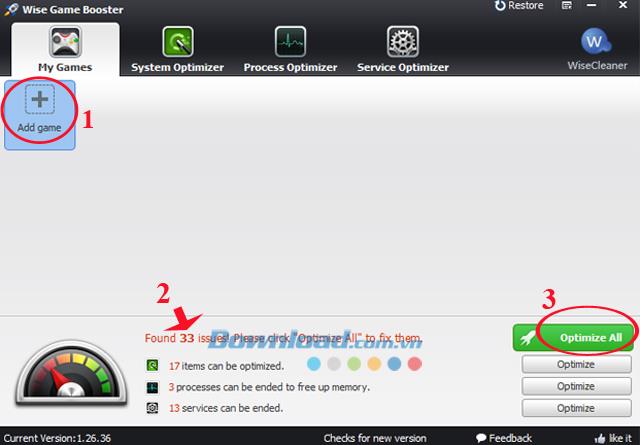
Step 2: On the System Optimizer tab, the software will list the system activities affecting the game playing process. Click the Optimize Now button to optimize the system immediately.
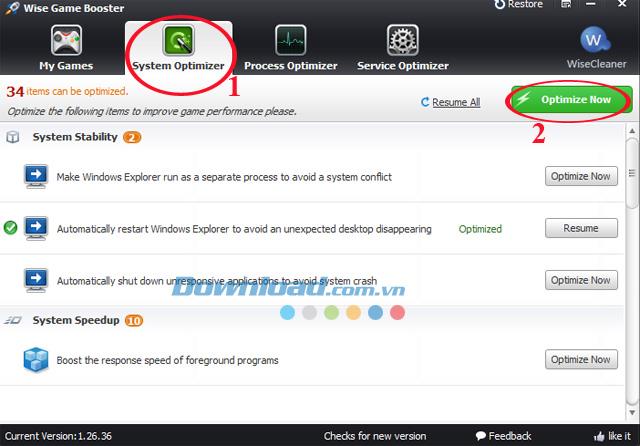
Step 3: Switch to the Process Optimizer card , the software will list you programs affecting the computer during the game. Click the drop-down button next to the Action button of the process you want to optimize and select End Process to end the process.
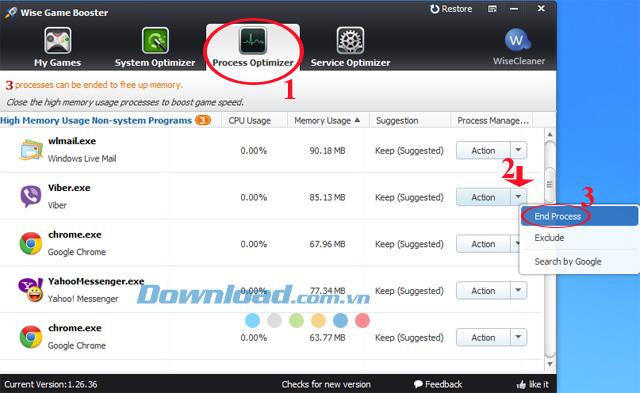
Step 4: Finally switch to the Service Optimizer tab . This card lists the services that interfere with your game play. You just need to click the Stop Service button to suspend all those services.
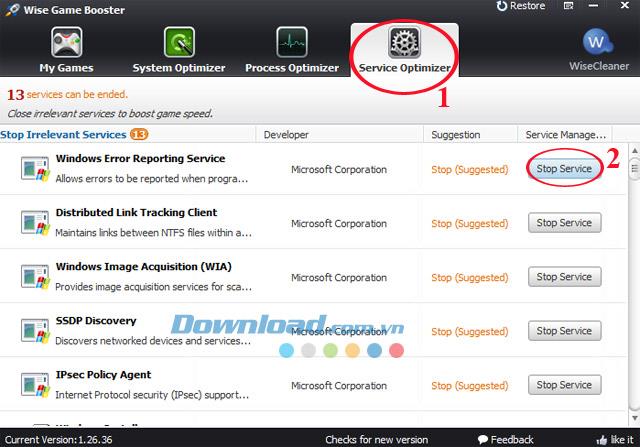
Sometimes, when a service is disabled, it affects the performance of the computer that is running. Click the Restore button in the top right corner of the window to restore the service.
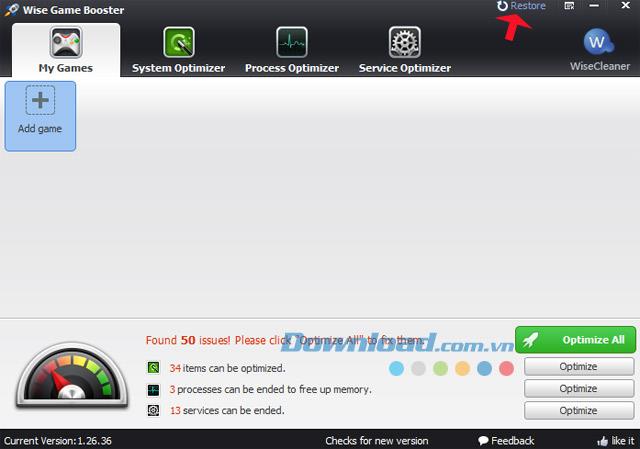
If you want to change the Vietnamese language, click on the icon (as in the picture), hover over Languages, select Vietnamese. Similarly, if you want to choose another language, just tick that language.
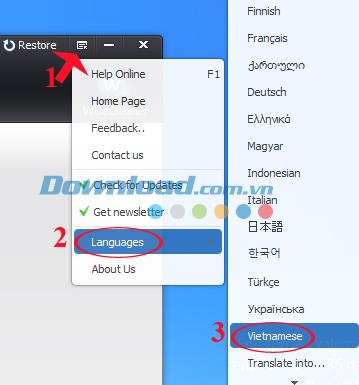
So you can overcome the device lag during game play. Thanks to that, you can comfortably play your favorite games such as: Counter-Strike , Empire , Cross Fire , Raid 1157 ...
In addition, you can refer to some software: Razer Game Booster , Game Fire , Speed Gear ... to speed up game play, optimize RAM memory and clean up the system.
Please refer to the following video tutorials:
Wish you all success!