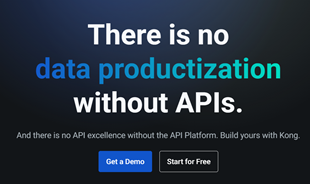How to draw shapes in Sketch

One of the most popular layers in Sketch software is Shape. The following article will guide you how to insert, draw and customize shapes in Sketch.
Libraries are Sketch documents that contain elements like Symbols, Text Styles, and Layer Styles that you can share on all other documents, even entire team members.
When updating components in Libraries, documents that use them receive an update notification. You can review these changes and validate them to make sure you always use the latest components for your current job.
Libraries are extremely useful in collaborative design teams, in which they need to share components such as icons, interface elements or brands. However, they are still useful even when you work alone. With Libraries, you can quickly insert common components (like Apple's iOS UI elements) into your designs and make sure they're always up to date.
Open Sketch's Preferences by selecting Sketch> Preferences (or pressing ⌘+ ,) and clicking on the Libraries tab . Here, you can drag a Library Sketch document into the window, or use the Add Library ... button to add the desired data.
There are several different ways to share Libraries with others such as via cloud services, sharing via Sketch for Teams or Cloud, or uploading to a server and using RSS for updates.
Using a cloud service like Dropbox or Google Drive to share a Library is as simple as uploading a Sketch document and sharing it with anyone who needs it. They will receive a notification in Sketch every time they update it.
Using Sketch Cloud to share Library is also simple. Just upload the document to this cloud, open its settings, check Use as Library , then click Save Changes .
Anyone who shares this Library document in Sketch Cloud can click the Add Library to Sketch button in the document overview to add it as a Library and receive notifications at Sketch when updating it.
If it's a part of Libraries shared and discovered by a team, it's even simpler. Upload your document to the team work environment, click the cog icon to open the settings, check Use as Library> click Save Changes .
Return to the Mac application and you'll see the entire Cloud Libraries of any team working in the Libraries tab in Preferences. You can scroll through and find the Libraries you need. When you want to use a Library, just press Install .
Using RSS and a server to share libraries is a bit more complicated. First, you need to host that Library document on a server. Then you need to create an XML file like this:
<? xml version = "1.0" encoding = "UTF-8"?>
<rss version = "2.0" xmlns: atom = "http://www.w3.org/2005/Atom" xmlns: content = "http: //purl.org/rss/1.0/modules/content/ "xmlns: dc =" http://purl.org/dc/elements/1.1/ "xmlns: sparkle =" http://www.andymatuschak.org/ xml-namespaces / sparkle ">
<channel>
<title> My Sketch Library </title>
<description> My Sketch Library </description>
<image>
<url> </url>
<title> My Sketch Library </title>
</image>
<generator> Sketch </generator>
<item>
<title> My Sketch Library </title>
<pubDate> Wed, 23 Jun 2019 11:19:04 +0000 </pubDate>
<enclosure url = "mysketchlibrary.sketch" type = "application / octet-stream" sparkle: version = "1" />
</item>
</channel>
</rss>
In this XML file, you need to edit the following:
In that section tag, for each update, you need to include:
Make sure you have saved both the XML feed and the Sketch file with an URL of the form http or https, but do not combine the two.
Finally, use a tool like Meyerweb URL encoder to encode the URL feed XML and add it as follows:
sketch: // add-library? url =
Enter the full URL (from sketch: // to the end of the encrypted URL) into your browser to open Sketch and add your shared library.
When you add a Library, you will see it appear at the top of the Components panel. Clicking on the Library name will allow you to select Symbols, Text Styles and Layer Styles from the Library and drag them into Canvas. You can also access Library Symbols from the Insert menu , instead of the Symbols icon. An associated icon indicates that they are part of the Library.

You will also find Library Symbols in Symbols when you change symbols.
When you double-click a Library Symbol to edit, Sketch gives you several options, depending on where the Library file is added.
Double-clicking to edit a Symbol belonging to the Local Library or Library on the Personal Cloud will show the following options:
If you are trying to edit the Symbol of a Team Library in the Cloud, you will see the following options:
If you are using a team library, be more cautious when editing the main Symbol here. Any changes you make and save will be sent to everyone who is using this Library.
If the Symbol you want to edit belongs to the Third Party Library. For example, the Apple iOS UI kit will only have the Unlink from Library option .
In addition to Symbols, you can share and sync Text and Layer Styles using Libraries. They will appear in Components Panel and popover Components in Appearance in Inspector. You can also access Text and Layer Styles via the Insert menu. Like Symbols, Library Styles has an associated icon next to the group name to indicate they are part of the Library.

If you're using Library Style (Layer Styles or Text Styles) in a document and want to edit a Layer using it, you have a few options in the Appearance panel in the Inspector:
Note: Editing the Style in the original Library document will update that Style for anyone who uses this library.
Like Symbols, Text and Layer Styles, you can use Libraries to synchronize and share solid, gradient, or image presets. To create a Library Preset for a color, for example, select the color in the popover that fills the Library document and add it as a preset in the Document Colors .

Now, when you are working in a document using that Library, click on the title above these previous settings in the Fills window, then select the Library name to preview the entire Library Presets available.

When Library Components (Symbols, Text Styles or Layer Styles) used in the document are updated, you will see a Library Updates Available badge in the corner of the Sketch software window. Click on it, a dialog box containing Component updates will appear.

Select Component to see the changes and check that box if you want to update it in the document. If you don't want to update a Component, uncheck it. Once completed, click Update Components .
To stop updating a Symbol, double-click any version of it in the document and click Unlink from Library . This action will create a local icon on that Symbols page.
If you want to create a custom preview window for your Library somewhere in the document, create a square Artboard (1: 1), then name it "Library Preview".
Above is how to use the Library feature in Sketch graphic design software . Hope the article is helpful to you.
One of the most popular layers in Sketch software is Shape. The following article will guide you how to insert, draw and customize shapes in Sketch.
Photos or bitmaps are a common type of layer in Sketch graphics software. Sketch provides tools for basic photo editing right in this program.
The following article will go into detail Sketch interface with features from basic to complex.
Sketch graphics software provides a very convenient way of importing / exporting files. Do you know how to do it? Let's learn how to import & export files in Sketch.
Discover the vibrant social scene of baccarat on Tedbet, where players worldwide connect, chat, and enjoy the excitement of live dealer games.
In the fast-moving digital landscape of the modern world, businesses can no longer afford to rely on systems that are only strong in one area.
Looking to create engaging product demos in minutes? Look no further! This guide will introduce you to the best tool for the job.
Discover the latest updates in Zooper Widget for Android. Zooper Widget is a compact, highly customizable, and battery-friendly widget with endless possibilities.
Lipp for iOS, alongside Dubsmash and Musical.ly, provides iPhone and iPad users with a new platform to create lip sync videos and dub videos readily.
Learn how to share audio using TeamViewer, including the latest updates for 2024 and 2025, making remote communication more effective.
Learn the latest tips on how to pet a cat in Adorable Home for optimal gameplay in 2024 and 2025. Discover what positions give you hearts.
Explore the latest features of OrangeHRM Open Source, a free HR management system tailored to meet evolving business needs in 2024 and 2025.
Fix IDM not catching file download links. Discover solutions for downloading videos, music, and more with the latest IDM updates in 2024 and 2025.
Discover the latest version of The File Converter for Android, an application that converts various file formats efficiently.
Explore the latest features of Zalo Web, allowing users to chat and connect seamlessly on various browsers without installation.
PDF Password Remover is a powerful tool for removing passwords and restrictions from PDF files. Download the latest version for 2024 to experience enhanced features.
Step-by-step instructions to completely remove Internet Download Manager (IDM) from your system in 2024 and 2025. Learn to uninstall IDM effectively and cleanly.
Discover Mindjet MindManager, an innovative software that helps individuals and teams streamline their work processes through effective mind mapping and project management.
Su DoKu 2.0.0 is an advanced Sudoku game design software that captivates enthusiasts with its simplicity and functionality. Download now and challenge yourself with Sudoku puzzles.