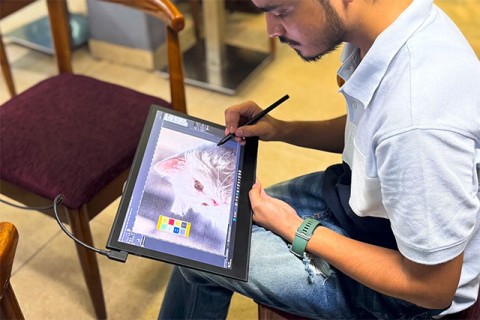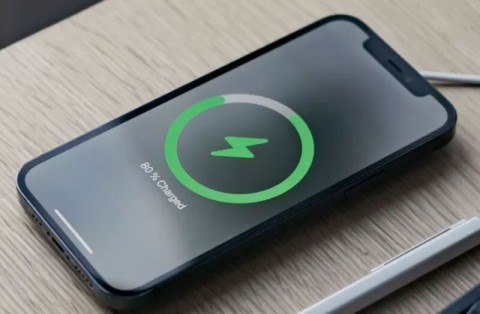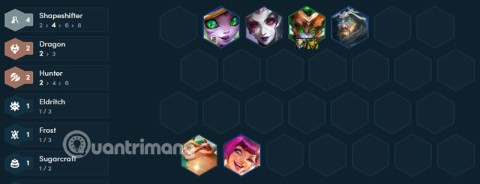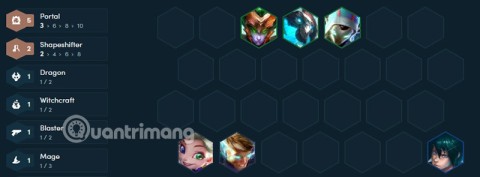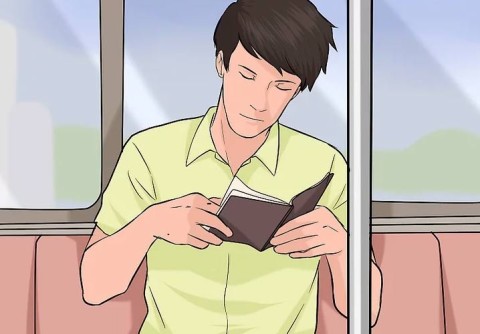Instructions for editing photos in Sketch

Photos or bitmaps are a common type of layer in Sketch graphics software. Sketch provides tools for basic photo editing right in this program.
After learning about the basic features on Sketch and how to manage layers in this graphics software, let's continue Download.com.vn with one equally important feature - that is Shape.
One of the most popular layers in Sketch software is Shape. There are many default shapes provided in Sketch such as ovals, rectangles, stars ... In particular, some shapes such as polygons, rounded corners have additional options and rich sizes. .
To add a new shape to your drawing, select a shape from the Shape menu . Click and drag on any position on the canvas to instantly insert. While dragging the shape, Sketch will indicate what sizes the shape is available. The Inspector bar will display additional options for that shape (if any).
Some of the default shapes in Sketch include additional options, especially star shapes and rounded rectangles. For star shapes, the radius and points may vary; while rectangles can change rounded corners and corner radii.
Not only changing the corner radius of a rectangle, Sketch also supports the choice between rounded corners and smooth angles.
Next to the rotation option in the Inspector are two buttons that allow to flip the shape vertically or horizontally. When flipping, you can choose to flatten flat or rotate to reset the original shape.
Sketch software allows inserting different shapes into canvas. In addition to combining multiple shapes, we have the right to edit them by manipulating them directly on the points. All vector shapes are made up of a series of points and connect them with paths. To edit the "skeleton" of the shape, the user needs to enter the vector editing mode.
In edit mode you will see 1 round point at each corner. Click and drag on any point to change the position, from which the shape will change. In addition, Sketch allows adding new points to the shape on the path between 2 points and clicking for quick insertion. To delete a point, click to select a point and press the Backspace key on the keyboard.
The path between points can be straight or curved. 2 handles will appear on either side of the path curvature control so that the user can fine-tune if desired. With this vector editing feature, Sketch users can flatten shapes.

If you need to find a strange shape that is not available in Sketch , create it yourself with the tools available. You will think of vector tools for drawing shapes from scratch. But there is a much simpler way to combine the formation of new shapes, and they call it Boolean operation.
There are 4 different Boolean operations and you will choose each option depending on the situation, that is Union (merge), Subtract (subtraction), Intersect (intersection) and Difference (difference).
Rotation and transformation are two similar functions in Sketch, which help you to edit layers in different ways.
There are many ways to rotate a shape because rotation is a value measured in degrees, so it can be a positive or negative value corresponding to turning clockwise or counterclockwise.
Sketch allows you to quickly rotate a layer or group of layers on the canvas without turning on this mode, which is to hold down the Command key and drag one of the control options.

The Transform tool is used to deform the shape by deflecting points or creating fake 3D effects. You can use this tool in Sketch to transform one or more layers at the same time.
When you transform a shape from an angle, you'll find that the opposite corner always moves in this opposite direction. This will aid in the application of perspective effects. If you want to adjust in a fixed direction, hold down the Command key while dragging.
The mask in this graphic software is used to selectively display different layers. For example, mask an image layer to create a circle. Any shape can become a mask. To do this, select the shape and choose the Mask layer.
Sketch supports two types of masks, Online Mask and Alpha Mask, with the ability to customize flexibly depending on the needs of the user in each case.

Scissors are used to cut lines from any vector shape. When editing the shape, choose Layer > Path > Scissors from the menu.
Then we can click on a line in the vector shape to cut it out. When finished, click outside the image or press Enter or Escape to exit the Drag tool. When there is only 1 line left, you will automatically exit this tool.
This tool is quite special in Sketch. It is not available on the toolbar but can be added by Ctrl + click on the toolbar and select Customize Toolbar. Or call this tool from the menu by going to Layer > Path > Rotate Copies.
This tool will select a layer and then rotate its copies around a specific point. For example, in the case of a flower - make a leaf shape, then rotate 2 copies around the center to get the complete flower.
Pencil tool allows drawing free shapes. Just drag and drop to draw on the canvas. After finishing, Sketch will smooth the lines and simplify the path. To select this tool, access Insert > Pencil from the toolbar pop-up menu (or press P ).
Above is a tutorial on using Shape feature and customizing it on Sketch's canvas. Hope the article is useful to you!
Photos or bitmaps are a common type of layer in Sketch graphics software. Sketch provides tools for basic photo editing right in this program.
The following article will go into detail Sketch interface with features from basic to complex.
Sketch graphics software provides a very convenient way of importing / exporting files. Do you know how to do it? Let's learn how to import & export files in Sketch.
Libraries are Sketch documents that contain elements like Symbols, Text Styles, and Layer Styles that you can share on all other documents, even entire team members.
Not everyone knows exactly how many years a decade, century, or millennium is.
There are many statuses about flowers and you on the Internet. Many beautiful and inspirational quotes have been created about flowers over the years. This article will summarize for you the best flower captions.
In late 2024, a comprehensive study published in the British Journal of Ophthalmology confirmed that the rate of myopia in children globally is and will increase significantly.
Why pay for a new battery for an old device when you can upgrade to something new for a little more money? To solve this problem, researchers are developing more environmentally friendly rechargeable lithium batteries.
Some Galaxy S10, Note 10, and M51 users have reported that after installing a new software update from Samsung, their devices encountered serious problems, becoming unusable and forcing them to perform a factory reset to restore functionality.
Is it okay to turn off the air conditioner using the remote control or should I also turn off the circuit breaker to help save electricity? This is the question of many people as summer approaches.
Multi-function control frequency code table of popular air conditioner brands on the market, please refer to it.
Many people wonder if the water that flows out during the use of air conditioning is clean and can be reused? Please find out in the article below.
The cast of Avengers: Doomsday has been revealed, and the latest Marvel Cinematic Universe film is bringing some big surprises.
The bedroom is the most relaxing place in the house. Therefore, do not turn it into a messy room by making the following mistakes.
TFT Dragon season 12 is a small clan, easy to combine with other generals in Truth Arena season 12.
DTCL Season 12 Portal is a race that many people want to try because of the unique features of the Portal.
Knowing how to take care of yourself when you are sick is a basic life skill. This article will provide you with useful information on how to make yourself feel better when you are sick.
The new year is coming, do you want to change yourself to have a better quality of life and better work? Then please refer to simple ways to become a better version of yourself in the new year.
The world-famous cybersecurity company Fortinet has just officially confirmed that a large amount of user data was stolen from the company's Microsoft Sharepoint server, and was posted on a hacker forum early in the morning of September 15.