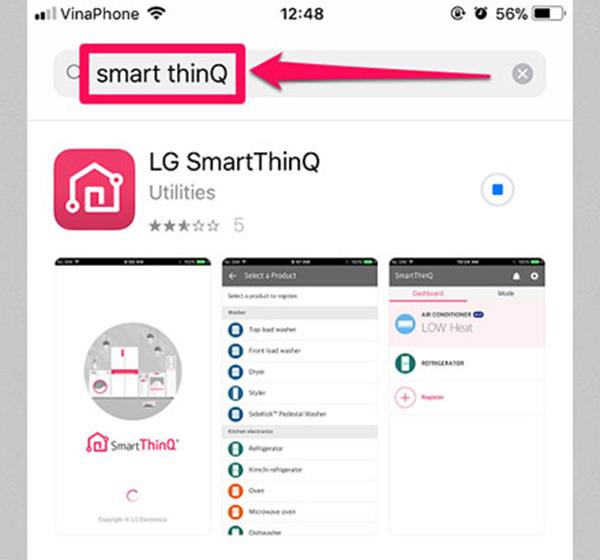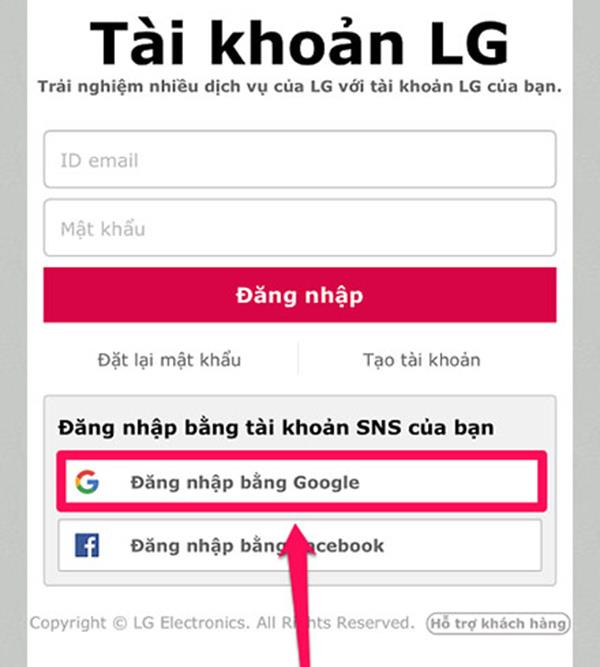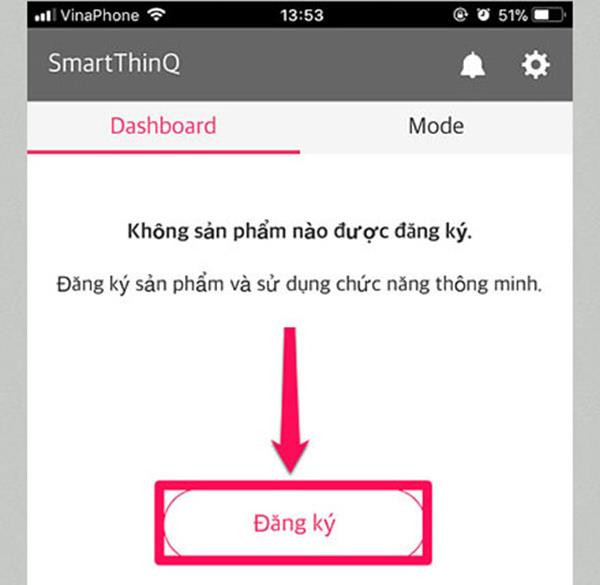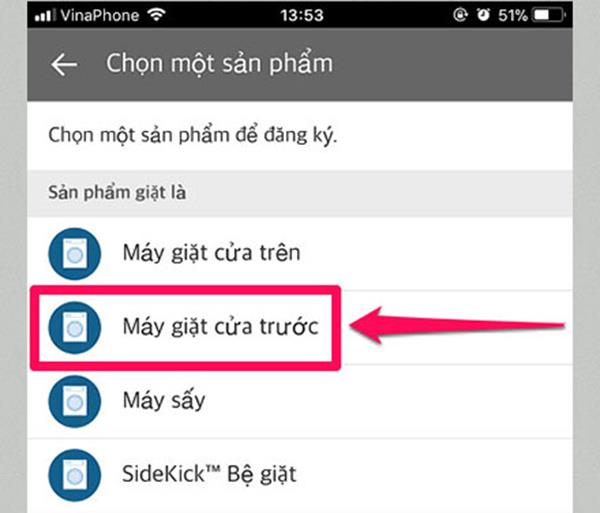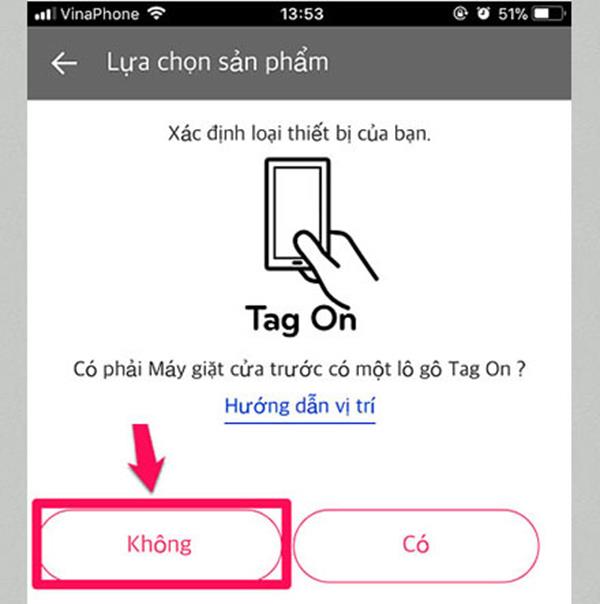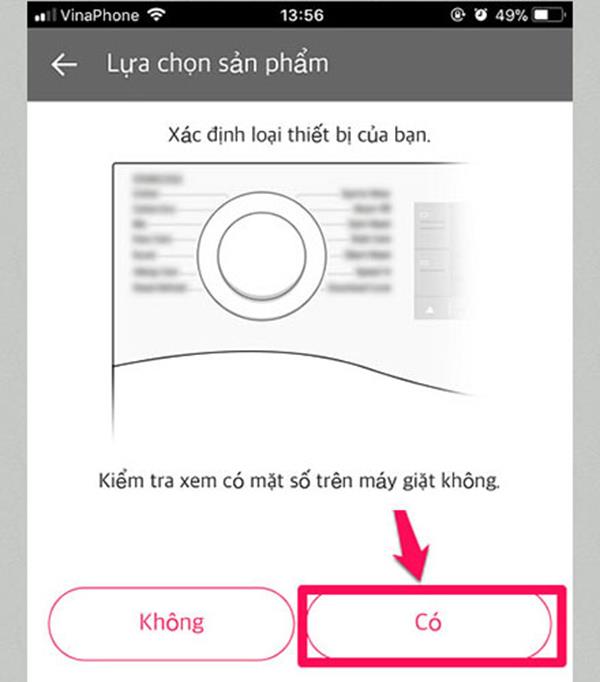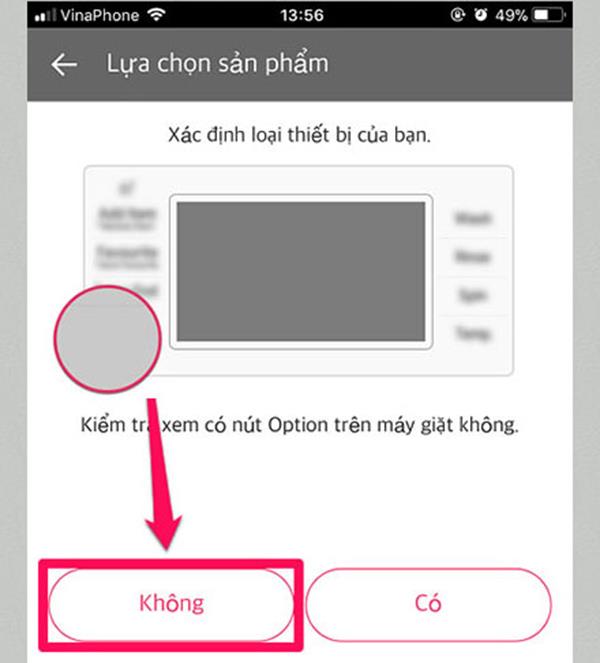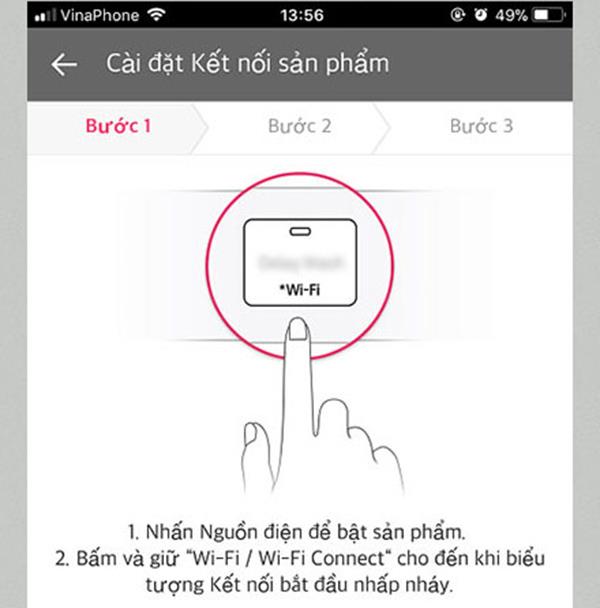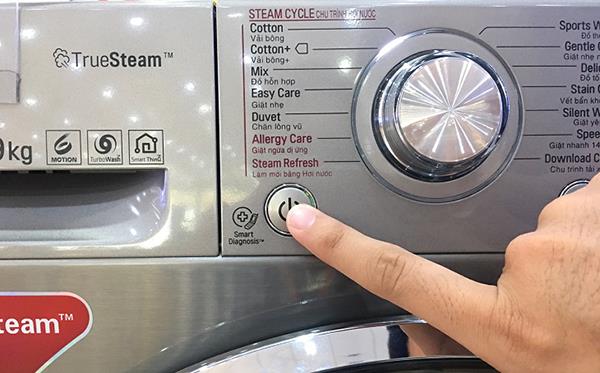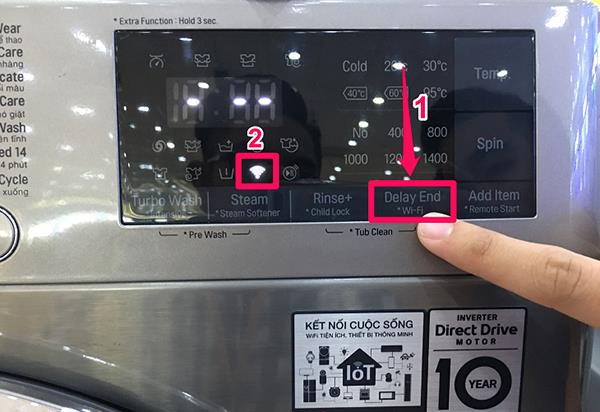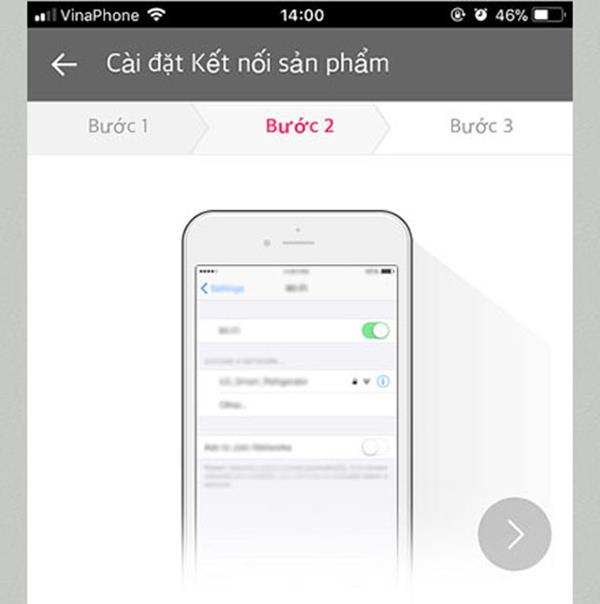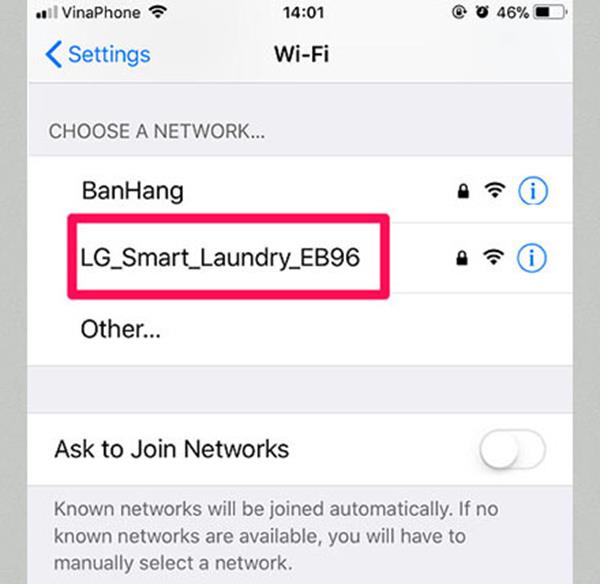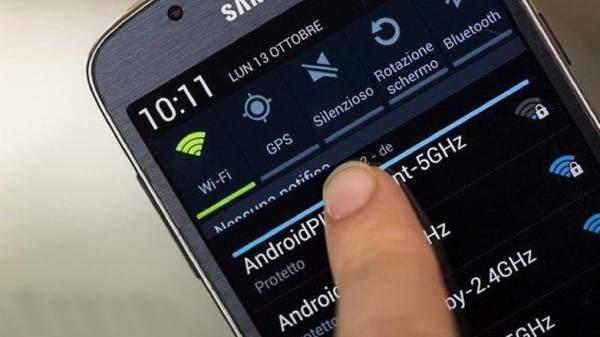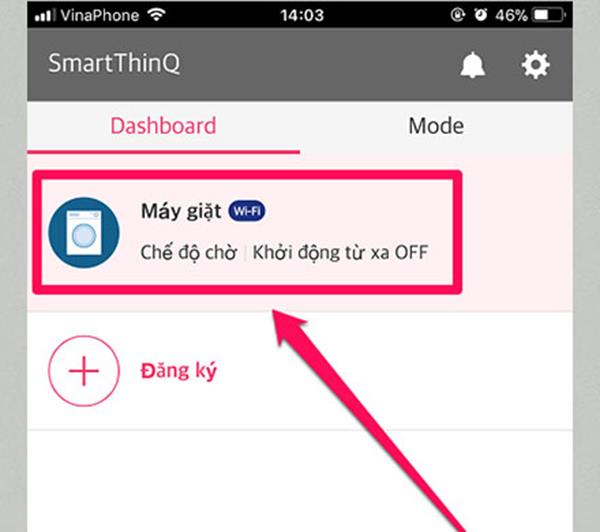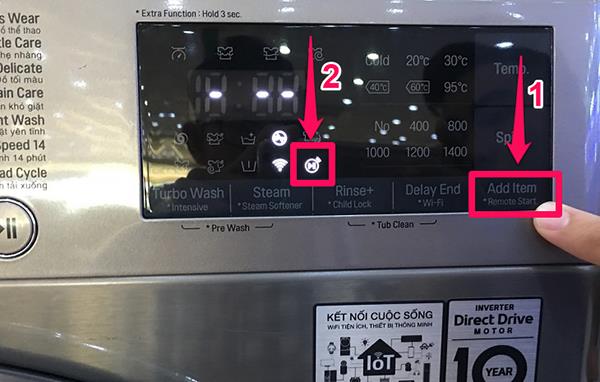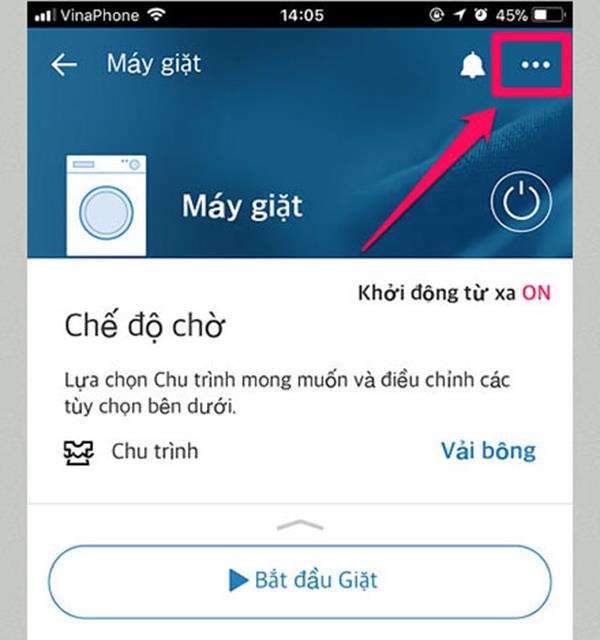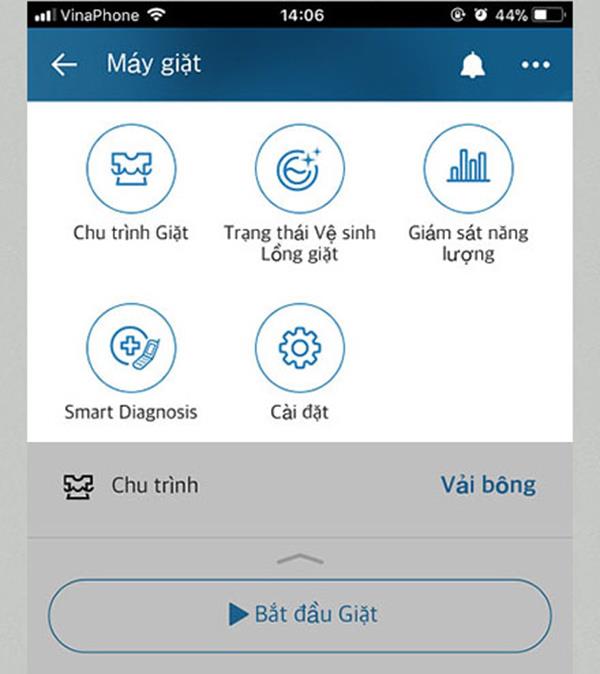Life is more and more modern day, the demand of users about the convenience of devices in the home is increasing. To meet the needs of users, washing machine manufacturers have integrated technology to connect devices with Smart Phone, including LG washing machine . The following information will guide you how to use LG washing machine through Smart Phone easiest to understand.
1. Install the application to Smart Phone
Step 1: Download the application named "Smart ThinQ" to your phone at the mobile application store. Phones using IOS or Android can download this application.
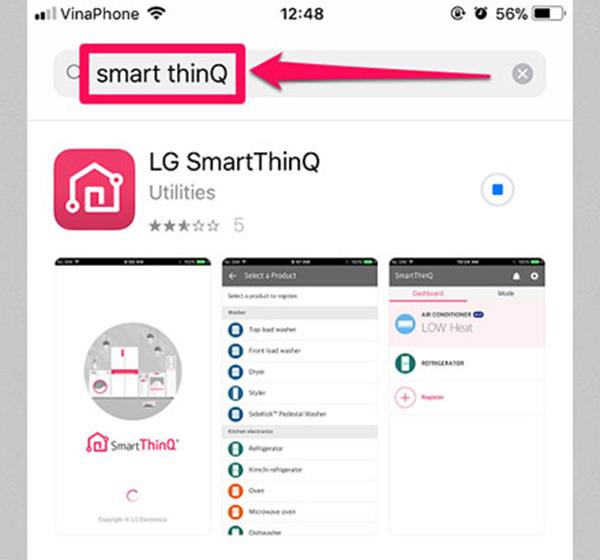
Step 2: Open the Smart ThinQ application and set up an account to log in. In addition, you can also log in with your existing Google or Facebook account. This article will guide you on how to sign in with a Google account.
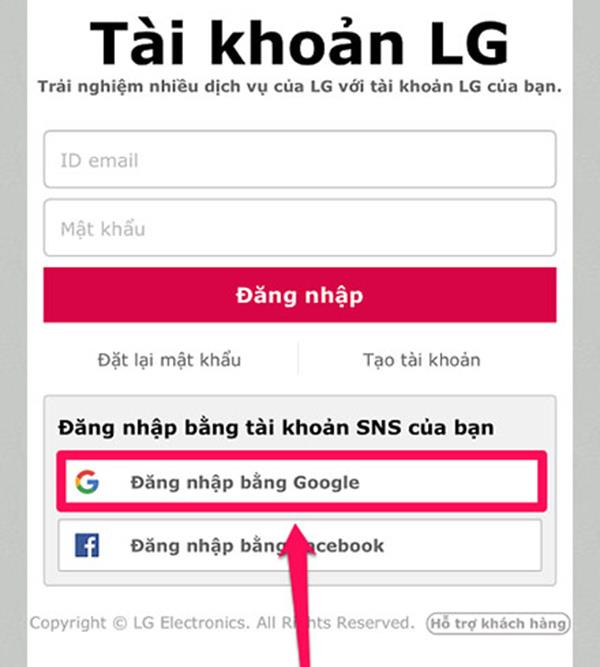
Step 3: After choosing your Google account to sign in, choose "Sign Up".
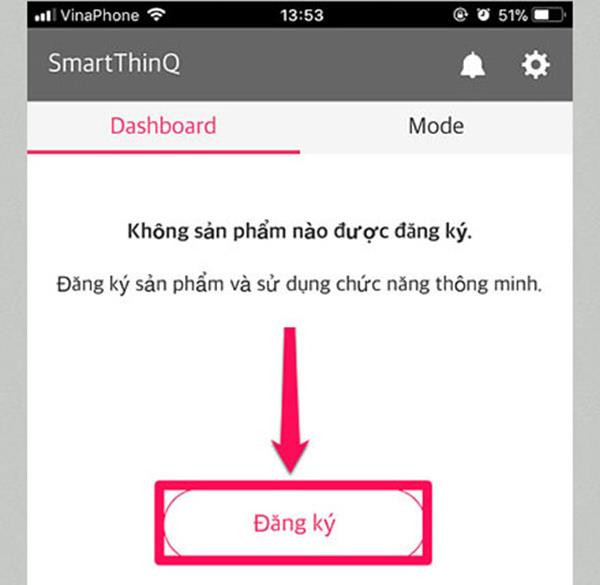
Step 4: You continue to select " Front loading washing machine ".
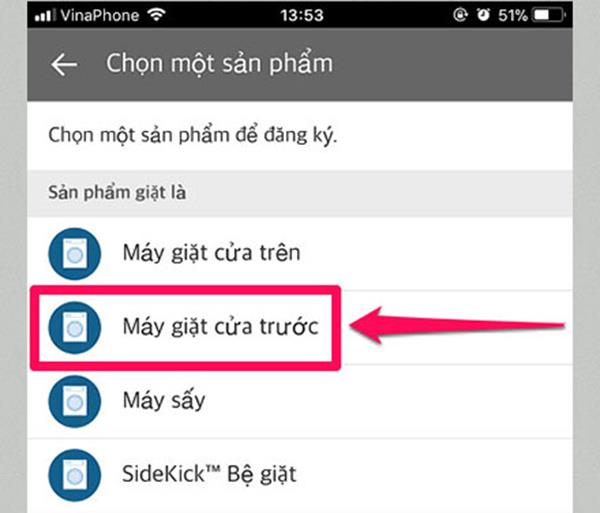
Step 5: You choose "No".
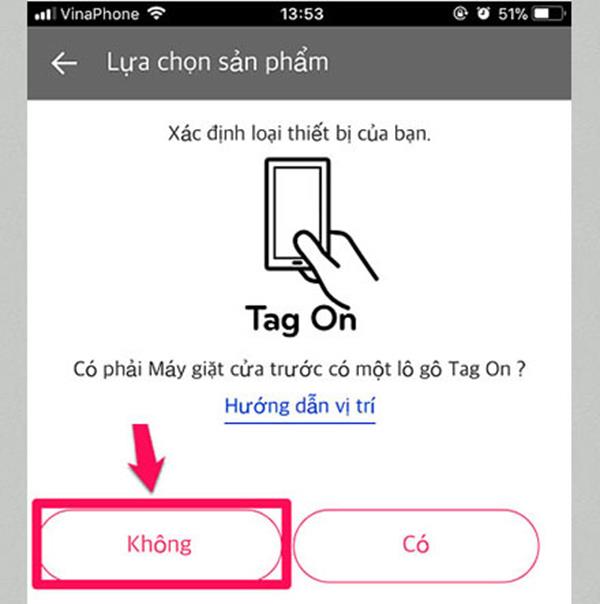
Step 6: Choose "Yes" at Smart ThinQ.

Step 7: When the interface appears, Check to see if there is a dial on the washing machine, select "Yes".
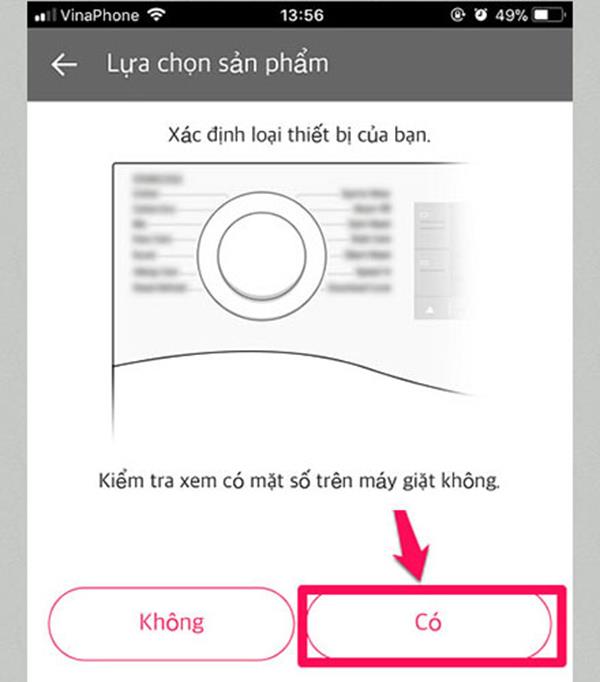
Step 8: In the section Check to see if there is an Option button on the washing machine, select "No".
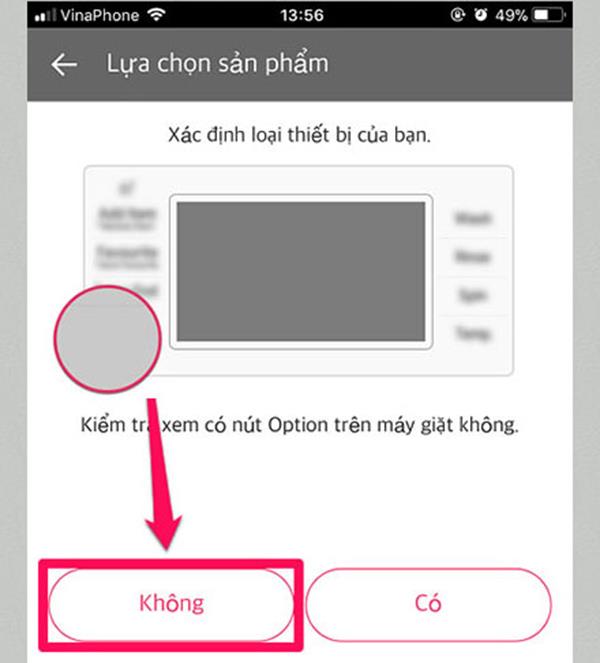
After completing the steps above, continue to follow the steps below to set up the washing machine connection.
2. Set up the connection of washing machine and Smart Phone
Step 1: Turn on the machine and the wifi button on the washing machine.
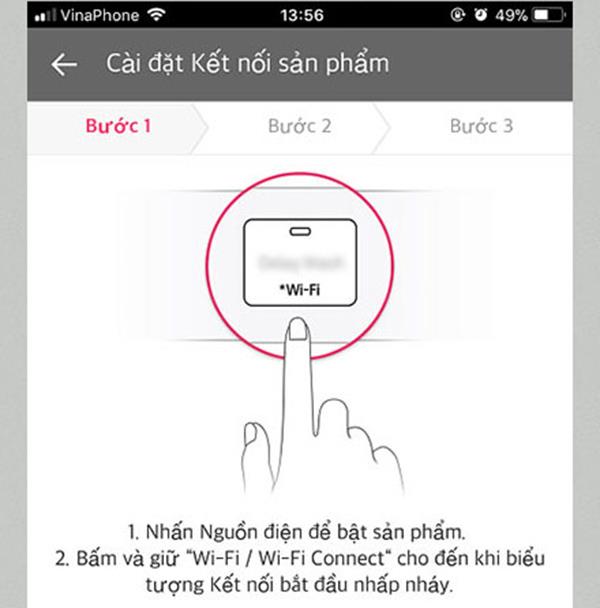
Step 2: Turn on the power of the washing machine.
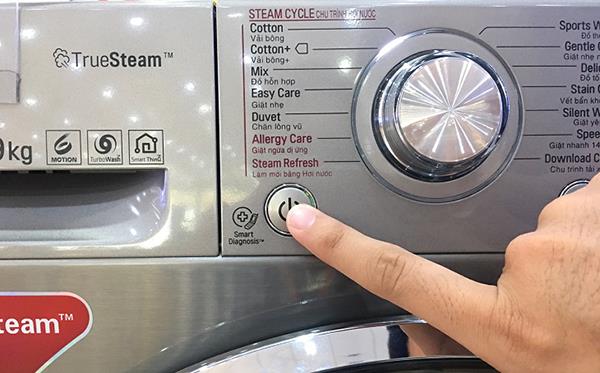
Step 3: Press and hold the "Delay End" button on the washing machine for 3-5 seconds until the wifi icon flashes.
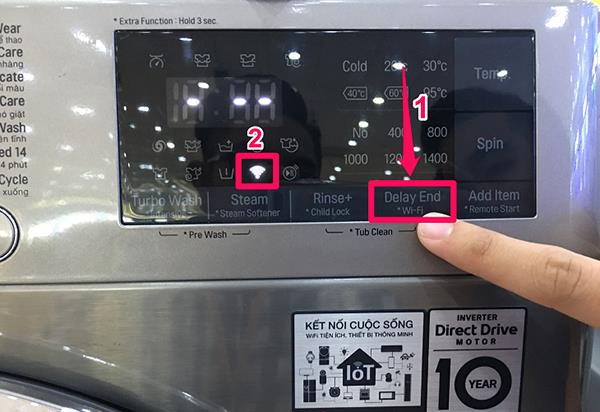
Step 4: Connect the phone to the wifi washer.
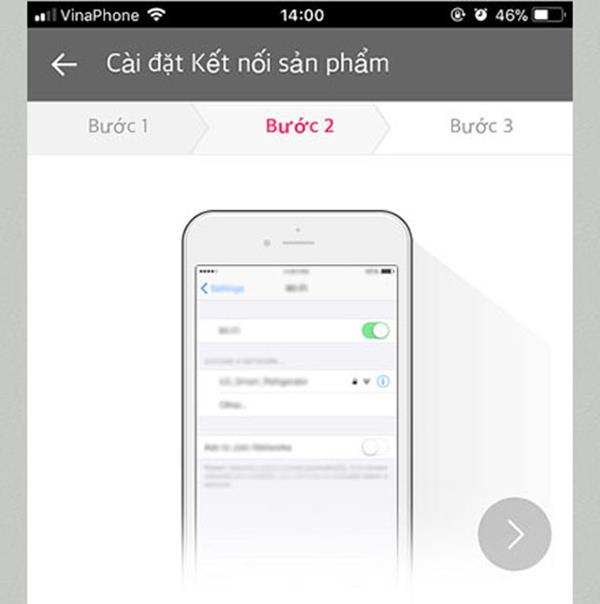
Step 5: Go to the wifi section of Smart Phone, select the wifi name "LG_Smart_Laundry_EB96" and choose to connect. Then, enter the password "EB96EB96" to connect.
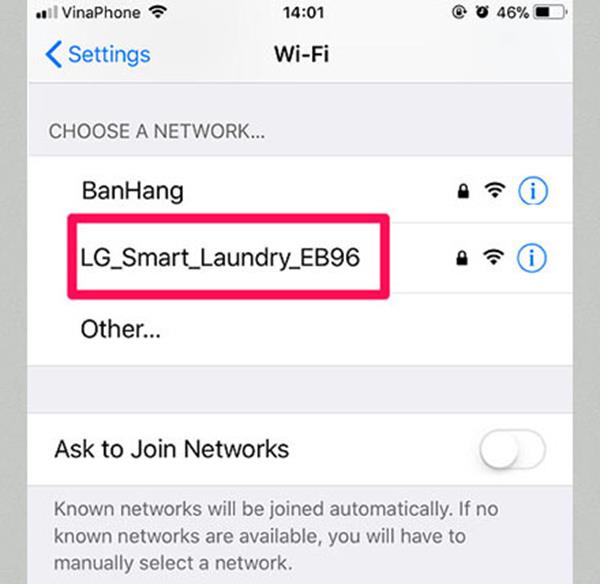
Step 6: Once you've connected successfully, go back to the app to confirm it's done.
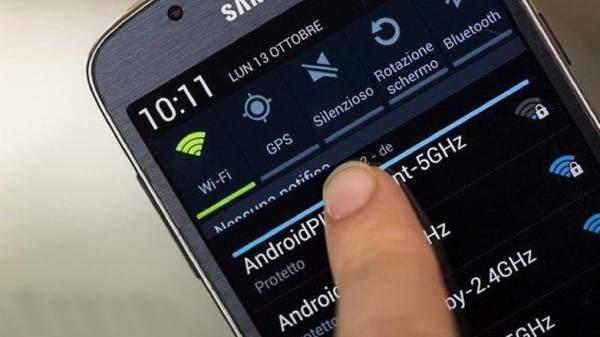
Step 7: Next, you connect to the wifi network to connect to the internet. Confirm your account select "OK".
Step 8: Select the washing machine.
Step 9: Turn on the "Remote Start" mode on the washing machine to use the Smart ThinQ application.
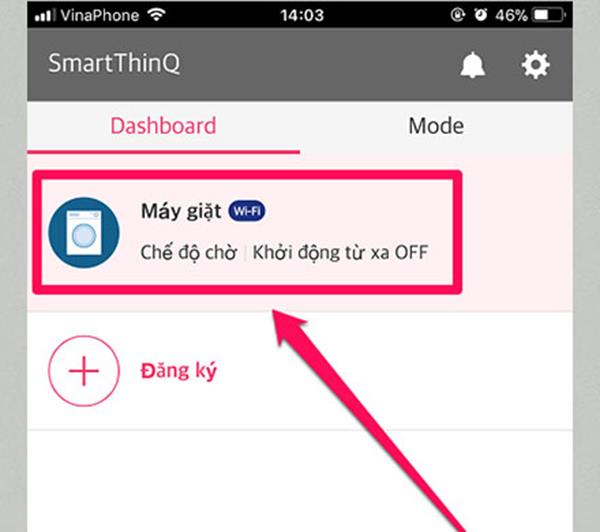
Step 10: To activate the remote control, press and hold "Add Item" (1), until the logo (2) lights up, you can control the washing machine with your Smart Phone.
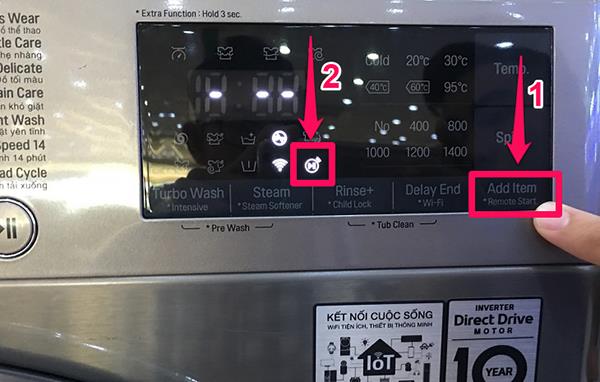
Step 11: After that, you can choose the three-dot icon to choose available programs or download more to use.
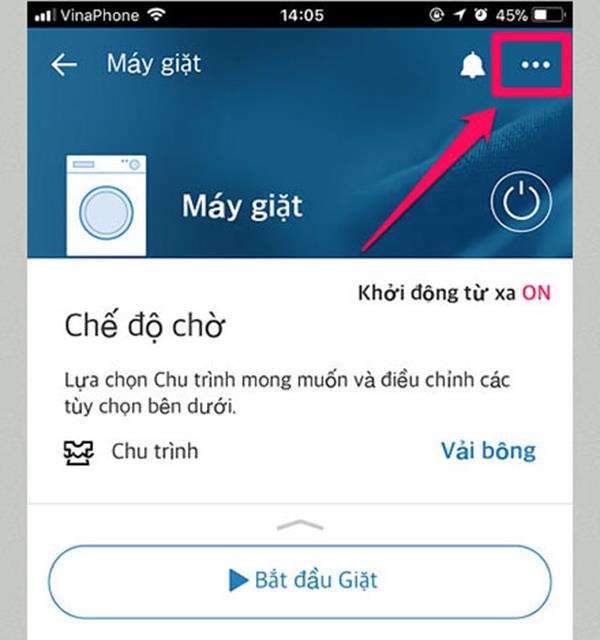
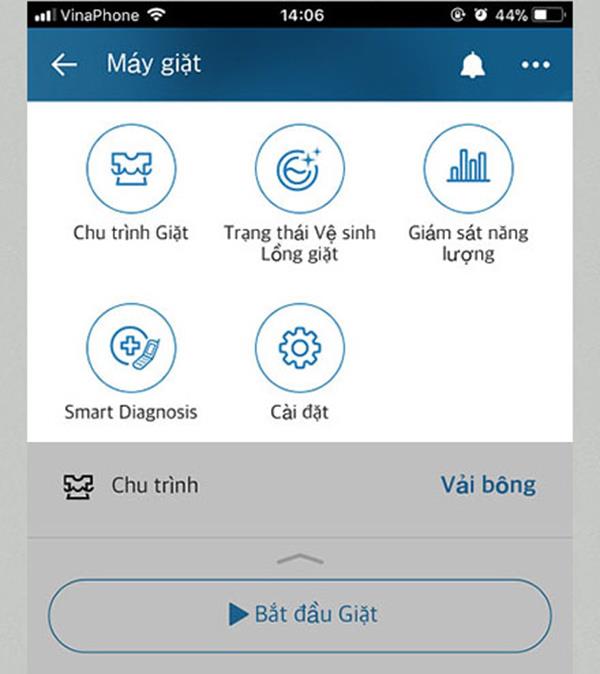
Some notes when using the Smart ThinQ application:
- When using the app, you can only turn off the device remotely over the network, not turn on the device remotely.
- When the machine is turned off and you want to start the remote wash, you must turn on the machine manually, then hold down the "Add Item" key.