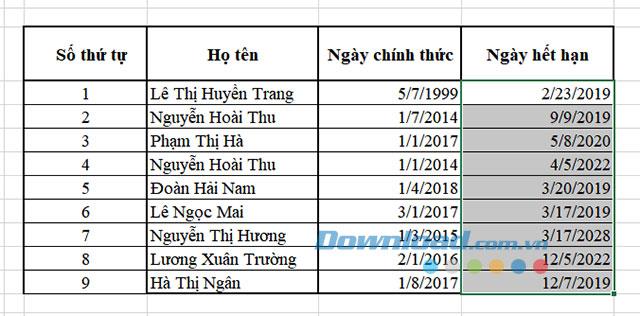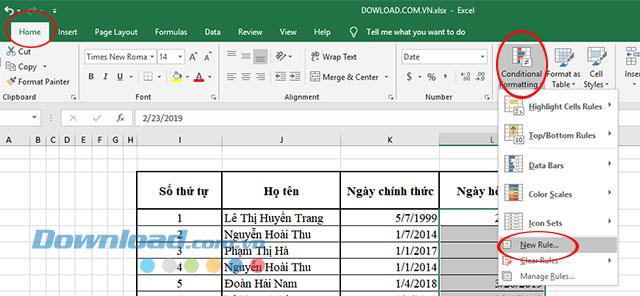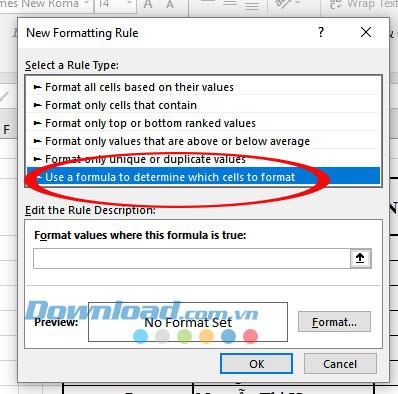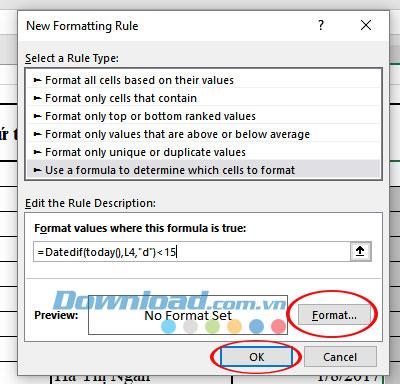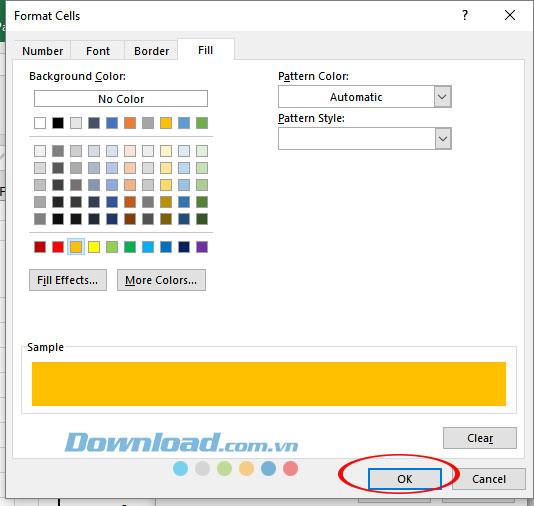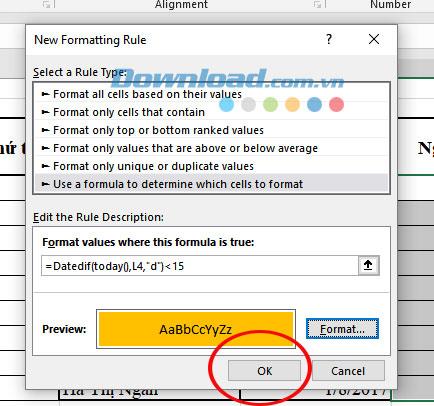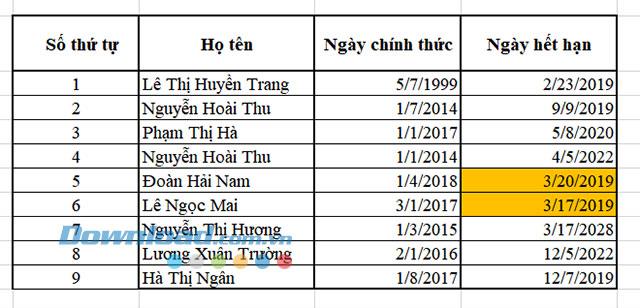Currently most of the human resources department has used HR management software to manage employee information as well as labor contracts. However, if there is no HR software, you can design an Excel file to manage issues related to labor term, contract expiry date or alert employees about the expiry of the contract.
Download Microsoft Office 2016 for Windows Download Microsoft Office 2016 for Mac
Normally, the management of labor contracts will not face many difficulties for small-sized companies, but if the company you are in charge of personnel is slightly larger, then build yourself 1 Separate Excel file to manage labor contract issues to make sure not to miss any case to avoid labor related risks. Here we will guide you through the tips on how to set up the expiring expiration notice in Excel.
Create a notification for contracts about to expire on Microsoft Excel
You have an Excel file with employee name, company date, and due date as shown in step 2.
Step 1:
In the main interface of your employment management file, highlight the Expiry Date column .
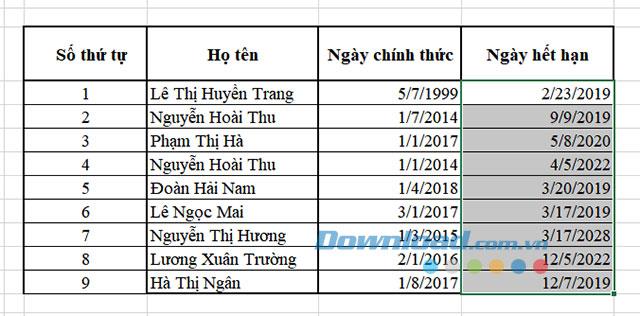
Highlight the column that wants to notify the date
Step 2:
Click the Home button on the menu and select the Conditional Formatting tab -> New Rule.
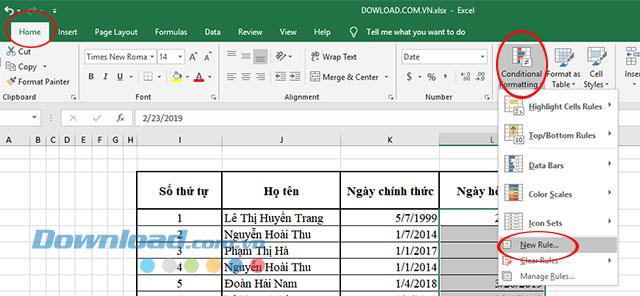
Select notification setting tool
The New Rule window appears, click Use a formula to determine which cells to fomat.
Here you will enter the formula: = Datedif (today (), L4, "d") <15
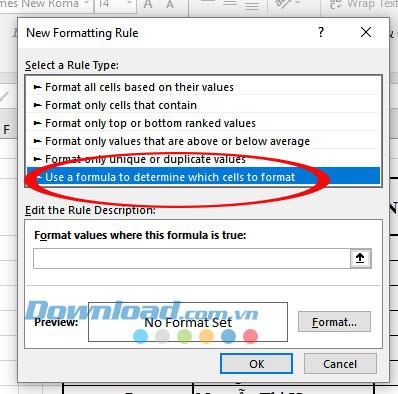
Select notification for the function
With the above formula the notification period will be 15 days before the contract expires.
Inside:
- Datedif (a1, a2, "d"): count the number of days between two timelines a1 and a2 (requires a2> a1).
- 15: number of notice days required (may vary depending on actual needs).
- L4: Cell containing the value Expiration date on the spreadsheet.
Step 3:
After entering the above formula, click to Format to select the color to display a notice about the expiry of the contract.
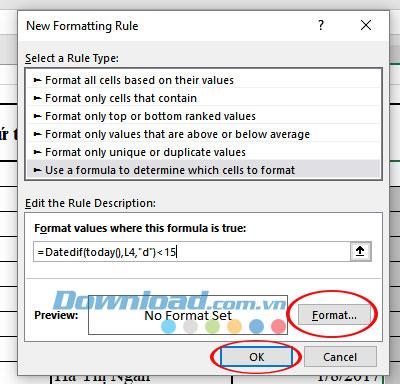
Enter the formula to notify the due date
In the Format Cells window select the Fill tab , here select the desired color and click OK to apply.
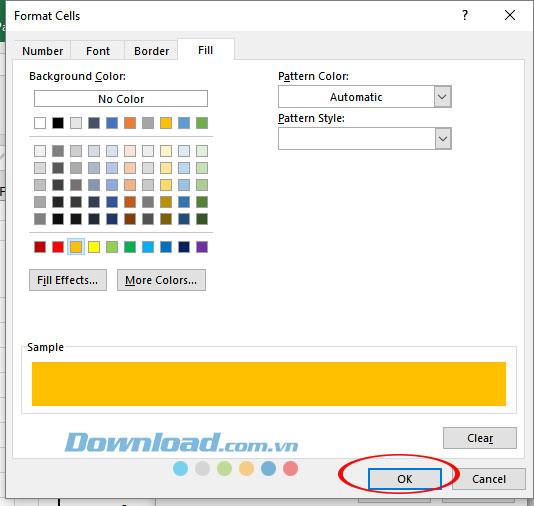
Selecting the color announces the contract expiry date
Next in the New Formatting Rule window , click OK 1 more time to complete.
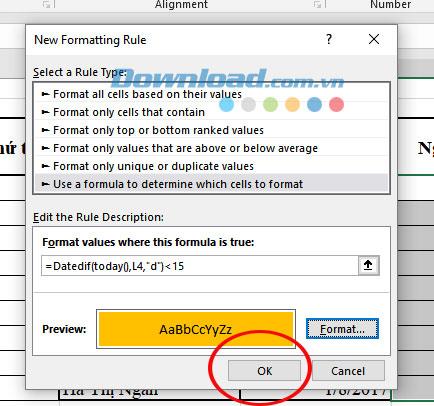
Record setup information
At this time, the Excel spreadsheet interface will apply the color to the labor contract that is due, 15 days away from the expiry date.
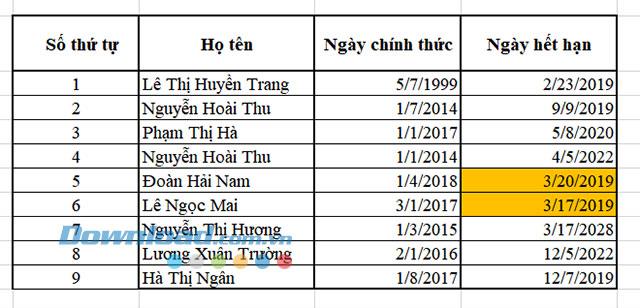
Complete the notification setup on Excel
Video tutorial on creating notifications on Microsoft Excel
Above we have guide you how to create notice of expiration date by color in Excel files. Hope this guide is helpful for you when doing office work.
You may be interested in: