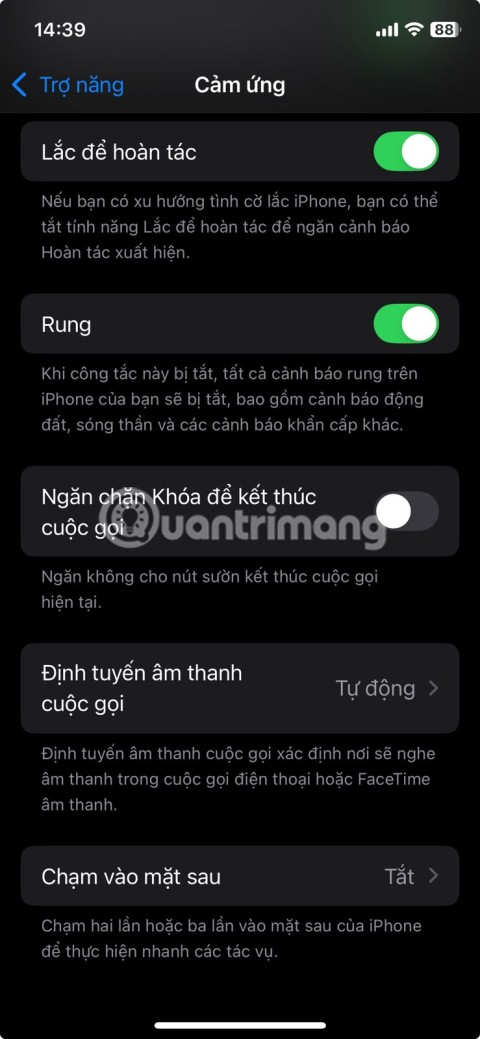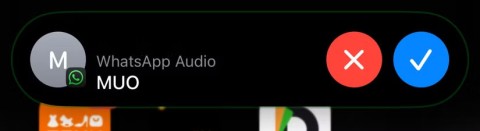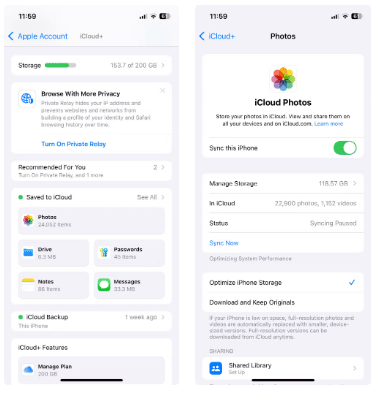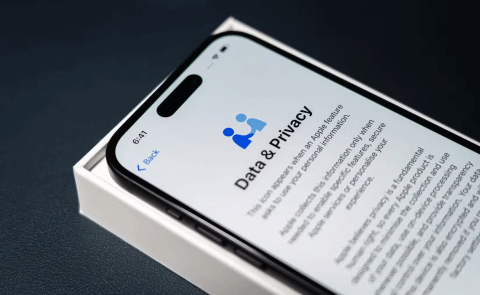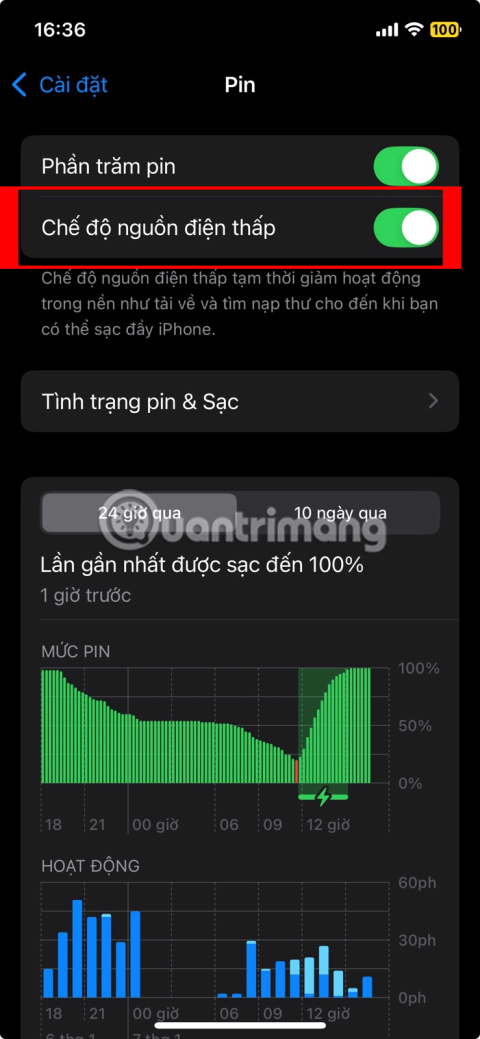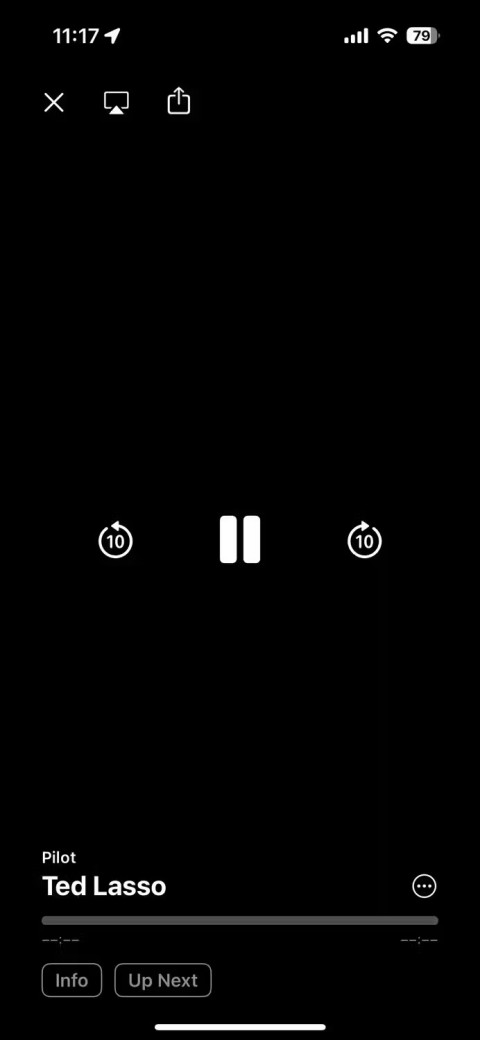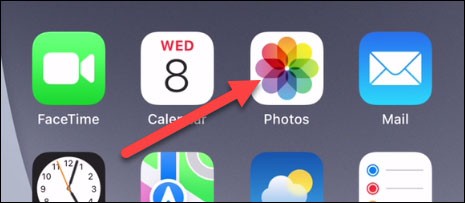You want to turn off sync iCloud accounts, photos, contacts, ... because iCloud is full of space or doesn't want your data to be messed up. Follow the article to know how to turn off syncing iCloud accounts, photos, contacts on iPhone extremely simple!
• Some notes when turning off iCloud account sync :
- New data will no longer be backed up to iCloud, which means there will be no backup to restore data when your iPhone crashes.
- Your device must have a network connection to perform disabling synchronization.
• This tutorial is done on iPhone 7 Plus (iOS 13.7), the procedure will be similar on iPad and other iPhone products.
1. How to turn off iCloud account sync
Step 1 : Open Settings on your iPhone> Select on iCloud account information.

Step 2 : Select iCloud > Select iCloud Backup .

Step 3 : Swipe left on the iCloud Backup line to turn off iCloud account syncing> Click OK at the notification box to finish.

2. How to turn off sync photos with iCloud account
- At iCloud
Step 1 : Open the Settings app > Go to your iCloud account information.

Step 2 : Select iCloud > Select the Photos section .

Step 3 : Swipe left on the iCloud Photos line to turn off sync photos to iCloud.

- At Settings
Step 1 : Go to Settings > Find and open Photos .

Step 2 : Swipe left under iCloud Photos to turn off photo sync.

- By mobile data
Step 1 : Open Settings > Select Photos .

Step 2 : Tap Cellular data > Swipe left on Cellular data to turn off photo sync when your phone is using mobile data (3G / 4G).

3. How to turn off syncing documents, contacts, calendar and notes
Step 1 : Open the Settings app > Go to your iCloud account information.
When you turn off Contacts sync, you can choose to save or delete previously synced contacts.
- When Notes sync is off, the unsaved notes will disappear completely.

Step 2 : Tap iCloud > Swipe left in the apps you want to turn off syncing like Contacts, Calendar, Notes, ...

Above are instructions on how to turn off sync iCloud account, photos, contacts on iPhone simple and fast. Thank you for following the article and wish you success!