How to convert files and folders to ISO using UltraISO

Easily convert files and folders to ISO format using UltraISO, the best ISO file management tool available today. Learn how with our detailed guide.
UltraISO, a useful tool for users to edit and convert ISO image files, CD / DVD and is used to create bootable CD / DVDs, this tool also allows us to edit directly edit ISO image files and export the files and folders included in the CD / DVD, and can create ISO files directly from CD / DVD-ROM or from your hard drive data.
Main features of UltraISO
With the above features, you can easily edit the ISO file with the UltraISO service, Download.com.vn will guide you how to create and edit ISO files with this tool.
Step 1: First you create a folder and convert the files you want to compress into ISO into that folder.
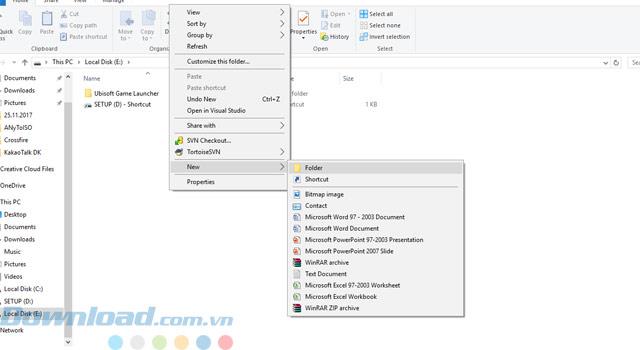
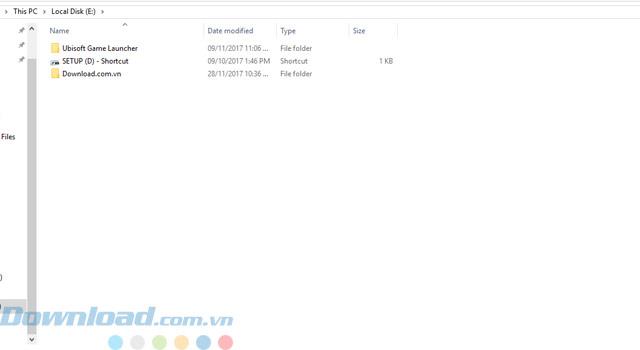
Step 2: Next, turn on UltraISO software, select Action> Add Directory.
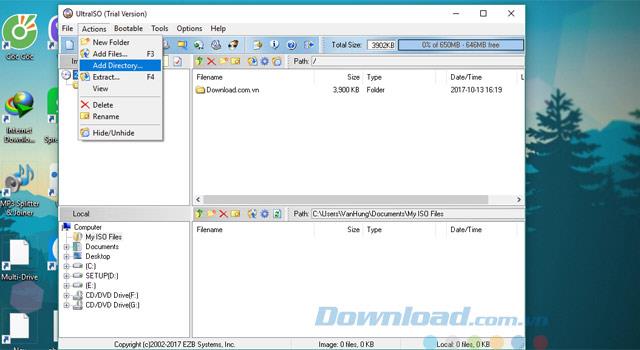
Step 3: Select the path to the folder you just created and click OK .
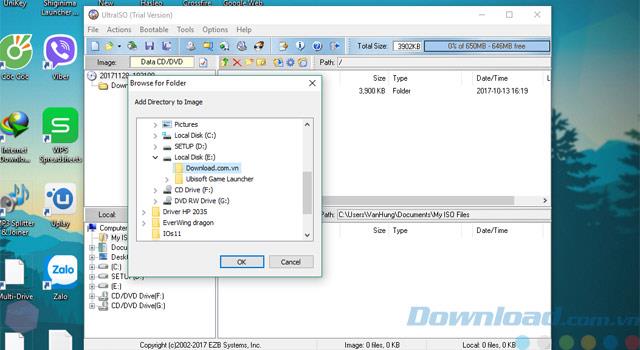
Step 4: Once you've selected the folder you want to compress then select File> Save As to save the file.
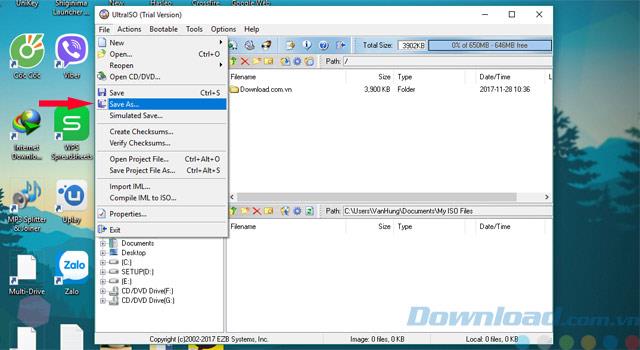
Step 5: Next, you can change the name of the compressed file and then click Save to save your file.
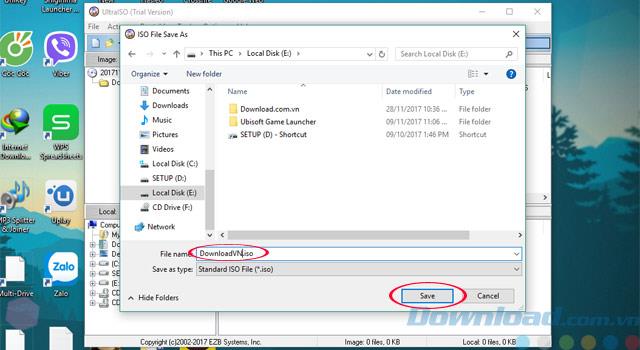
Step 6: Once you've saved the file, go back to the directory you created, and you'll see the ISO file you just created.
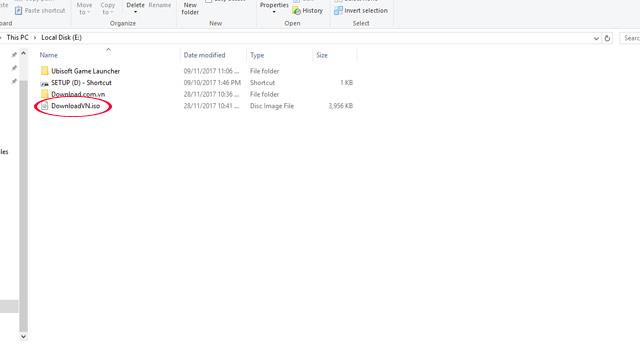
Simple, right, through a few steps as above you can create an ISO file and can transfer it to your friends already.
Step 1: Open the ISO file you want to edit by clicking File> Open . Then create the path to the file
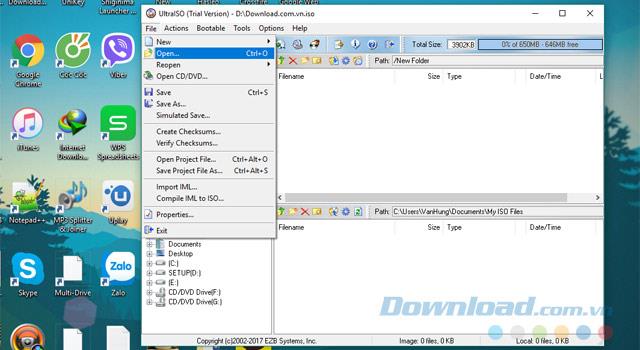
Step 2: Select the file you want to edit and click Open.
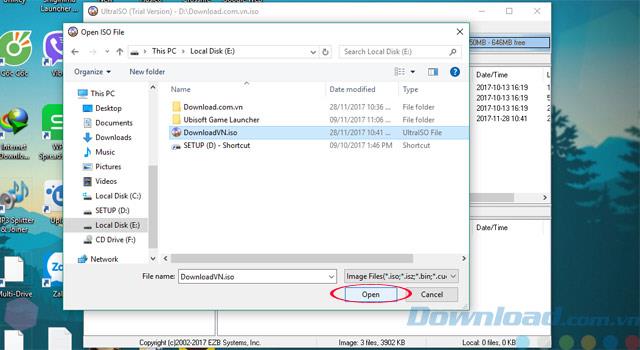
Step 3: Once you have opened the file you want to edit, you can go to Actions to select editing tasks such as:
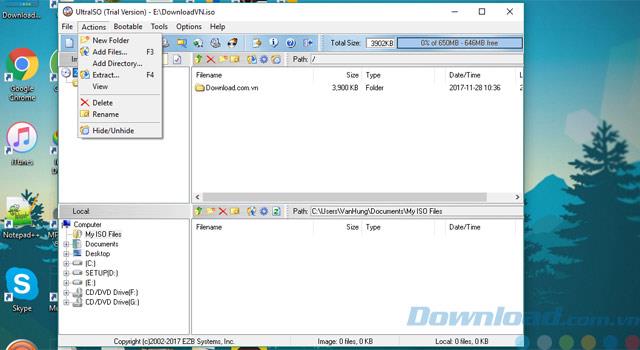
You can add a new folder to hold the file.
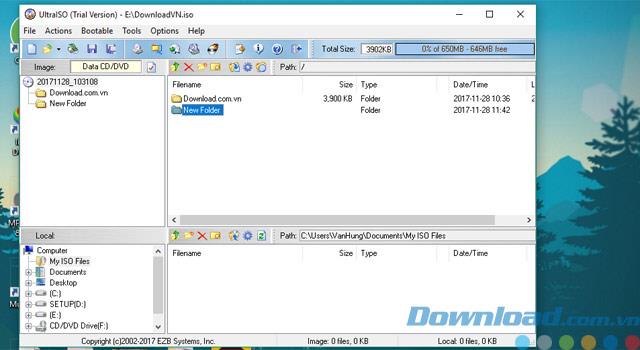
Or add file extension .ios, here I add file DownloadVN.iso.
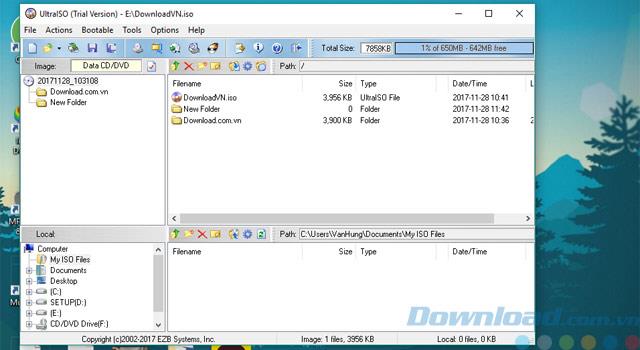
Select the folder containing the extracted file.
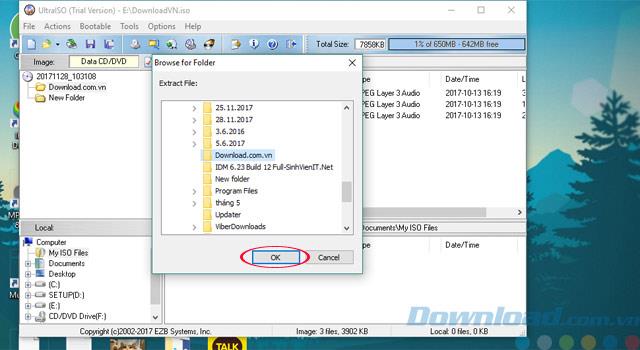
Section Hide / Unhide you can hide the folder away, any gray folder as shown in the picture is that it is hidden, but if you want to unhide you choose Hide / Unhide feature again.
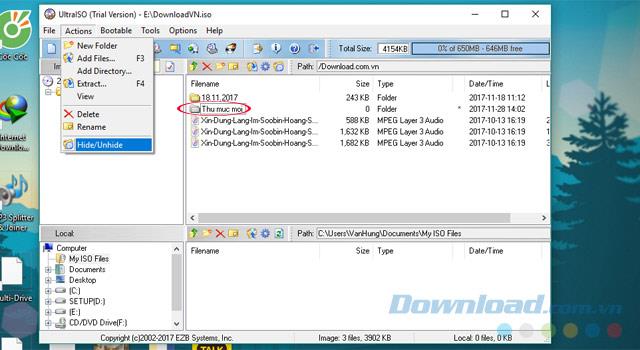
A quick tip for quickly editing files without the Actions menu above is that you can right-click next to the file window and select editing tasks. After editing, you go to File> Save or you can press the shortcut Ctrl + S to save your editing file.
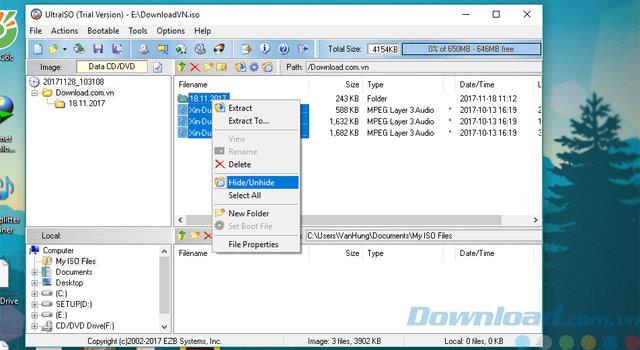
Above are some instructions on how to create and edit ISO files on Download.com.vn's computer, with the above instructions, you can edit your ISO file easily then.
Hope the article will be useful for you.
Easily convert files and folders to ISO format using UltraISO, the best ISO file management tool available today. Learn how with our detailed guide.
Looking for a software to create a virtual drive and mount an ISO file but have a hard time choosing? So, please refer to the top 16 free virtual drive creation tools below to make easier decisions.
Step-by-step guide on how to create a green tick for Facebook. Learn how to verify your account and gain credibility with the green verification mark.
Learn how to download torrent files directly using the Firefox web browser with the Torrent Tornado add-on. Simple steps for effective torrent downloading.
Learn how to view someone else’s TikTok followers, both on public and private accounts. Discover effective methods to access follower counts and improve your TikTok strategy.
Learn how to login to Facebook using your email, phone number, or even QR Code authentication without entering a password.
Learn how to stop echo during your Parsec streaming sessions with effective solutions. Echo is a common issue that disrupts communication in games, and we provide proven methods to eliminate it.
Discover how to change your avatar and cover photo on Zalo to express your personality. Follow our easy guide and optimize your Zalo profile image.
Learn how to manage your relationships on Zalo by marking close friends, similar to Instagram. This feature allows easy access to frequently contacted individuals.
Learn how to send screenshots via Viber quickly and without saving them. This guide provides step-by-step instructions to enhance your messaging experience.
Learn how to easily restore deleted messages on Zalo with our step-by-step instructions. Quickly recover your important chats on this popular messaging app.
Discover how to easily add background music to your personal Zalo page with our comprehensive guide on using Zalo for Android and iOS devices.
If you’ve ever found yourself at the end of a Minecraft raid, searching for the last raider to eliminate, you’re not alone. Many players have faced this challenge.
Learn how to uninstall Coc Coc browser completely from your computer, ensuring all data is removed. Follow these simple steps for an effective uninstallation.
Discover how to effectively use the Toshiba AW-A800SV washing machine control panel with our detailed guide!
Discover how to effectively use emergency features on Samsung Galaxy Watch and other smartwatches, including SOS alerts, fall detection, and health records.
Discover how to effectively <strong>share QR code on Zalo</strong>. QR codes enhance connectivity, enabling easy friend requests and more on Zalo.















