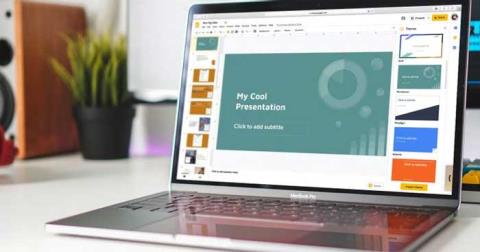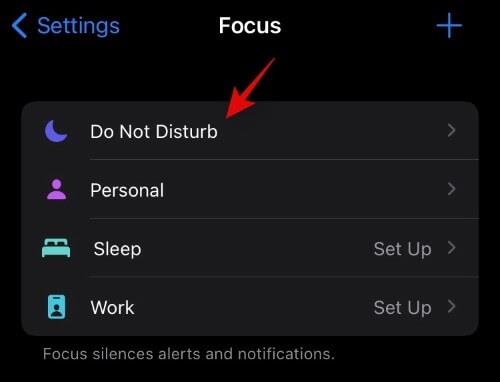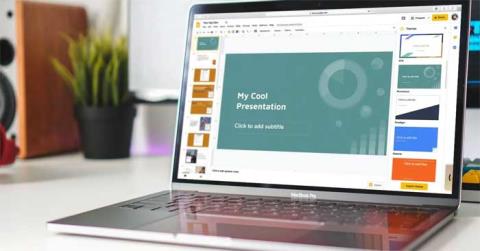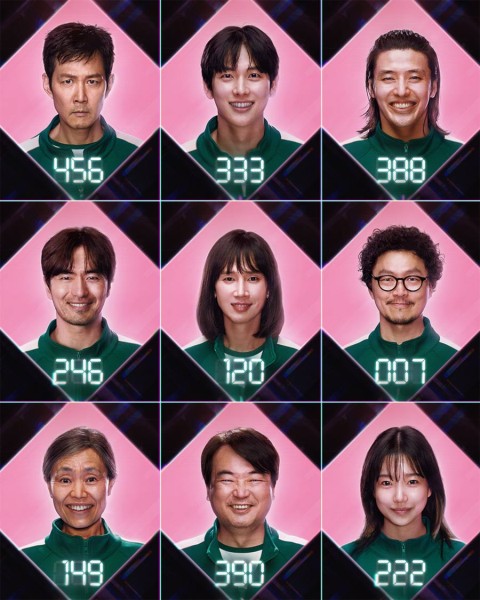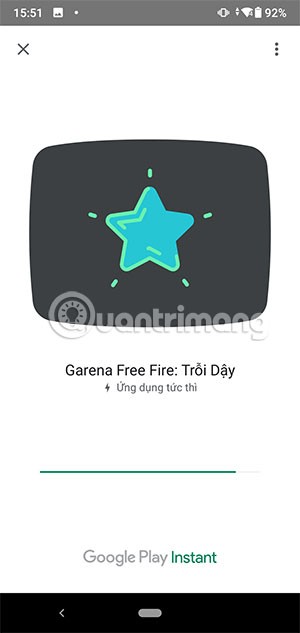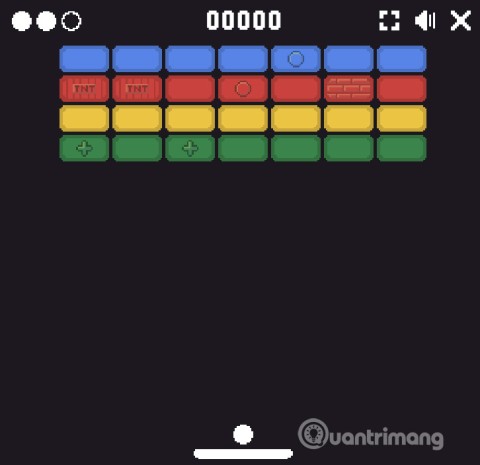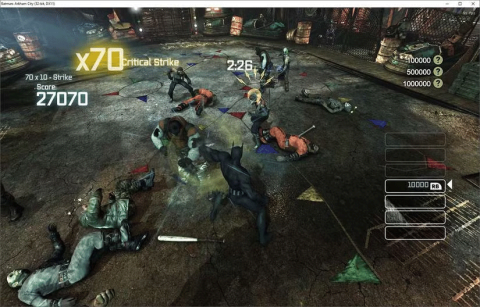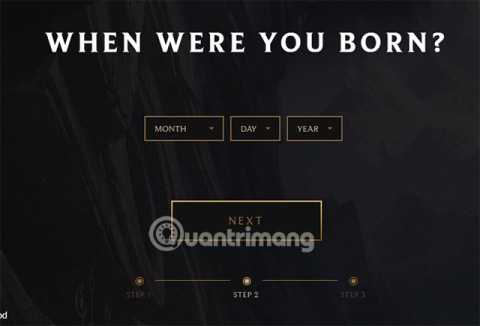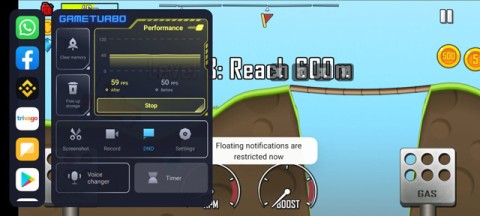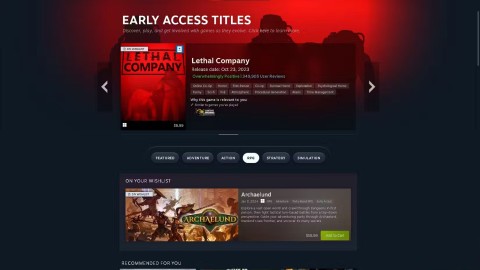Slidesgo: Instructions for using Slidesgo for beginners
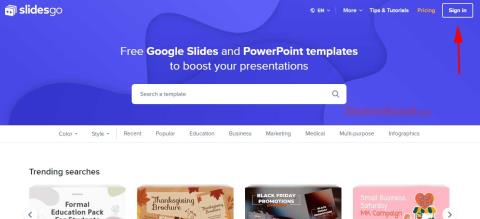
Discover how to effectively use Slidesgo for beautiful presentation templates, including step-by-step instructions for downloading and customizing slides.
Jeopardy is an American television game show in which contestants are given a number of clues or answers, and they need to provide their answers in the form of questions—and of course, they can win a nice prize!
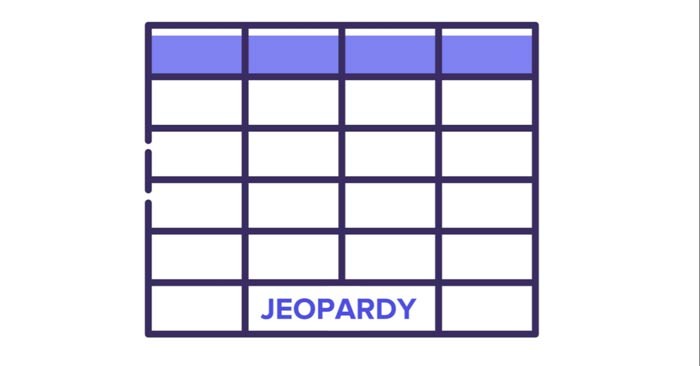
Jeopardy games are pretty useful! They're great to have fun with friends or play with students to review concepts related to different subjects, such as Medicine, English, Math, or Science... Now let's learn how to create a Jeopardy game in Google Slides !
Create game board
This example structures the Jeopardy game in Google Slides like this: First, open a game board. Then, create a cover slide for each topic and 4 slides with clues, followed by 4 "question" slides. This tutorial will build the "English" block.
The first step to designing a Jeopardy game is to create a slide with a matrix. In this matrix, you need to add two different types of information: categories and points.
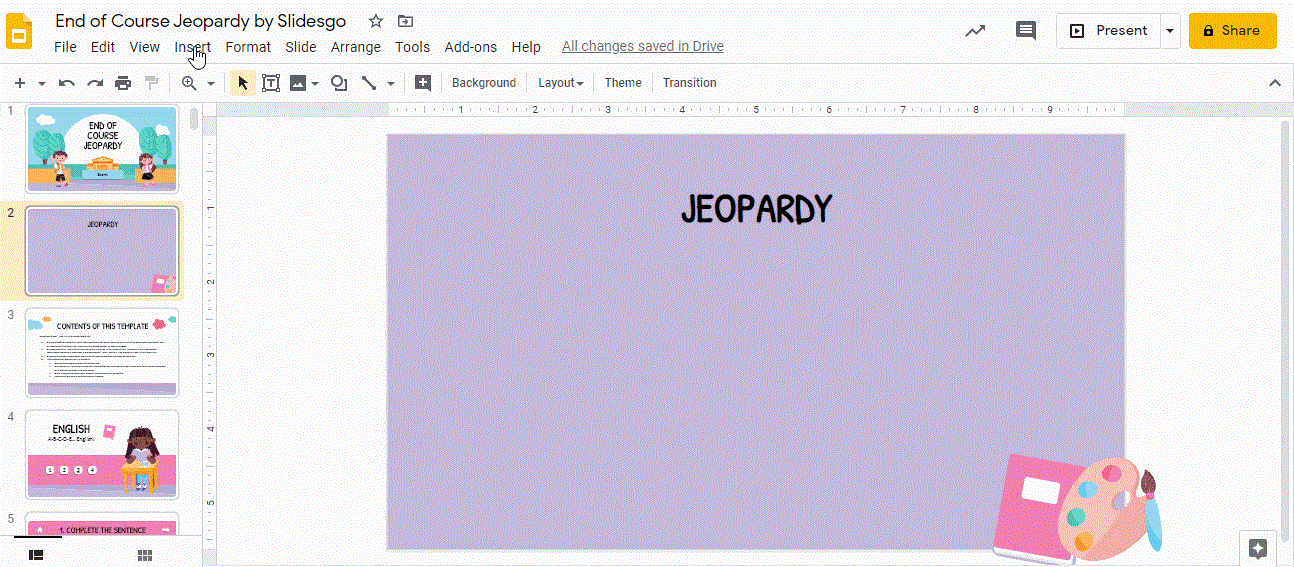
Now we need to add some text to the shapes! Double-click each rectangle and start typing. The first row contains the name of the subject, while the remaining rectangles contain the scores. Then, select the text and change the font and font size using the tools on the toolbar.
Create theme slides
To create a theme slide, start by adding a title and subtitle. To do this, click Insert on the toolbar. Then, select Textbox. Click and drag to create a box. Repeat this a few times. Type and when finished, select the text and change the Font, Font Size, and features on the toolbar.
Create answer/clue slides
Since we're learning English, we're going to put in a "hint" slide about the literary genre. Remember that in Jeopardy, the "hint" or answer appears first, then we'll put in the question slide. There will be 3 possible answers, and the correct answer will redirect you to the next slide. Let's get started!
Are you done with the buttons? Great! Add a text box to the right to enter the name of the literary genre. To insert a text box, follow the instructions above: click Insert → Text box . If you want to copy the text box, click it while holding Ctrl or Cmd on a Mac.
Now you can add some illustrations to spice up the slide. Go to the Alternative Resources slide, copy them (Ctrl + C or Cmd + C on a Mac), and paste them into the slide (Ctrl + V or Cmd + V on a Mac).
The final step is to add some icons. Then we'll add hyperlinks that will redirect you to different slides: we'll add a house (which will be connected to the game board slide), a right arrow (to go to the next slide), and a book (which will be connected to the topic slide).
You have a few different ways to add icons. This example will copy and paste an icon from the Set of editable icons slide included in the template. Use Ctrl + C and Ctrl + V or Cmd + C and Ctrl + V on a Mac.

Create question slides
The next step is to add a “question” slide. First, insert a new slide and choose a layout.
Click Insert → Text box . Click and drag to create the box. Enter text and edit as needed. In this case, we want to specify that if their answer is correct, they will win 10, 20, 30, or 40 points.
Now we'll add an illustration from alternative resources and insert a speech bubble to type in a response. Copy and paste the drawing using Ctrl + C and Ctrl + V or Cmd + C and Ctrl + V on a Mac.
Now, add a speech bubble near the boy's illustration. Click Insert on the toolbar. Then, select Shapes and click Callout . Then, change the Fill color & Border color . Now, double-click on the shape. Type in your response and edit the text if needed.
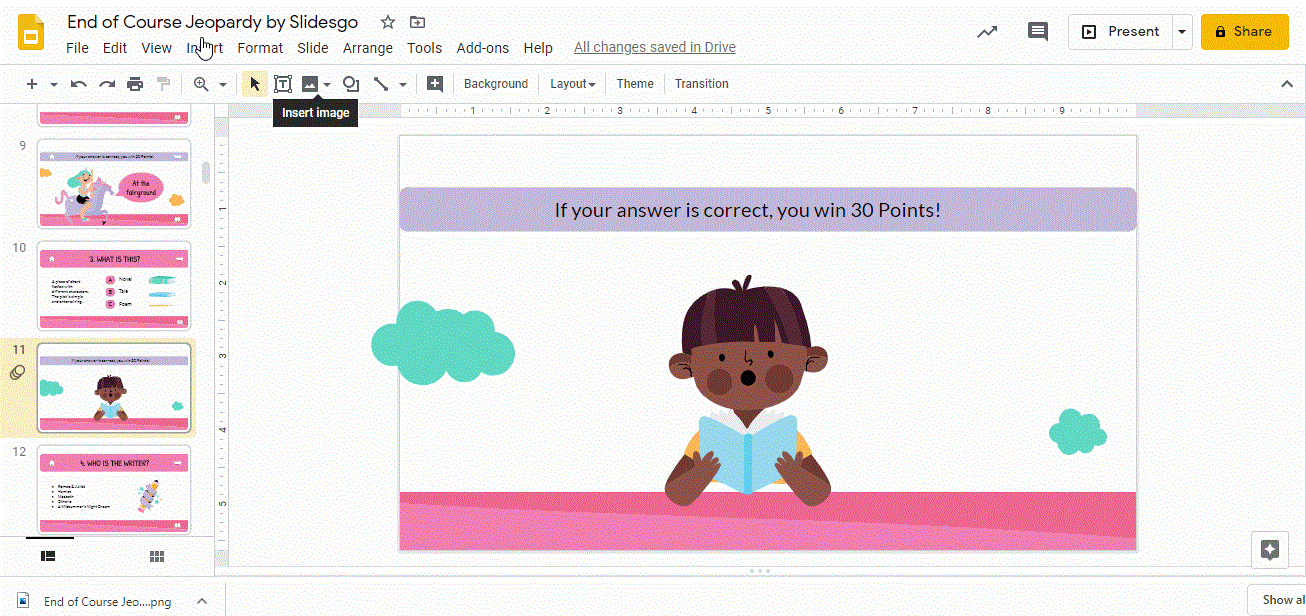
As in the previous slide, add three different icons: a house (which will be connected to the game board slide), a right arrow (to go to the next slide), and a book (which will be connected to the theme slide). Here, we'll copy and paste an icon from the Editable Icon Set slide included in the template. Use Ctrl + C and Ctrl + V or Cmd + C and Cmd + V on a Mac.
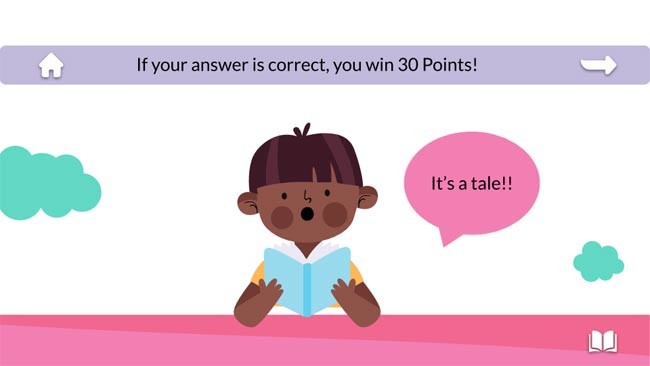
Video tutorial on how to create a knowledge quiz game in Google Slides
Discover how to effectively use Slidesgo for beautiful presentation templates, including step-by-step instructions for downloading and customizing slides.
What you might not realize is that Google Slides is also great for creating diagrams, whether it's a flow chart, Venn diagram, or mind map.
How to automatically repeat presentation slides on Google Slides. The Loop feature in Google Slides will help you automatically repeat the presentation as desired. Here's how to do it yourself
Instructions for viewing edit history on Google Slides, Google Slides (Google Slides) is a popular online presentation editing and design tool.
How to edit, crop and add borders to photos in Google Slides, Have you inserted a photo into Google Slides and want to edit it beautifully? Here's how to fix, cut and
Squid Game 2 is ready to treat the audience with a more mysterious and interesting death game. The Squid Game 2 trailer has revealed that the game will be more sinister than ever.
Maybe many people don't know but Free Fire can be played immediately without downloading is real. You can completely play FF without downloading on your phone.
Below are some great free mobile games that any fighting game lover wouldn't want to miss to show off their fighting skills.
Google Search has just updated the Block Breaker game for users to experience. Currently, the game has been updated on many different Google platforms so we can play on many different devices.
AMD FSR or FidelityFX Super Resolution uses framerate upscaling and scaling to help increase FPS in games while maintaining or even improving graphics quality.
Converting a League of Legends account from Garena to Riot Games will help players transfer all the data in their account from the Garena LOL version to the Riot Game LOL version. Download the Riot Games LOL version and then log in to the new account.
Before you fire up your favorite games after building a new gaming PC, benchmark your machine with some demanding games. This list includes the best games to benchmark a new gaming PC.
Have you ever been torn between a handheld and a gaming PC? After some soul-searching, you may have realized that you've always preferred a handheld. Here's why!
Xiaomi has just released version 5.0 of MIUI Game Turbo. Let's find out how to download and install this feature on your Xiaomi device with Quantrimang.
In this article, Quantrimang only gives a list of the best Android emulators for playing games.
By considering factors like comfort, compatibility, and price, you can choose the gaming controller that's best for you.
The feeling of playing your favorite game while your browser downloads something in the background or plays epic music on YouTube is unmatched. However, some browsers are better suited for these situations.
NVIDIA claims that the RTX 5070 can match the RTX 4090 in performance with frame generation enabled.
If your job involves game guides, there are some tips for sniffing out early-release titles and demos.
Acer has entered the handheld gaming market, with the launch of the new Nitro Blaze 7 at IFA 2024.