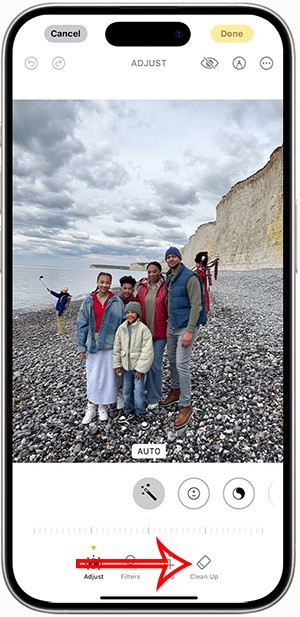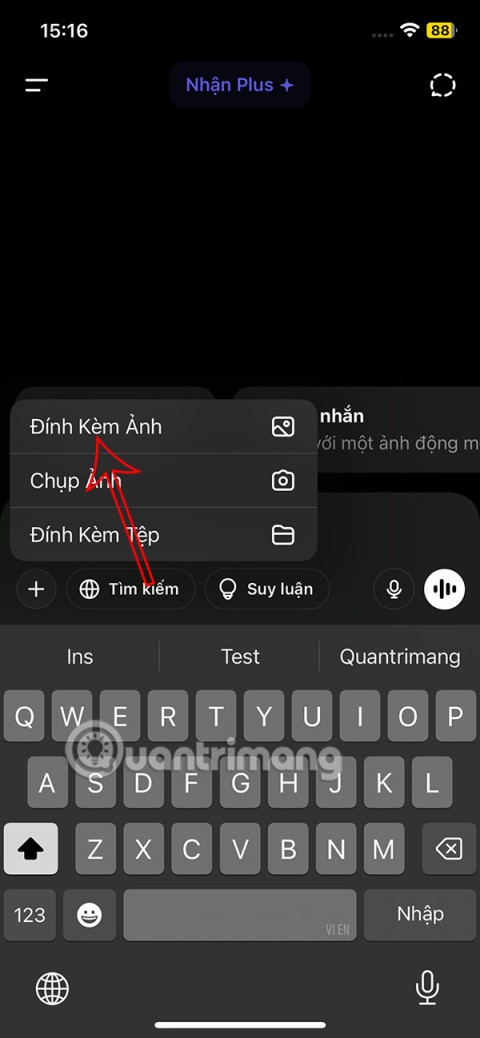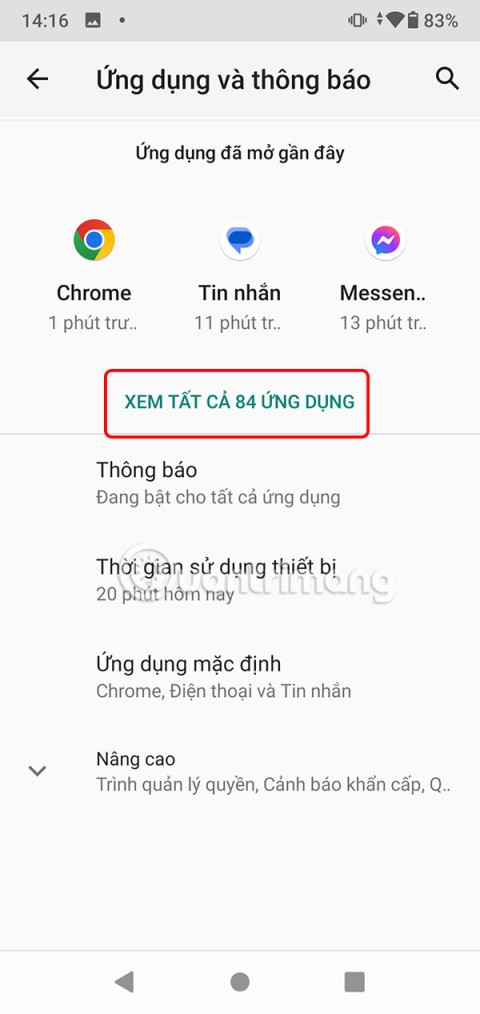The Loop feature in Google Slides will help you automatically repeat the presentation as desired. Here's how to automatically loop presentation slides on Google Slides .

- Google Slides
- Google Slides for Android
- Google Slides for iOS
How to loop a presentation on Google Slides without exporting
To duplicate presentation slides on Google Slides , first set up a new slideshow as usual. When you're ready to run the slide in a loop, click the Present button in the upper right to start playing it.
With the presentation viewer open, move the mouse to the lower left corner of the screen to display the toolbar. Here, click the 3-dot menu and expand the Auto-play section . Then, on this menu, click Loop at the bottom to automatically loop the presentation.
Also on this menu, you need to select the time for that slide so that it plays automatically. Here you will see quick run options like Every second or Every 2 seconds . The longest is Every 30 seconds or Every minute . Choose a time appropriate to the type of presentation.

After selecting to automatically loop and forward the presentation, click the Play button to start playing the slideshow. This action will automatically run the slides at the speed you choose, looping them until you click the Pause button on the same menu.
How to export an automatic looping presentation on Google Slides
To share an automatically looping presentation on Google Slides, you need to publish it as follows: select File > Publish to the web in the top left corner.
When doing this, you have several configuration options. Select Link (unless you want to Embed - embed it somewhere), then select Auto-advance slides . The time available here is similar to the method mentioned above.
Tick Restart the slideshow after the last slide and it will continuously loop until the recipient closes it. For best results, also enable the Start slideshow as soon as the player loads so they don't have to manually start it.

Now you know how to loop a slide show on Google Slides . Hope the article is useful to you.