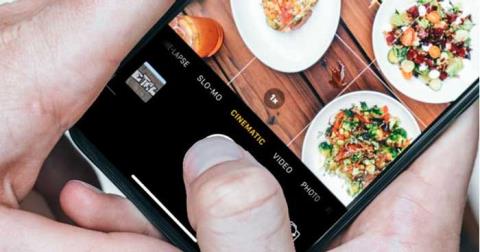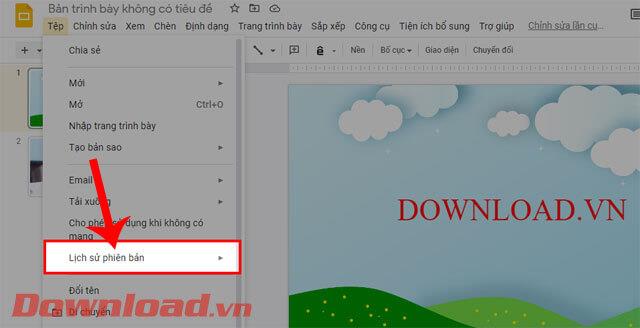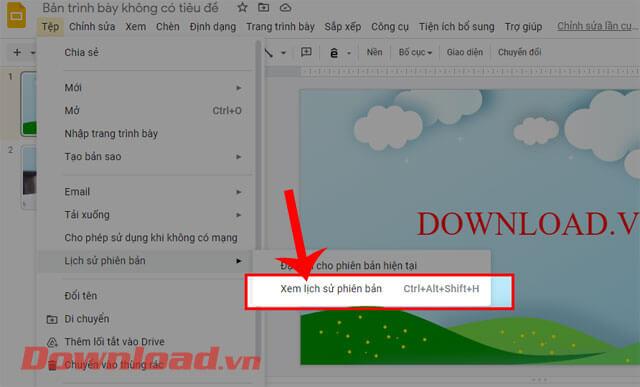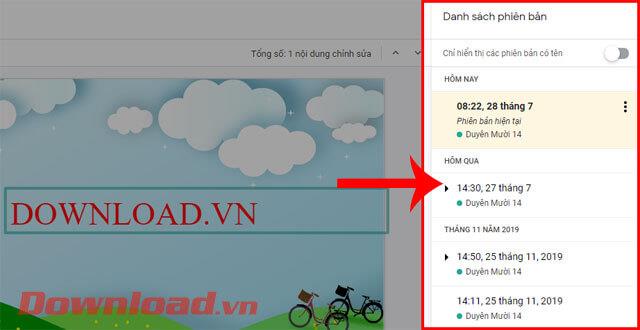Google Slides (Google Slides) is an online presentation editing and design tool that many people use today. Just like Microsoft PowerPoint, this tool is also integrated with many useful features to help users easily design many impressive presentations. In particular, during the process of creating and editing presentation files, Google Slides has recorded its editing history in the Version History section.
In this section we can view the editing time and restore the previously edited version. If you want to review edited versions of your presentation, but don't know how? Today, Download.vn will introduce an article on how to view edit history on Google Slides, please refer to it.
Instructions for viewing version history on Google Slides
Step 1: First we will access Google Slides on our browser, then open a presentation file whose editing history you want to see.
Step 2: In the main interface of the presentation file, click on File in the upper left corner of the toolbar.
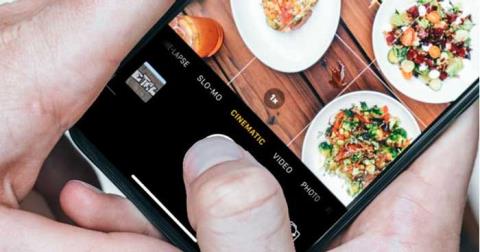
Step 3: In the utility window now, click on the Version History button.
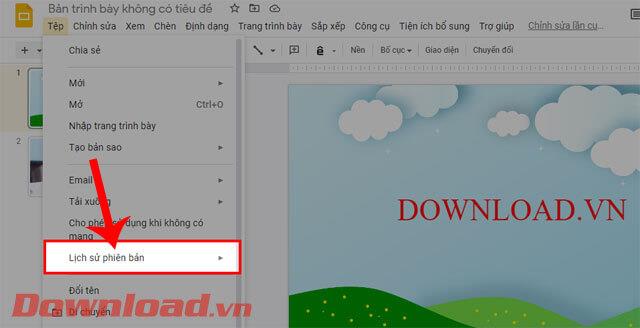
Step 4: Next, click on View version history , you can also press the key combination " Ctrl+Alt+Shift+H ".
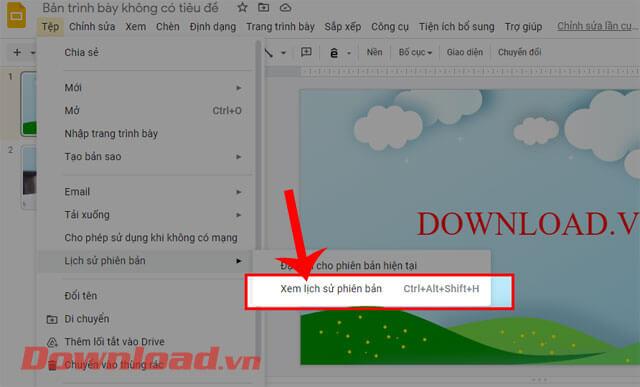
Step 5: Now on the right side of the screen will display List of versions . Click on a previous edited version that you want to review.
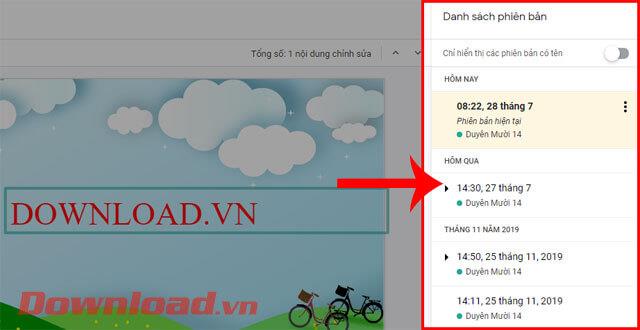
Step 6: If you want to get back the previously edited version, click the Restore this version button at the top of the screen.

In addition, you can also refer to some other Google Slides tips articles such as:
Wishing you success!