Why is Slidesgo useful for students?
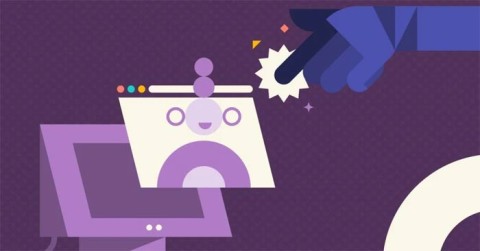
Technology today has greatly assisted learning, enabling students to develop complex skills. Slidesgo is one of these tools, making the learning experience more rewarding.
Slidesgo is a fantastic platform offering free templates for Google Slides and PowerPoint presentations. Whether you're preparing for a business meeting or an educational project, Slidesgo provides a rich collection of template designs to suit any occasion.
Slidesgo is a dedicated website for users seeking high-quality presentation templates. It boasts an extensive collection categorized by themes, styles, and colors, making it easy to find the perfect template for your next project.
To register for Slidesgo, follow these steps:

Slidesgo offers two types of accounts: Free and Premium. Free users can download up to 10 templates per month, while Premium users enjoy unlimited downloads and full access to all services.
You can download templates from Slidesgo without registering. Here’s how:

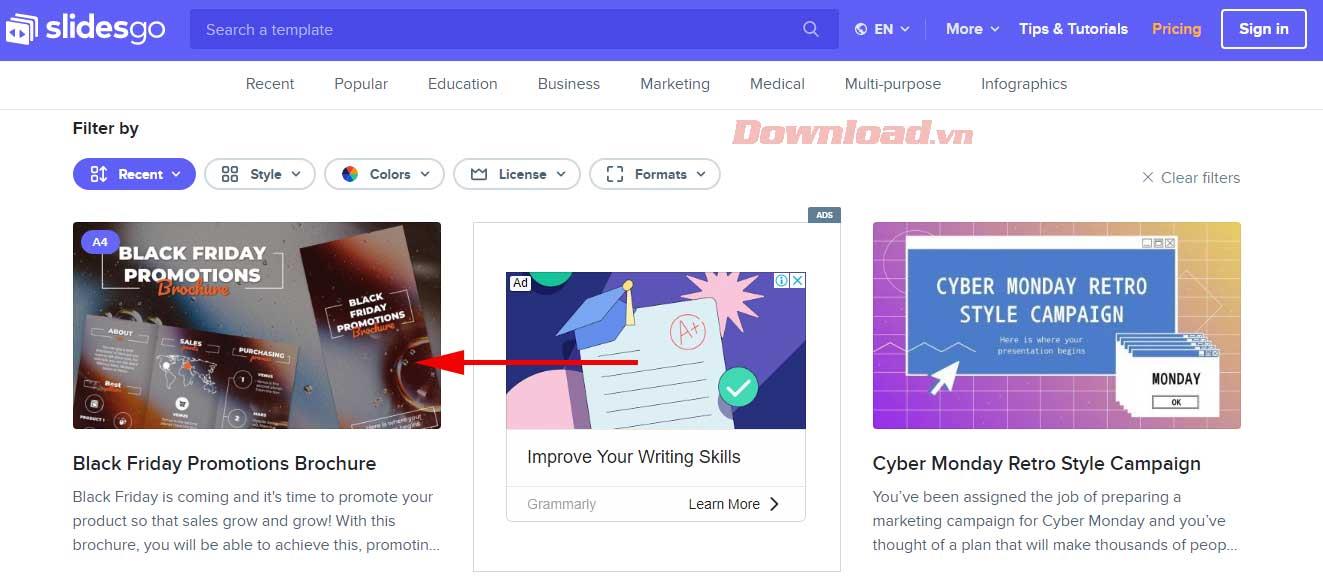
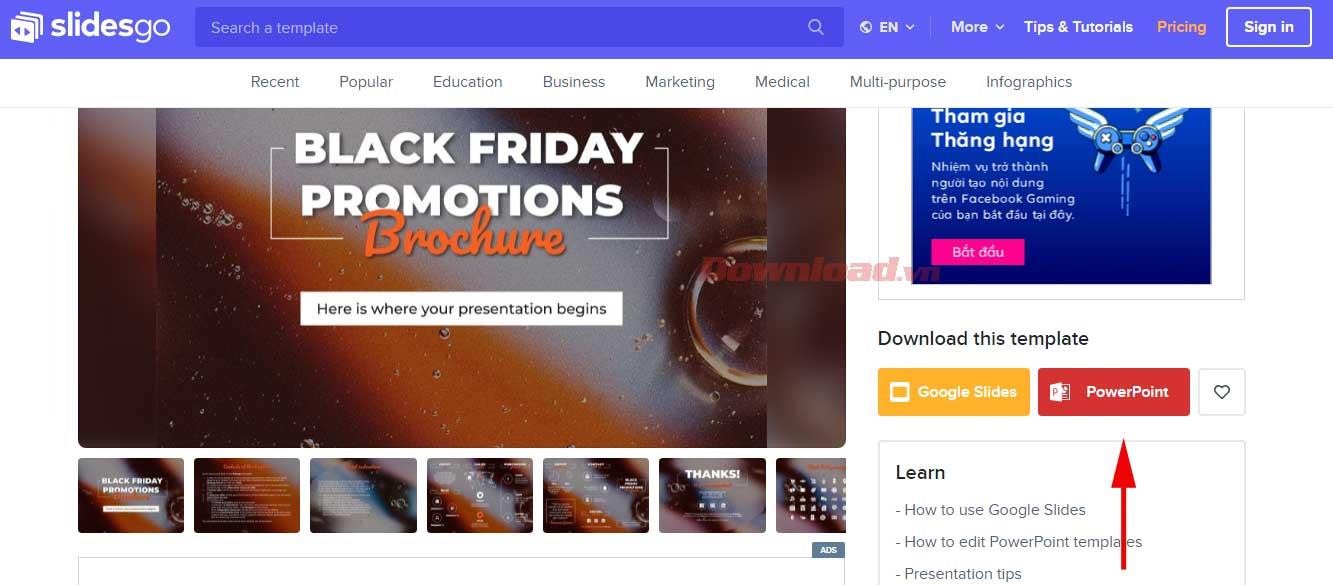

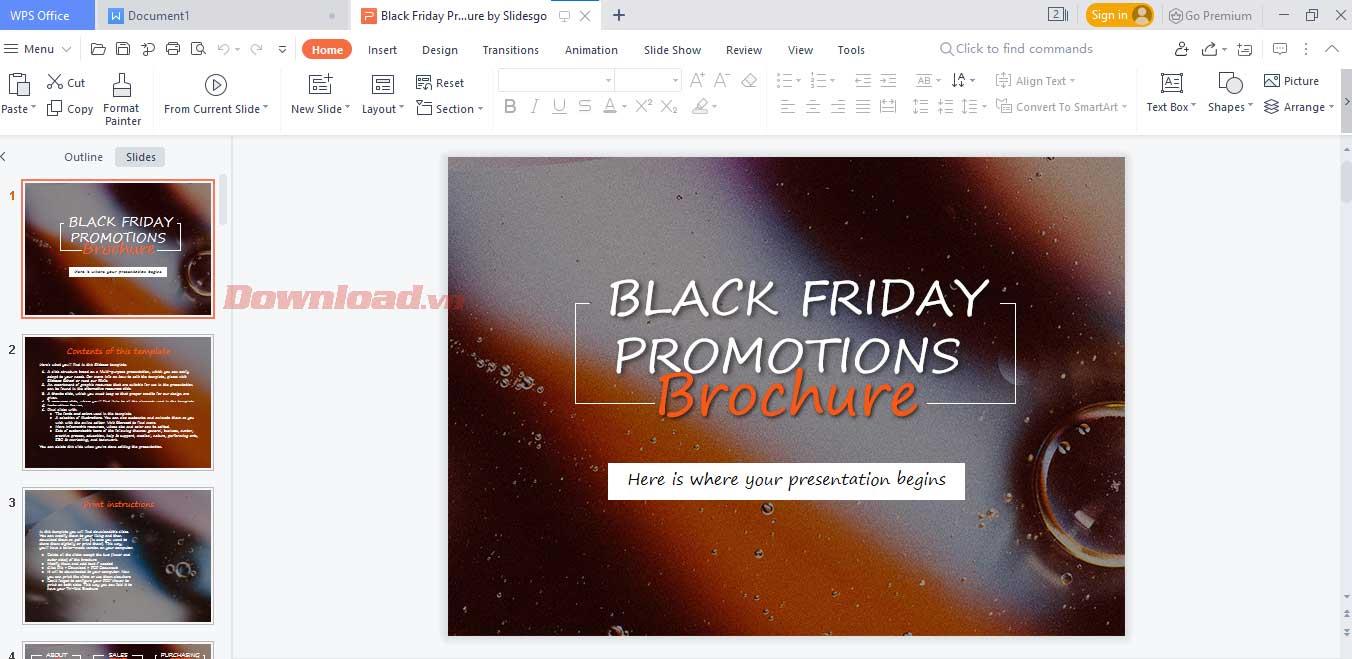
For Google Slides: Use the preview window to view the entire slide and available resources. Click Use a Google Slides Theme to start your presentation. To save it on Google Drive, click Copy the presentation.
For PowerPoint: Click the Download a PowerPoint template button to save it to your computer for editing.
Yes, Slidesgo allows free usage of its templates for both personal and commercial projects. However, redistribution or resale of Slidesgo content is prohibited.
Most elements in Slidesgo templates are customizable. However, certain design assets may not be editable directly. For advanced edits, explore the Master Slides in Google Slides or PowerPoint.
Weibo social network also has the same setting options as other social networking applications such as changing Weibo account password or changing account name to a new name you like.
Batch files are a way for computer users to get work done. They can automate everyday tasks, shorten the time it takes to do something, and turn a complex process into something anyone can operate.
With the instructions in the article you can download and install Minecraft for free on iPhone/iPad
There are many different ways to change the default PDF reader on Windows 10, helping you get the PDF reader on your computer as you like through PDF reading software or even reading PDF files using a browser.
The Shortcuts app on iPhone has a shortcut to convert videos to GIFs with very simple operations.
Numerology reveals exactly what's in your name. From destiny to soul path, here's how to calculate your numerology chart based on your name.
WhatsApp has been updated with a new feature to select video callers in groups, no need to make a call with all members in the group. Here is a guide to select video callers in WhatsApp groups.
Meta AI has been updated on Messenger for you to experience this chatbot, interact with the chatbot for any issue you care about.
If you have a personal photo that you want to cover some information or even a certain image, you can insert stickers into the photo on iPhone.
For some reason, you no longer want to use your current Google account, and want to completely delete it. So how can you permanently delete your Google account?
You can now chat with the official ChatGPT on WhatsApp without resorting to third-party chatbots.
On Windows 11 you can now use the Copilot app to find, open, and ask questions about files stored on your computer.
iPhone 15 and later after upgrading to iOS 18 are equipped with new Apple Intelligence technology, capable of removing objects in photos via the Clean Up tool.
Not only does ChatGPT feature AI photo generation using your description, you can now create Snoopy style photos very simply.
Android System WebView is a feature that allows apps to open web content within the app itself instead of opening it in another browser.












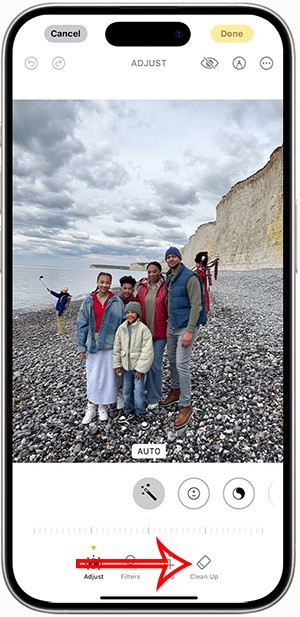
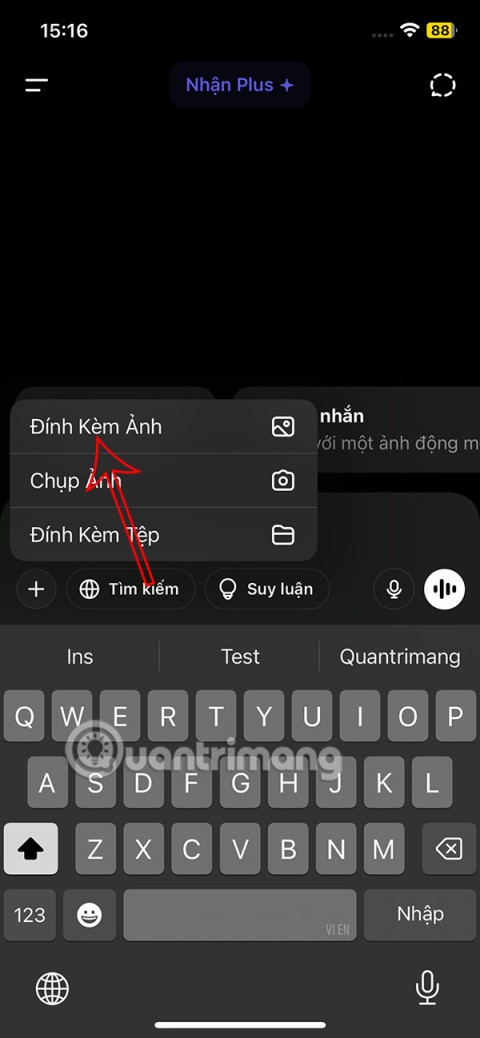
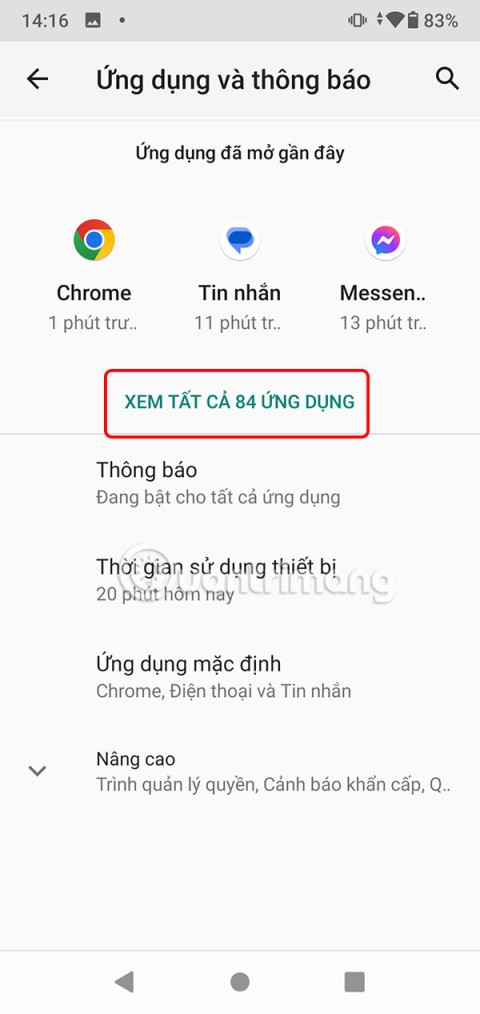
Sam T. -
I have a question: can you customize the templates even more than what's shown here? I’d love to add my flair.
Leo the Wise -
Does anyone else feel like a presentation master after following these tips? I’m ready to impress
Amy D. -
I really appreciate the effort put into this article! It helped me a lot as a beginner.
Anna K. -
I can't believe how easy Slidesgo is now! Thank you for breaking it down so well
Cindy K. -
Love this post! The layout of Slidesgo is so intuitive! Can't believe I missed it for so long
Sophie M. -
Your explanations were simple and effective! I can finally use Slidesgo without feeling lost
Tina R. -
Just wanted to say that I love the aesthetic of Slidesgo! It makes my presentations stand out.
Tommy Cat -
Can we expect more tutorials like this? The instructions were easy to follow, and I learned a lot
Dave K. -
I was just about to give up on creating presentations, but Slidesgo looks so easy now. Thanks a ton
Esme P. -
What a fantastic guide! I would have loved to have something like this when I was starting out.
James Brown -
I just tried out the tips in this post, and they worked like a charm! Thank you for the clear instructions
Chris M. -
So, are the templates free to use? I’m a student and need something budget-friendly for my class project.
Jenny Green -
This was a lifesaver! I needed to create a presentation quickly and your article made it so easy
Chloe 2021 -
I've been looking for a reliable resource to help with Slide presentations, and this is it!
Wendy Wong -
I used Slidesgo for my last project and received praises! Thanks for making it so easy for us
Sara H -
You made my day! I was scared to use Slidesgo, but now I feel completely ready to tackle it
Mark Lee -
If anyone has more tips on using Slidesgo effectively, please share! I'm still learning
Kate 101 -
Finally, I found a guide that makes Slidesgo easy to understand. I love the templates they offer!
Nina Sun -
Great content! Anyone else use Slidesgo for business presentations? Would love to hear your feedback
John Doe -
The step-by-step instructions were perfect. I will definitely share this with my friends
Laura 123 -
What a fantastic article! Slidesgo has become my go-to for presentations. Anyone else here feeling creative
Kevin D. -
Great article! I've been using Slidesgo for a while, but this guide pointed out some features I didn’t know about!
Hanh Huong -
Thanks for this! My first attempt using Slidesgo was a disaster, but now I think I can create something decent
Ben the Builder -
Can someone help me figure out if there are any video tutorials for Slidesgo? I prefer visual learning.
Mike the Great -
Does anyone know if there are more advanced features in Slidesgo that we can use for professional presentations
Travis 88 -
I always struggled with presentation software, but your guide made Slidesgo easy! Thank you for what you do
Rachel Tan -
Just spent the whole night making a presentation using your tips! I’m so excited to present it
Linda Smith -
This article is super helpful for beginners! I had no idea how to use Slidesgo before, but now I feel more confident. Thanks for sharing
Hannah Joy -
Slidesgo has so many great options! I can't wait to create my first presentation using your instructions.
Sara Paws -
OMG, I just tried creating a slide with Slidesgo, and it was so much fun! Thanks for the guidance
Charlie Johnson -
I love the colorful templates available on Slidesgo. They make everything look professional instantly!