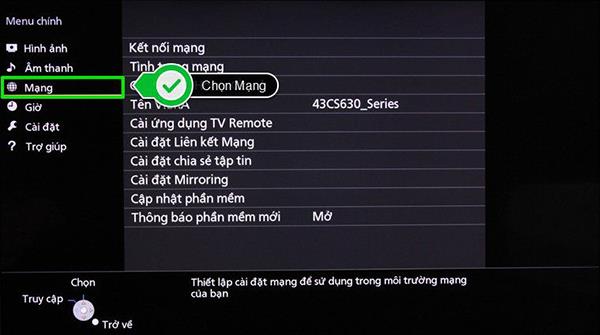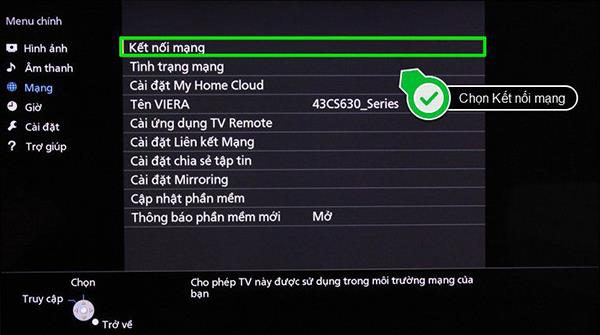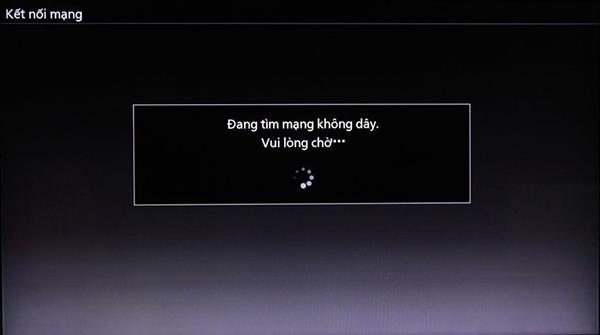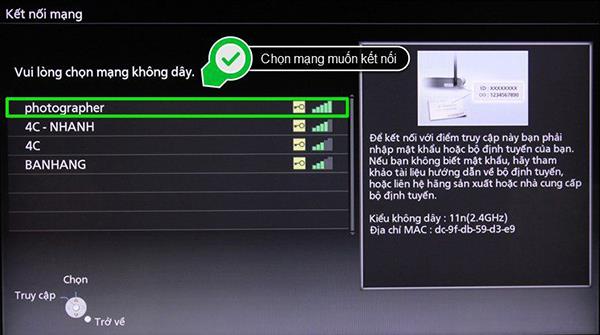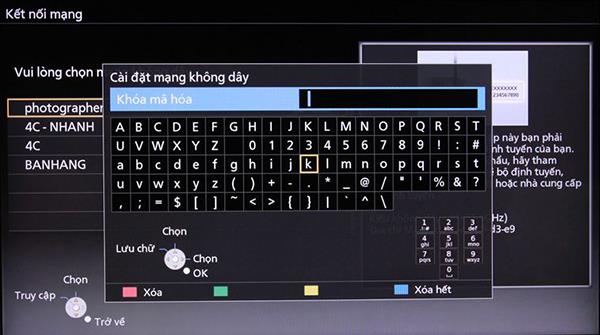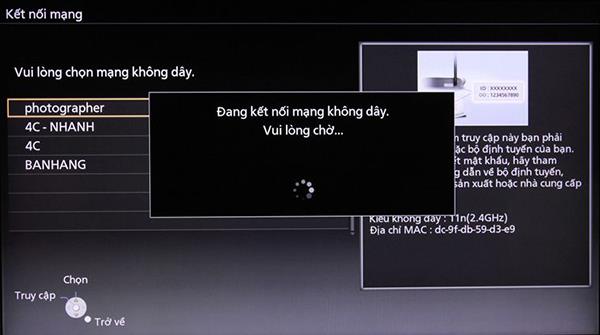Internet connection and online movies are the strength of Internet TV . However, many users still do not know the internet settings for their TV. The following article from WebTech360 will guide the connection and setting up internet connection for Panasonic TV .
Connection method
There are 3 connection methods for Internet TV: connect to the internet via a network Hub, connect without a network Hub and connect to Wi-Fi.
Connecting to the internet via a network Hub is the most commonly used method today. This connection method allows you to take advantage of available network equipment in your home.
The second method is to connect to the internet not through the Network Hub, but directly via the modem and network cable.
Finally the method of using a wireless connection. Now users need to buy a Panasonic Wi-Fi receiver launched in 2009 or dedicate galangal for TVs that have integrated Wi-Fi on TV.
Some notes when connecting to the Internet for TV
Make sure that when you connect the LAN cable to the rear port of the TV, the LAN port light of the TV will light up, otherwise check the connection.
To connect wirelessly, you need to use a Panasonic Wi-Fi receiver and can use the USB port on the TV
Steps to connect to network on Panasonic TV

Press Menu to get started
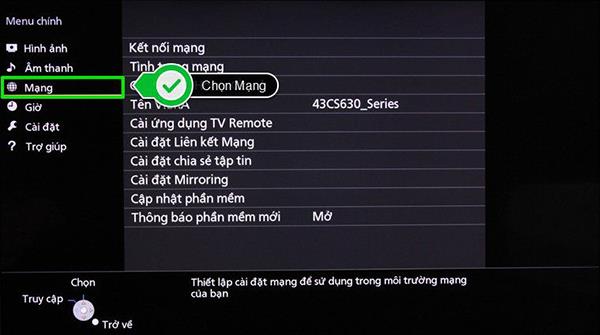
Select Network in the main Menu view
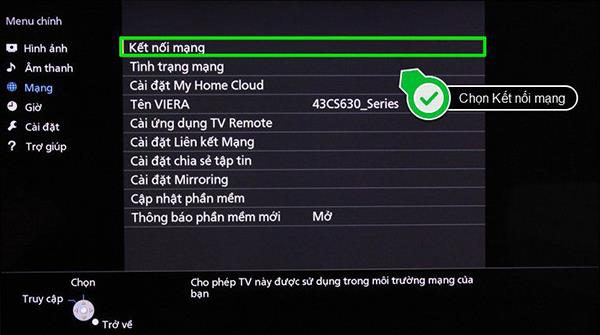
Select Network Connection
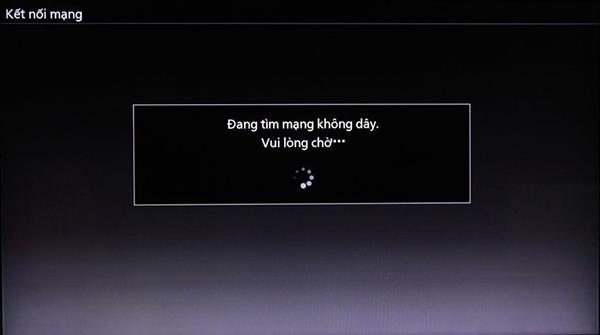
TV is scanning for wifi network
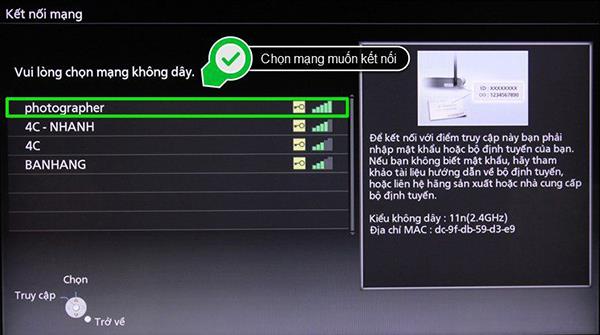
Select the wifi network you want to connect to
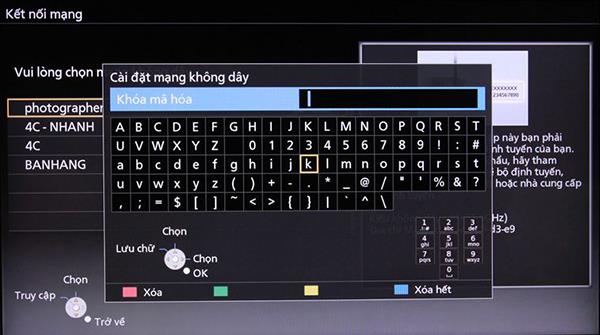
Enter the password of the wifi network you want to connect to

Press the RETURN button to start network connection
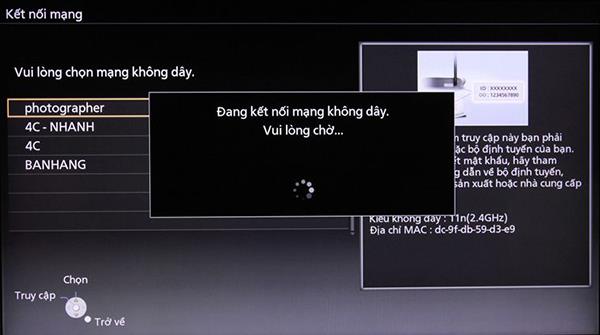
The TV is connecting to the wireless network
With only the steps above, you can connect to the network on your Panasonic Smart TV. Good luck.
>>> See more: Guide to accessing the network on Smart TVs of Skyworth