How to change 7-Zip language

Changing language on 7-Zip helps us use the language of 7-Zip as we want without affecting the interface or features inherent in this compression and decompression tool.
Along with WinRAR , PowerISO , BitZipper or WinZip , 7-Zip is one of the extremely effective file compression and decompression tools for computer users. The proficient use, know how to manipulate with tools like this will help us a lot in the process of working, sharing information and data.
The following article will show you two main operations, the most basic of this tool, which is how to compress and decompress files with 7-Zip. This will be extremely useful if you want to shrink space, get more space, or when you need to exchange documents, then compressing the file is extremely important.
Step 1: Open the compression tool and extract the 7-Zip. If not, please refer to the article on how to install and use 7-Zip software and follow.
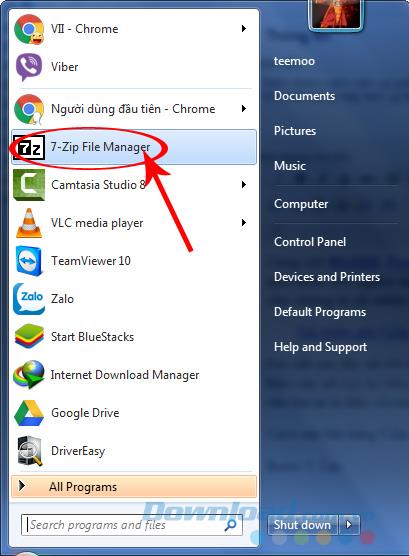
Step 2: From the main interface of 7-zip, find the folder you need to compress , right- click on the file, select 7-Zip / Add to archive ...

Step 3: The editing interface appears, you fill in some information as shown below. Some attention should be paid to the following:
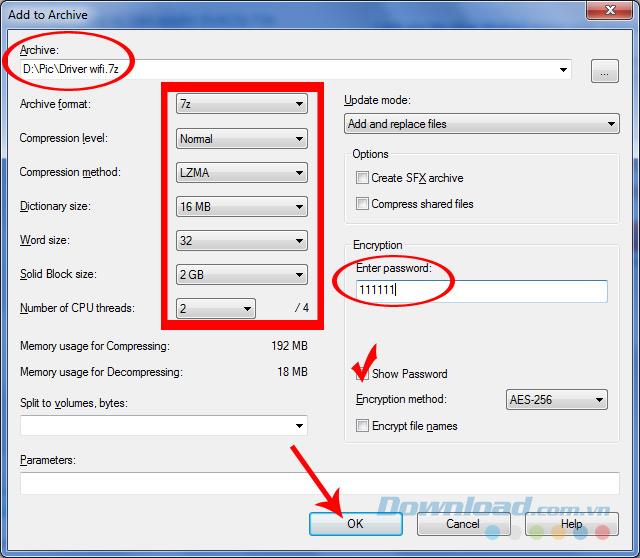
Edit the information, click on OK to start compression
You can freely change the location and name of the compressed file by clicking the dot icon at the top, right hand of Archive item. When a Windows window appears, you choose a new location and a new name for the compressed file and then Open.
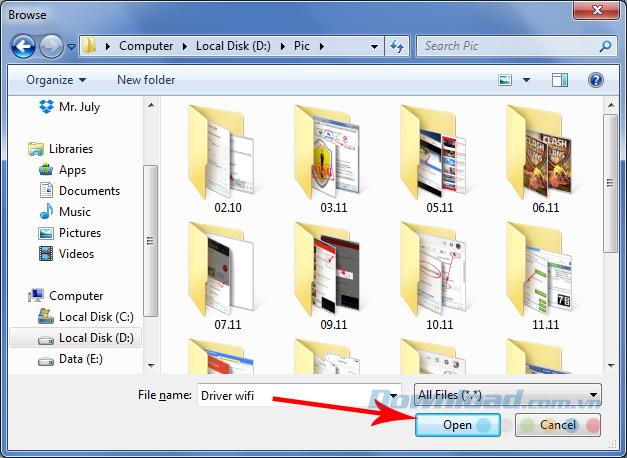
Step 4: We wait a bit for 7-Zip to complete its work. Depending on the size of the file, it may take a long time.
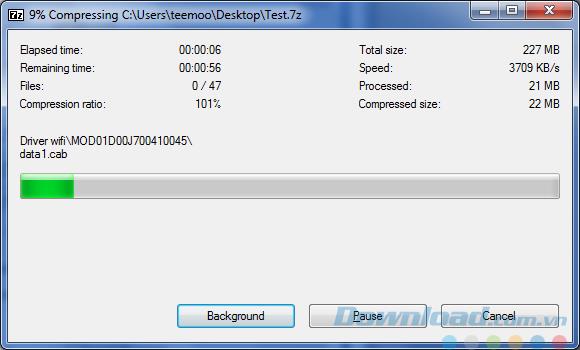
Once you've got any compressed file, you can freely copy, send it via Gmail , Skype , or to USB, save it to online storage services ( Dropbox , Google Drive , OneDrive ... ) to protect, use later ... And if you want to use a compressed file of this type on your computer, also open 7-Zip , then right-click the compressed file , go to 7-Zip , then It is possible to use one of the following three options:
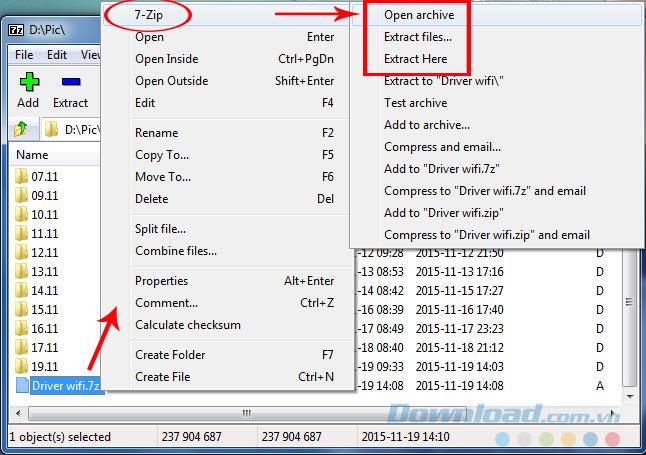
This is the interface of Open archive . From here we can also click Extract (the blue minus sign) to extract the file.
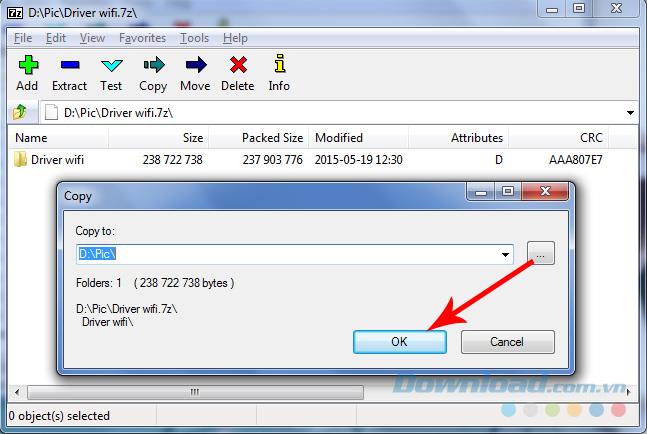
Or not, you can use Extract files. Here, click the three dots icon to select the location to save the extracted file (can be any location, or it can be the same location where the compressed file is stored).
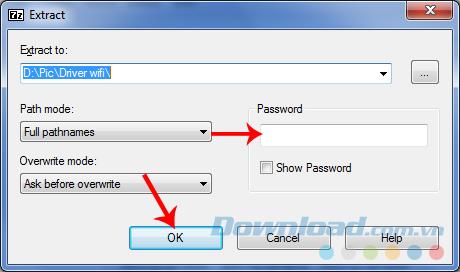
Select the location to open the archive, then OK
And here is the interface of Extract Here - direct extraction. Just enter the password and then OK . If there is no password, the file will automatically run.
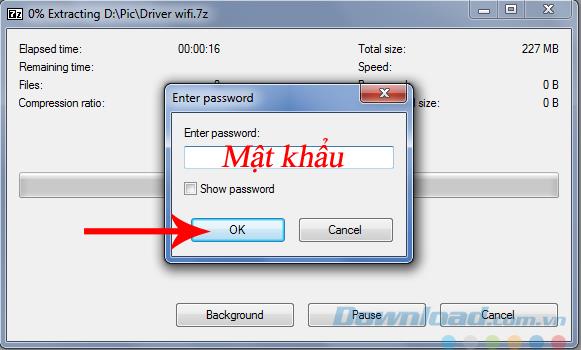
The decompression process takes less time than the compression process, however, if the compressed file is too large, it will also take less time.
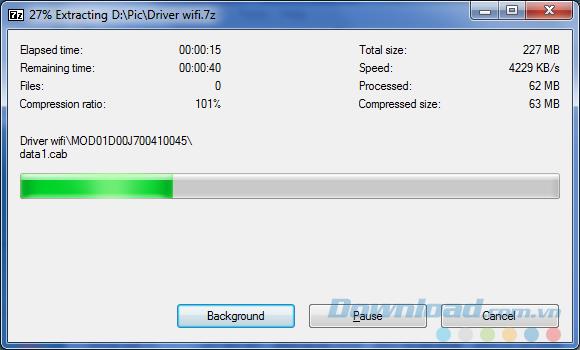
After extraction is complete, we can use it immediately.
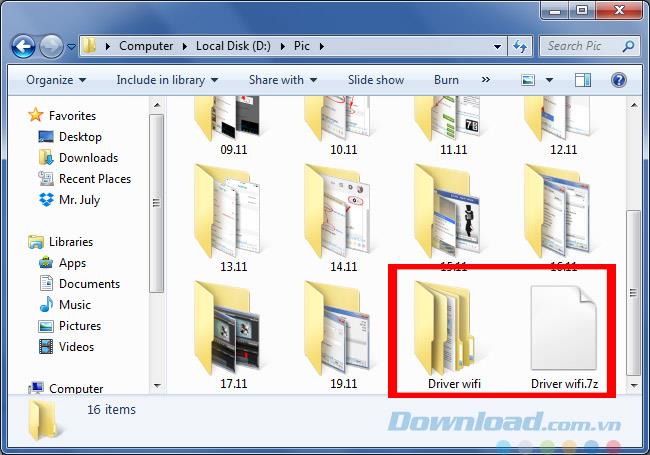
So Download.com.vn has just shown you how to compress and decompress files with 7-Zip tool. Hope this article will be helpful for you!
I wish you successful implementation!
Changing language on 7-Zip helps us use the language of 7-Zip as we want without affecting the interface or features inherent in this compression and decompression tool.
Deleting the original file after compressing with WinRAR saves disk space for the computer.
7zip is software that supports extremely effective file compression. Although compact, but contains many extremely prominent advantages.
The following article will make a 7-Zip and WinRAR comparison, so that we can see which tool is better and should choose 7-Zip or WinRAR to compress and decompress data.
Do you need to split a large file into several small files or merge small files into one for easier sharing? The following tools will help you do that.
Currently there are quite a few tools to help compress and decompress data, but in terms of popularity and most used are 7-Zip and WinRAR. The following article will guide you how to protect compressed files with password
Sometimes you want to share documents with your friends over the Internet but the file size is too large to send. So what to do? Similar to WinRAR, 7-Zip also supports split files easily.
Transporting bulky goods presents a unique set of challenges. Whether you’re moving furniture, heavy machinery, construction materials, or large appliances, ensuring that these items reach their destination safely, on time, and without unnecessary expense requires a carefully thought-out approach.
Step-by-step guide on how to create a green tick for Facebook. Learn how to verify your account and gain credibility with the green verification mark.
Learn how to download torrent files directly using the Firefox web browser with the Torrent Tornado add-on. Simple steps for effective torrent downloading.
Learn how to view someone else’s TikTok followers, both on public and private accounts. Discover effective methods to access follower counts and improve your TikTok strategy.
Learn how to login to Facebook using your email, phone number, or even QR Code authentication without entering a password.
Learn how to stop echo during your Parsec streaming sessions with effective solutions. Echo is a common issue that disrupts communication in games, and we provide proven methods to eliminate it.
Discover how to change your avatar and cover photo on Zalo to express your personality. Follow our easy guide and optimize your Zalo profile image.
Learn how to manage your relationships on Zalo by marking close friends, similar to Instagram. This feature allows easy access to frequently contacted individuals.
Learn how to send screenshots via Viber quickly and without saving them. This guide provides step-by-step instructions to enhance your messaging experience.
Learn how to easily restore deleted messages on Zalo with our step-by-step instructions. Quickly recover your important chats on this popular messaging app.
Discover how to easily add background music to your personal Zalo page with our comprehensive guide on using Zalo for Android and iOS devices.
If you’ve ever found yourself at the end of a Minecraft raid, searching for the last raider to eliminate, you’re not alone. Many players have faced this challenge.
Learn how to uninstall Coc Coc browser completely from your computer, ensuring all data is removed. Follow these simple steps for an effective uninstallation.
Discover how to effectively use the Toshiba AW-A800SV washing machine control panel with our detailed guide!
Discover how to effectively use emergency features on Samsung Galaxy Watch and other smartwatches, including SOS alerts, fall detection, and health records.




















