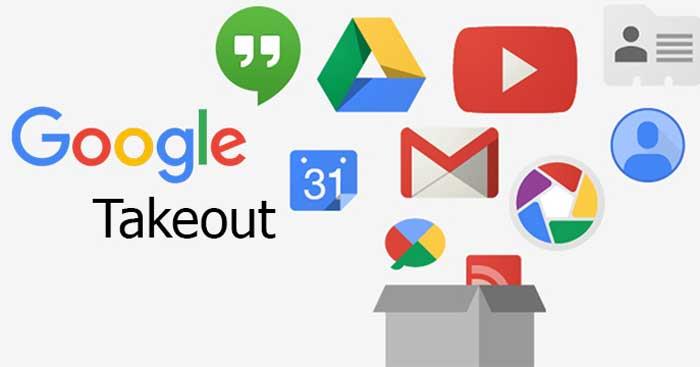Google Takeout is a technology revolution that caused a "storm" in June 2011. This service offers a way to download a copy of everything Google knows about you.
Google Takeout comes from a line of free Google services, such as Chrome, G Suite Sync and Cloud Print... Google says it will help users download personal data easily. However, in reality, Google Takeout is not quite like that.
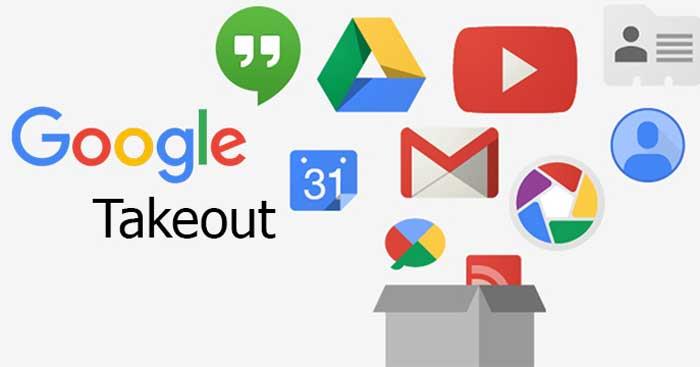
Is Google Takeout a good data backup option?
What is Google Takeout?
Google Takeout is a data retrieval platform that allows users to import and export data from a variety of Google products. Simply put, Google Takeout takes all of your current Google data and compiles it into a file that you can download later.
With Google Takeout, you can:
- Export large photo collections to your desktop/laptop for editing.
- Free up storage space on Google Drive by saving old documents to a physical hard drive.
- Create backup storage of important files in the cloud.
What types of data can Google Takeout export?
Want to save a copy?
- The entire Gmail file includes Spam and Trash content.
- Your Google Maps location search history.
- All the apps you've opened on Android.
- Your comments on the video.
Google Takeout helps you do all that and more. Basically, Google Takeout allows you to extract data from all the products you use or have used like Gmail, YouTube, Maps, even Picasa.
To see the full list of data types you can export by Google Takeout, log in to your Google account and go to the Google Dashboard.
How Google Takeout works
In just a few steps, you can create an archive of your Google data elsewhere.
Step 1 - Get started with Google Takeout
Go to Google Takeout Settings > Check all services you want to export data from.
Step 2 - Choose a method
Select the storage data transfer method. It can be a URL link sent via email address or adding files to Google Drive.
Step 3 - Nature of the repository
Do you want to create a one-time or recurring repository? Periodic means you will receive a backup with new content updates every month.
Step 4 - Size Matters
You need to decide how to compress the file as .zip or .tgz or another popular form.
Step 5 - Start archiving
Click Create Archive , Google will start saving the data and sending it to you using the selected transfer method. This process will take a while, depending on the backup file size.
Video instructions for using Google Takeout:
Is Google Takeout a good backup choice?
Are not! Google Takeout is not a comprehensive backup solution. It can help you save data for personal purposes, but ensuring business continuity is truly a "battle".
Here are 4 reasons why Google Takeout is a poor backup option:
1. The backup process is cumbersome
Backing up data on Google Takeout has major limitations. Users cannot backup more than 2-3 times/day. Gmail data is only backed up 3 times/day and no more than 7 times/week. Even Google Takeout fails even when the backup is 100% complete.
2. Data recovery is a nightmare
You will find different file types distributed on the zip file so the job of classifying is really difficult. Additionally, document compatibility errors are also an issue. Admins cannot load member data from the dashboard. To use Google Takeout to download a user's information, they need to log in under that user account.
3. Burden on IT administration
Because of the compatibility error mentioned above, administrators must log in manually under a user account to download information about that user account. This does not ensure business continuity and is a waste of time.
4. Privacy risks
Google Takeout has had a reputation for leaking user information. This is really a serious problem in data security.
Google Takeout apologizes for revealing user information
In short, Google Takeout is not a good data backup option at the present time . Instead of choosing Google Takeout, you should look to G Suite's comprehensive backup solution to secure important data and restore it quickly in the event of a problem.