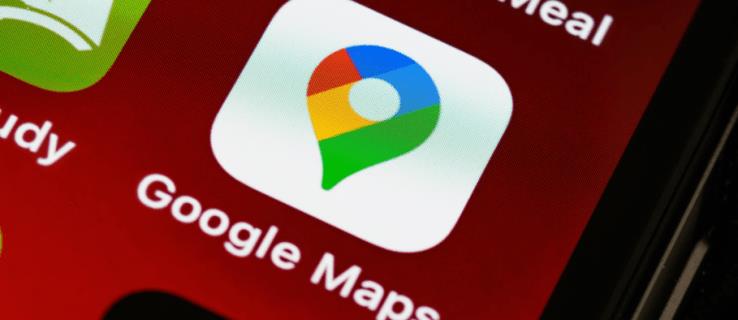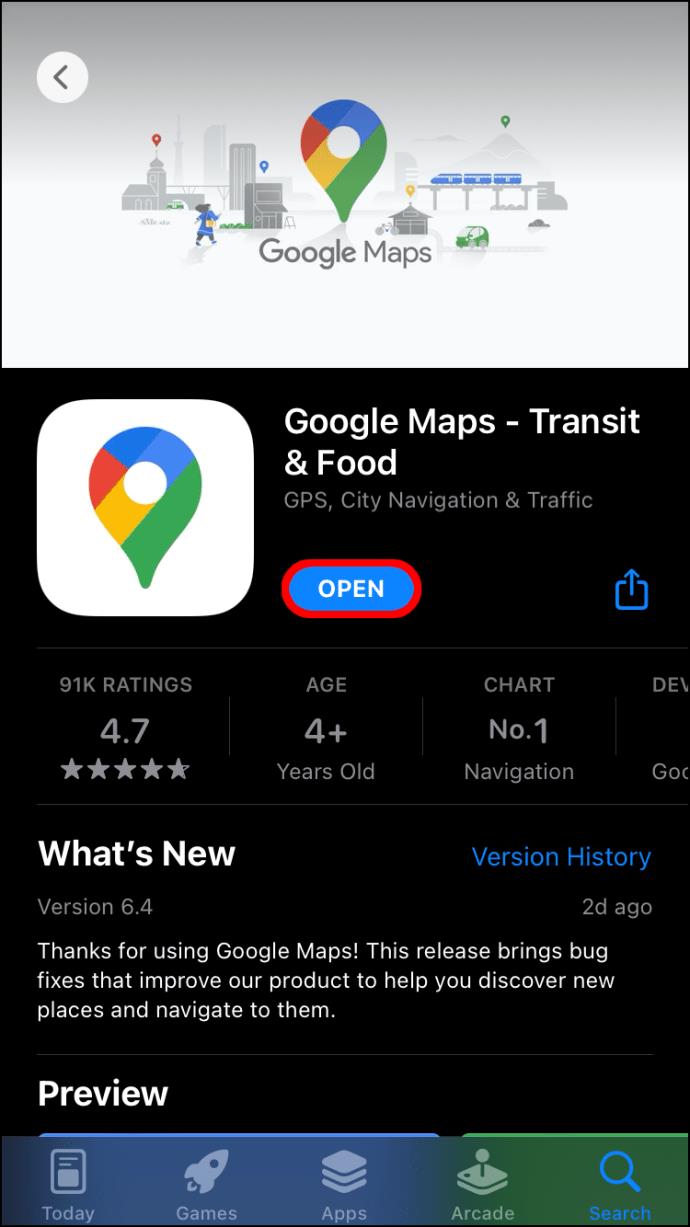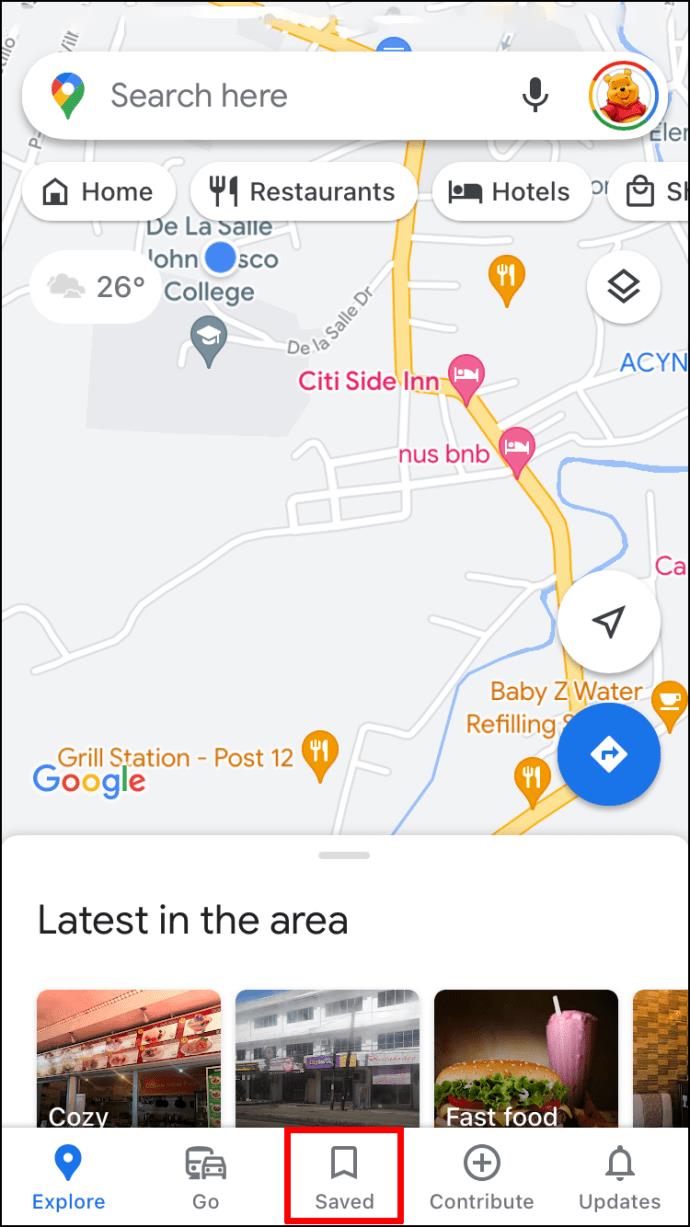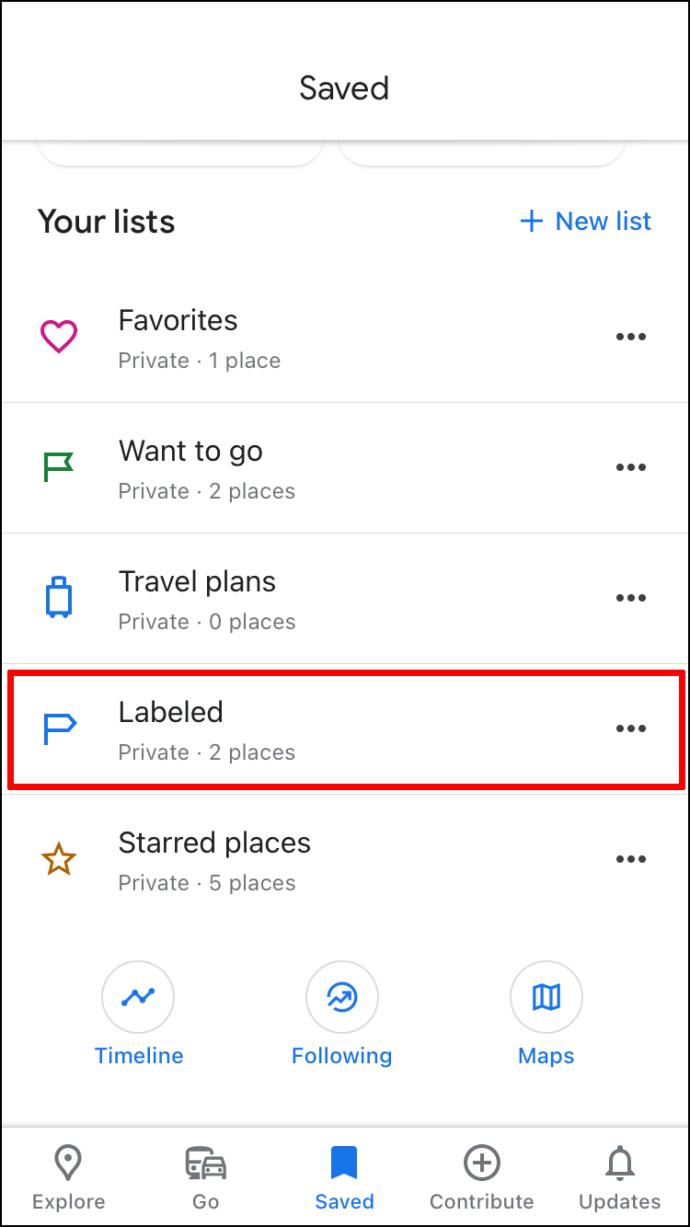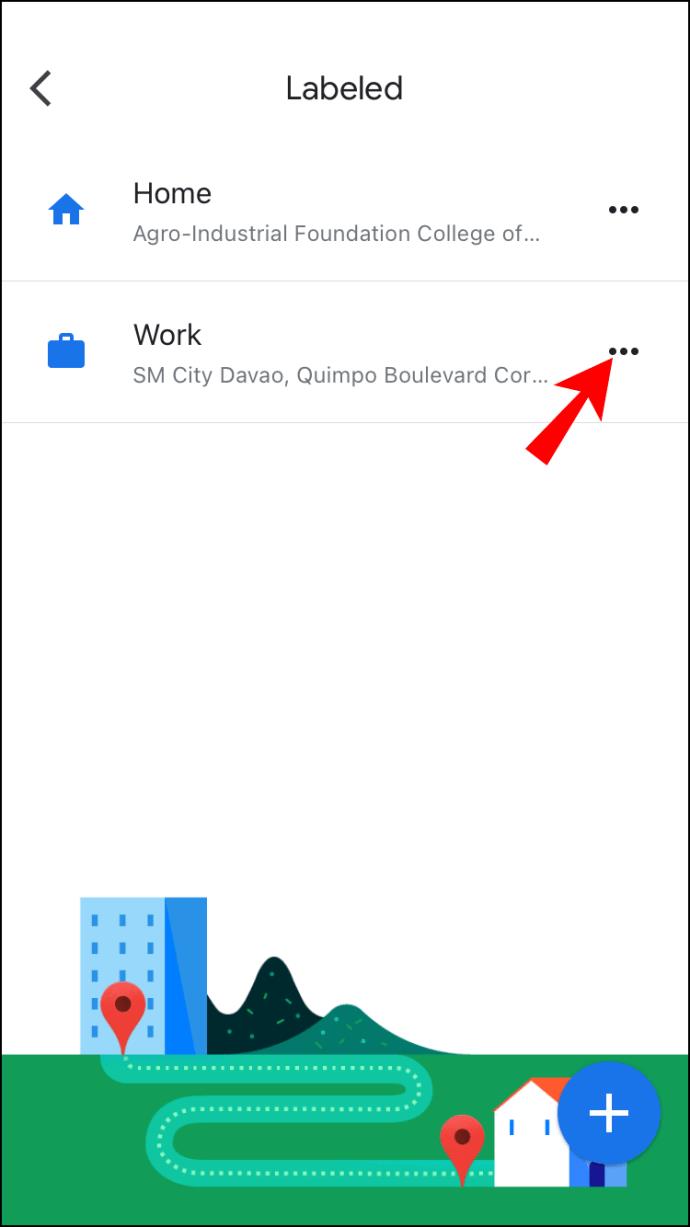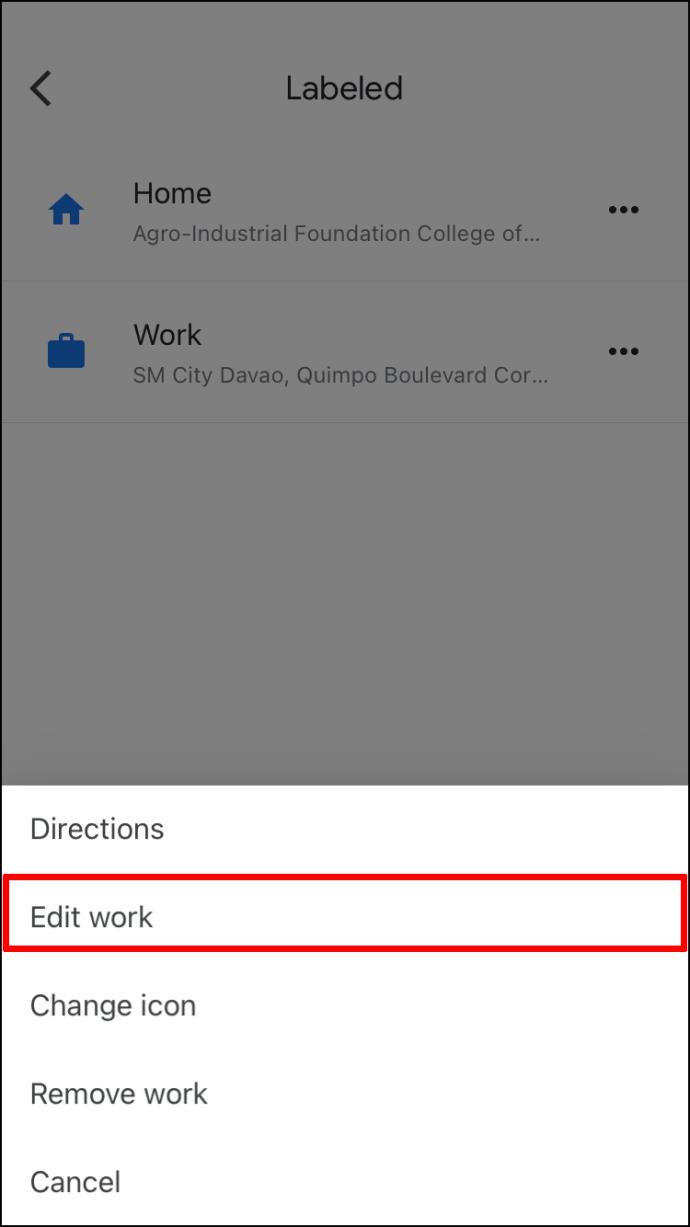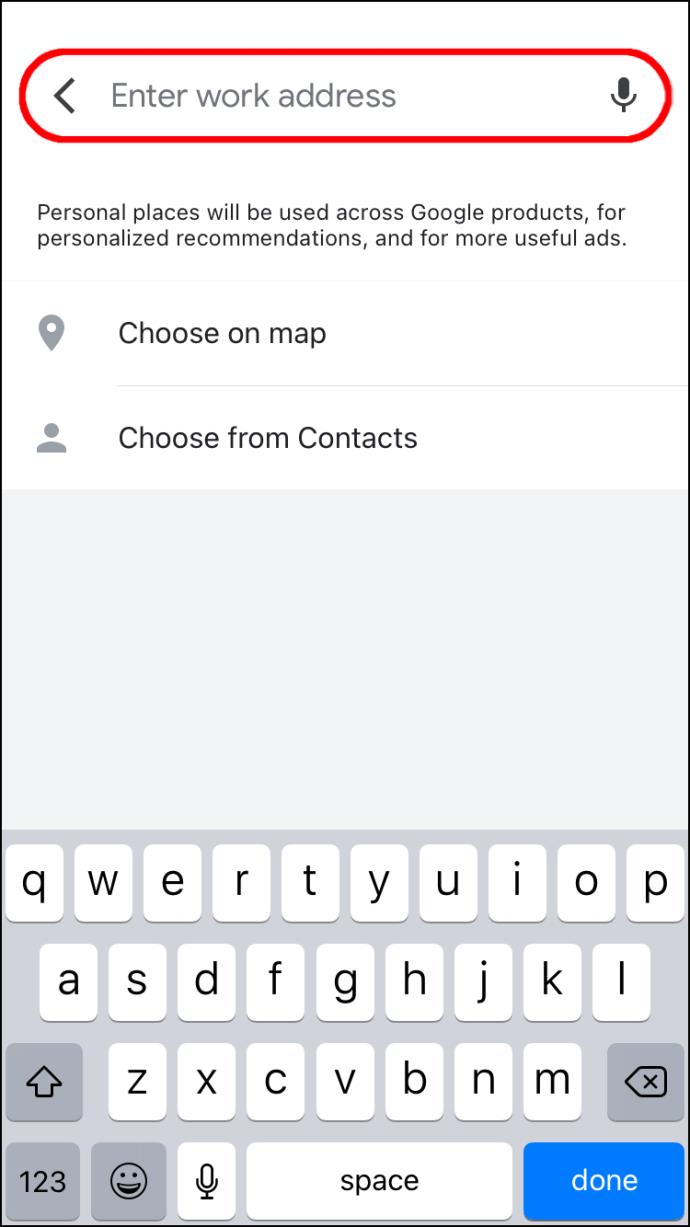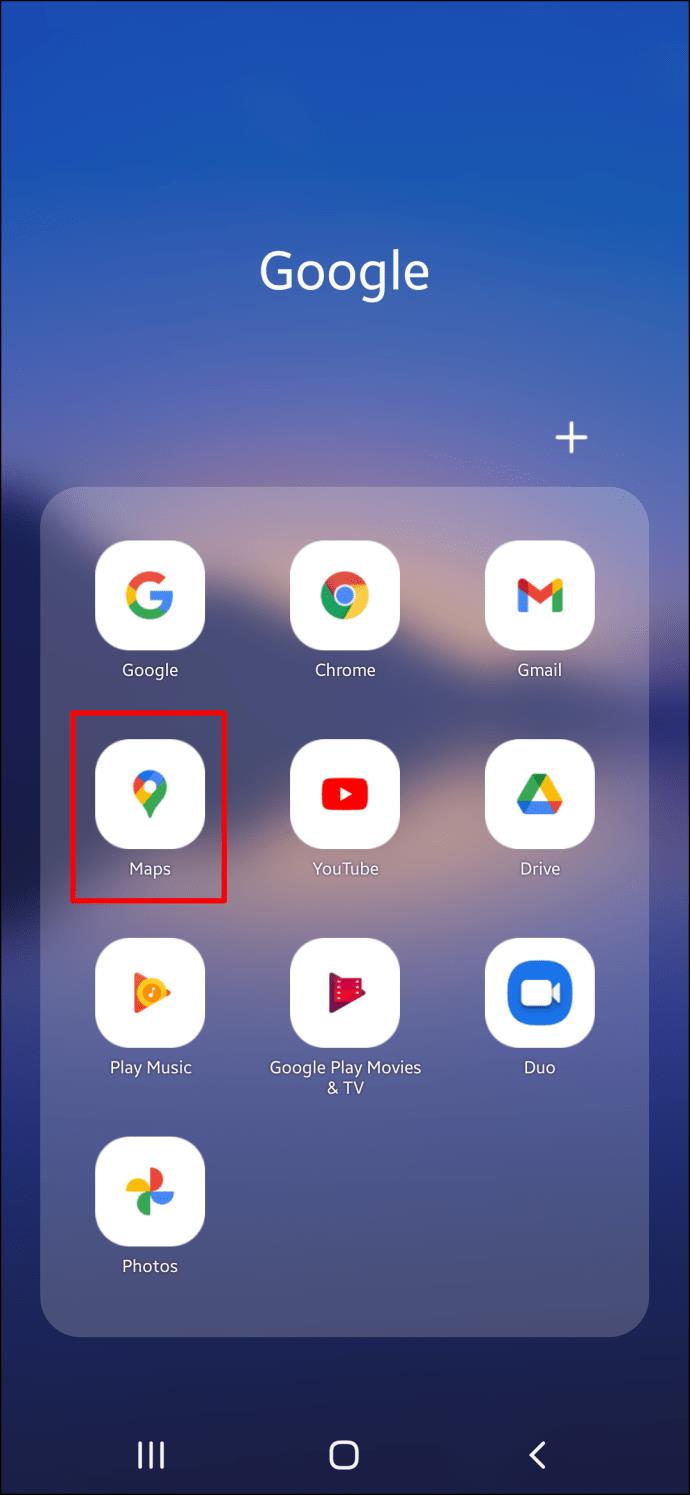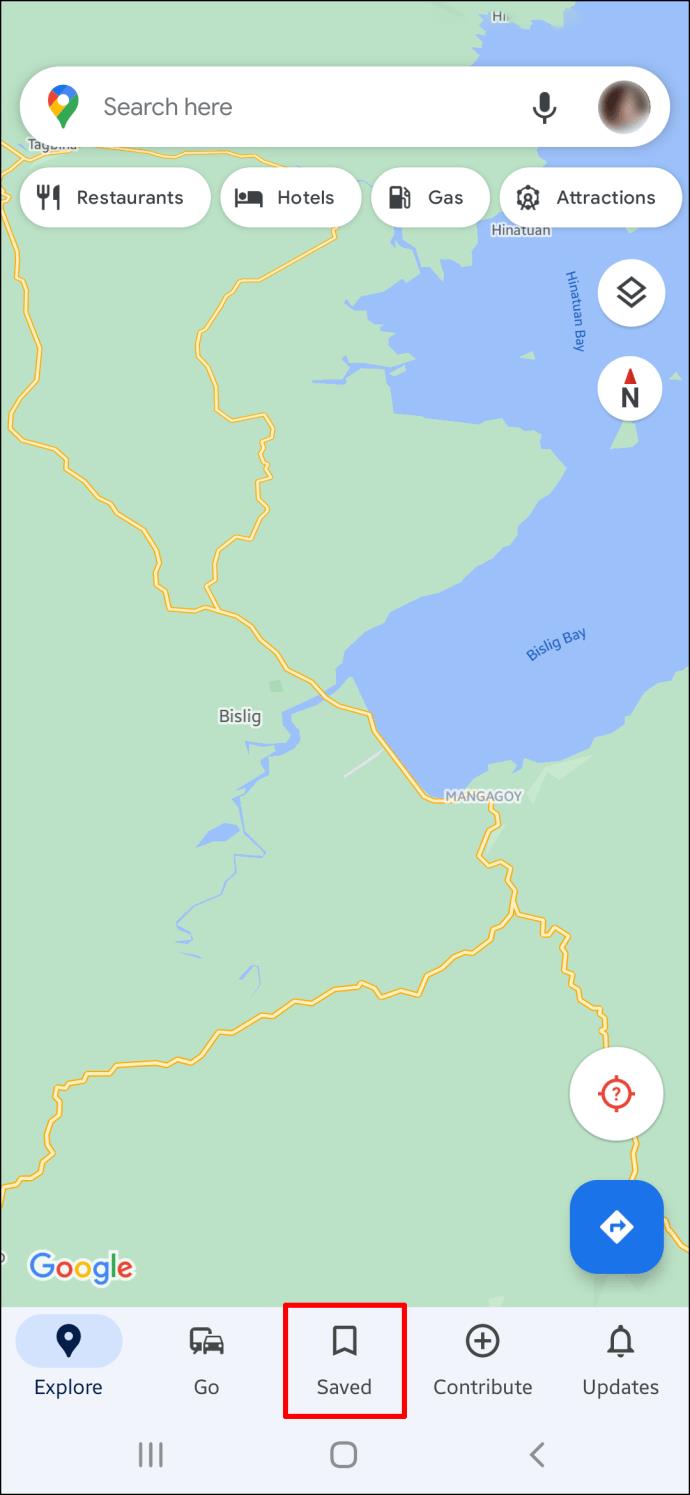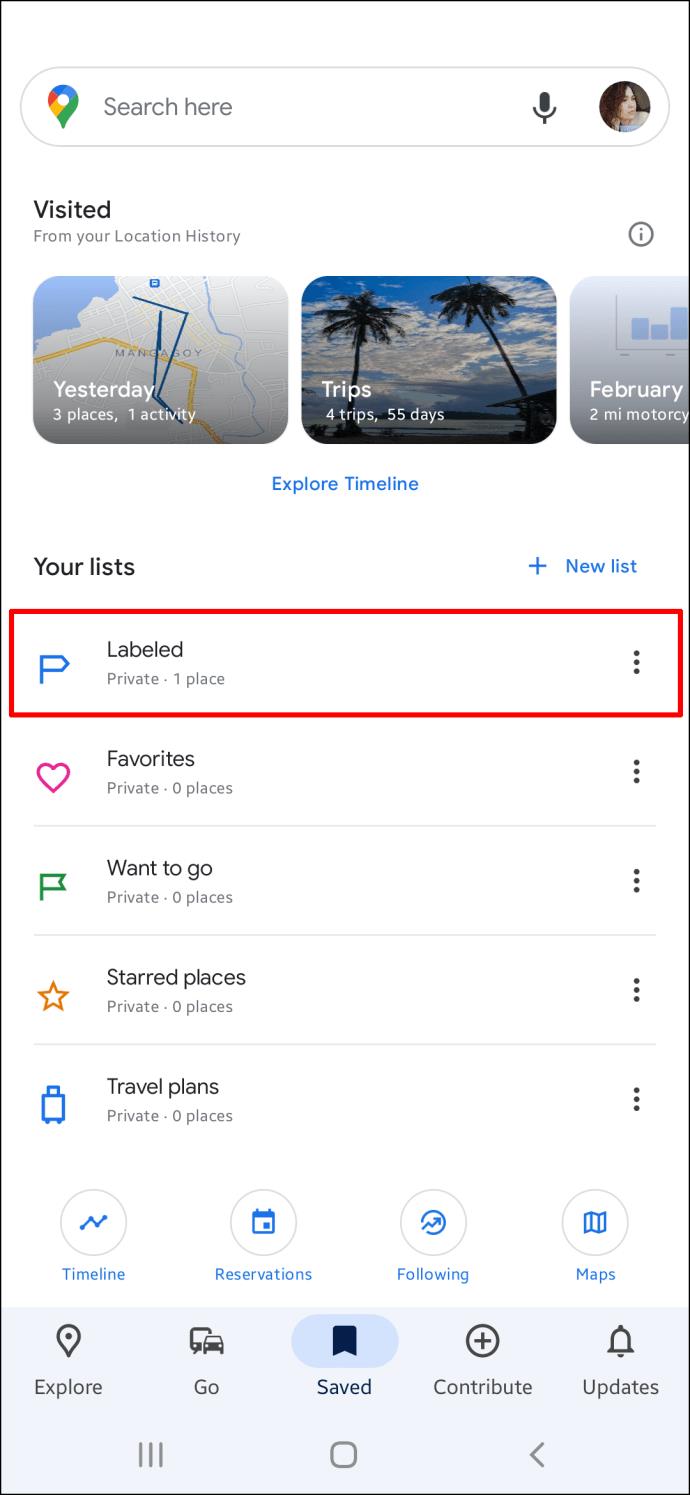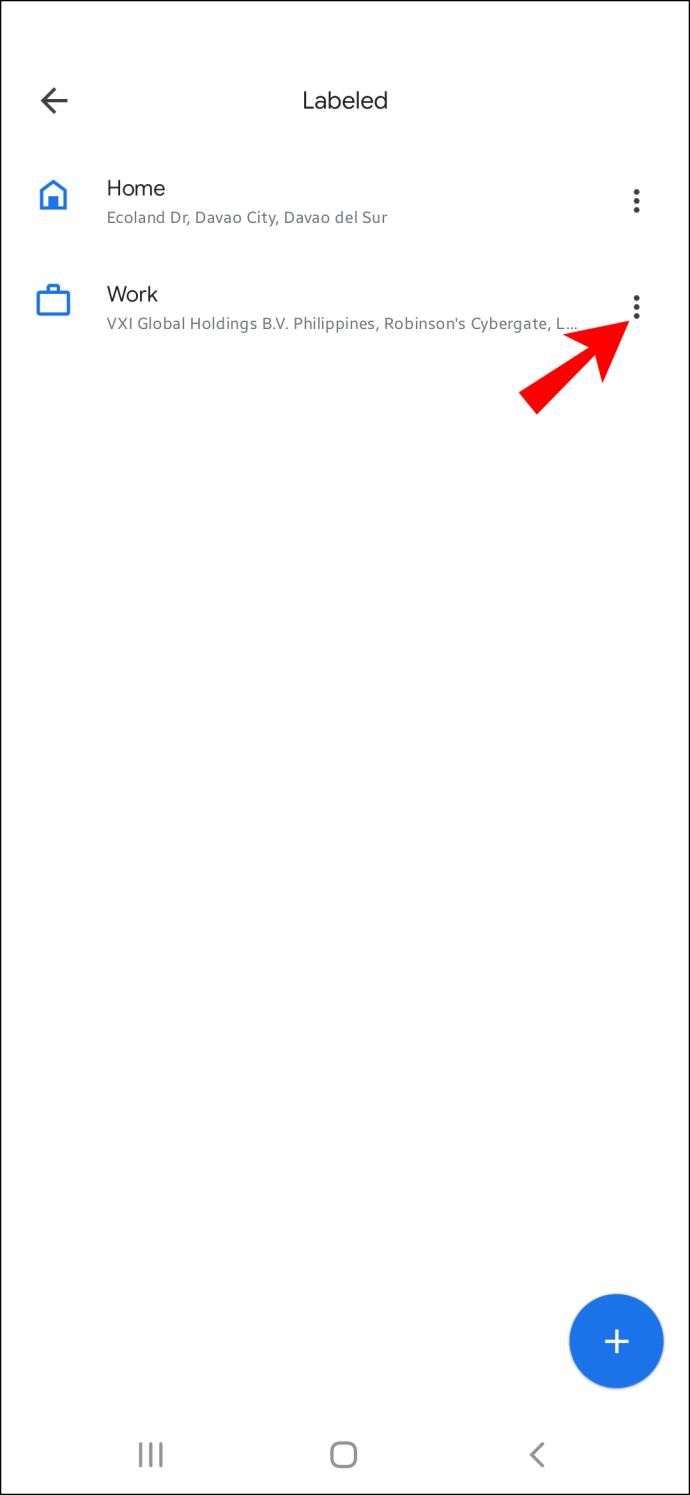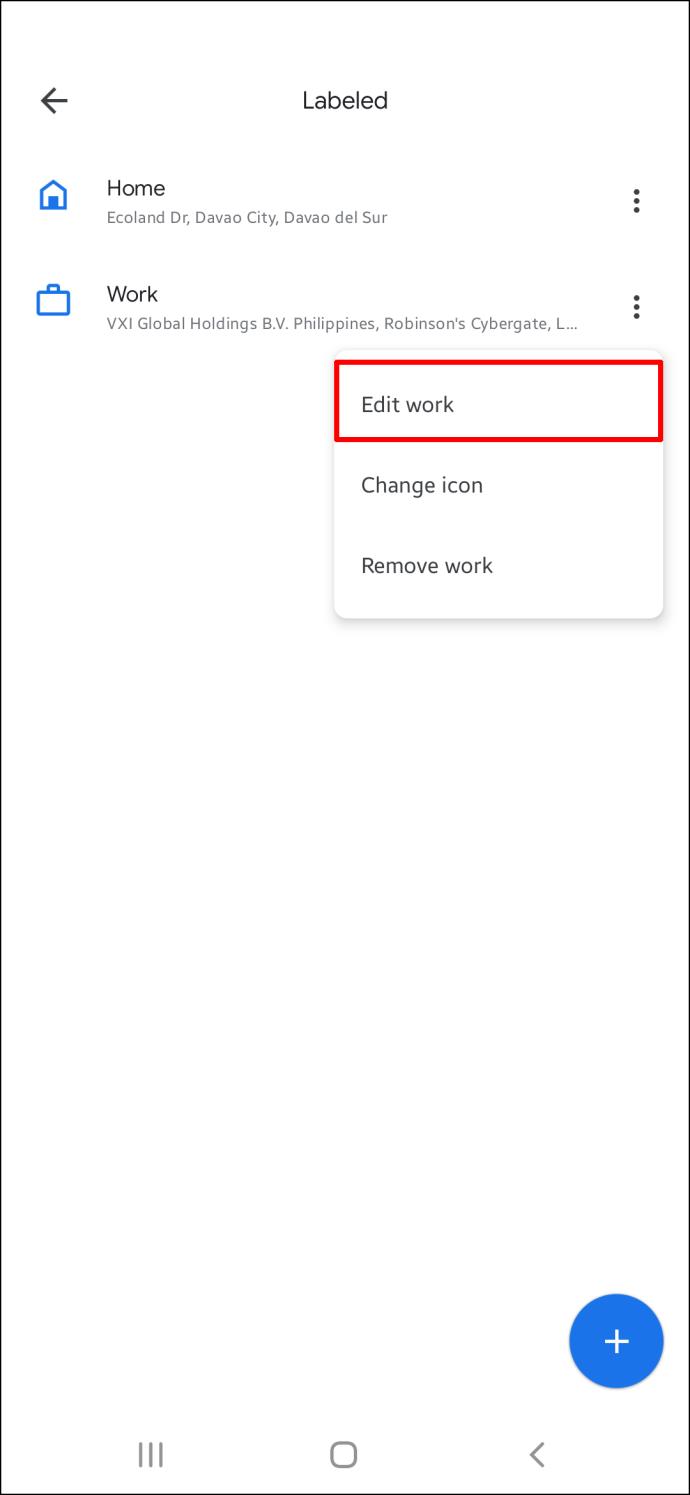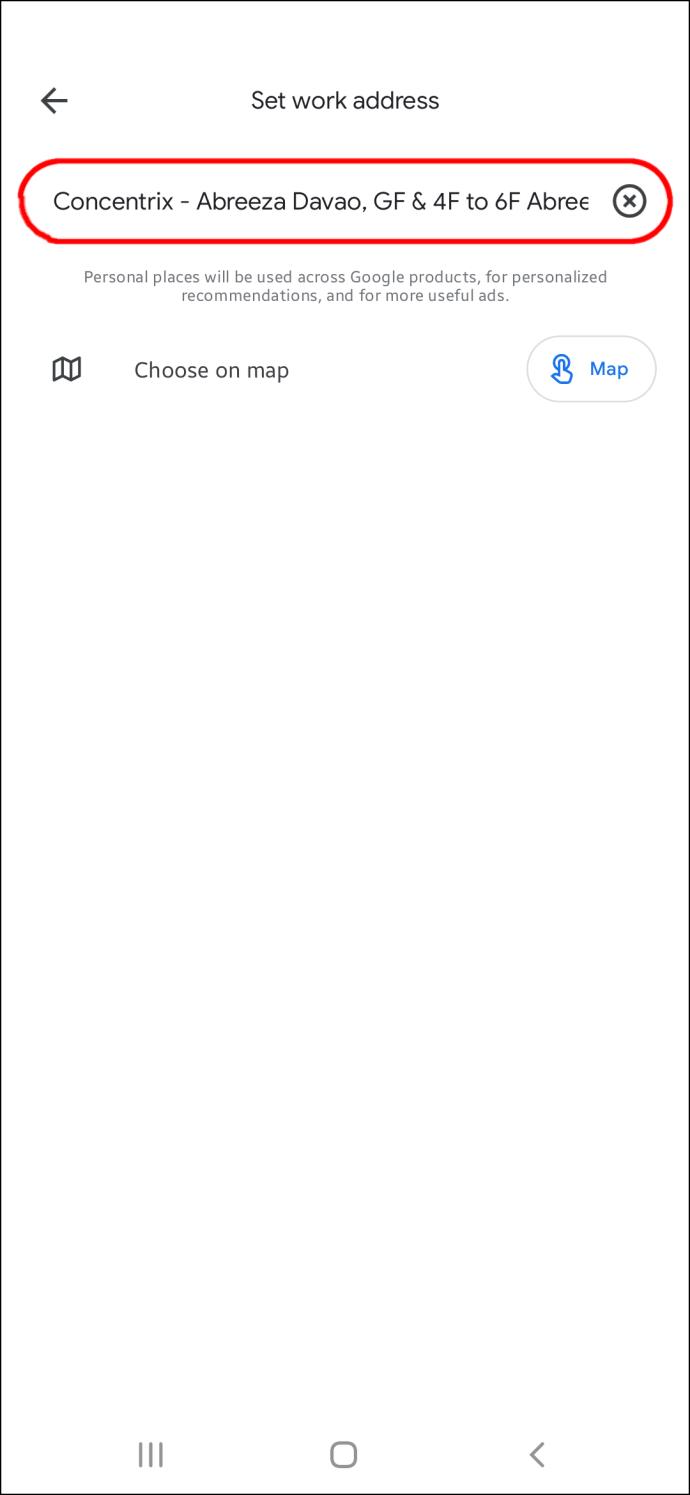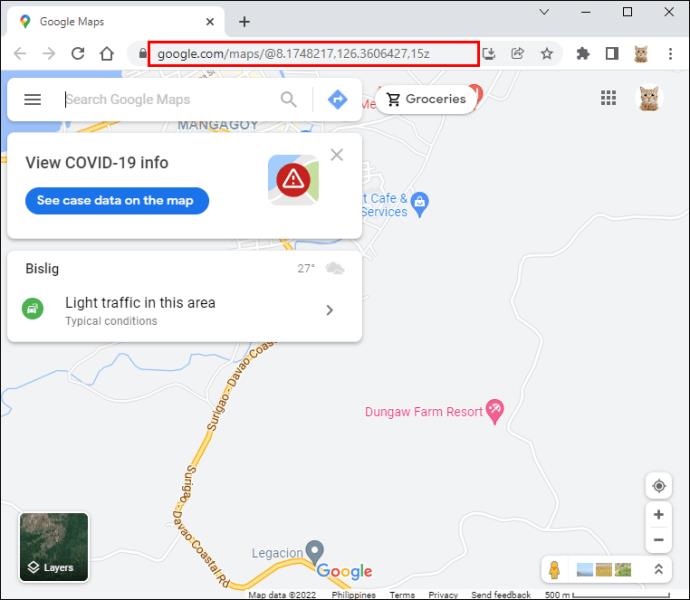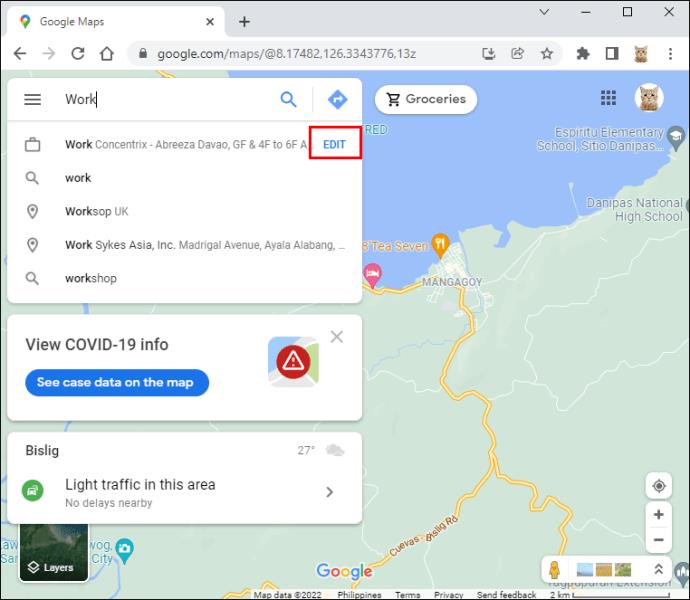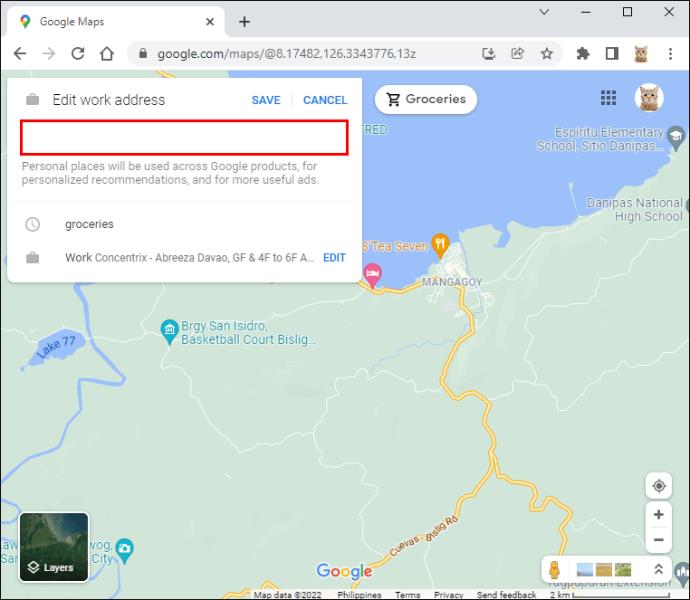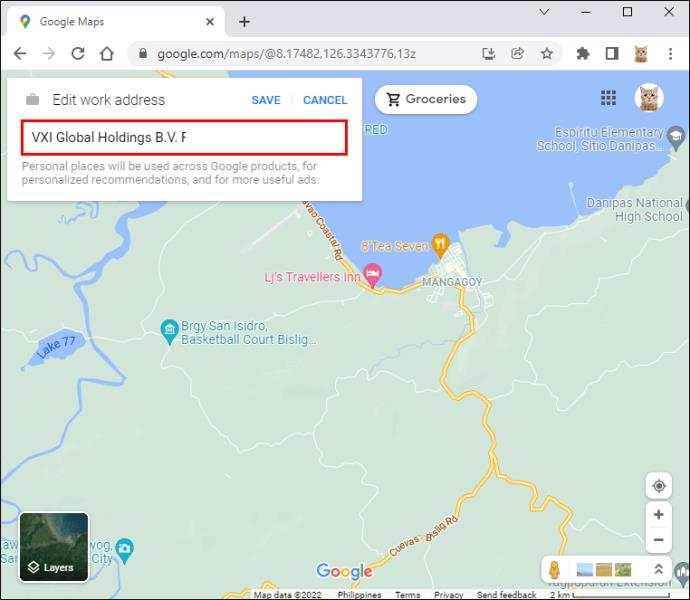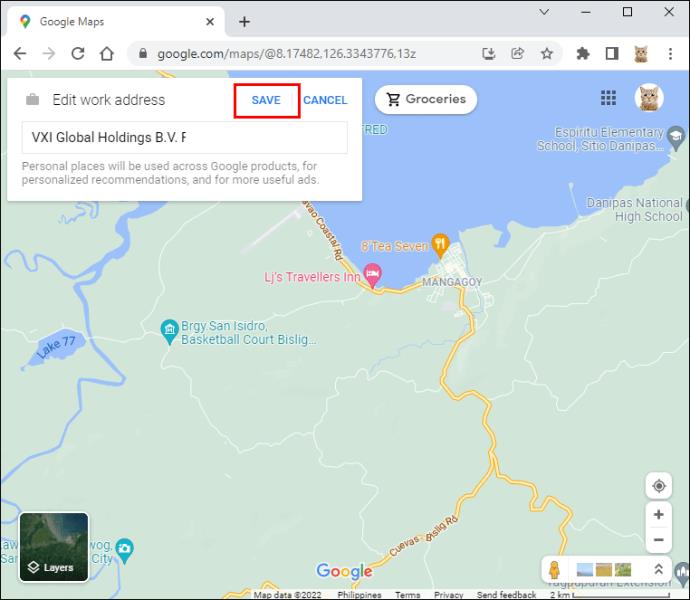Device Links
Google Maps lets you set your work or home address. This feature comes in handy when Google Maps shows you notifications about the traffic on your route traveling to work or returning home. However, updating a new address in Google Maps when you change your job or move to a new home may not be as straightforward.
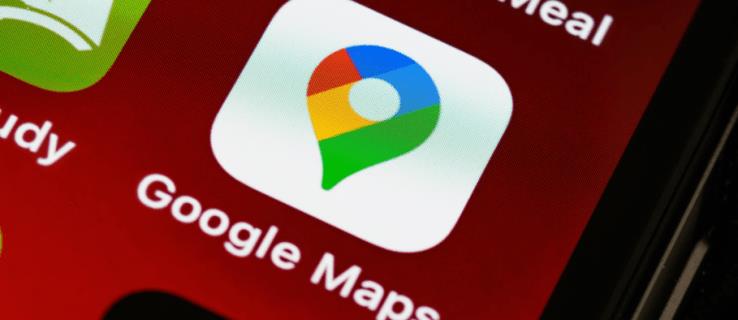
Follow this guide to find how to change your work location in Google Maps.
How to Change Work Location in Google Maps on an iPhone
People often move or change jobs, so they need to update their home and work addresses accordingly. Setting a work address, adding that address to your favorites in Google Maps, and getting directions takes a few taps. Here is a step-by-step guide on how to change work location in Maps on an iPhone:
- Launch the Google Maps app on your iPhone.
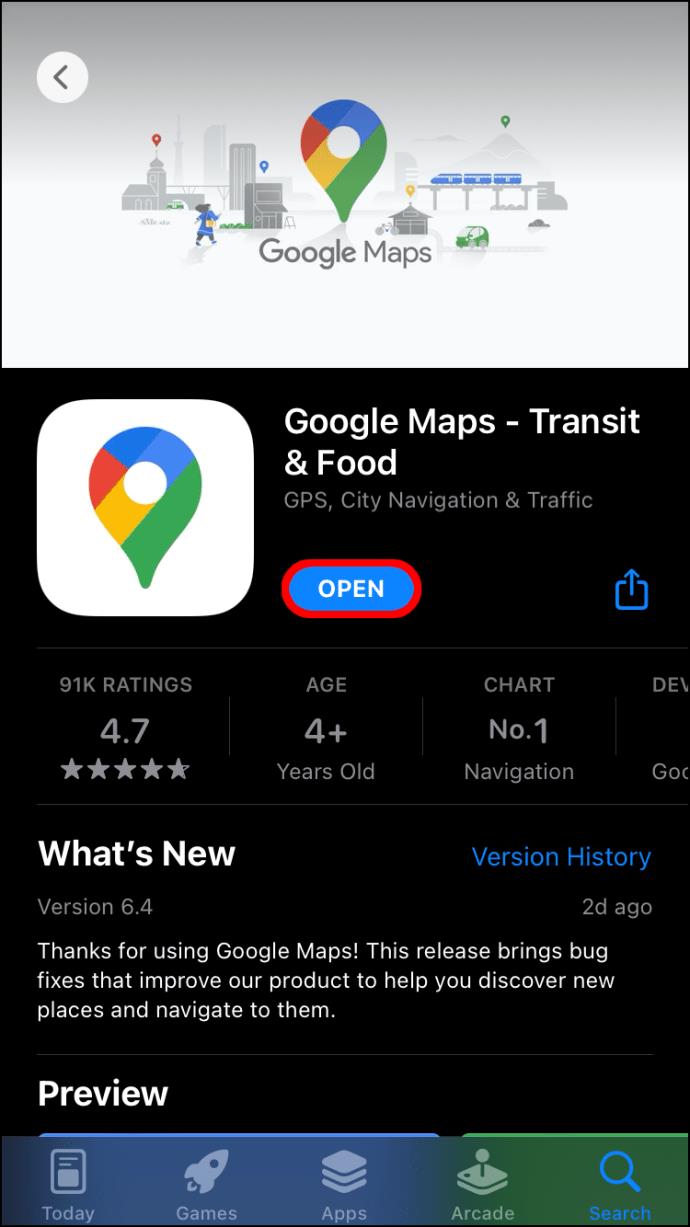
- Tap on “Saved.”
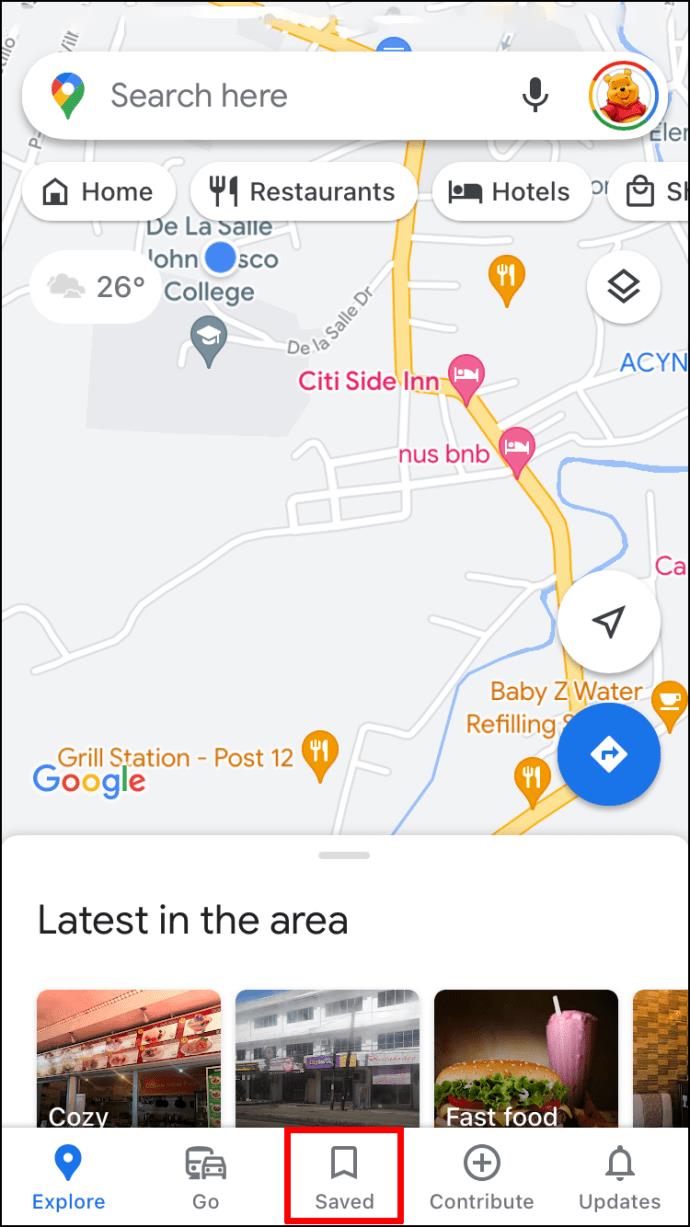
- Under the “Your Lists” section, tap on the “Labelled” option.
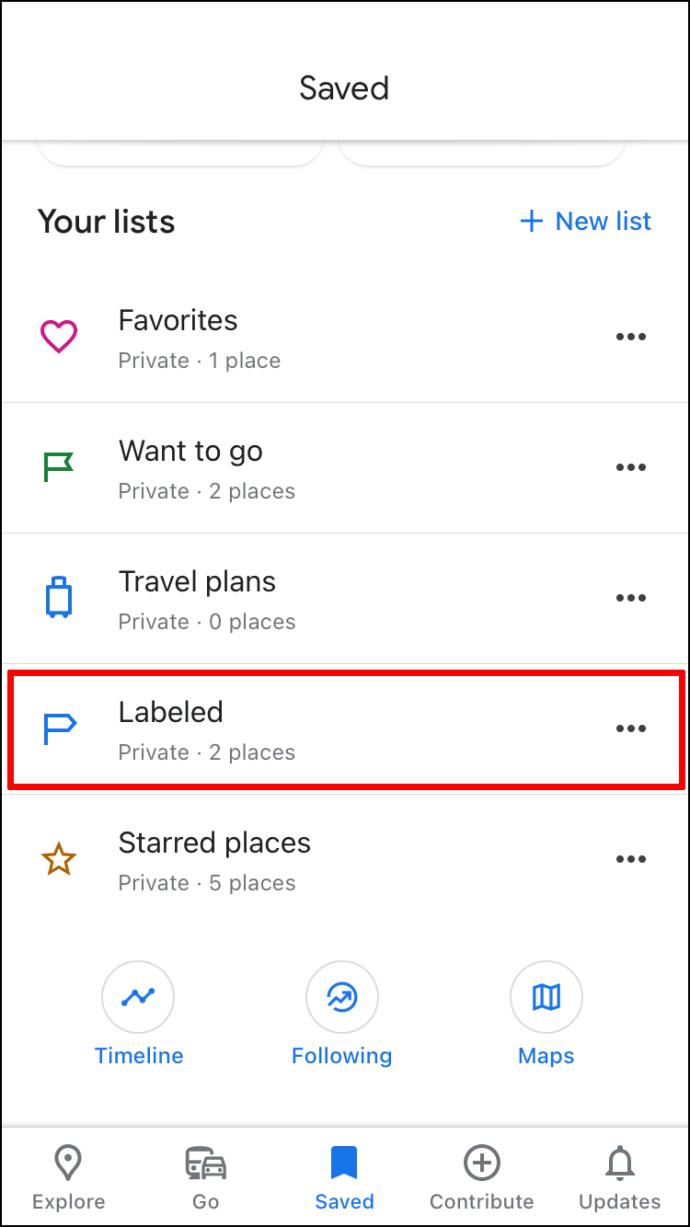
- Tap the three dots next to the “Work” option.
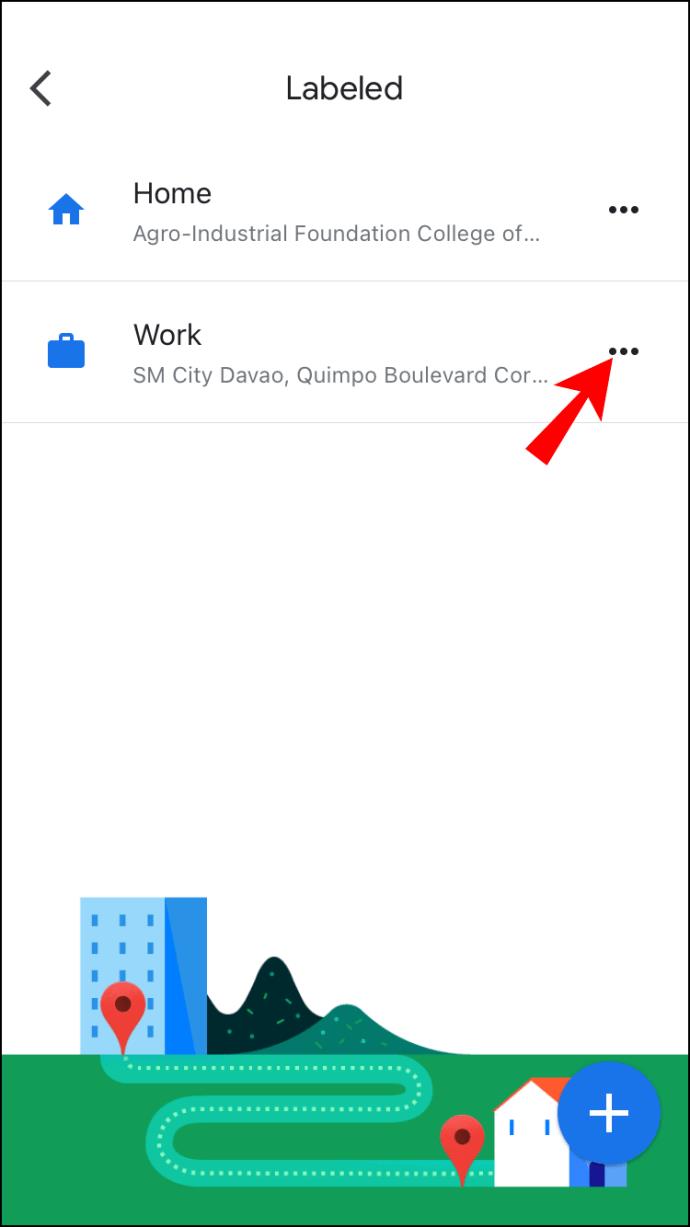
- Select the “Edit Work” from the menu.
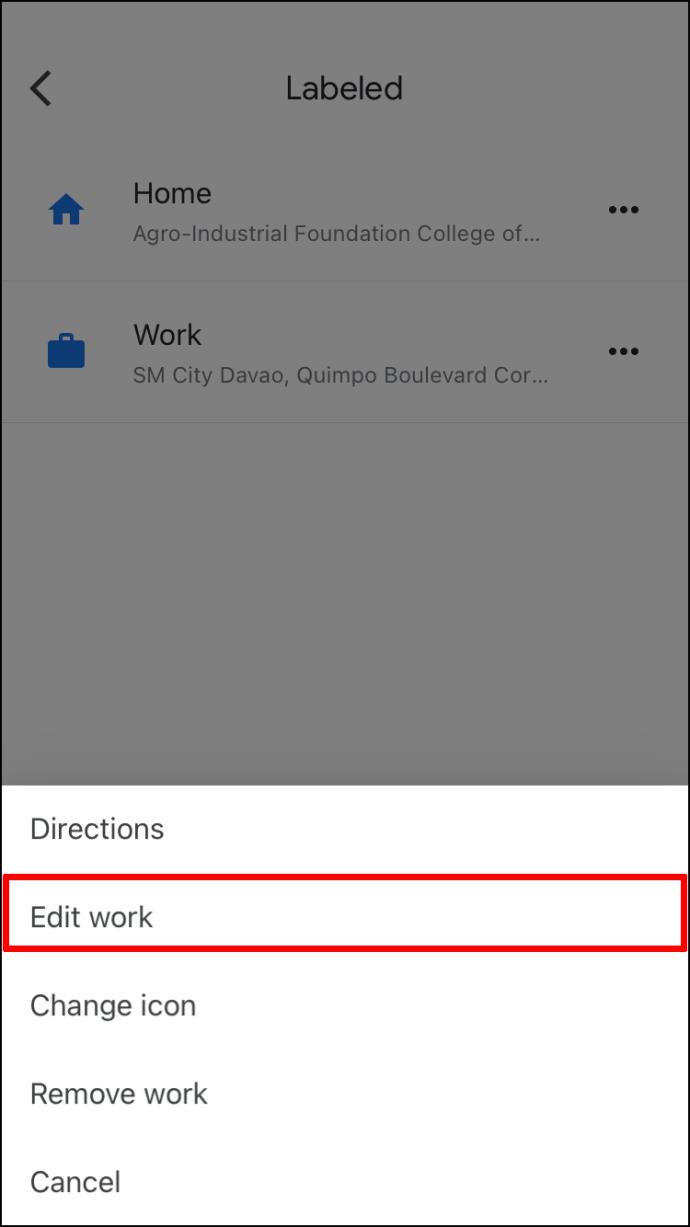
- Type in your new address, or you can drag the pin on the Maps and place it to a new address.
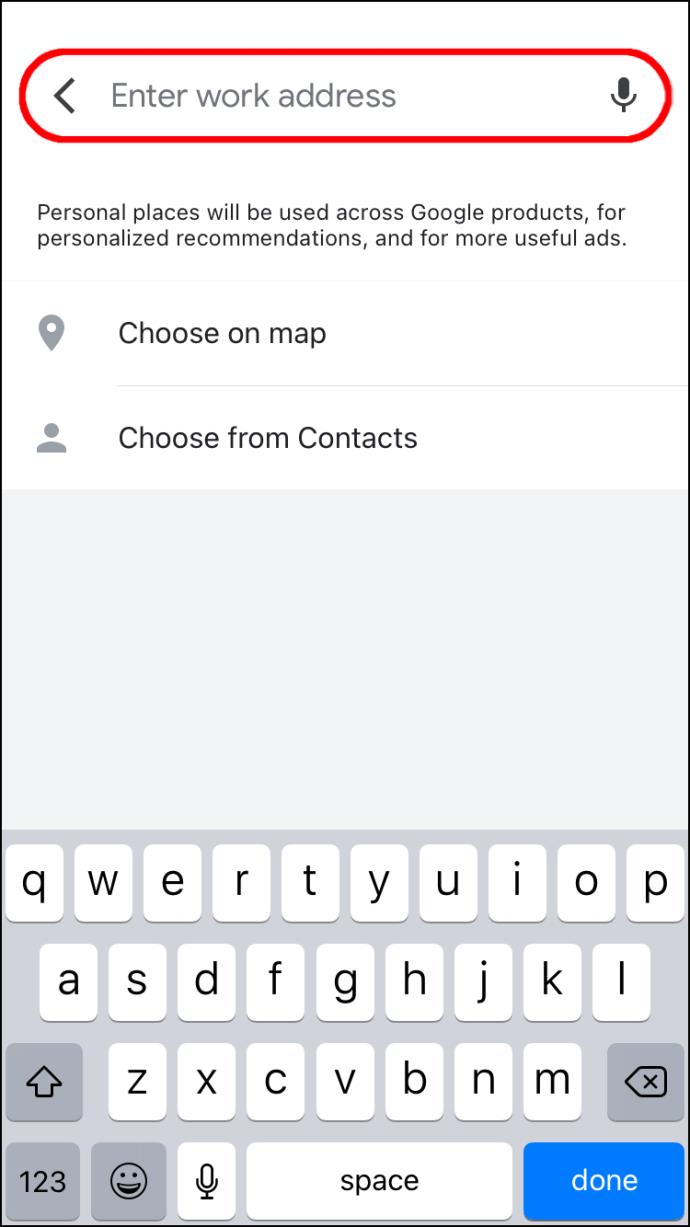
- When you’re done, it will automatically save.
How to Change Work Location in Google Maps on an Android
Changing your work location on an Android device is the same as changing it on an iPhone. So you have to:
- Open the Google Maps app.
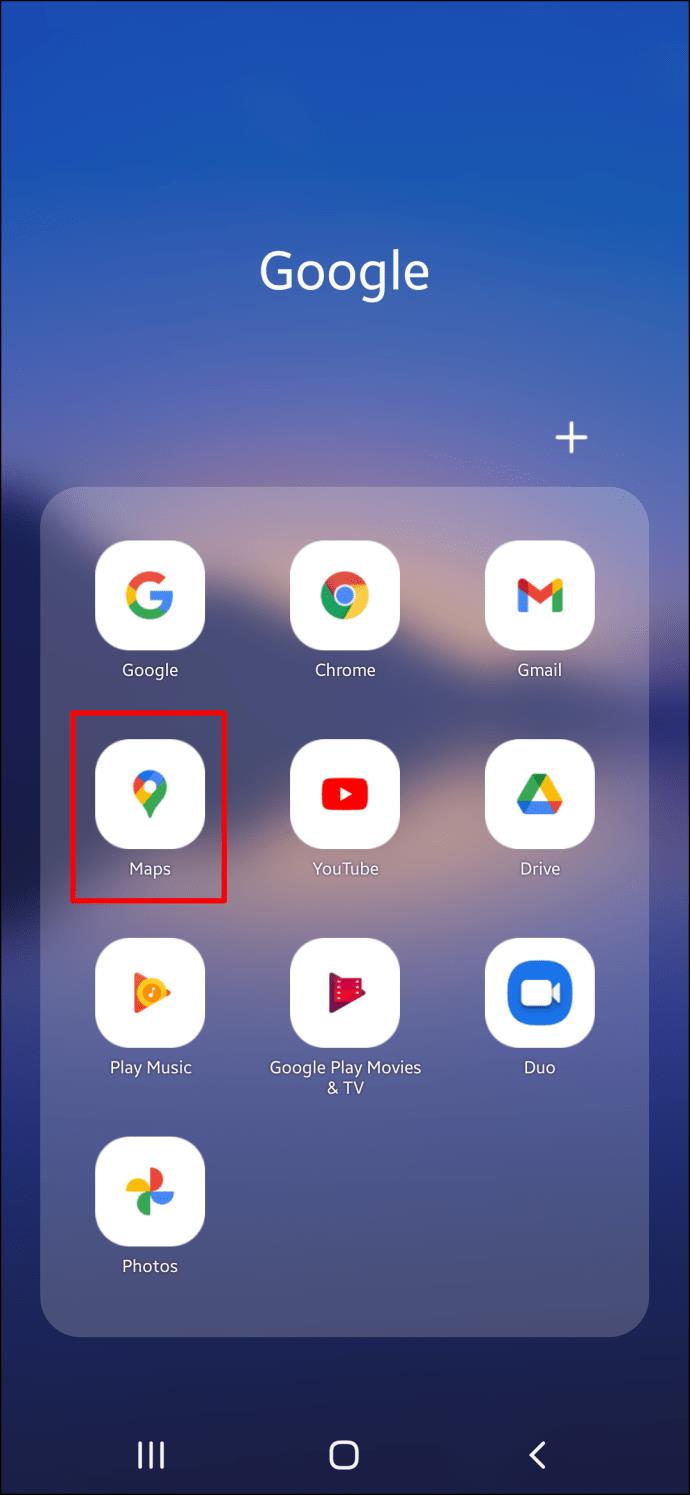
- Tap “Saved” options.
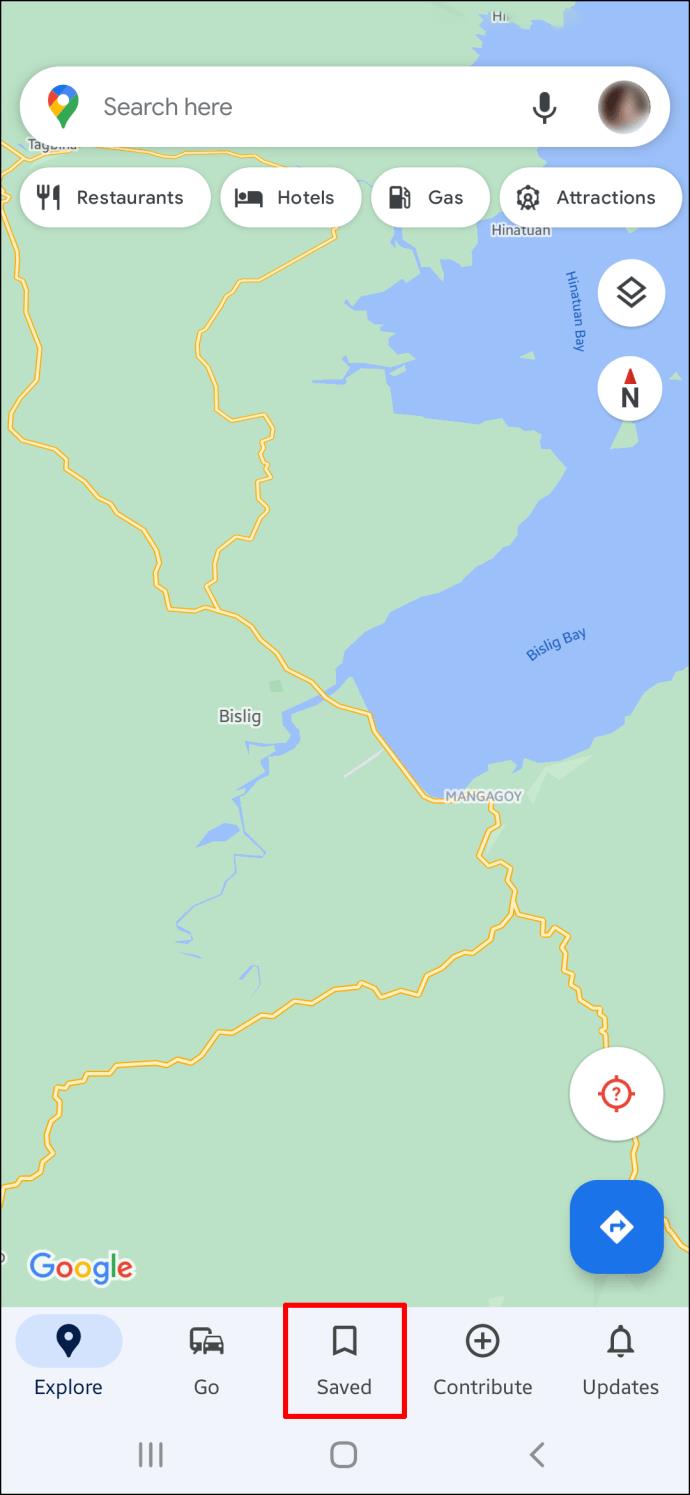
- Under “Your lists,” tap the “Labelled” option.
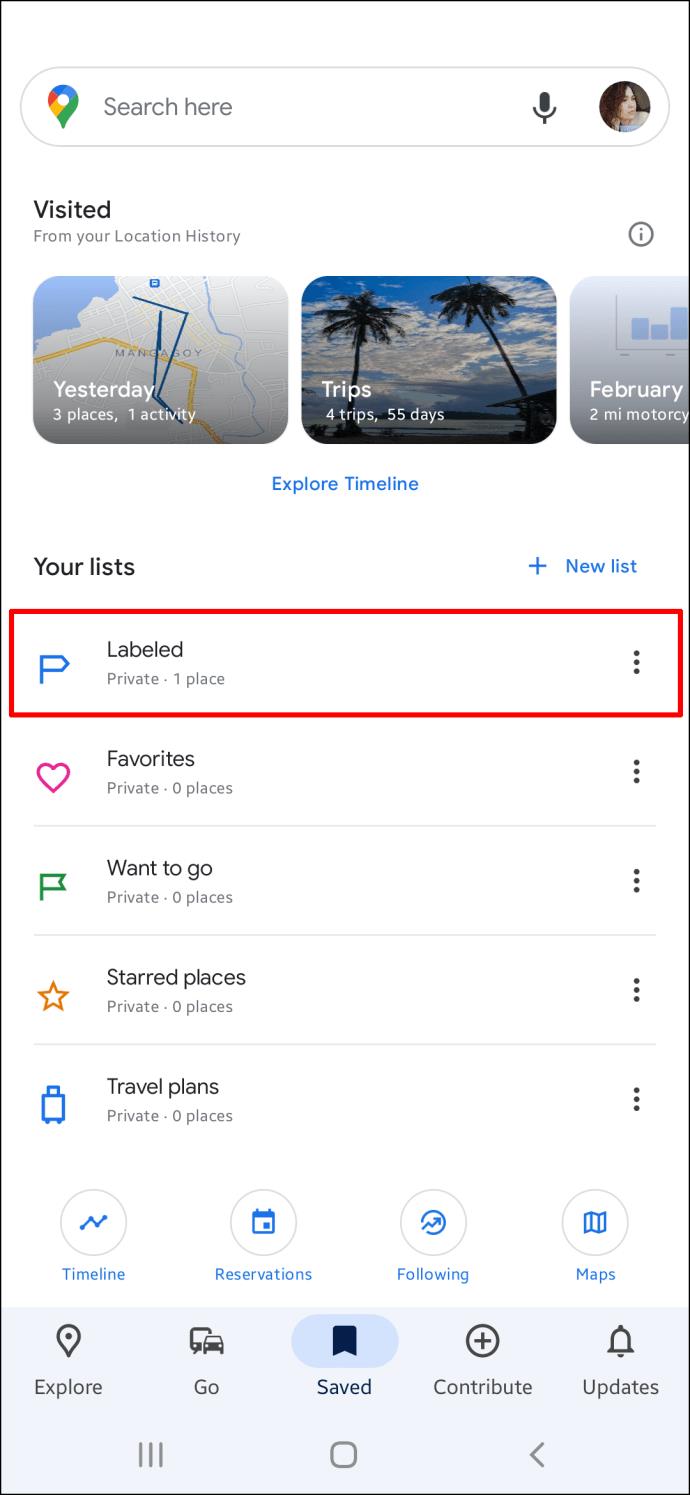
- Go to “Work,” tap the three dots or the “More” option.
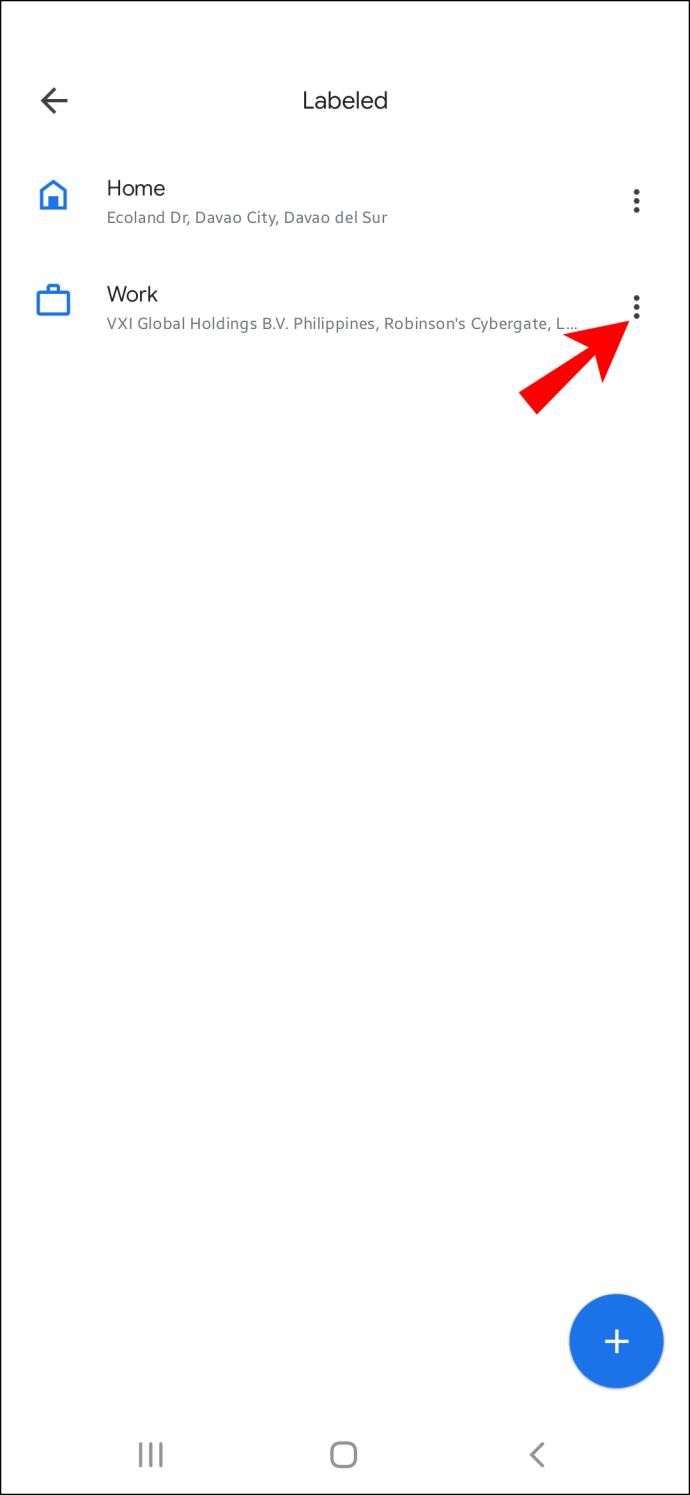
- Go to the “Edit” work option.
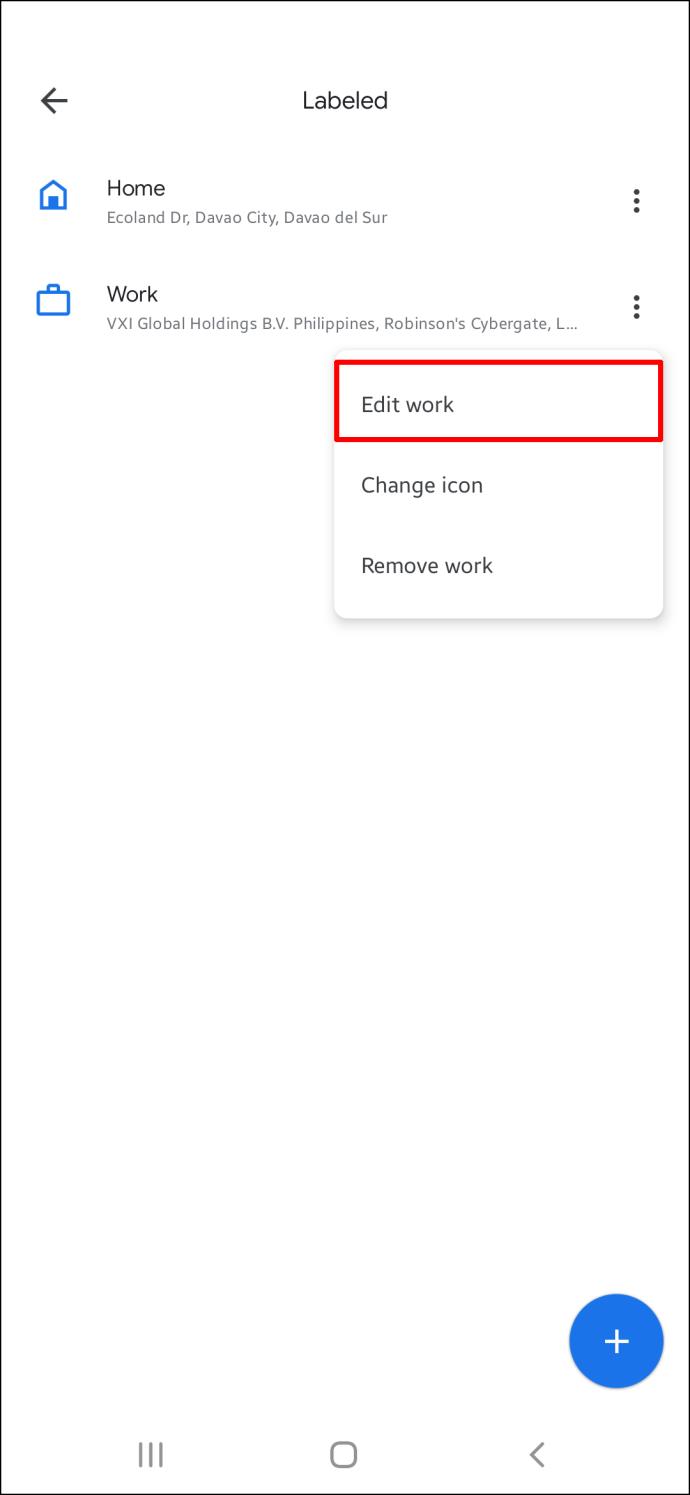
- Delete the current address, then add your new address.
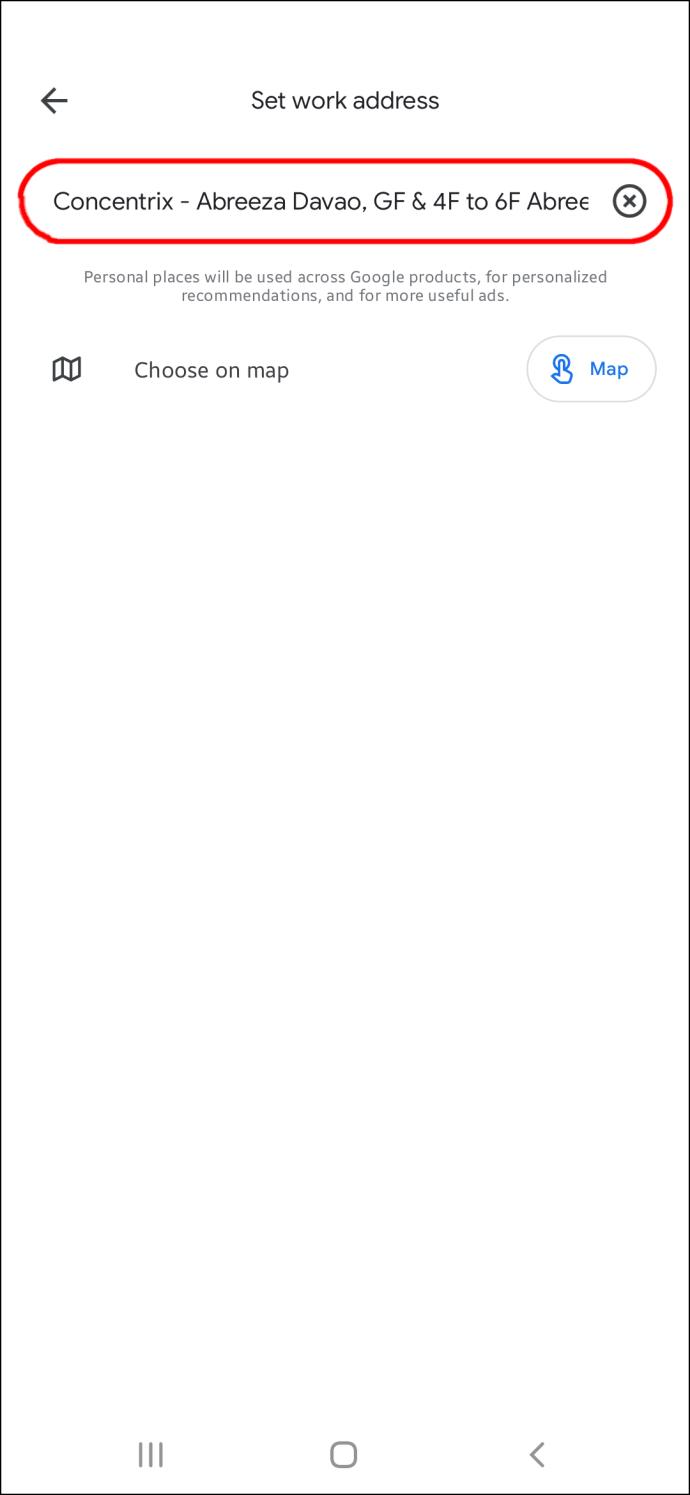
How to Change Work Location in Google Maps on a PC
If you prefer using a PC to fix issues like changing your work address on Google Maps, worry not. We’ve got you covered on that front too. Here is a tutorial on how to change location in Maps on a PC.
- Open a browser on your PC and go to the Google Maps site.
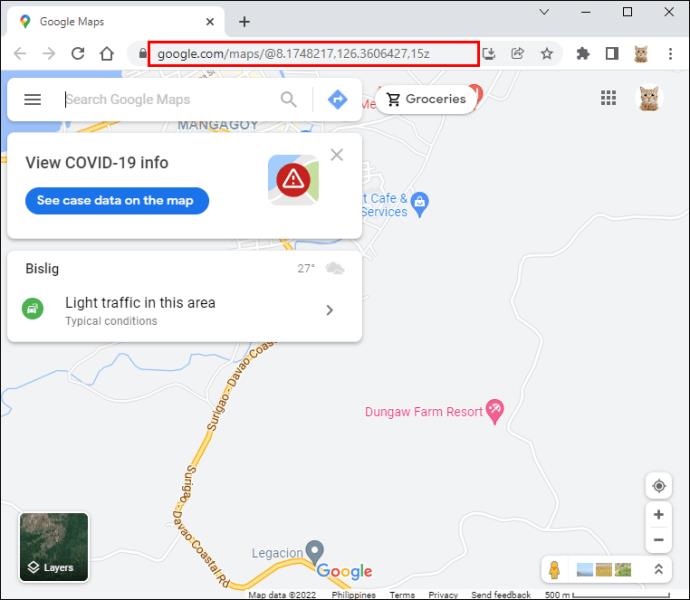
- Log in to your Google account if not already logged in.
- Click the “Search Box” at the top left corner and type Work in the box. Only hit Enter when you see the “Edit” option next to the address. Click on it.
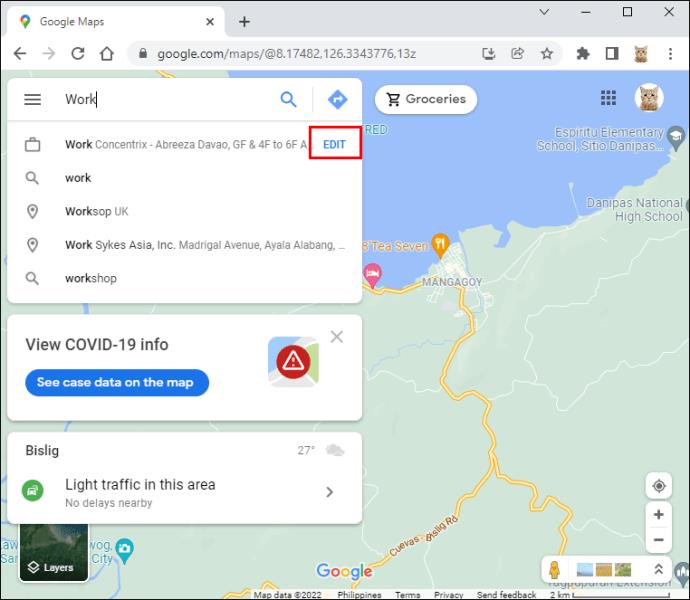
- Select the address box.
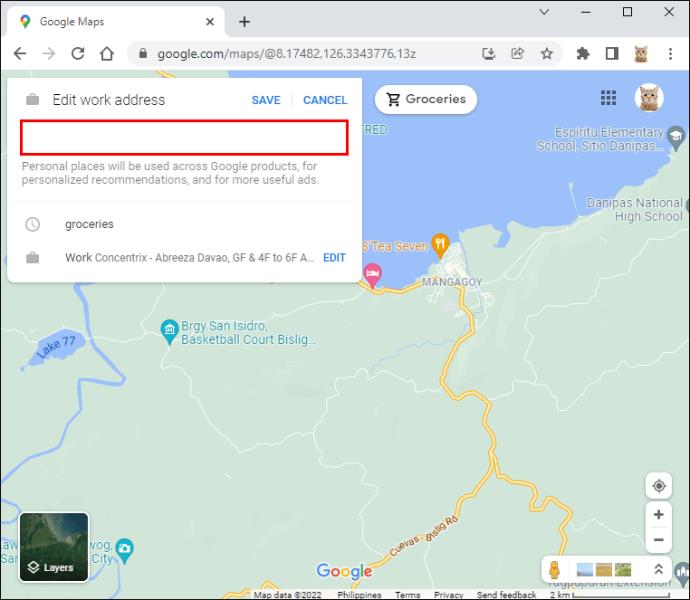
- Delete the current address and type your new address.
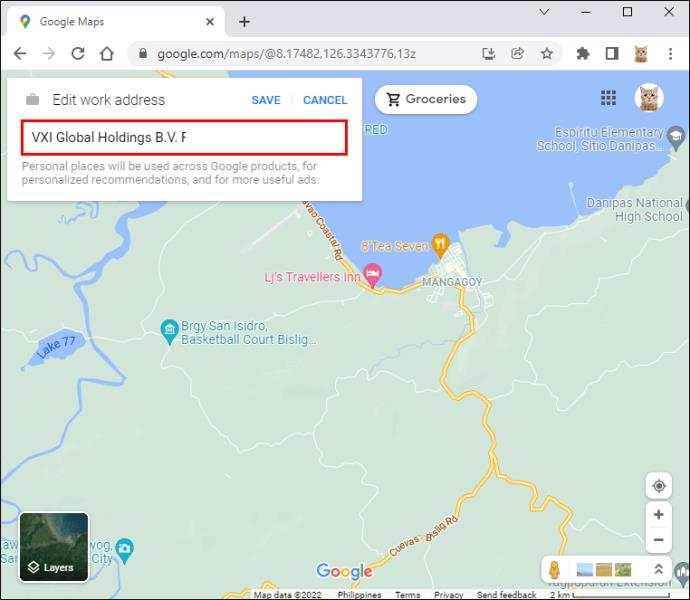
- Click on “Save,” and you’re done
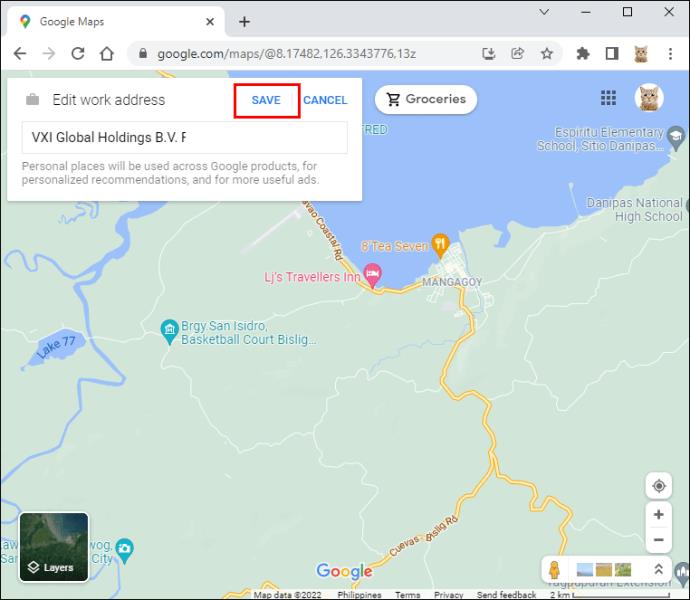
Why Is Google Maps Not Letting Me Save an Address?
If you attempted to change your work address, but it did not work, the following factors may be of interest to you.
Google Maps associates your work address with your Google account. That indicates you must first log in to your account before changing your work location. If you are not logged in, you will not be able to access your stored locations, and the entire operation will fail. In addition, if you are unable to save your work address, double-check that you have provided the proper email address.
- Internet Connection Strength
Internet connection is also essential. If you’re not properly connected to the net, you can’t edit your work address. If you are using Wi-Fi, make sure to check your connection and the strength of the signal. Additionally, double-check whether you have enough internet data left to do this if you are using cellular data.
Your Google Maps app might not be updated and may cause issues. This is also essential to check up on before changing any addresses. If your app is not updated, you can easily update it by going to the Google Store or Apple Store.
If you’ve done everything above and are still unable to register your work or home address, the app may be suffering a temporary glitch. It happens occasionally but isn’t a cause for concern. You can try rebooting your phone and reinstalling the app.
Other Important FAQs About Google Maps
Google Maps is Google’s web navigation platform and user application. It provides satellite images, street maps, aerial photography, 360-degree dynamic and amazing views of streets, authentic traffic situations, and navigation for walking, driving, biking, flying, and taking public transit. Here are a few different features you should know how to navigate.
How to Delete Work (or Home) Address on Your Computer
- Open Google Maps on your computer’s browser and make sure you’re signed in to your Google account.
- The menu is accessible by clicking the hamburger icon in the upper left corner.
- Pick “Your places” and then click “Labeled.”
- You may delete an address by clicking on the little X symbol next to the work or home address.
How to Delete Work (or Home) Address on Your Smartphone
- Open the Google Maps app on your device.
- Select the “Saved” option.
- Tap on “Labeled,” which is under “Your lists.”
- Select the three-dot symbol, “More,” next to “Home” or “Work.”
- To delete the home address, use the “Remove Home” option, and to delete the work location, select the “Remove Work” option.
Tailor Google Maps to Your Needs
The most remarkable feature of the Google Maps app is that you can tailor it to match your likes and dislikes. You can store your frequently visited destinations, discover directions, and check important traffic statistics with just a few clicks. If you’ve just relocated, learning how to change your work or home location in Google Maps is critical. You will see the appropriate statistics and pinpoint the best routes for frequent use.
Who needs an actual map when you can have it on your phone?
Do you Google Maps have your work address saved? Do you check the traffic on Maps before going to work? Let us know in the comments section below.