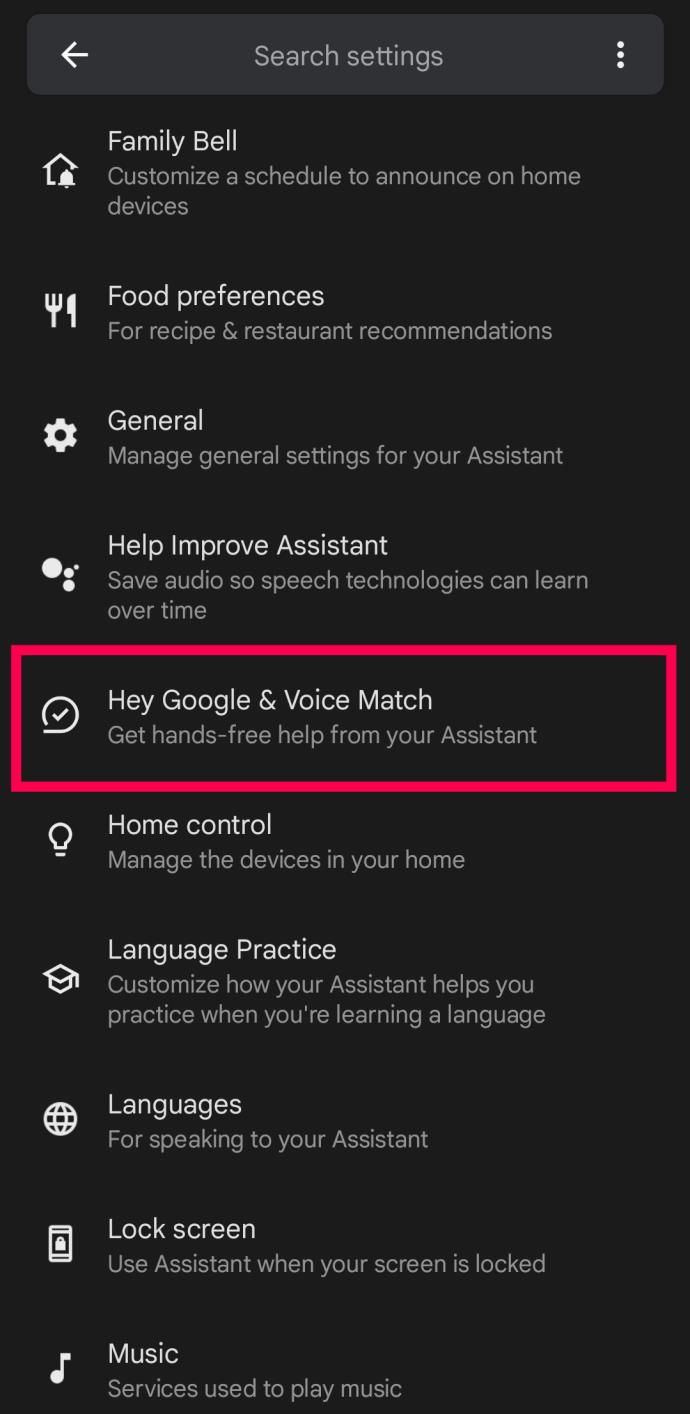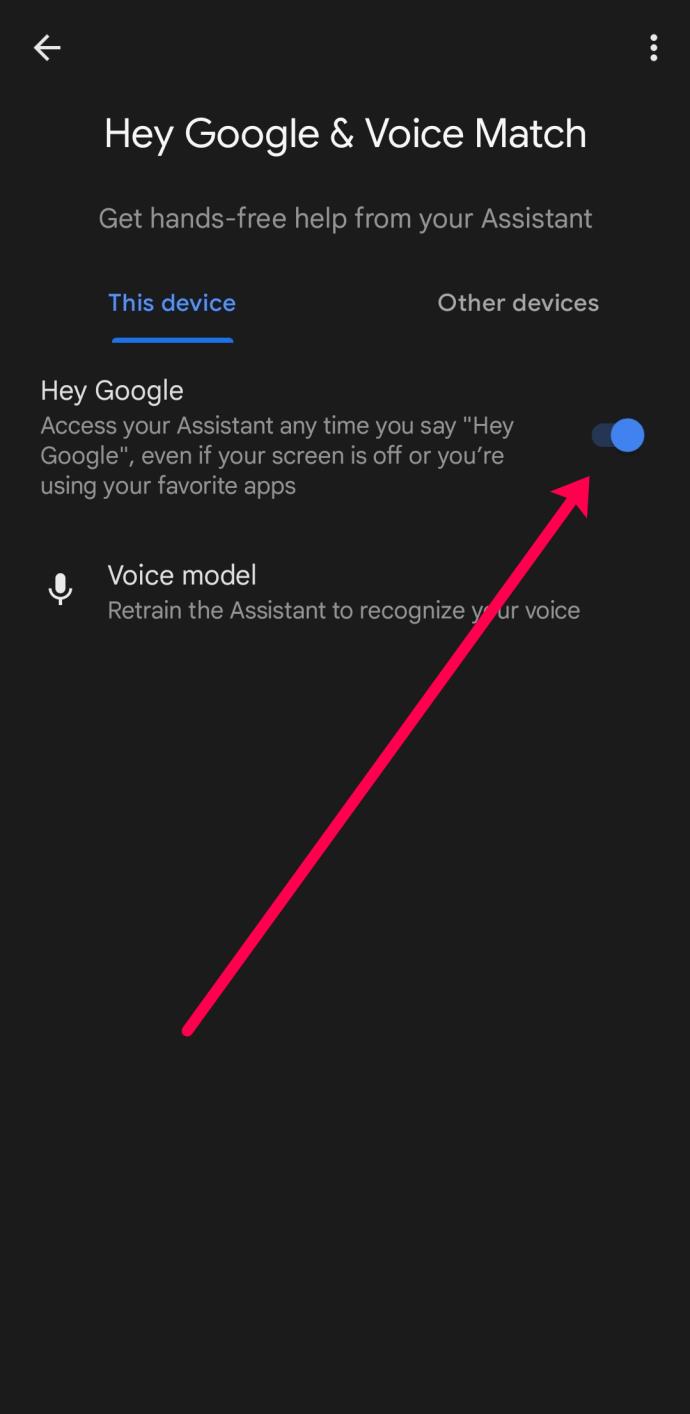Saying: “Hey Google” and “OK Google” is extremely easy to remember, but it might get a little boring after a while. Now you’d like to try out some new wake words, as the current ones are getting a bit stale.

How customizable is your Google Assistant? Is it possible to change the wake word? This article will discuss Google assistant’s wake words and teach you a few tricks along the way.
Google Assistant’s Amazing Capabilities
Google continues to improve and expand the list of all the amazing stuff the Assistant can do. It can make our lives easier by giving us a chance to do many things with a simple voice command.
For instance, you can ask Google Assistant to turn on or off the lights or adjust the temperature in your home. You can easily browse through the available apps on your smartphone and your PC with a simple explore button.
And how do you summon your personal Google Assistant? By using the well-known “Hey Google” or “OK Google” phrases. Unfortunately, with all of its customization options, Google has yet to give us the option to change the wake word for Google, as we’ll discuss further below.

Can You Change the Wake Words to Something Else?
At the moment, it’s not possible to change the wake words “Hey Google” and “OK Google” to something else.
According to Google, not enough interest has been shown in adding new wake words. That said, a new update might offer a custom wake word option in the future. We say that because there is one thing that can be done to prompt Google to implement this feature. The Google Feedback option.
There are multiple reasons why Google feels those current wake words are enough at the moment.
Adding custom words would increase the chances of Google Assistant not understanding exactly what you’re asking for, thus making a mistake. Also, some users have expressed an interest in naming their Google Assistant. But this would probably cause confusion if someone in the household using the Assistant has the same name.
In addition, wake words stay gender-neutral. The third reason is that two-word phrases work better than a single word that can easily come up in random conversation and, therefore, wake the Assistant up even if that wasn’t your intention.
Using Google Assistant on Your Smartphone
Google Assistant can help you finish a number of tasks on your smartphone, even if your hands are full. If you’re chopping some vegetables for dinner or in the middle of trying to fix your TV, it doesn’t mean you can’t call someone or use some of the phone’s features, such as Bluetooth.
All you need to say is, “Hey Google, call Catherine,” or “Ok Google, hang up,” even if your phone is locked. The magic wake word activates the assistant right away. However, you will need to turn on the feature first. You can use the wake word with both iOS and Androids.
Android users can follow these steps to activate the Google Assistant:
- Open the Google Assistant app and tap on your profile icon.

- Tap on Hey Google & Voice Match.
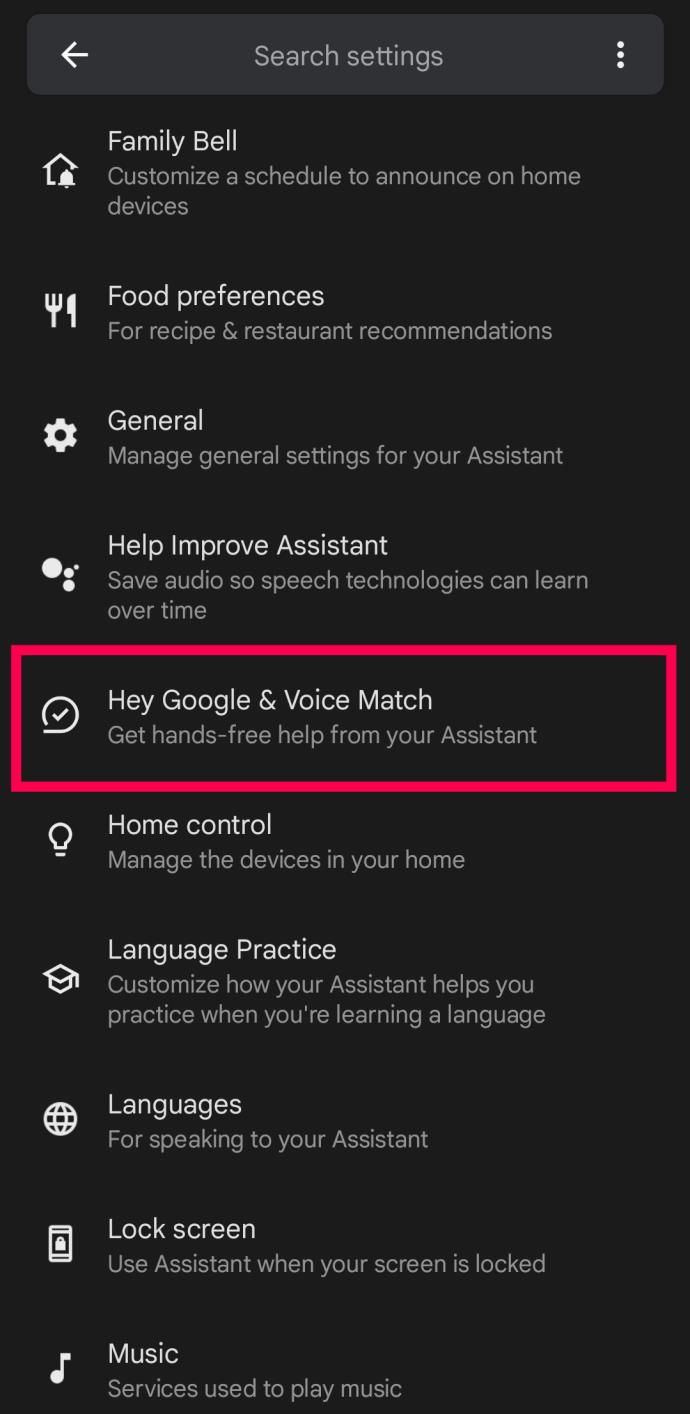
- Tap on the toggle switch next to Hey Google.
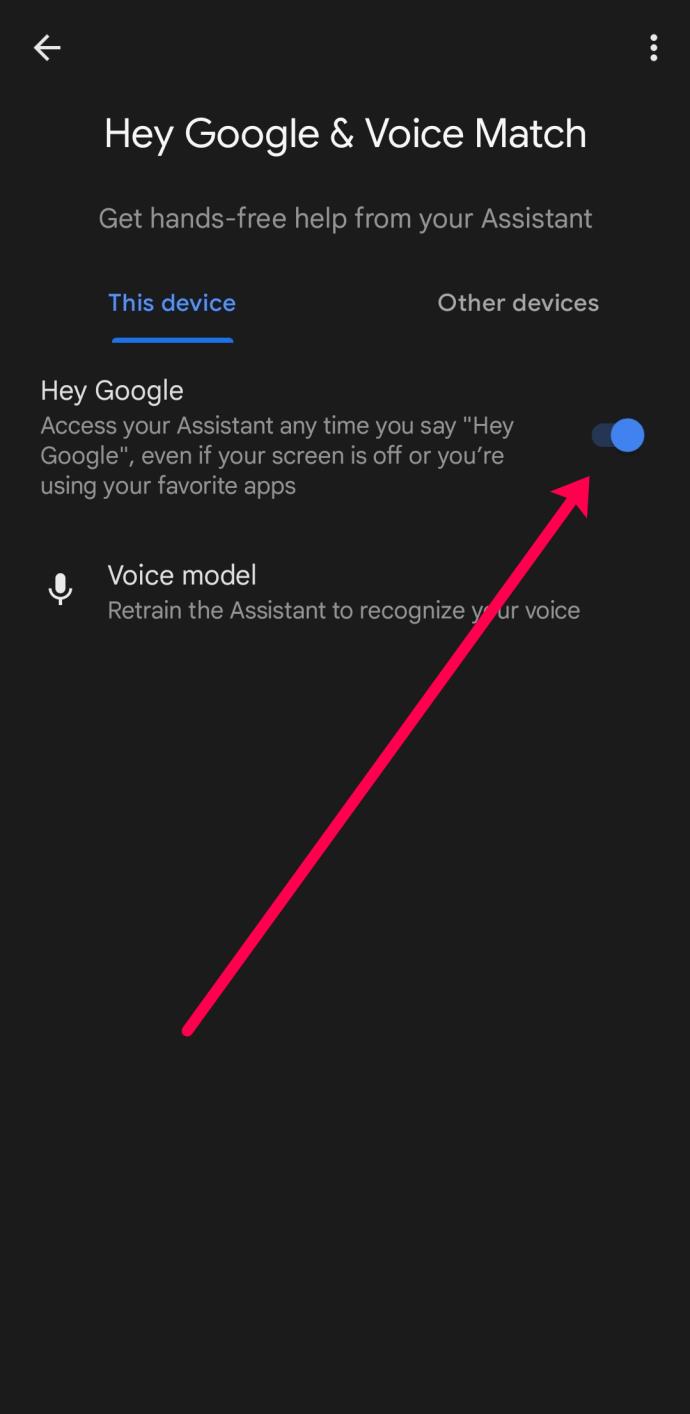
Now, when you say “Hey Google,” the assistant will respond and wait for you to speak. If the Hey Google option is already on, tap the Voice Model option to retrain the voice assistant to recognize your voice.
If you’re an iOS user, your options are much more limited. Unfortunately, your iPhone won’t respond to “Hey Google” like it will “Hey Siri.” But, you can still use the wake word to activate the Google Assistant. However, you will need to download and open the Google app first.
To enable the feature on Google, do this:
- Open the Google app and tap on the profile icon in the upper right-hand corner.
- Tap Settings.
- Tap Voice Assistant.
- Toggle the option to enable Ok Google.
Although this isn’t nearly as intuitive as it is for Android users, you can still use the Google wake word with iPhones.
Other Great Features
You can have some real fun with your Google Assistant. You can even change its voice to make it sound like John Legend. If your whole family uses Google Assistant on a Google Home device, you can set different voices for each individual, and the Assistant will respond to you all using the voice you’ve chosen.
Google Assistant also understands related questions, even if you’re not always specific. For example, if you ask: Who sings “Teenage Love Affair”? and then say Play her first album, your Assistant will play Alicia Keys’ first album. You can also give three consecutive commands and expect the Assistant to do them if it is much easier to create a routine. A routine is a set of consecutive tasks Google Assistant does when triggered by a phrase you’ve set up.
For example, if you want it to turn on the TV, adjust the temperature, and unlock the front door, you can name the routine “Good morning” and start it by saying, “Hey Google, good morning.”
If your home is bilingual, Google Assistant can help you in two languages simultaneously. It currently supports English, Spanish, French, German, Italian, and Japanese.
How to Change Google Assistant Voice
If you’d like to change your Google Assistant’s voice on your Google Home device, here’s how to do it:
- Open the Google Home app on your smartphone.
- There’s an Account icon at the bottom of your screen. Tap to open.
- Tap on Settings.
- Tap on Assistant and then on Assistant Voice.
- Choose a voice from the list.
You Can Still Personalize Your Assistant
However, don’t be disappointed that you can’t change your Google Assistant’s wake word. Luckily, you can change its voice and accent, so you don’t have to listen to the same old tone every day. There are a number of options to help you make Google Assistant fun and interesting. When you no longer need Google’s assistance, you can turn off the wake words and turn them back on when you need them again.
Do you use Google Assistant? What are your favorite voice and accent? Tell us in the comments section below!