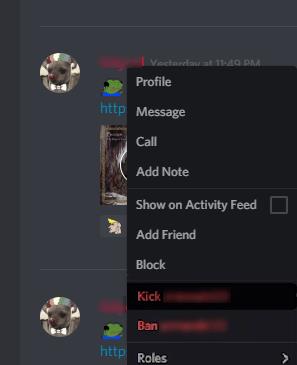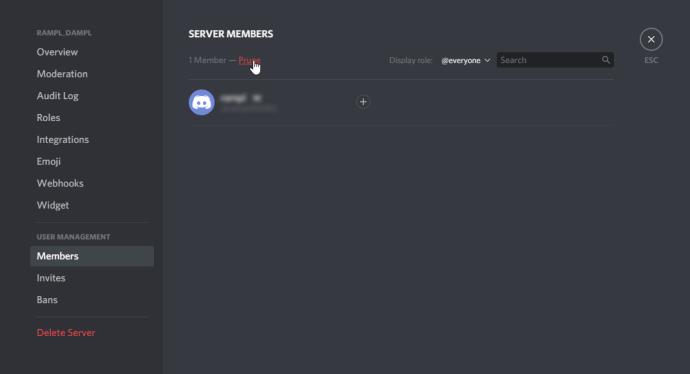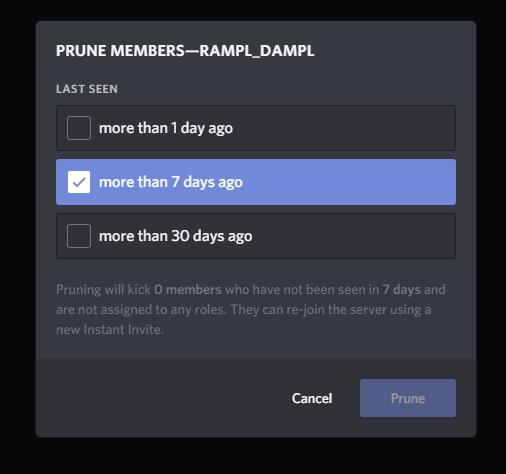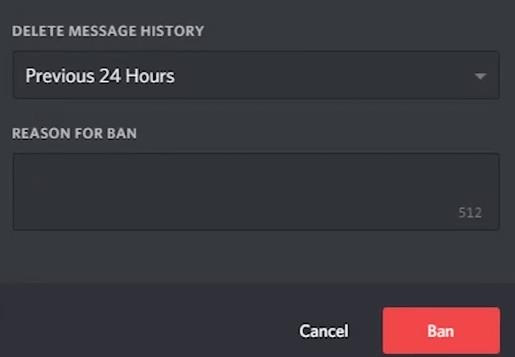Discord has become a go-to means of communication for online gamers. It filled the gap when no other online service provided free communication be it in the form of text, voice, video, or image. Sure, there was Skype which was too needy and aggressive. It consumed a lot of RAM and increased players’ in-game latency quite a bit. Truth be told, Skype was never intended to be used by gamers.

Discord is free, and, from the looks of it, it is here to stay. Just like other platforms, it isn’t free of annoying, toxic, or downright rude commentary from others. You can create your own server or join another one. Each server has its own set of rules set up by the server’s owner and administrators.
If other users are violating the rules of your server or they’re simply getting on your nerves, how do you handle it? Luckily, you can give them the boot or, if they cross the line, hit them with the ban hammer.
Will the Kicked User Know I’ve Banned Them?
It’s a logical question. You may not want to hurt the person’s feelings and you probably don’t want them joining back in your server under a different username as soon as they realize they were booted.
Fortunately, Discord does not notify other users when they’ve been banned or booted. What’s better is that they won’t know WHO kicked them. This last bit is especially beneficial for servers with multiple admins.
Now, just because they won’t get a notification doesn’t mean they won’t know they’ve been kicked. The server will completely disappear from their server list after they’ve been kicked. So, it’s still obvious. We’ll go into that a little more in detail below, but first, let’s review how to ban someone and review how they could potentially get back into your server undetected.
How to Kick, Ban or Prune Users on Discord
Being a discord server owner or moderator can be very demanding at times. Since Discord is free, you can have multiple accounts and switch between them as much as you like. This allows some pesky people to be really annoying and hard to deal with.
How to kick or boot somebody:
- Open Discord on your phone or in a computer browser.
- Go to the desired server using the sidebar to the left.
- Select the channel from which you want to kick somebody.
- Find their username either on the bar to the right or manually search through the channel’s message history.
- Right-click on their name and a dropdown menu will appear.
- Select Kick “username” near the bottom of the list.
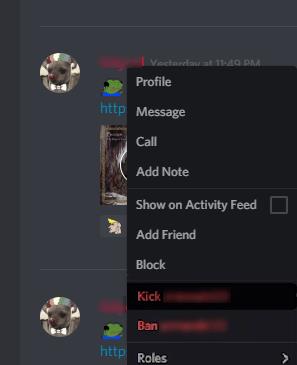
Note: Kicking somebody is not a permanent solution. This user can easily rejoin your server if it is public or if somebody who is already on the server sends them a new invite.
How to mass kick or prune people:
- If your server is too big and there are many inactive users who have not logged on in a while, you can prune them.
- Open your server settings located at the top left corner.
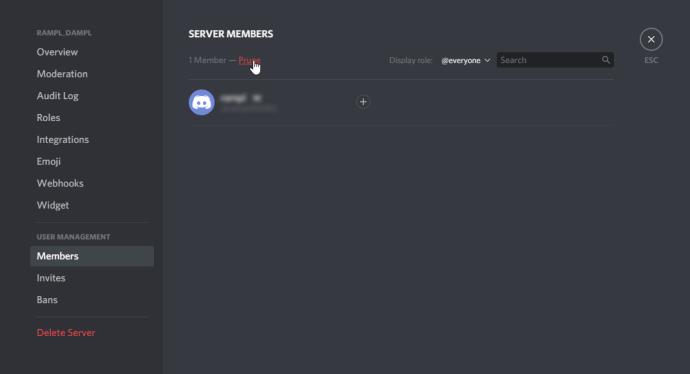
- You will see a member list on the right side and the roles you assigned them. Above this list is the Prune option.
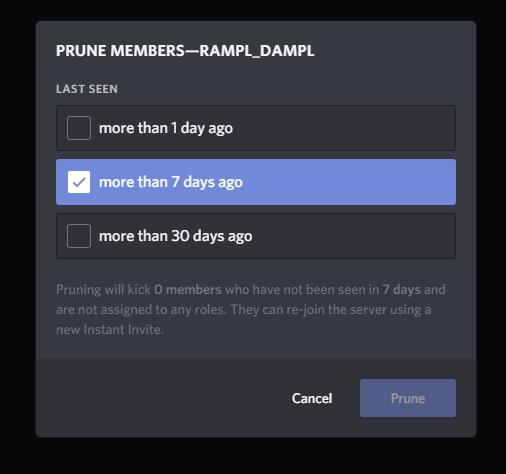
- Choose the amount of time they had to stay inactive to get booted. It can be one, seven, or thirty days. You will see the number of users that will be kicked in each case.
- This will not boot the players that already have assigned roles on the server.
How to ban a user on Discord:
- To ban somebody on Discord follow the previous steps but select Ban “username” instead of Kick.
- A window will pop up with additional options.
- You can choose to delete this user’s messages on the channel for different amounts of time. This is a real time saver as you will not have to delete them manually.
- You can also notify them of the reason they were banned. This is optional, though.
- Once you are done, confirm by pressing Ban.
- When a user is banned, there is no coming back to your server, i.e. the ban is permanent.
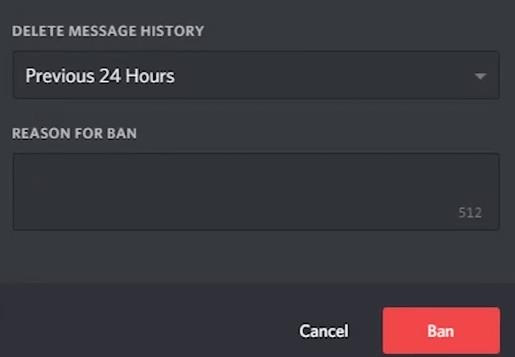
How to unban a Discord user:
- In case you change your mind and decide to forgive somebody you can always unban them.
- Access the server settings at the top left corner, above all your channels.
- A dropdown menu will appear, with Bans at the bottom of the list.
- You will see a chronological list with all the users you have previously banned.
- When you click on someone’s username you will see the reason you banned them and an option to revoke the ban. Click the “Revoke Ban” button and the user will be able to re-join your server.
Note: The “Reasons for banning” section is a useful tool, especially for bigger servers where there are several admins. Other admins or the server owner can revoke the ban if they think the punishment was too extreme or for a silly reason.
What Happens When You Kick or Boot Somebody
Kicking people from your server may hurt their feelings if they notice it. There is no notification alerting Discord users that they were removed from a server. They can only see the server missing on their server list.
Users that were kicked can rejoin if your server is public or if they are given a fresh invite to come back. This is especially good for the users kicked in the pruning process. They get a second chance if they did nothing wrong. Banning is a permanent solution for users whose offenses are too severe to be looked over.
Unfortunately, Discord uses IP addresses for bans so it is possible that a member may bypass the ban. You will have an option to report a particular user for violating Discord’s terms of use. If the offenses are found severe and founded the user will get a ban from using Discord altogether.
If you need a little help moderating your servers you can always install a Bot.
Dyno Bot for Banning Users
Bots are incredibly useful for helping to manage your Discord Server. From setting roles to deleting messages, Dyno Bot is one of the most versatile Discord Bot. Dyno can even help you with the unpleasant task of banning other members on your server.

Using the right moderator commands, this bot allows you to:
- Kick a Member
- Ban a Member
- Ban someone and save their messages (this one’s pretty neat if you need to report someone in the future)
- Mute and Unmute other users – If someone is being a little unruly but you generally enjoy their company you can mute them.
- Warn a user – A preemptive strike, let your member know their behavior isn’t acceptable. You can also ‘Unwarn’ a user.
- Ban someone who isn’t on the server – You’ll need their username for this.
If you’re looking for a little extra help with your Discord Server, you can install Dyno Bot to the server of your choice by visiting the website and following the on-screen guides.