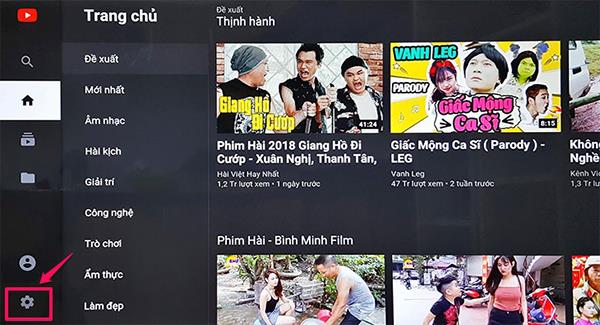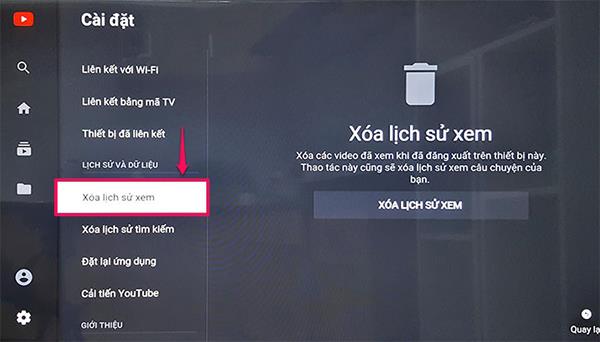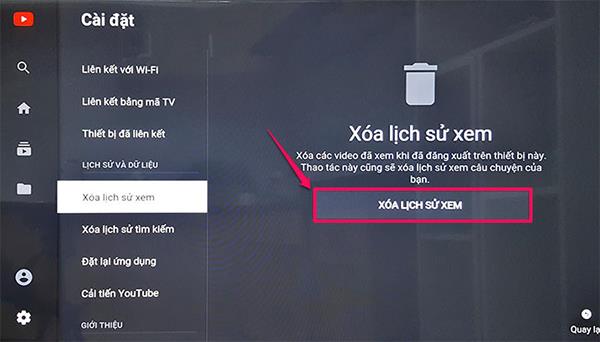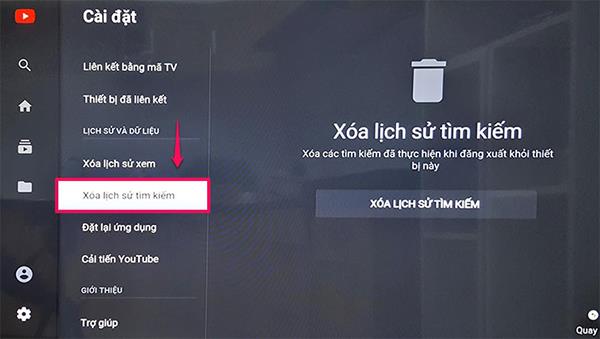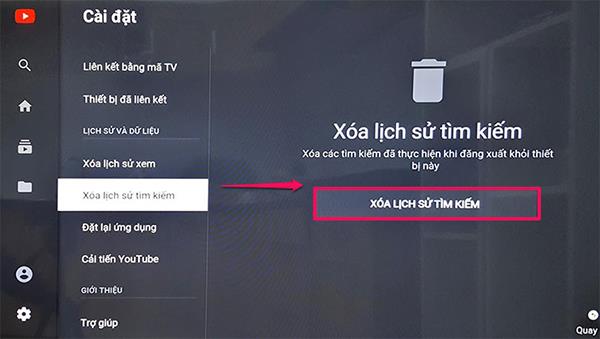During the process of using applications on TV , such as Youtube - this application will automatically save basic data that you have manipulated before such as: watch history, search history, ... You do not Like that and want to delete your youtube video searches. So how to delete watch history, search on Sony smart TV ? Let WebTech360 find out details in the article below!
The steps detail how to delete watch history, search on Sony smart TV
Step 1 :
- You press the Home button on the remote of Sony TV, on the main interface of the TV, you access the Youtube application. Then scroll left and go to Settings.
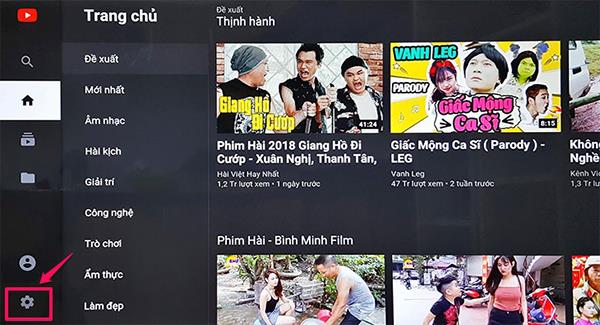
Step 2:
- On the installation interface, you move to the item "Clear watch history" and continue to press OK.
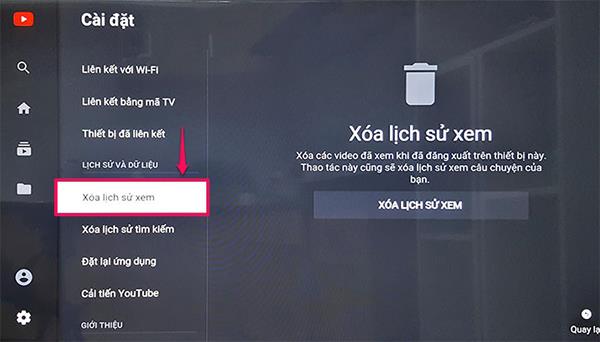
Step 3 :
- You check the box Delete watch history to delete all the videos you have watched before.
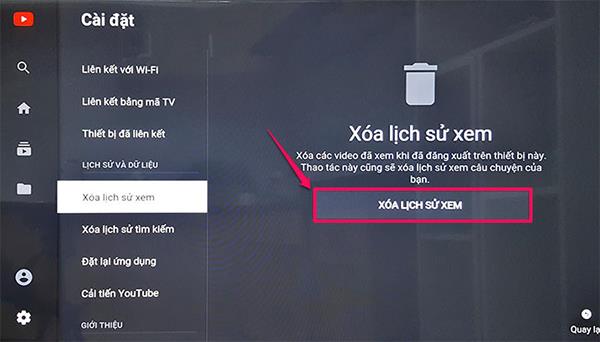
Step 4 :
- Continue, you move to the box Clear search history and press OK to delete.
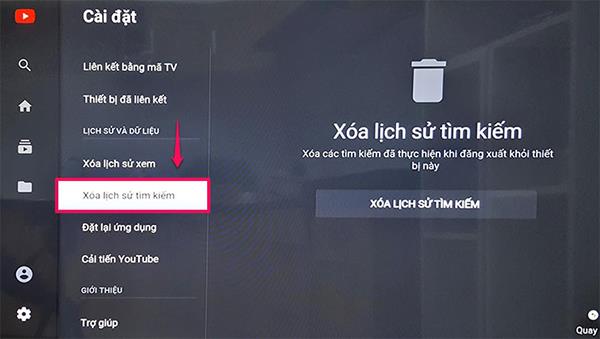
Step 5 :
- You choose to go to Delete search history to delete that you have done before.
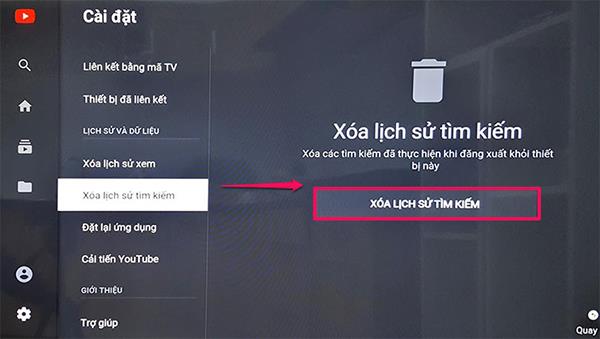
So WebTech360 has guided you to delete your watch and search history on Sony smart TVs. Wish you successful operation!
Refer to some Sony TV models with Youtube application