How to Copy Partition to Another Drive in Windows 11/10/8/7

In Windows 11, 10, 8, and 7, you can quickly copy a partition to a different drive using the flexible disk cloning tool AOMEI Partition Assistant.
Download issues are frequent and can take many different shapes. Typically, this error message appears in the midst of a download. Occasionally, it shows up right away after you press the “download” option. You can attempt to download your files multiple times, but the procedure continues to fail.
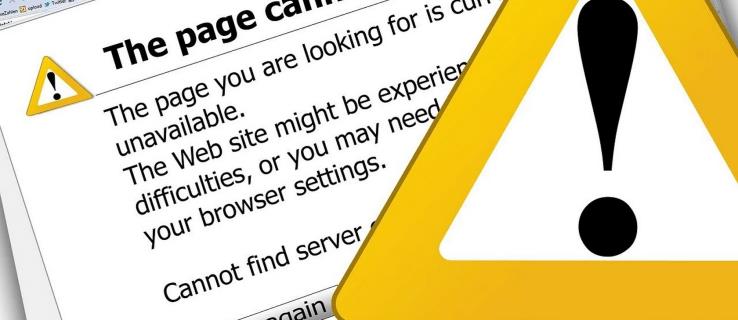
Whilst the error message indicates that “a network” is the problem, this isn’t necessarily the case. So let’s investigate the root of the failed network problem and all potential fixes.
Failed Network Error on Download on a Mac
Even though these problems are not that common on Macs, they can indeed happen from time to time. Here’s what you can do to fix them.
Check the Connection
Ensuring your internet connection is operating as intended is the first step in resolving this error. Visit speedtest.net and perform a test to see if this is the case. Make sure that only the browser is using the connection. Gaming clients or other online services that download data can siphon bandwidth. There probably aren’t any problems with your internet access if you receive a result with no downward spikes.
You have a connection problem if the results are erratic, exhibit significant speed spikes, or are very low (significantly lower than your contract speed). If you have a VPN or proxy operating, you should first turn it off and repeat. If that doesn’t work, you should reset your router.
Switch to Incognito Mode
If the “download failed: network error” issue persists, you may be using an extension that interferes with the download. Using incognito mode, commonly known as private browsing, is the simplest solution to that problem. Simply click the new incognito window option after choosing the three dots in the top right corner of the screen to activate the incognito mode. Check if the error persists while using this method.
Failed Network Error on Download From Google Drive
You can experience a failed network error when downloading files from Google Drive. This frequently happens when downloading large files, but you might also get a rogue unrelated problem. Sometimes, the antivirus program or unwanted software preventing the installation may be the root of the issue.
We’ll walk you through some of the fixes for this particular problem.
Review Security Settings
You might want to check the security settings if you have the Google Drive download failed network problem. In general, the banning of antivirus software may be to blame for the Google Drive download network issue. Therefore, you must first enable the download in your antivirus program. This is how you do it:

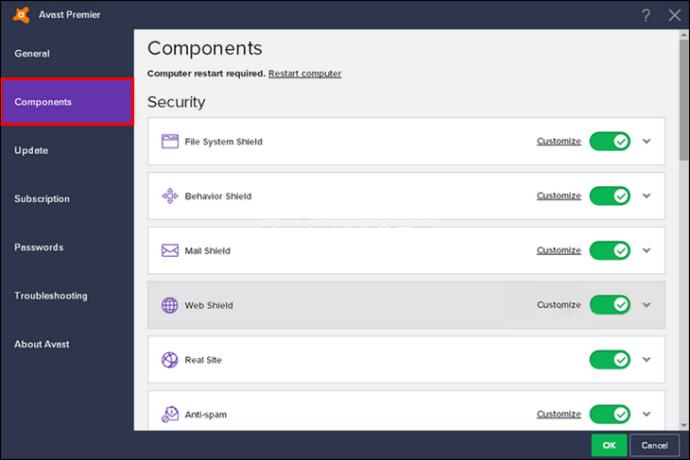
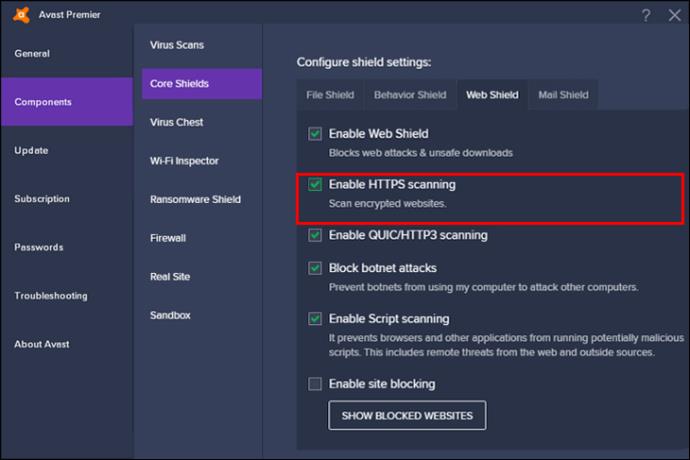
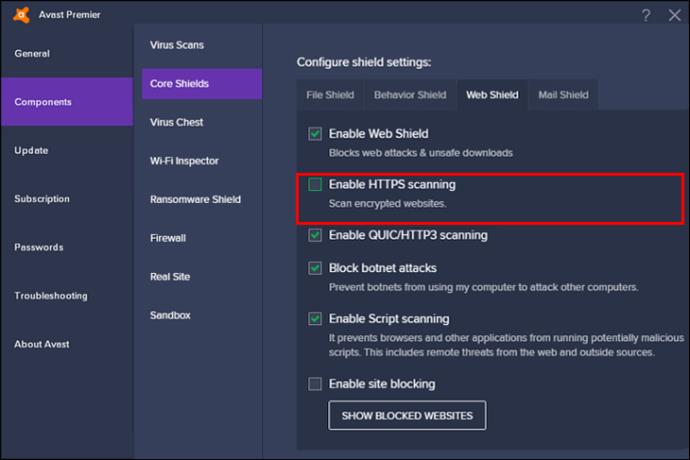
You can then download the file once more to see if the issue has been resolved.
Clear Chrome
If none of the aforementioned remedies work, you should clean up Chrome to get rid of the malicious software. Follow these steps :
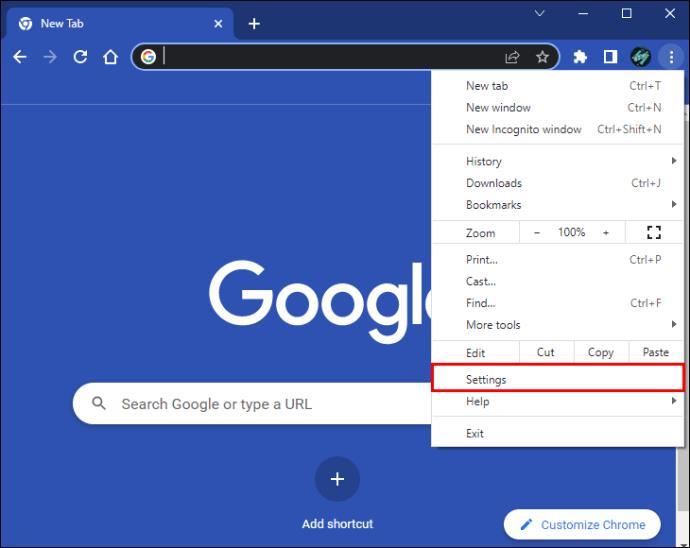
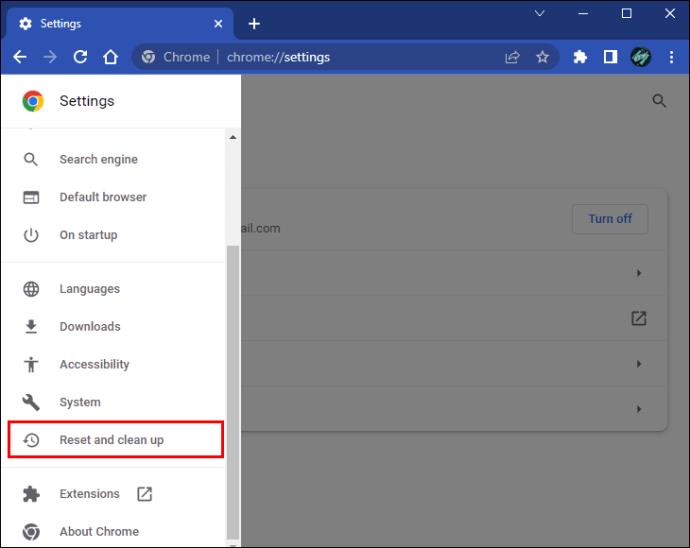
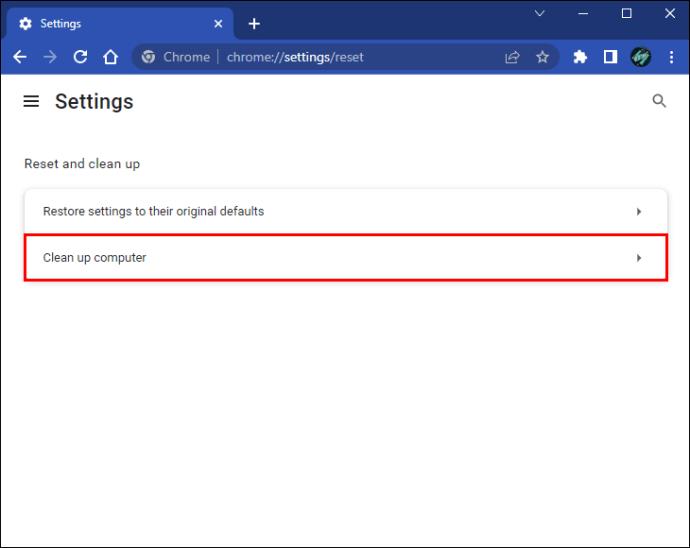
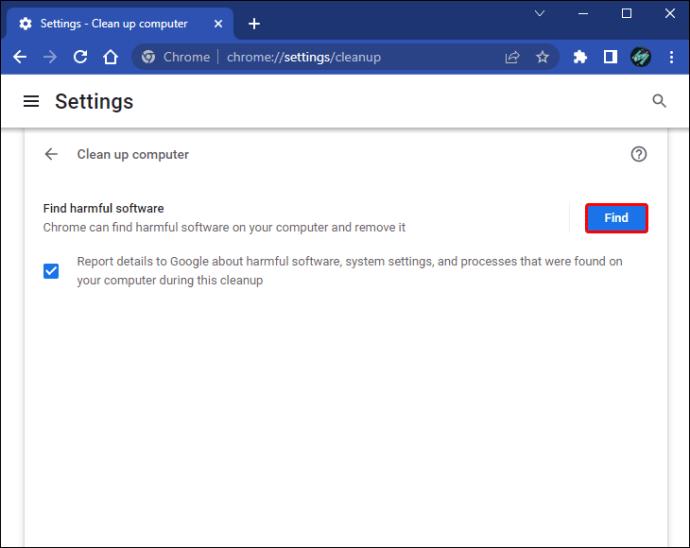
You can then try downloading the files again to see if the network fault that caused the download to fail has been fixed.
Try Windows Attachment Manager
The Windows Attachment Manager can sometimes prevent the Google Drive download failure network issue. You can use this feature to see if that fixes the Google download error:
inetcpl.cpl,” and then click the best match to continue.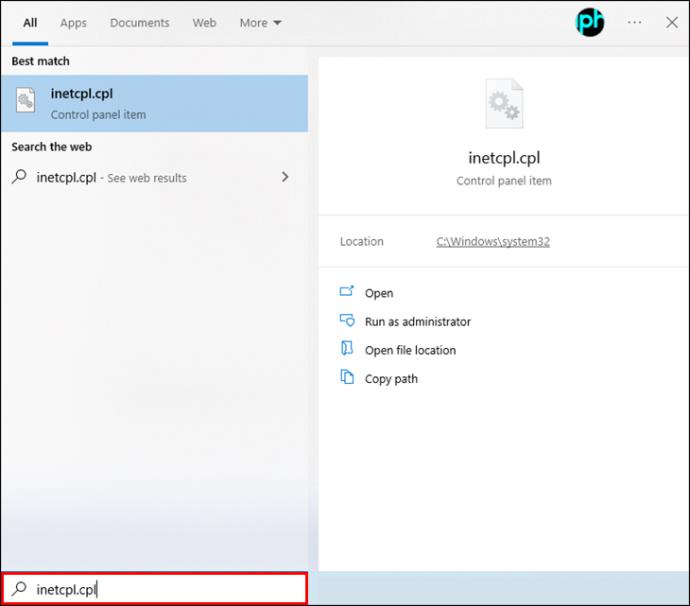
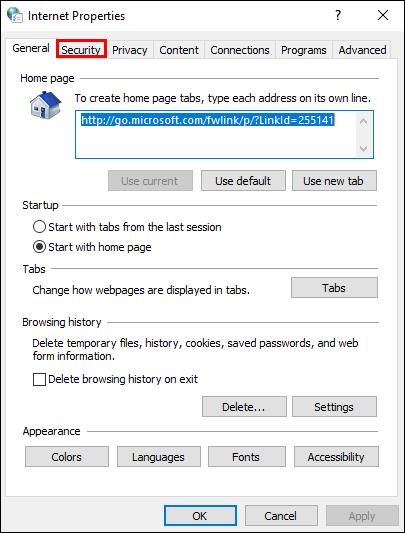
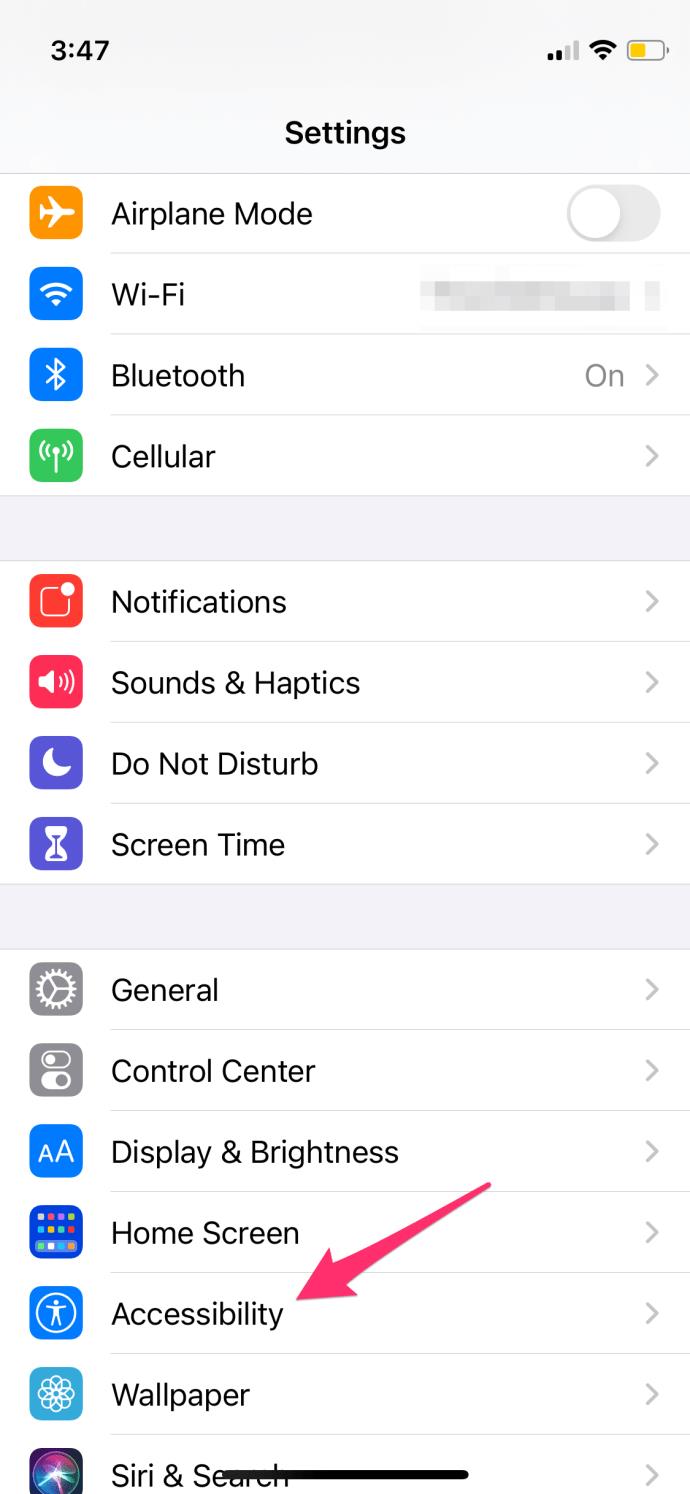
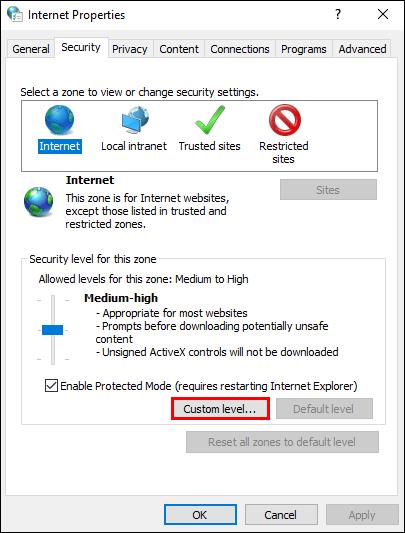
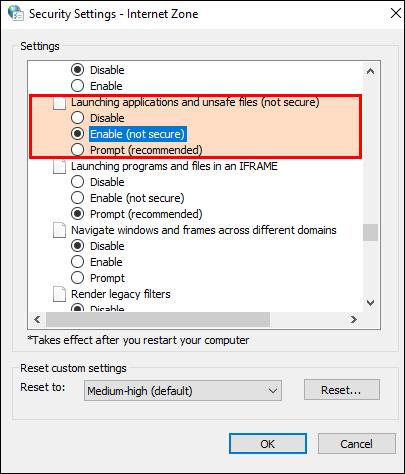
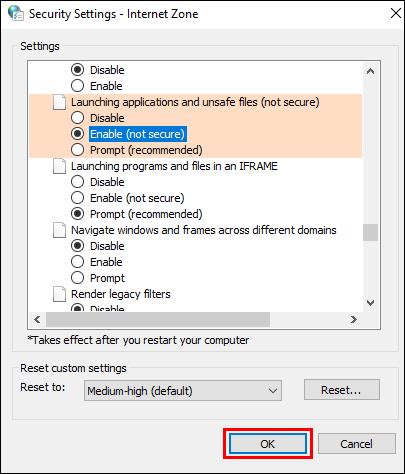
When it’s done, download the files once more to see if the failed network problem has been fixed. If none of the above fixes work, you can choose to uninstall Google Chrome’s extension or reinstall Google Drive.
Failed Network Error on All Browsers
Checking whether the Internet connection is operational is the first step in resolving a failed network problem. The inadequate network is to blame for the majority of errors. Additionally, if you are having trouble downloading or loading, try restarting your Wi-Fi and waiting a minute.
If the problem persists on a browser, reinstall it or clear its cache. You can follow the steps below to reinstall a browser:
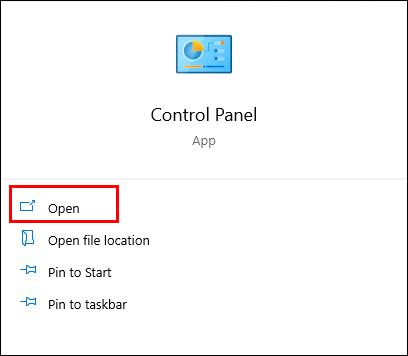
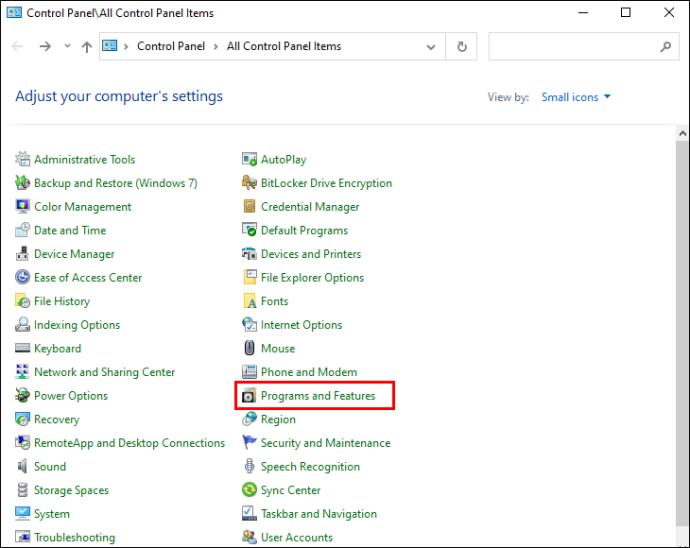
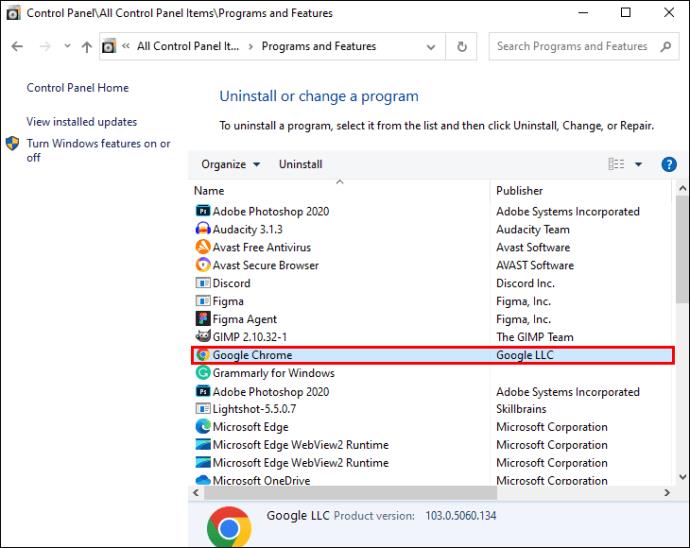
Install the most recent official version of the browser from scratch.
If nothing else works, you can use a different browser to download files if you have a download network problem with your current browser. Downloads can be successful after switching to a different browser. Therefore, doing this might be a smart solution if you face this issue.
Failed Network Error on Download From iCloud
When things don’t go as expected, such as when images don’t sync to iCloud, download issues occur, or the dreaded phrase “iCloud unable to load photos,” frustration can be high. However, once you know how, these little issues are simple to resolve. This guide is designed to assist you with some of the most common problems, whether you’re dealing with iCloud difficulties on your PC, Mac, or mobile device.
Downloading From iCloud Failed
There’s a chance that you’ll get the warning “Cannot download: there was a problem downloading this from your iCloud Library.” If you try to read, download, edit, share, or attach a file, it will say “Please try again later.” There are two approaches to solving this frequent problem.
Stop using “Low Power Mode.” The capability to download files may be lost if “Low Power Mode” is activated on your device. Disabling or turning off this feature can fix this. Follow this guide:
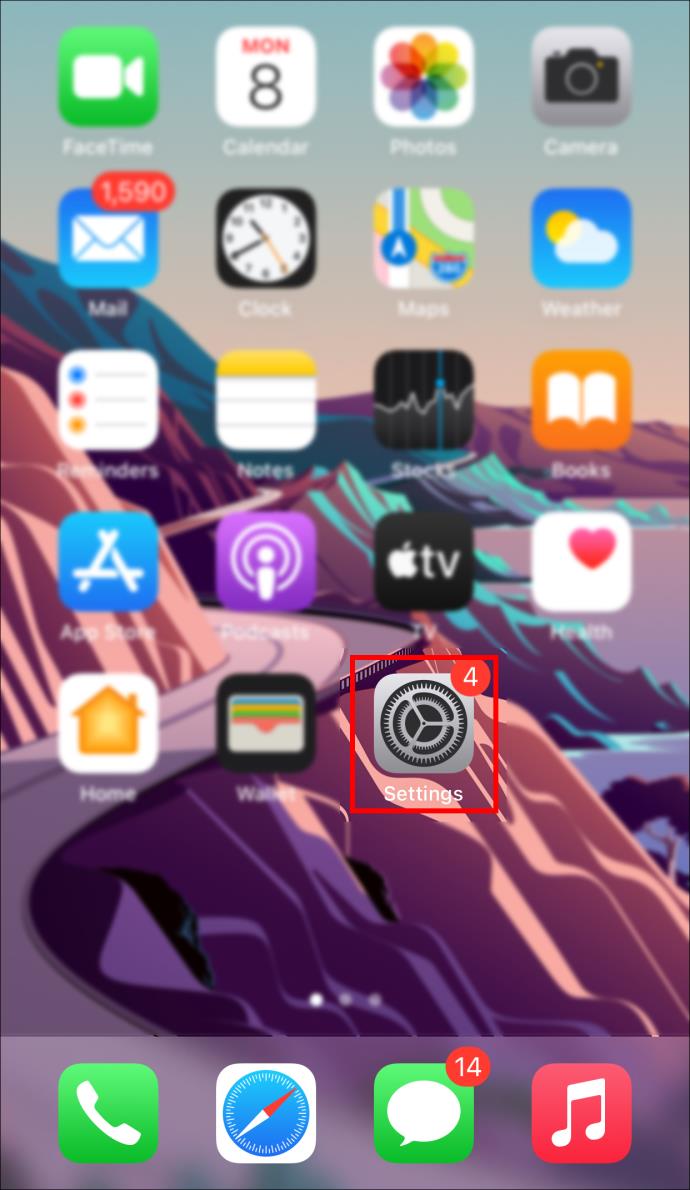
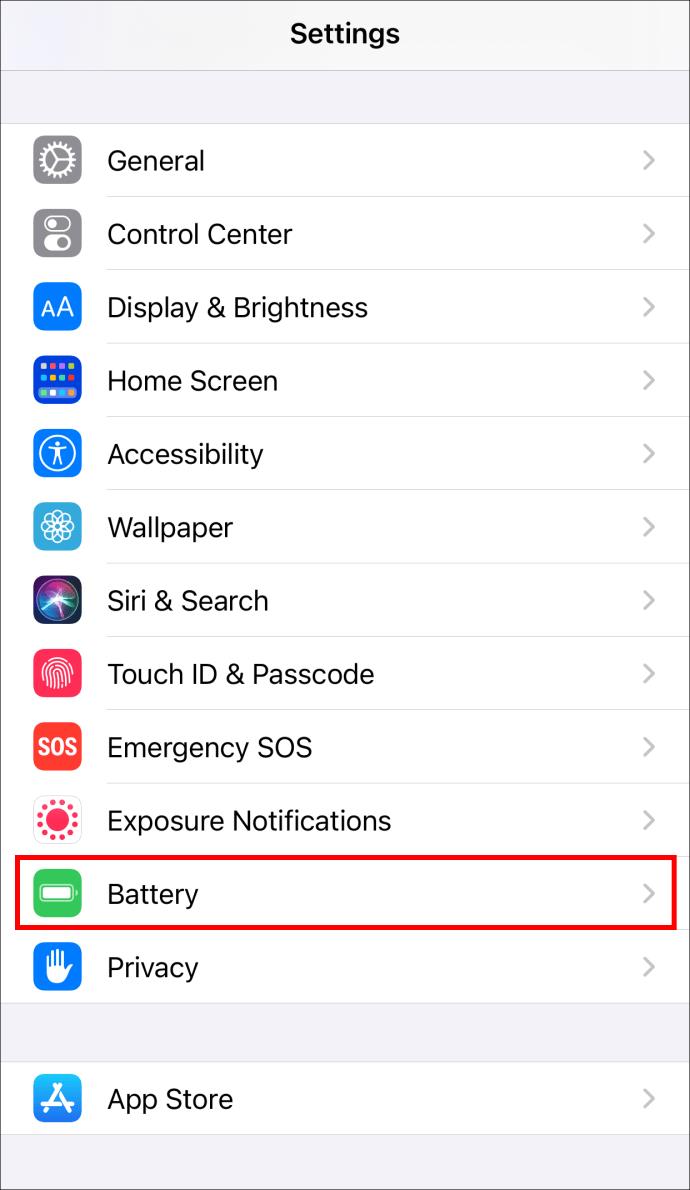
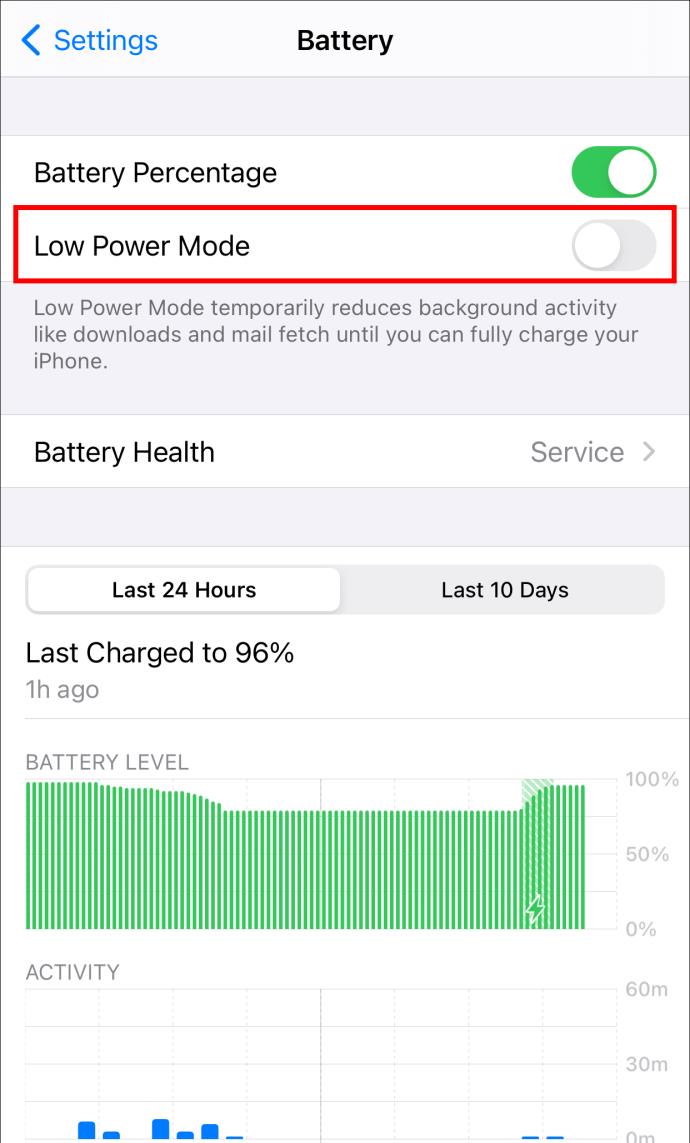
The second fix is to reset the computer. Try rebooting or resetting your device after making sure all of your connections are secure. A strong Wi-Fi signal is necessary for iCloud downloads, so make sure you have one. Refresh iCloud by logging out and back in, then try downloading again.
iCloud Can’t Be Accessed
When attempting to log in or sync your data, if you see the message “Cannot connect to iCloud,” you should make sure Apple’s system is up and running. To check if all applicable cloud services have a green circle, go to Apple’s System Status website. A yellow or red circle around one or more of these services indicates that Apple is currently working to resolve the issue. If everything seems to be operating as it should, you can try these steps:
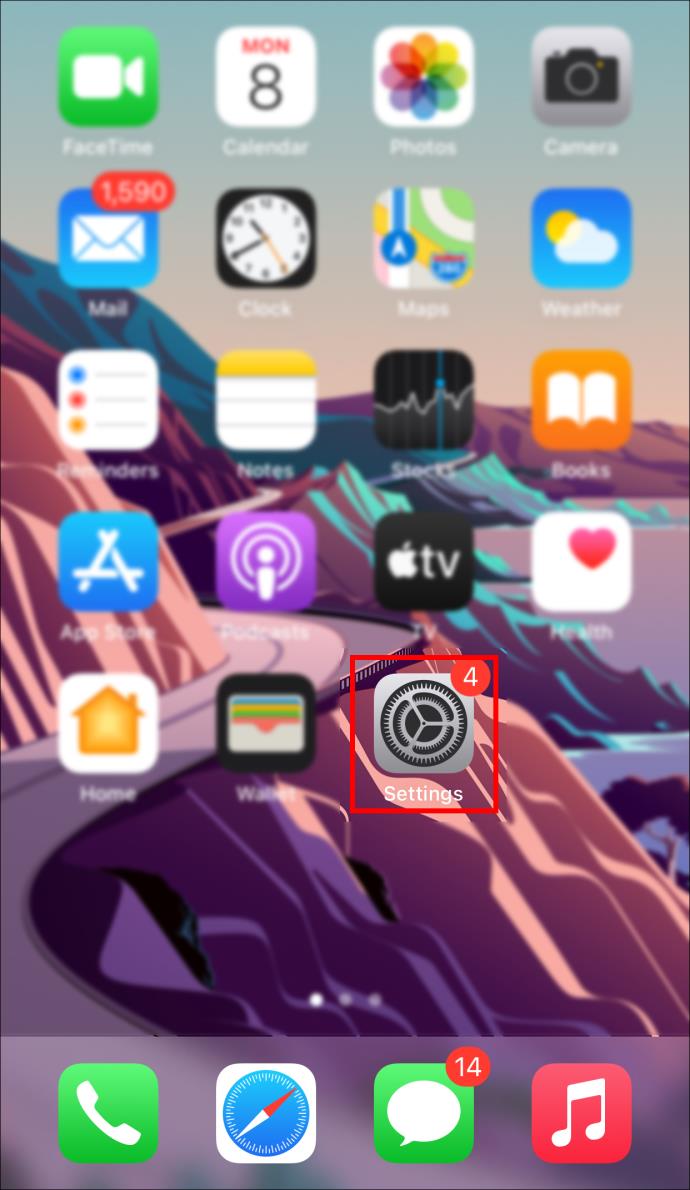
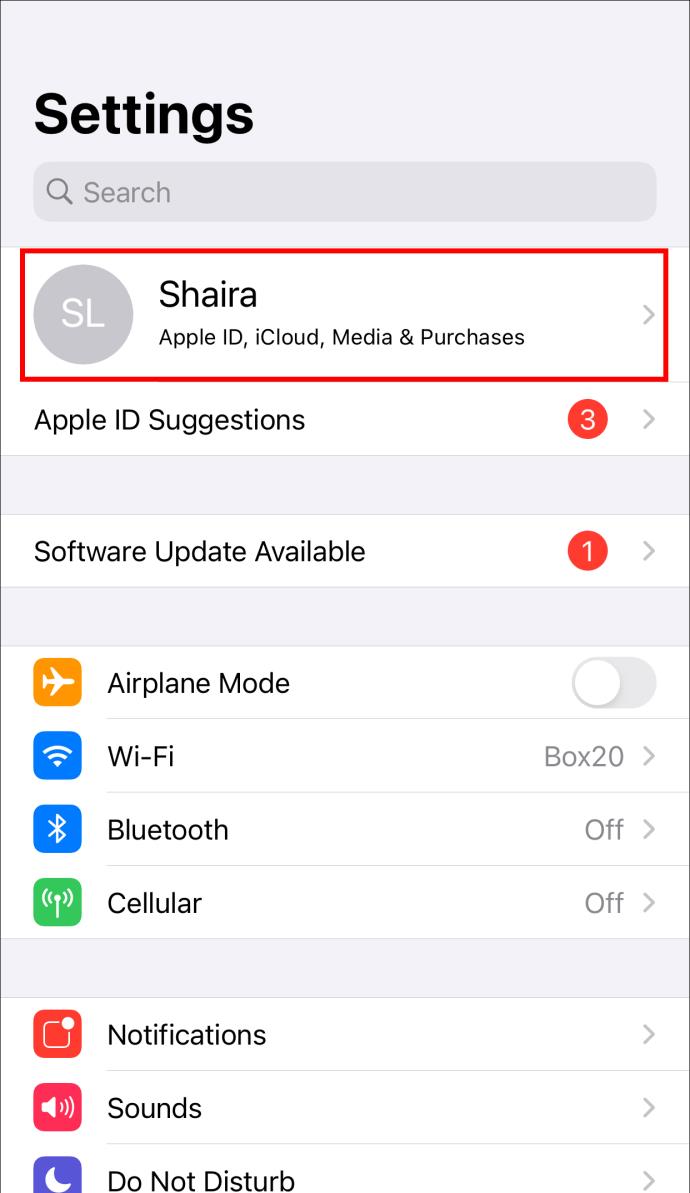
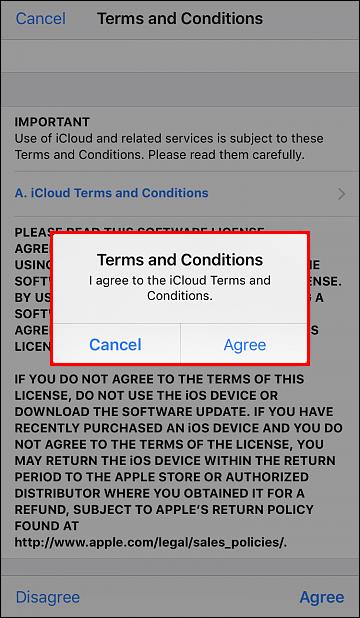
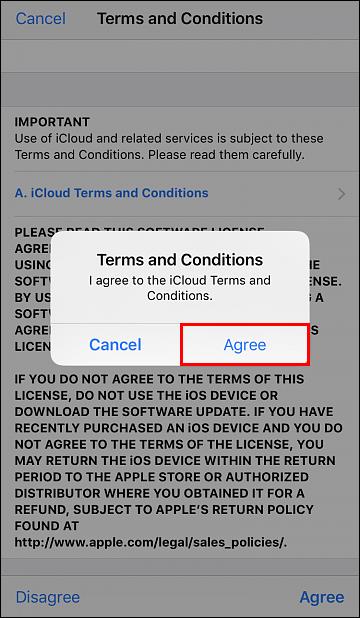
If it still does not solve the problem, sign out of iCloud and your device, then sign back in.
Failed Network Error on Download From Dropbox
Some of the fixes for this issue include trying Incognito mode or switching to another browser. In addition, you can also clean your browser’s cache to resolve the problem. If it’s still there after these actions, try some of the methods below.
File Renaming
An unsuccessful download of the file could be caused by incorrect file naming. For instance, you can request that the person who shared the folder with you change the name and re-share it if it includes special characters or has a long name. You can try downloading it now.
Dropbox Shared Files
When trying to download a shared folder from Dropbox and getting the “Dropbox unable to download files” error, the folder might be too big to download. You can download it after adding the shared folder to your Dropbox account.
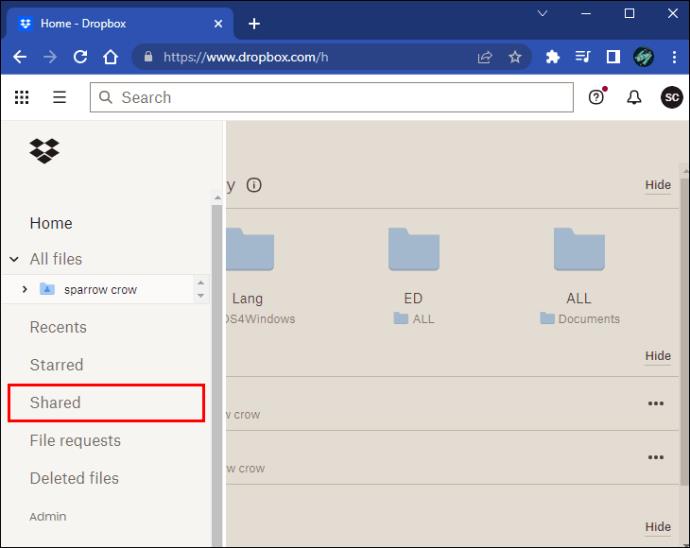

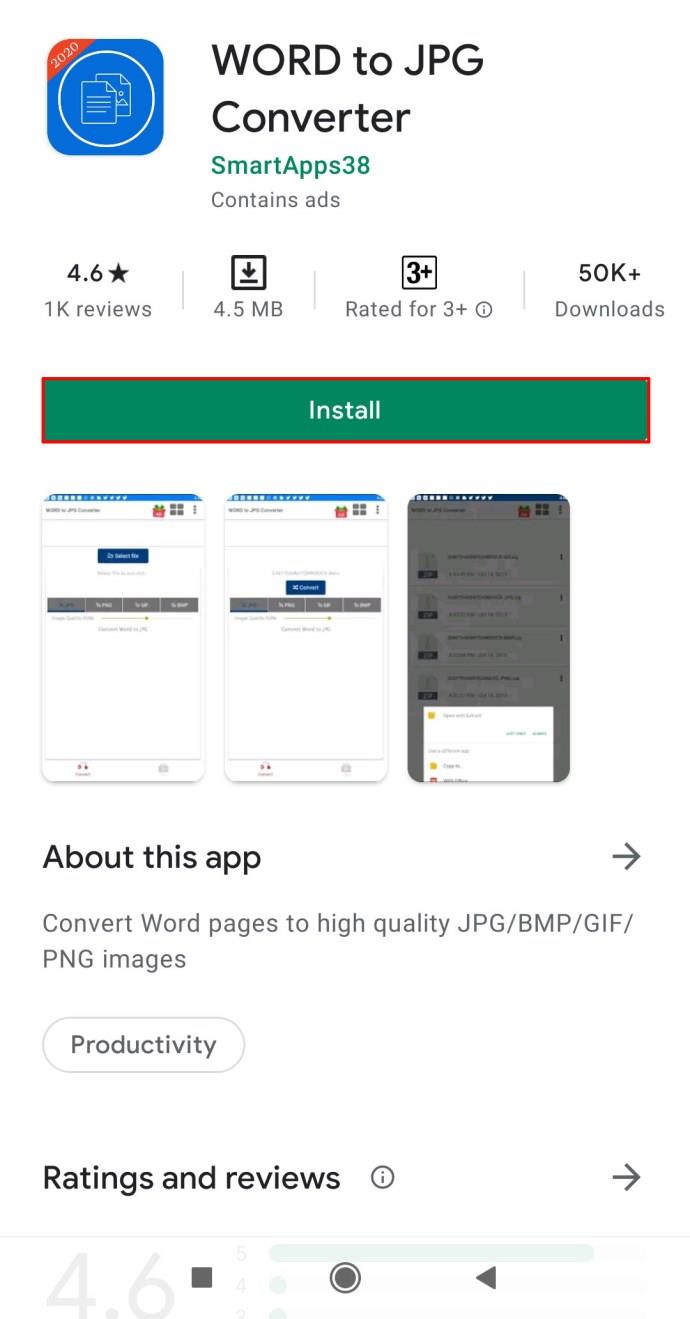
Check Your File Size
The download will not succeed if the file you wish to download is too big. Users of Dropbox are restricted from downloading folders larger than 20 GB or containing more than 10,000 files. You can do it with many smaller downloads if you wish to get a lot of stuff. Alternatively, you can download them to your computer from the Dropbox folder on your desktop.
Download Successfully
It’s very unpleasant to receive failed network errors while trying to download something important. It can take your time and cause you a lot of stress. Luckily, the solutions are out there, it’s just the matter of finding which one works for you.
How often do you receive a failed network error? Which solution worked best for you? Let us know in the comment section below.
In Windows 11, 10, 8, and 7, you can quickly copy a partition to a different drive using the flexible disk cloning tool AOMEI Partition Assistant.
Driver Booster 12 Free is an effective tool that will keep your computers drivers up to date, which will make the system run faster and more reliably. This driver updater from IObit keeps your PC running at its best by checking for lost, out-of-date, or broken drivers immediately.
In an era where digital efficiency is paramount, Advanced SystemCare 17 Free emerges as a beacon for those seeking to enhance their PC's performance.
Summary of Movies & TV application shortcuts on Windows 10, Summary of Movies & TV application shortcuts on Windows 10 to bring you a great experience. Maybe
How to fix Messages Failed to Load error on Discord for Windows, Discord isn't fun if you can't read what other people write. Here's how to fix Messages error
How to display the This PC icon on the Windows 11 desktop, During the process of using Windows 11, many users need to access This PC (management).
How to find information in the Windows Registry quickly, Do you find it difficult to find information in the Windows Registry? So below are quick ways to find the registry
How to limit the number of failed login attempts on Windows 10. Limiting the number of failed password login attempts on Windows 10 helps increase computer security. Here's how
How to create fake error messages in Windows, Windows can come up with some pretty creative error messages but why don't you try creating your own content for them to make fun of?
Ways to open Windows Tools in Windows 11, Windows Administrative Tools or Windows Tools are still useful on Windows 11. Here's how to find Windows Tools in Windows 11.
How to fix Windows Quick Assist not working error, Windows Quick Assist helps you connect to a remote PC easily. However, sometimes it also generates errors. But,
How to pin Word, Excel and PowerPoint files to the corresponding app icon on the Windows 11 taskbar, How to pin Office files to the taskbar icon on Windows 11? Invite
How to fix the error of not being able to install software on Windows, Why can't you install apps or software on Windows 10/11? Here's everything you need to know about how to fix it
Instructions for deleting or changing the PIN code on Windows 11, In Windows 11, the PIN code is a very useful and convenient security tool for users. However some people
How to fix There Are Currently No Power Options Available error in Windows 10, Can't select power mode in Windows 10, what should I do? Here's how to fix the error
The simplest way to fix Photos app errors on Windows 10, what should I do if Microsoft Photos doesn't work? Don't worry about ways to fix Photos app errors on Windows
Instructions for installing shortcuts to switch input languages on Windows 11. During the process of using Windows, users will often have to switch between methods.
How to check power status is supported on Windows 11, Windows 11 can handle many different power states. Here's how to check the power status
How to switch from 2.4GHz to 5GHz in Windows 10, If you want to find a quick and simple way to speed up the Internet, changing the WiFi band from 2.4GHz to 5GHz may help.
How to fix Not Enough Memory to Run Microsoft Excel error on Windows, Are you having an error of not enough memory to run Microsoft Excel? So, how to fix Not Enough Memory error


















