How to Copy Partition to Another Drive in Windows 11/10/8/7

In Windows 11, 10, 8, and 7, you can quickly copy a partition to a different drive using the flexible disk cloning tool AOMEI Partition Assistant.
Google Apps is an excellent alternative to Office 365. It’s online, it’s free and it can do almost everything Office can. It also allows for easier collaboration without having to set up SharePoint, specific Microsoft accounts, and all sorts of other configurations.
The core of Google Apps includes free services and apps, including Google Drive, Google Docs, Google Sheets, Gmail, Google Calendar, and more. Of course, there’s Google Search and YouTube (owned by Google). Different Google apps and services tend to work integrate and work together well, making collaboration with friends and colleagues a lot easier.
It is a simple way to contribute to a piece of writing. Google Docs saves changes automatically which are then visible to your collaborators. You can make comments and track changes on documents you are collaborating on.
Google Doc even gives you the option to assign other users permissions with your work. From “View Only,” to commenting and editing, the document is versatile and simple to use. With an auto-save feature, edits are available in real-time.
Aside from the great things we’ve mentioned, you can embed a YouTube video into a Google Doc. It takes a little work, but having a video in your document is pretty neat.
Keep reading for exactly how to embed a YouTube video into a Google Doc. It’s a slight workaround, but it’s proven to work.
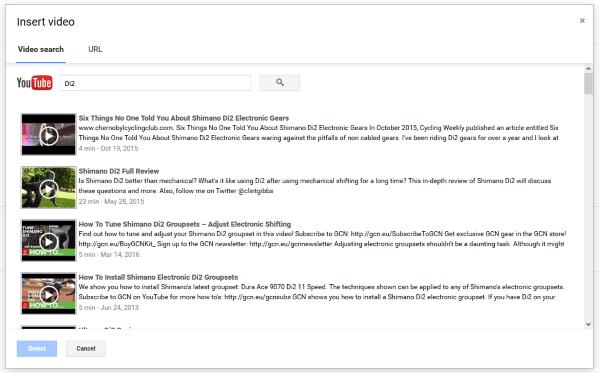
How to Embed a YouTube Video in a Google Doc
As you would expect, given that Google runs Docs and owns YouTube, embedding YouTube videos in Google Docs is pretty easy. Unfortunately, it does take a few extra steps and some know-how to get it done.
We’ll start by choosing the video we’d like to embed and going to Google Slides. Both Slides and Docs are free to use and extremely useful tools. We aren’t able to embed a YouTube video URL directly into a Google Doc. Using Google Slides first, we’ll be able to accomplish the goal of adding a video to your Google Doc.
Follow these instructions to embed a YouTube video into a Google Slide:
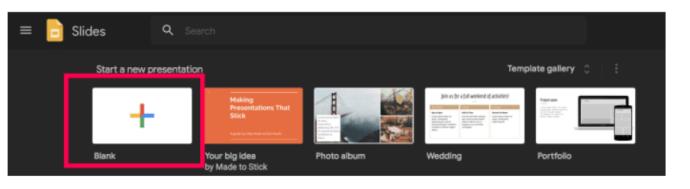
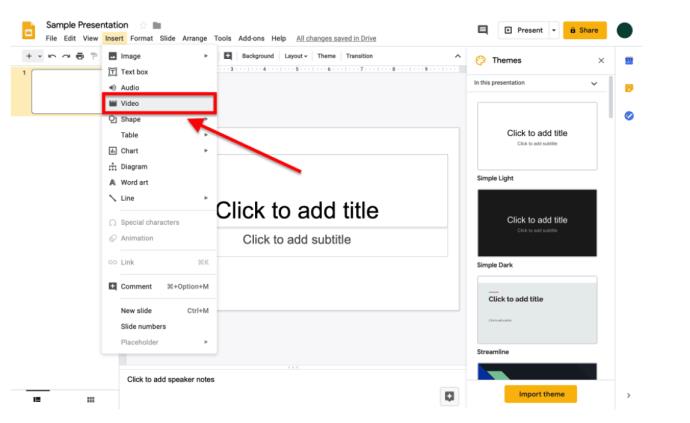
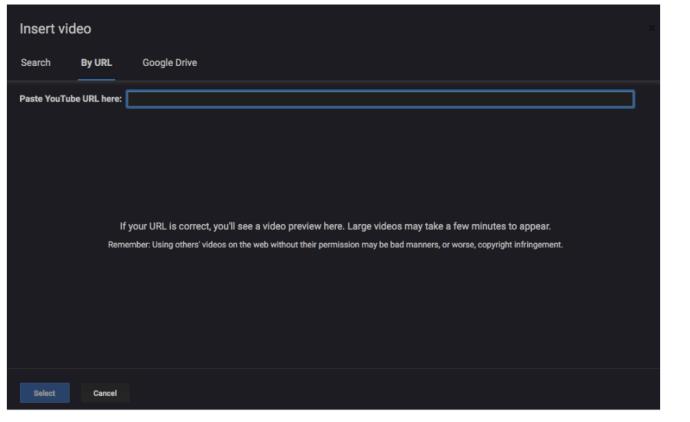
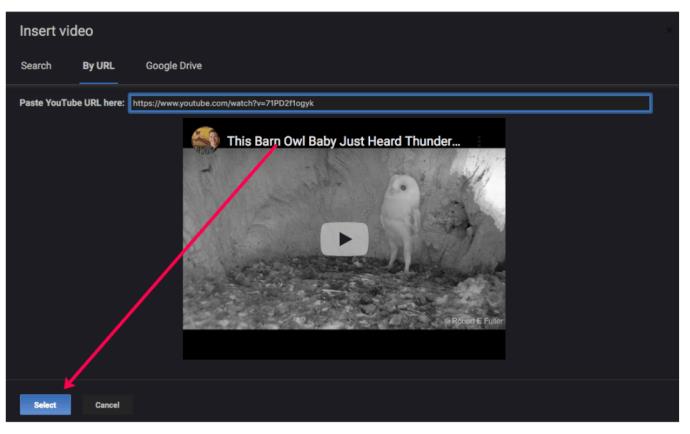
Now that we’ve copied the link from Google Slides, we’re ready to embed the link in Google Docs.
How to Insert YouTube Video into Google Docs
Once you’ve successfully created the slide with the YouTube video, follow these steps to embed the link in your Google Doc.
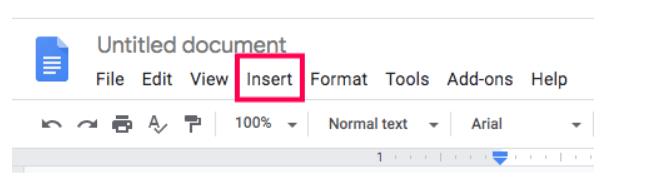
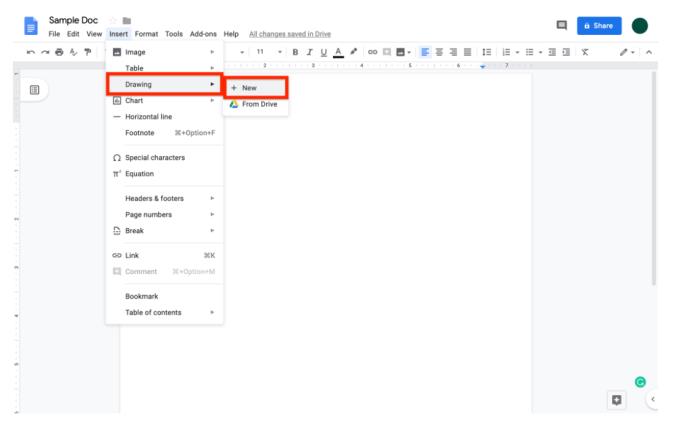
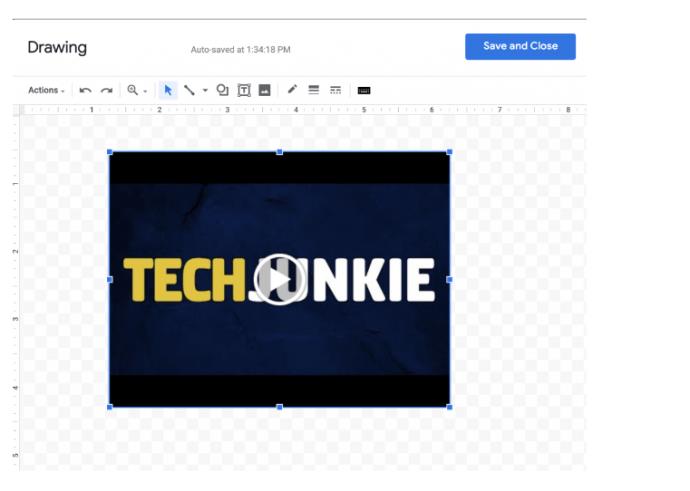
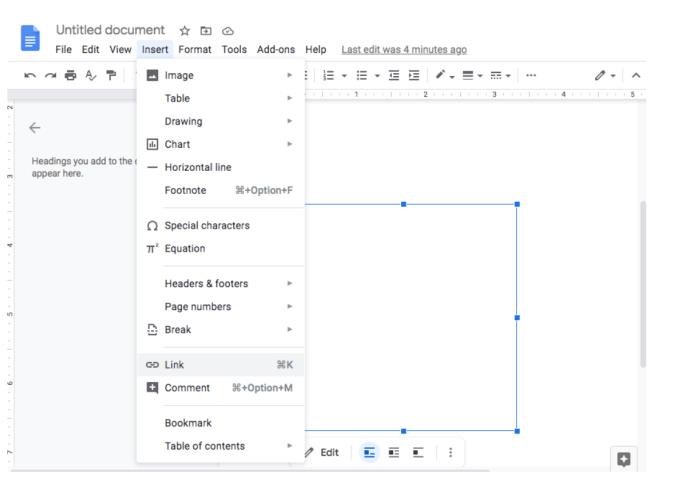

How to Embed a Non-YouTube Video in Google Docs
YouTube may be the largest video repository on the internet, but it isn’t the only one. You might also have created your own video and want to include that in your Doc without uploading it to YouTube first. You can do that by following these instructions:
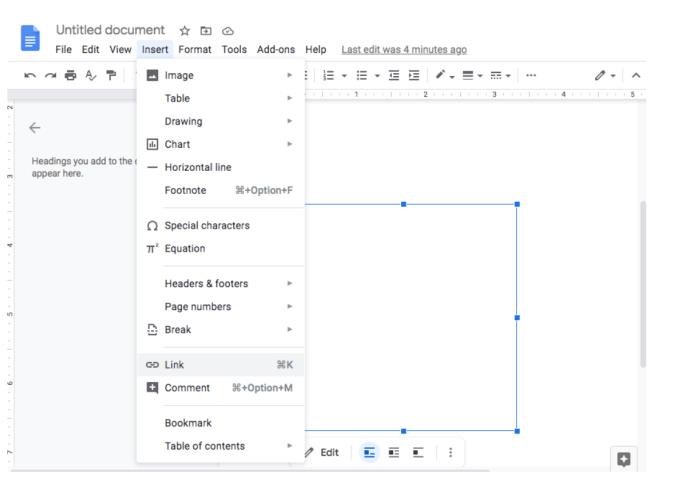

To take a screenshot, make the video full screen on your computer and press Ctrl + PrtScn (Windows). This will take a snapshot of the screen and place it in your default download folder.
Open the image in a graphics editing program such as Paint.net and resize it as necessary. Save it in the same Google Drive location as the video for future use.
You can, of course, download a YouTube video onto your computer, up to Google Drive, and link to that but it isn’t optimal. Depending on how you have it set up, sometimes video quality of self-hosted videos is restricted to 360p.
This is fine for most presentations, but if you need high definition, you are better of using YouTube directly.
Adding Images to Google Docs
If you’d like to bypass the YouTube video and insert images, or you’d like to add them to your content, follow these instructions:
The image will automatically appear in your document. If you need to resize it simply click on the image. Move your cursor the corners, top or bottom, and drag the image to a size that fits.
As stated above, there’s no need to worry about saving your document once you’ve uploaded the content because it has an auto-save feature. Even if you lose an internet connection or your computer dies, the changes you’ve made will still be there.
Frequently Asked Questions
Can I embed a YouTube video directly into Google Docs?
Unfortunately, no. In order for this to work, you will need to use Google Slides and perform the steps above. You can however, insert the URL into Google docs and let your readers click it to access the video in a new window. Although this isn’t the best substitute, it will work in a pinch.
1. All you need to do is highlight the text you’d like to insert a hyperlink into.
2. Click the link icon in the toolbar, paste the link, and click Enter on your keyboard.
3. Once done, click the hyperlink to make sure it’s working.
Can I add an audio file to Google Docs?
Yes. You can add just an audio file using the same steps as above. You will need to embed the file into Google Slides first, then follow the steps for inserting the Slides into your Google Doc.
In Windows 11, 10, 8, and 7, you can quickly copy a partition to a different drive using the flexible disk cloning tool AOMEI Partition Assistant.
Driver Booster 12 Free is an effective tool that will keep your computers drivers up to date, which will make the system run faster and more reliably. This driver updater from IObit keeps your PC running at its best by checking for lost, out-of-date, or broken drivers immediately.
In an era where digital efficiency is paramount, Advanced SystemCare 17 Free emerges as a beacon for those seeking to enhance their PC's performance.
Summary of Movies & TV application shortcuts on Windows 10, Summary of Movies & TV application shortcuts on Windows 10 to bring you a great experience. Maybe
How to fix Messages Failed to Load error on Discord for Windows, Discord isn't fun if you can't read what other people write. Here's how to fix Messages error
How to display the This PC icon on the Windows 11 desktop, During the process of using Windows 11, many users need to access This PC (management).
How to find information in the Windows Registry quickly, Do you find it difficult to find information in the Windows Registry? So below are quick ways to find the registry
How to limit the number of failed login attempts on Windows 10. Limiting the number of failed password login attempts on Windows 10 helps increase computer security. Here's how
How to create fake error messages in Windows, Windows can come up with some pretty creative error messages but why don't you try creating your own content for them to make fun of?
Ways to open Windows Tools in Windows 11, Windows Administrative Tools or Windows Tools are still useful on Windows 11. Here's how to find Windows Tools in Windows 11.
How to fix Windows Quick Assist not working error, Windows Quick Assist helps you connect to a remote PC easily. However, sometimes it also generates errors. But,
How to pin Word, Excel and PowerPoint files to the corresponding app icon on the Windows 11 taskbar, How to pin Office files to the taskbar icon on Windows 11? Invite
How to fix the error of not being able to install software on Windows, Why can't you install apps or software on Windows 10/11? Here's everything you need to know about how to fix it
Instructions for deleting or changing the PIN code on Windows 11, In Windows 11, the PIN code is a very useful and convenient security tool for users. However some people
How to fix There Are Currently No Power Options Available error in Windows 10, Can't select power mode in Windows 10, what should I do? Here's how to fix the error
The simplest way to fix Photos app errors on Windows 10, what should I do if Microsoft Photos doesn't work? Don't worry about ways to fix Photos app errors on Windows
Instructions for installing shortcuts to switch input languages on Windows 11. During the process of using Windows, users will often have to switch between methods.
How to check power status is supported on Windows 11, Windows 11 can handle many different power states. Here's how to check the power status
How to switch from 2.4GHz to 5GHz in Windows 10, If you want to find a quick and simple way to speed up the Internet, changing the WiFi band from 2.4GHz to 5GHz may help.
How to fix Not Enough Memory to Run Microsoft Excel error on Windows, Are you having an error of not enough memory to run Microsoft Excel? So, how to fix Not Enough Memory error


















