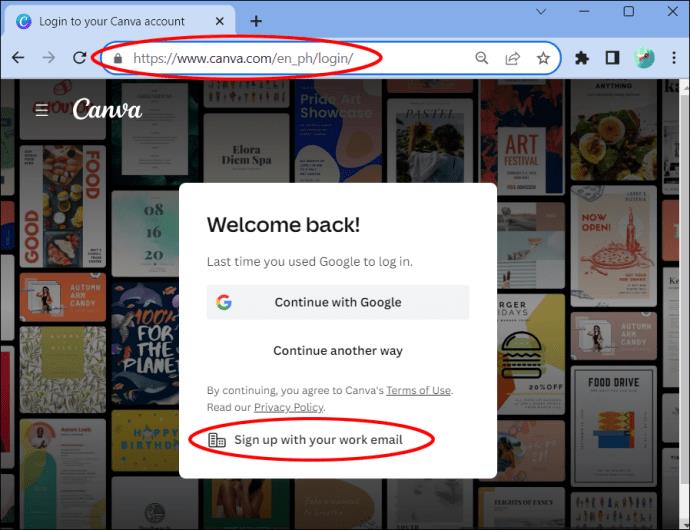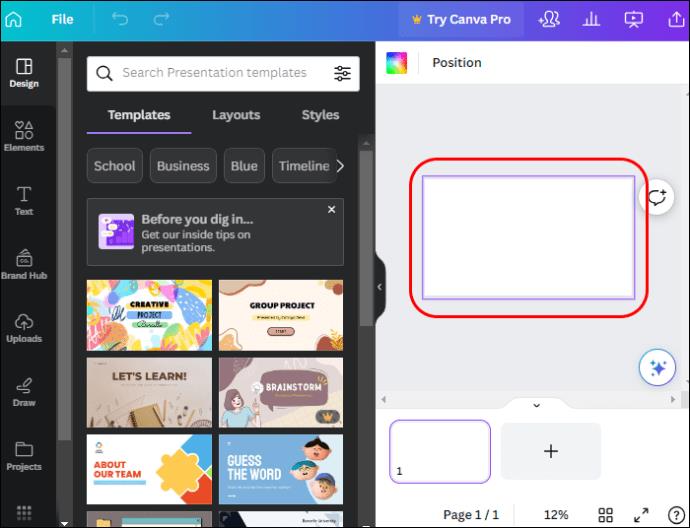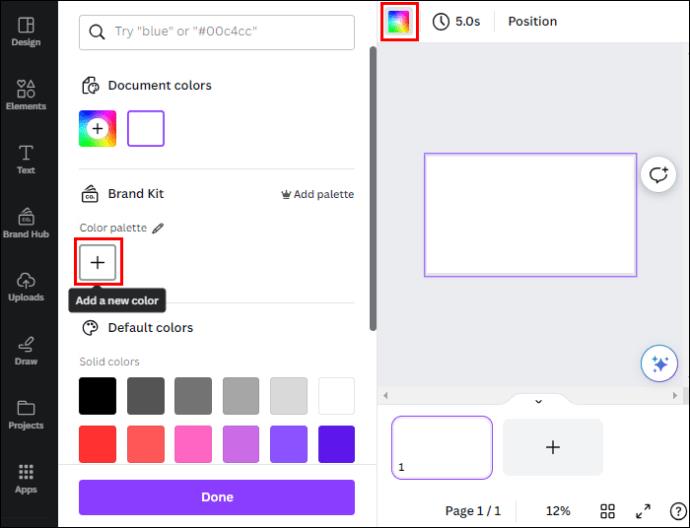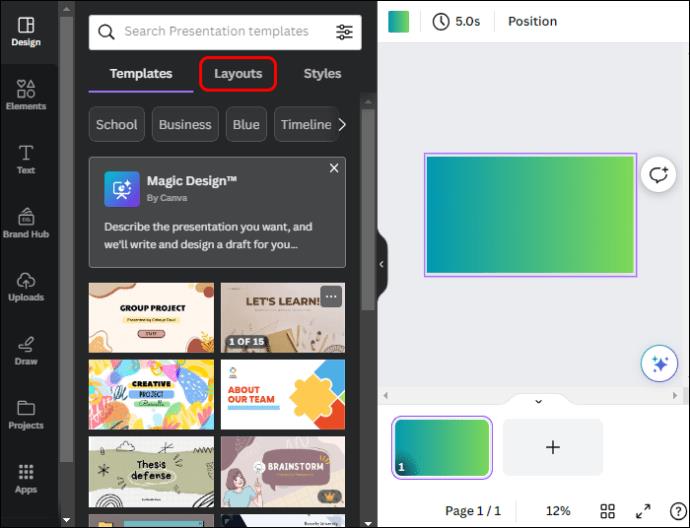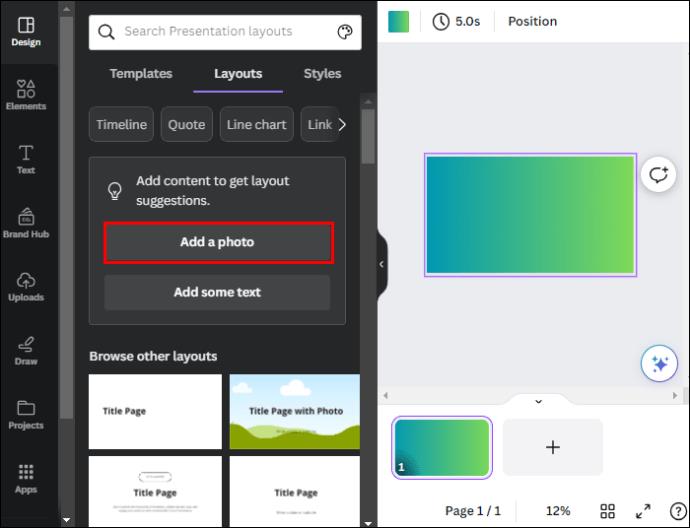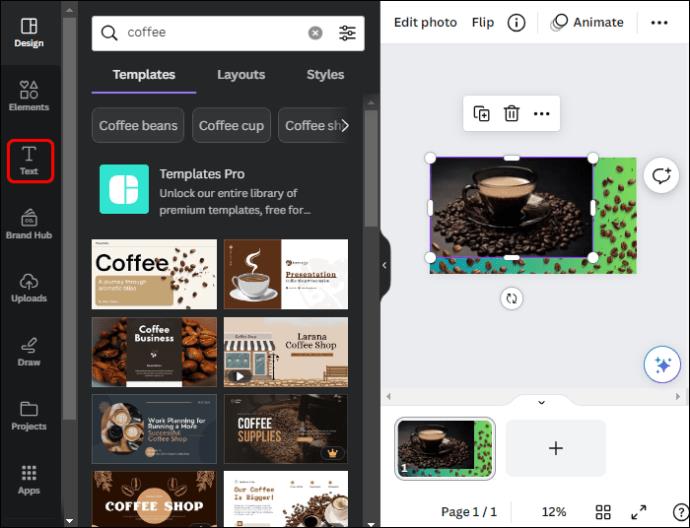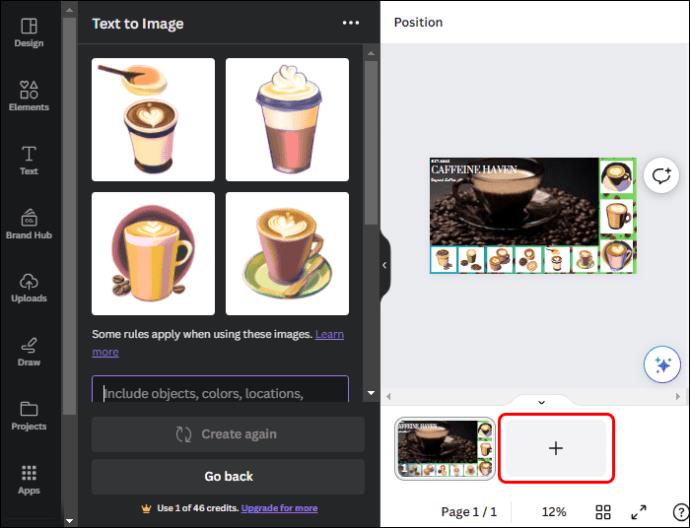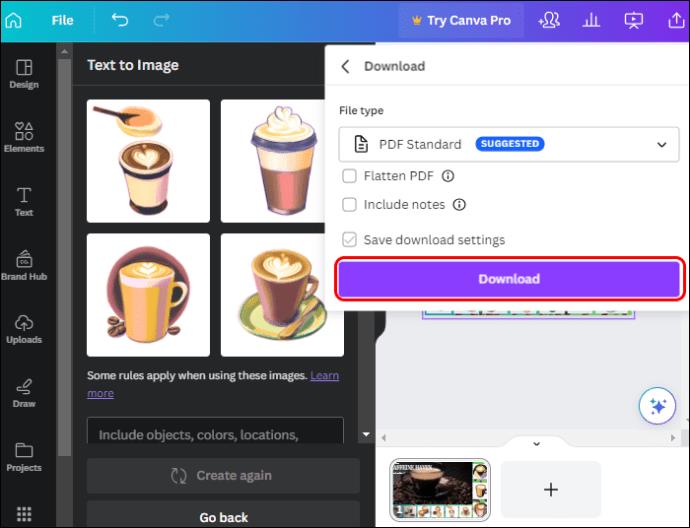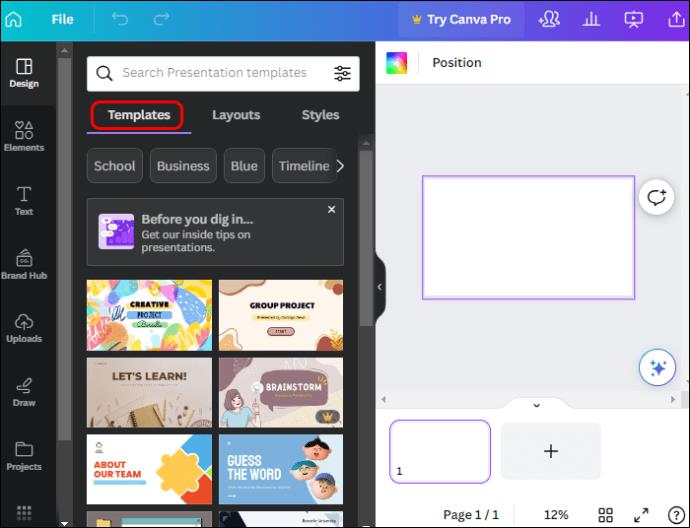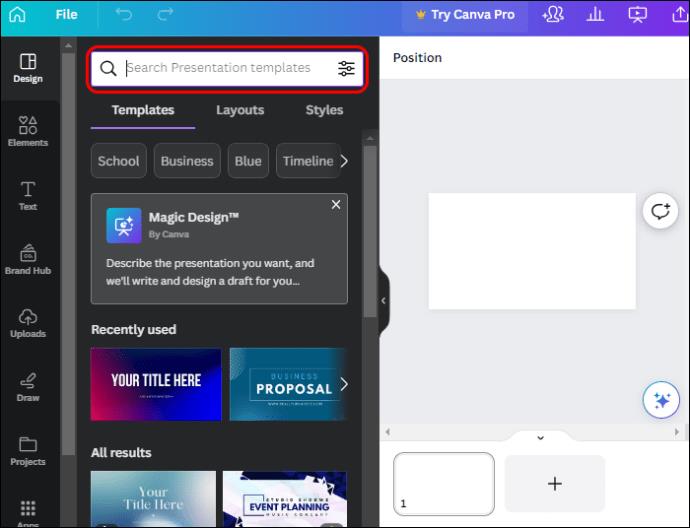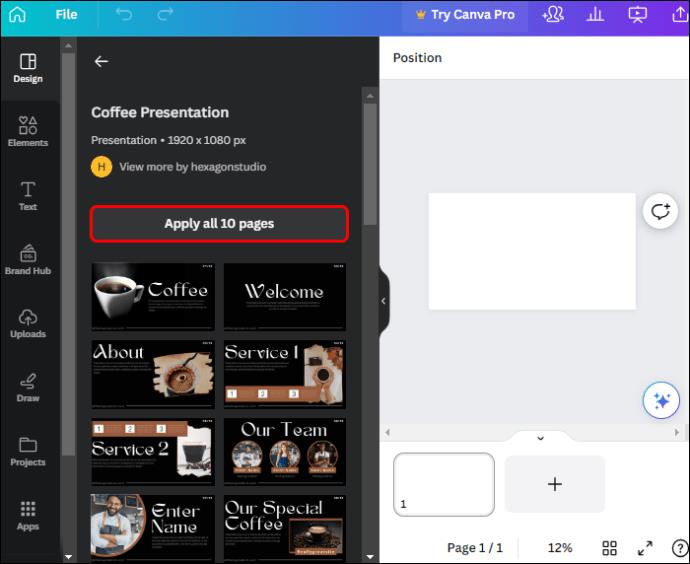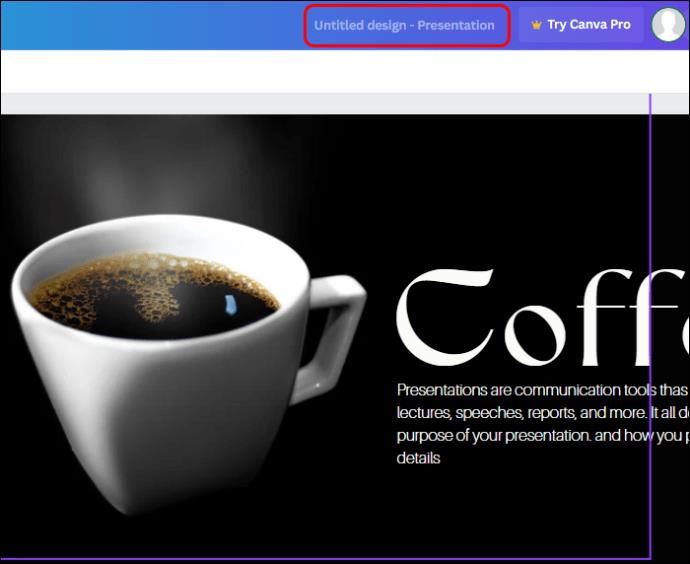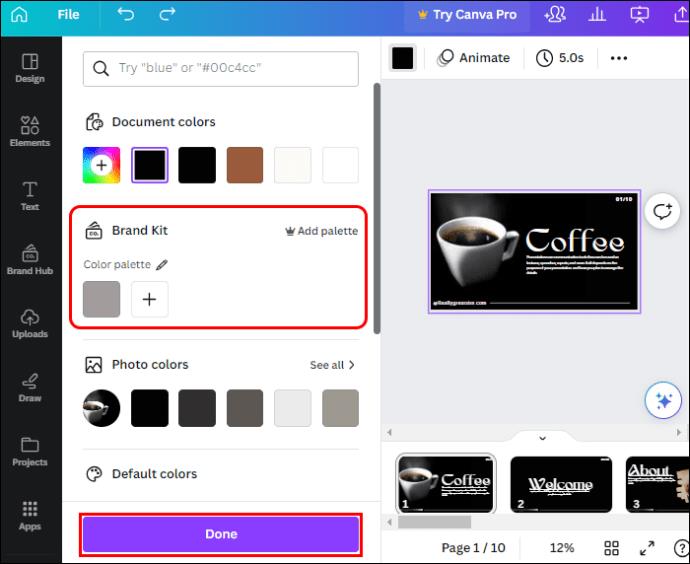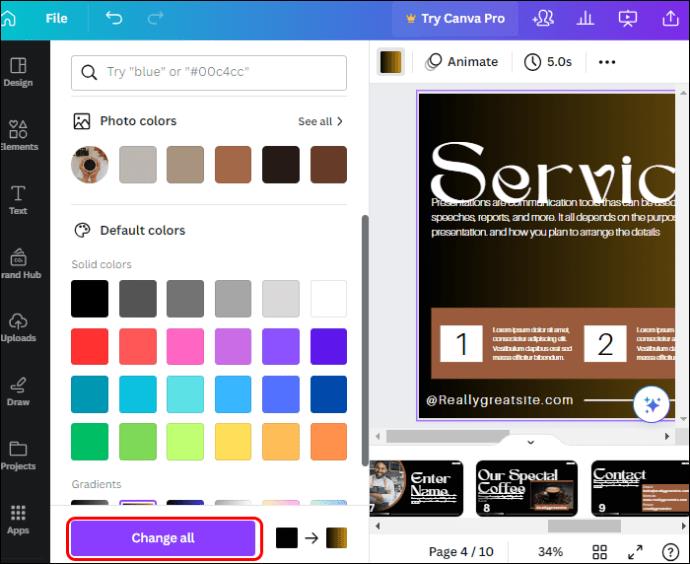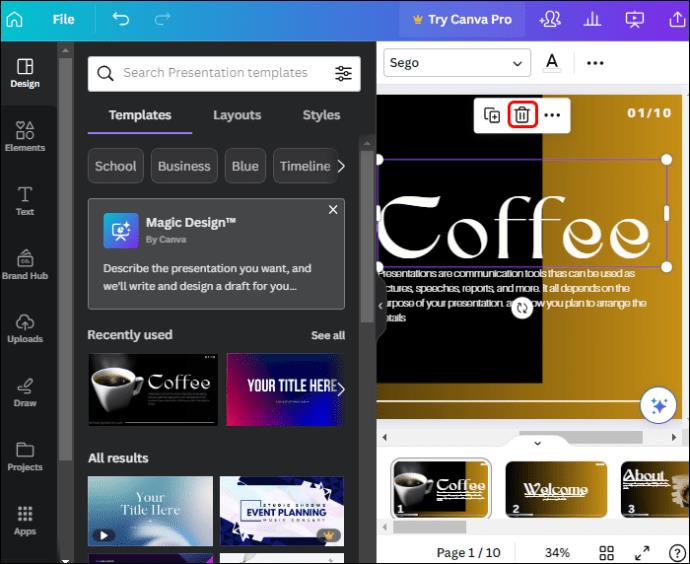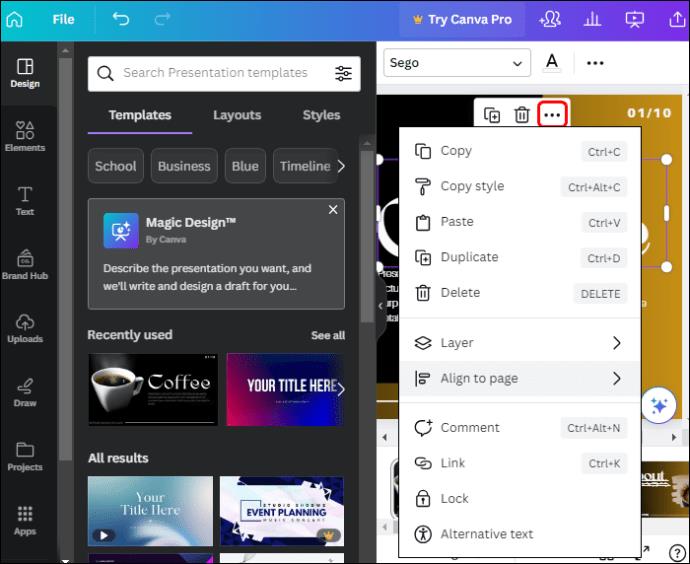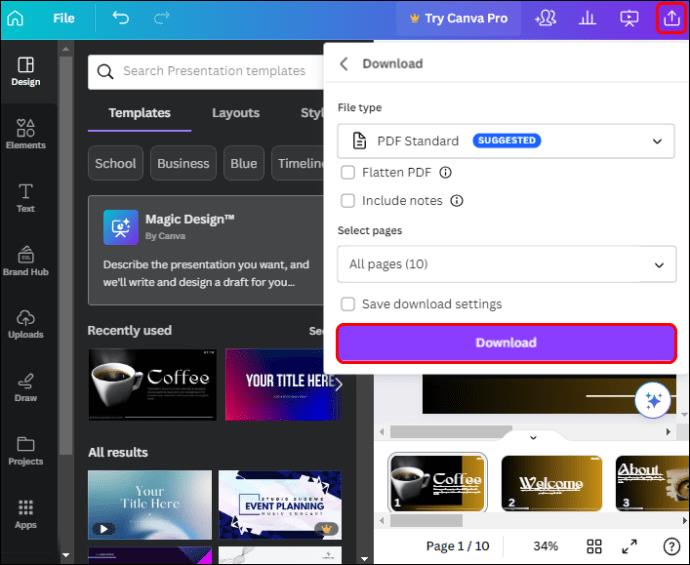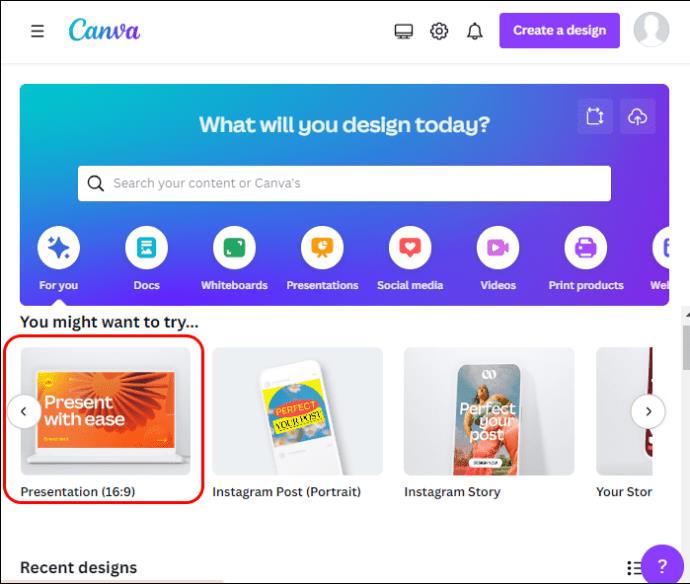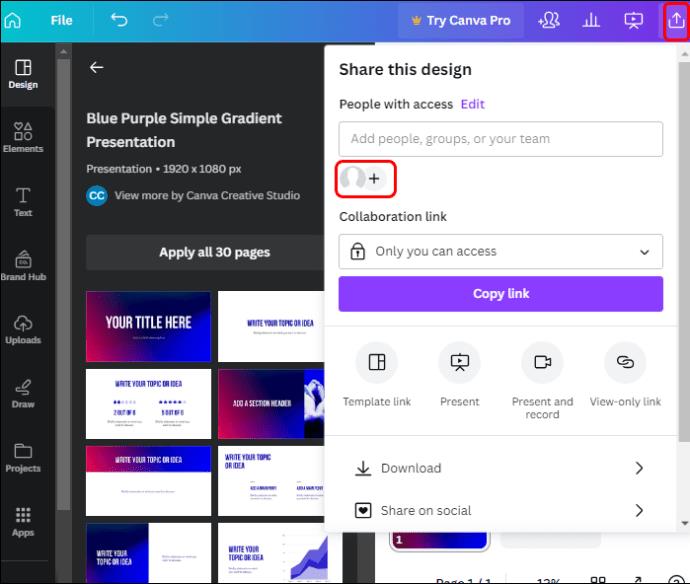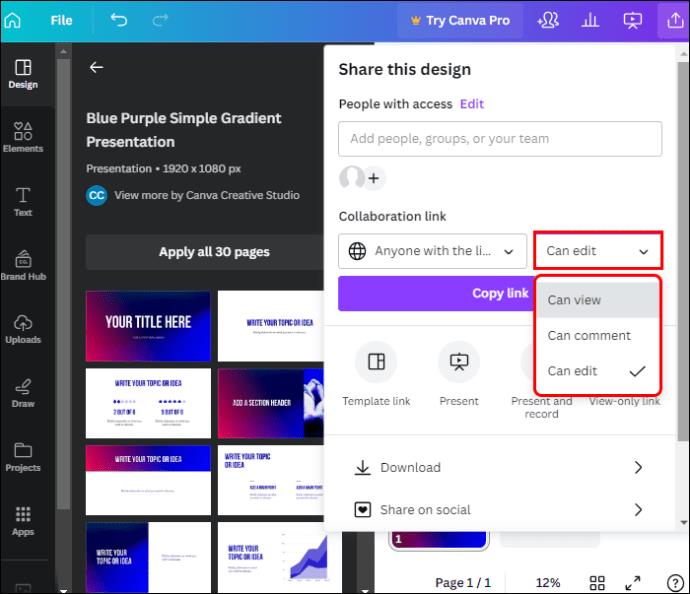Canva presentations allow you to reimagine and create informative and visually appealing presentations. This is thanks to its massive media library and a wide array of easy-to-use custom presentation templates. And creating the presentations is relatively easy due to its intuitive user interface.

This article explores all the details you need to make a professional-level presentation, even if you’re a newbie on Canva.
How to Make a Canva Presentation
A study shows that 46% of people lose concentration during a presentation. But with Canva designs, you can capture your audience’s attention throughout your presentation by pairing your message with engaging visual elements. Although you can design your presentation from scratch, Canva also has unlimited editable templates to simplify your design process.
Some of the slide editing tools you’ll find on your presentation dashboard include:
- Elements: These include animated and static shapes, lines, grids, charts, and gradients you can add to your slides.
- Text: When you want to insert body text, headings, and subheadings in a slide, you come here to add a text box and to choose font styles.
- Uploads: This is where all the media you’ve imported from your device into Canva stays. It’s also where you add new images, videos, and audio to Canva.
Making Canva Presentation from Scratch
Pre-formatted slides can help you prepare a presentation in minutes if you’re in a hurry. However, they deny you an opportunity to try out different options. Luckily, Canva presentations allows you to use your design skills and creativity to create a presentation from a blank page. Here’s how:
- Log in to Canva if you already have an account. If not, sign up for free on the Canva website.
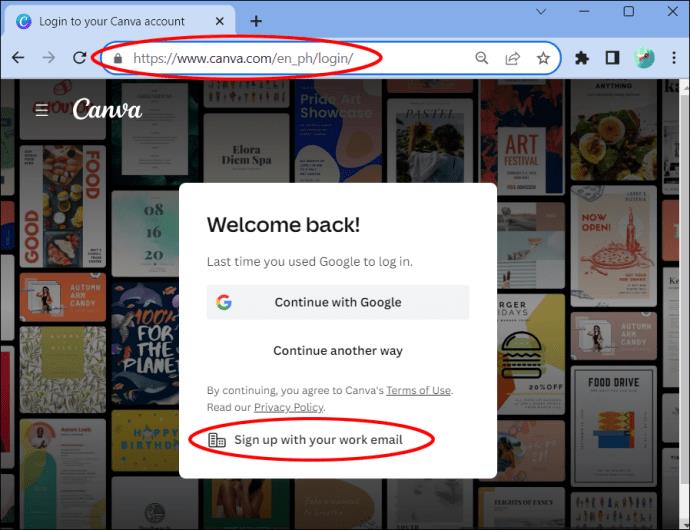
- Move to the “You might want to try” section on your home page and select “Presentation.”

- After the presentation page loads, a blank slide will appear on your workspace which you’ll use to create your presentation design.
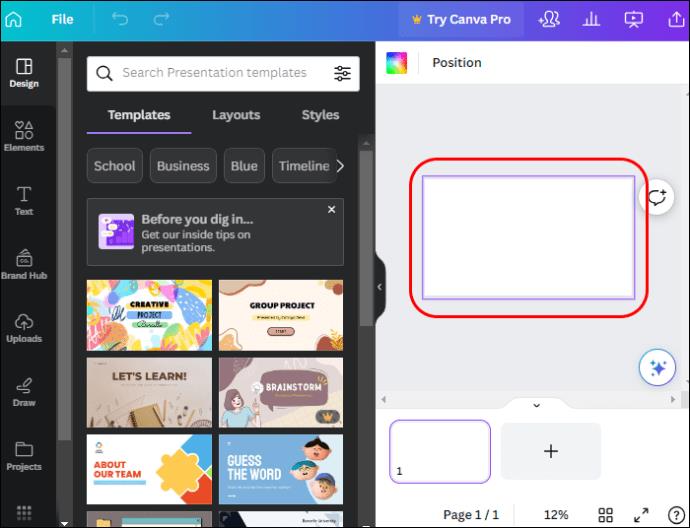
- Start by adding a background color to your slide. Move to the top left corner and tap the “Color tile.” If the default colors don’t match your taste, tap the “Add” icon to make your color palette.
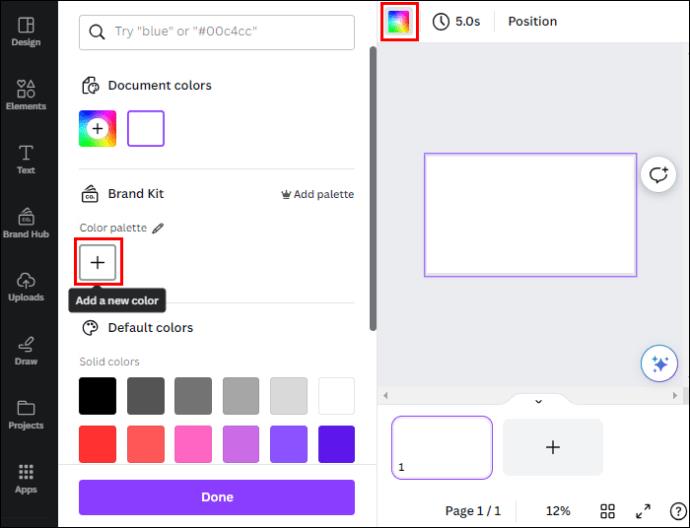
- Now you can start populating your slide with content by navigating to the left sidebar and tapping “Layout” on the horizontal menu.
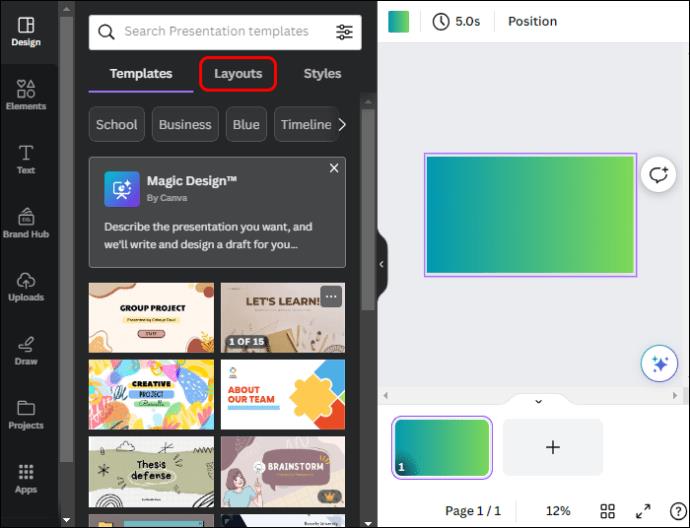
- Tap “Add photo” to add an image to your slide from your device uploads or the Canva library.
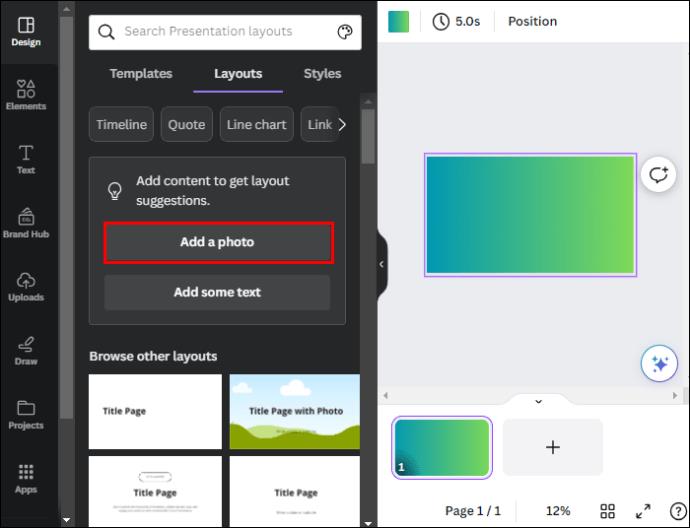
- Choose “Add some text” to add a text element where you can type in the text you desire. Alternatively, scroll to the bottom of the layout page to select an editable layout that suits your needs.
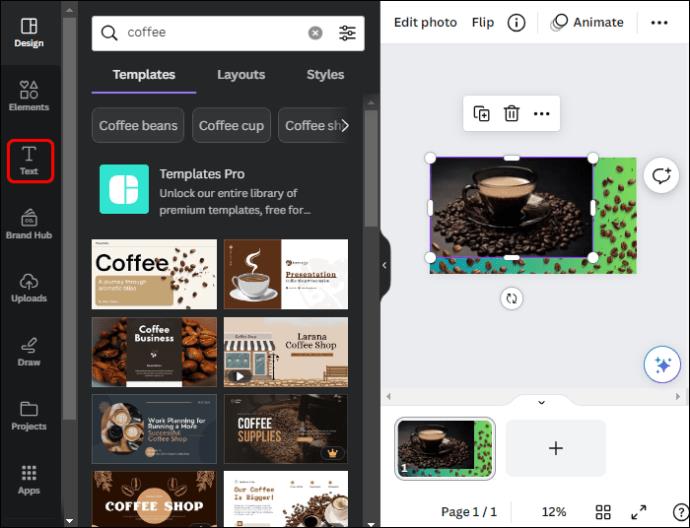
- To add a new page, tap the “Add” icon at the bottom of the page. Repeat step 6 to populate it with content. Select the first slide, tap on the “Brush” icon, and open the next slide to transfer all the editing effects.
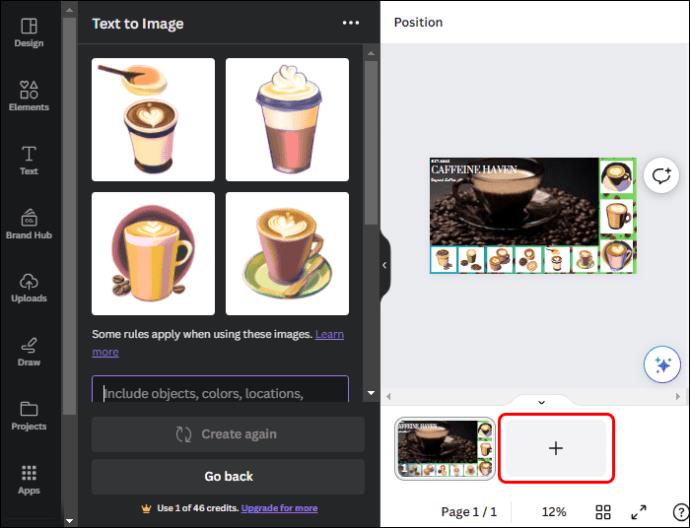
- Hover over any slide at the bottom and tap the “Ellipses” (…) menu to delete, duplicate, hide, or lock it.

- Tap on the “Present” button at the top when you finish to start presenting. Alternatively, tap the “Share” icon in the right corner, choose “Download” and tap on the drop-down menu to download your presentation in the format you desire: PDF, MP4 video, PowerPoint, or GIF.
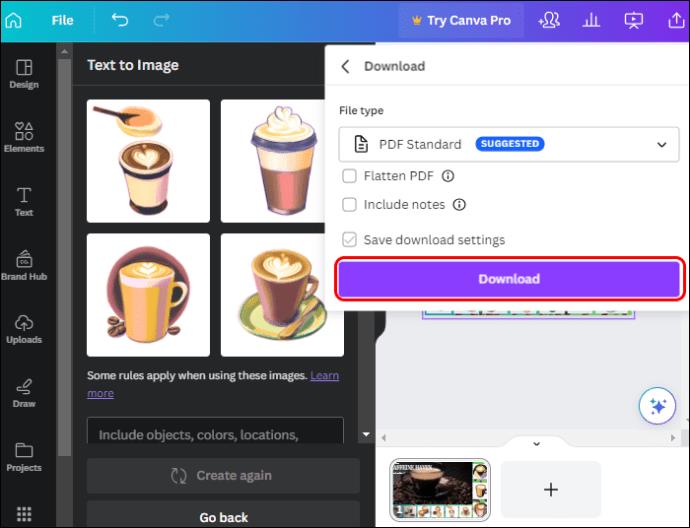
Making Canva Presentation Using Templates
- On your home page, navigate to the “You might want to try” section and choose “Presentation.”

- Go to the left sidebar horizontal menu and tap on “Template.” Canva will display a variety of pre-designed templates that are organized into different categories.
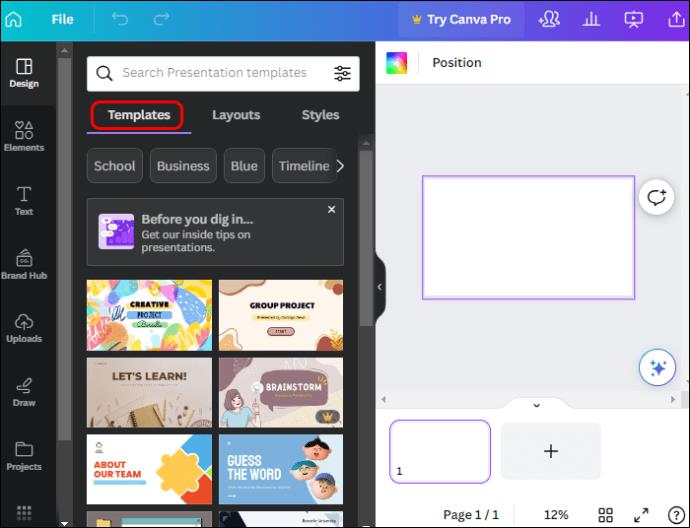
- Scroll down to view the available templates and select one that suits the theme or topic of your design. Alternatively, type the name or category of your presentation on the search bar to find related templates.
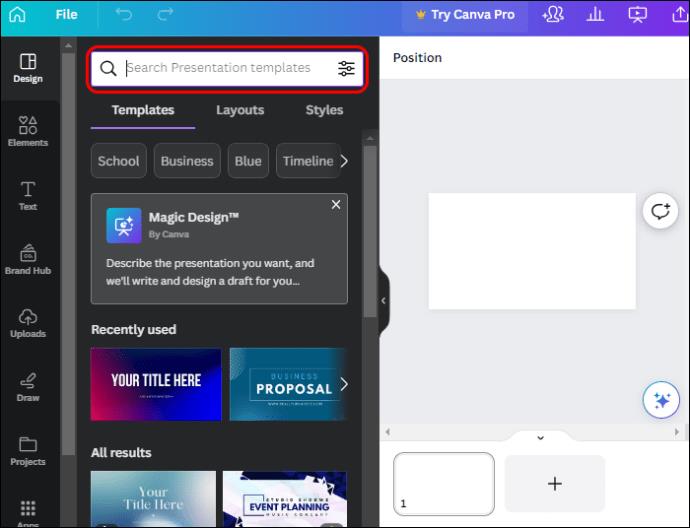
- After selecting your presentation template, it will open on the left sidebar, showing all the available slides. Tap “Apply all” at the top, which opens the first slide on your dashboard.
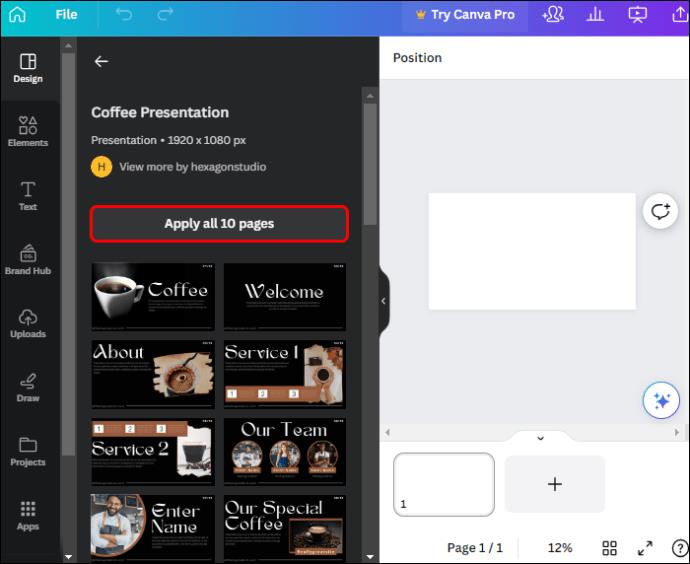
- Move to the top of the screen and name your presentation before you start editing.
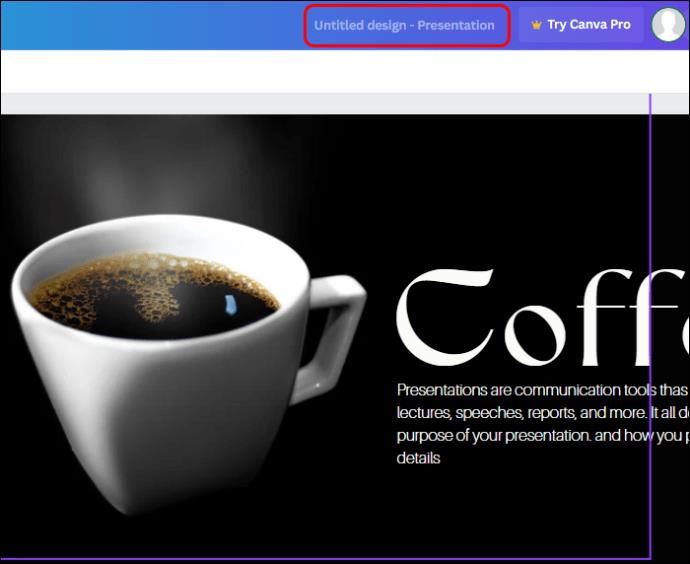
- Start editing by changing the background color. Select the first slide and tap on the “Color tile” in the top left corner. Pick a color that matches your theme from the default colors, or tap the “Add” icon to make your color palette.
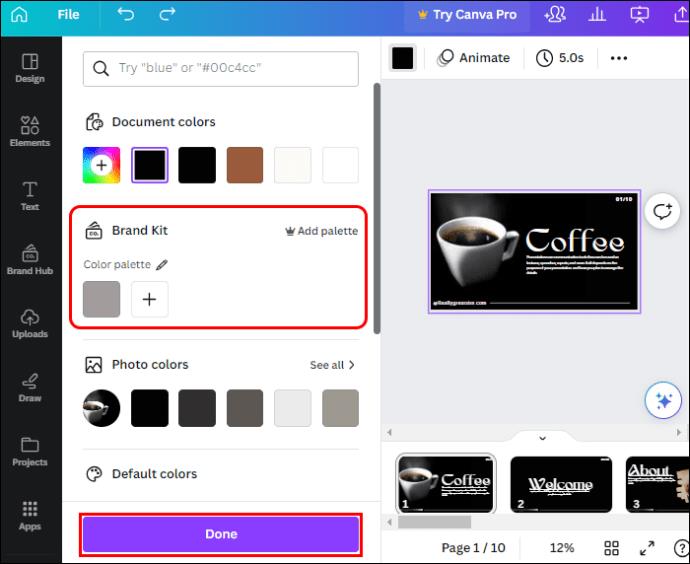
- Tap “Change all” at the bottom to apply the background color to all the other slides.
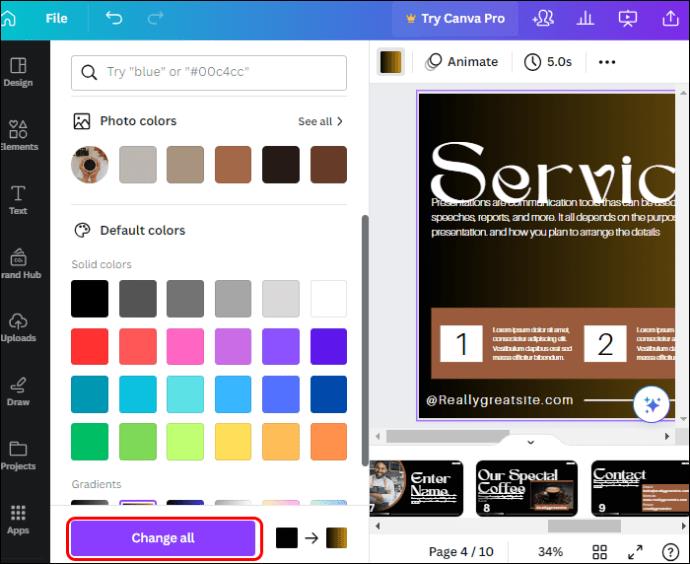
- Select the text on the slide and tap the “Delete” icon to remove the stock text so that you can enter your own text. Also, delete the standard image or video on the template and upload yours from your Canva library or device uploads.
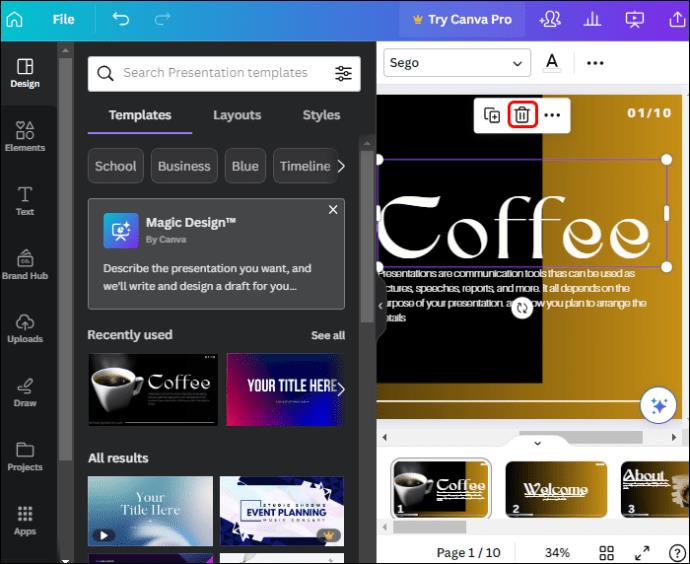
- Repeat the process for other slides. If you want to delete a slide or add one, hover over it and tap the “Ellipses” (…) menu to select the appropriate option from the menu.
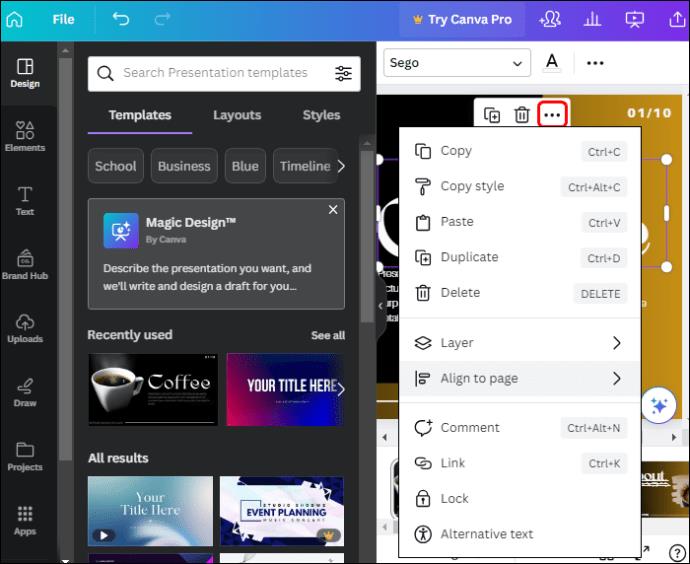
- When you finish the presentation, tap the “Share” button and choose “Download.” Canva selects PDF by default. Tap the drop-down menu to choose other format options, such as MP4 video or GIF. Alternatively, tap the “Present” button to make your presentation directly from Canva.
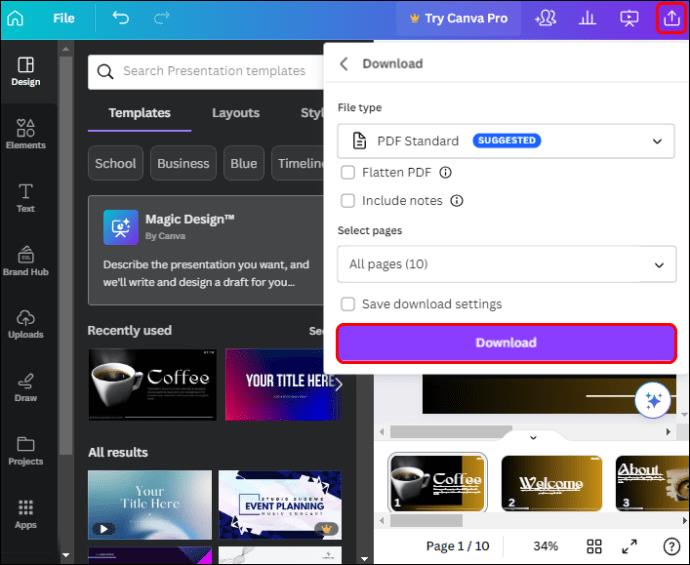
Making Collaborative Canva Presentation
If your presentation is a team project, you can easily collaborate with team members on Canva. To allow everyone work at the same time, you’ll need to assign them the sections to work on and send them an invitation link. Here are the steps for making a collaborative Canva presentation:
- Assuming you’re the one organizing the presentation project, open the design template or blank project page.
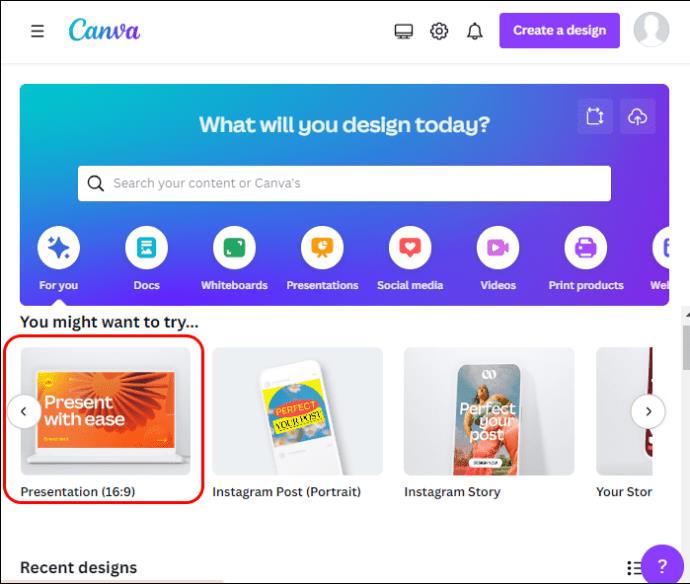
- Move to the top right corner and choose the “Share” icon. On the “People with access” section, tap the “Add” icon and enter the email addresses of your team members.
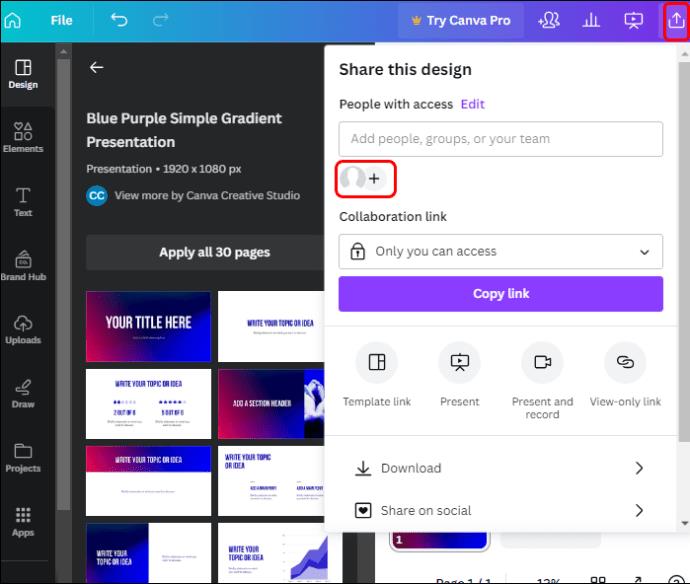
- Choose “View and edit” to give members access to editing options. Copy the “Design link” and email it to individual team members.
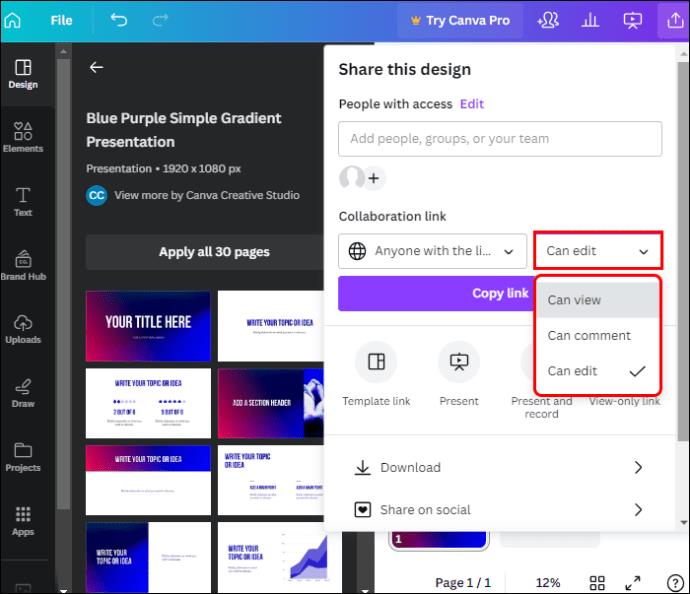
When your team members receive the link, they can open it and begin to work. Ensure each member is aware of their task on the presentation as any changes made from this point become instantly visible to others.
- From the Canva library, team members can find common elements, including logos, images, or colors, ensuring their design consistency.
- Any of your team members can tap on the “Chat icon” attached to the right corner of the slide to leave comments on any specific elements within the presentation. These comments help you to discuss ideas, provide feedback and facilitate communication between the members.
When everyone completes their task, edit the presentation and tap the “Present” button to start presenting. If you’re not making a presentation, tap the “Share” icon and download your presentation in your desired format.
Other Features Available for Canva’s Presentation Slide
There are many other things you can do to customize your presentation slide apart from adding background color, text, images, videos, and comments. These include the following:
- Add notes: Your slide should have less than 100 words to keep it uncluttered. If you have more points to help you during presentation, you can add them to the notes section. Go to the bottom left corner of your presentation dashboard, and you’ll see a “Notes” icon. If you tap on it, a blank page where you can add more points related to your slide opens.
- Animate your slide presentation: Animating slides is not easy, right? On Canvas, you can animate your slides in just a few clicks without needing to animate each slide individually. Select the slide you want to animate and tap “Animate” at the top. Select your animation combination and tap “Apply to all” at the bottom. This automatically animates all your slides.
- Record your presentation: You don’t have to use third-party software to record your presentation. Tap the “Present” icon at the top and select “Present and record” to start recording your screen.
Create a Presentation with a Lasting Impression
Whether you’re presenting in the boardroom, classroom, or virtual setting, Canva’s excellent features will help bring the best out of your presentation. Unfortunately, these methods don’t guarantee you an outstanding presentation alone. Remember, the success of any presentation lies in understanding your audience and maintaining a consistent and visually appealing design.
Why do you prefer using Canva to design your presentation? Which features give your design that special professional boost? Tell us in the comment section below.