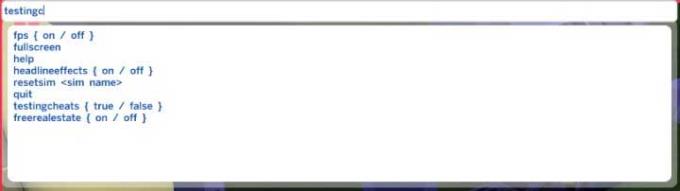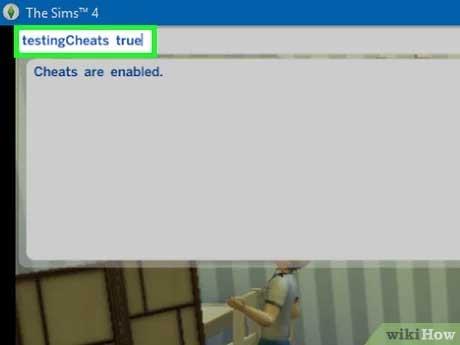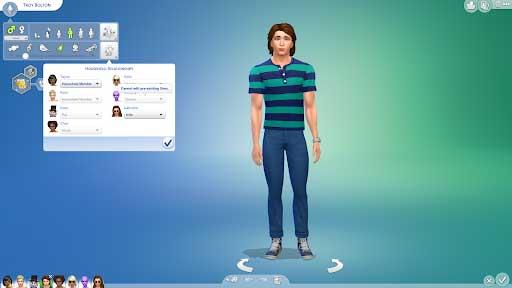Have you been playing The Sims 4 on Windows and Mac for a few months and want to edit Sims? You can only change the character at the beginning of the game, creating a Sim at the first time. However, you actually still have a way to do this then. Here is how to edit Sim character in The Sim 4 in 3 easy steps .
How to Edit Sims in The Sims 4
The only method to edit Sims on The Sims 4 after you have started playing is to cheat. It's called CAS mode, which allows you to make changes like you did at character creation before coming back to life in this popular simulation game. You can change your appearance, identity, and relationships as you wish.
Step 1: Open cheat console
First, you need to open the cheat sheet to enter the corresponding code. On a PC, hold down Ctrl + Shift + C . You will see a white window appear at the top of the screen.
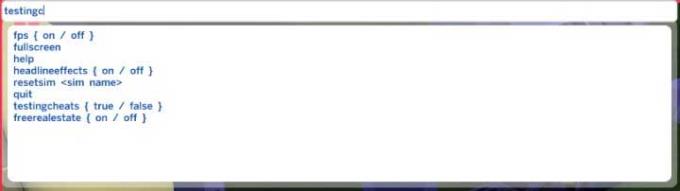
Step 2: Enable cheats
If you skip this step, the cheat code will not work. The cheat code you need is testingcheats true . You should see a Cheats are enabled message indicating that the cheat code was entered successfully.
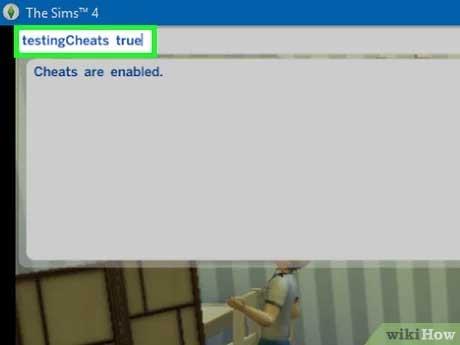
Step 3: Edit Sim in CAS mode
Finally, enter the code cas.fulleditmode to enable CAS mode. If you're wondering why nothing happens, that's because you still need to hold Shift and select a character. As soon as you click on a character, the Sim will enter the familiar Edit mode . You can now change your character's appearance and change the identity you don't like.
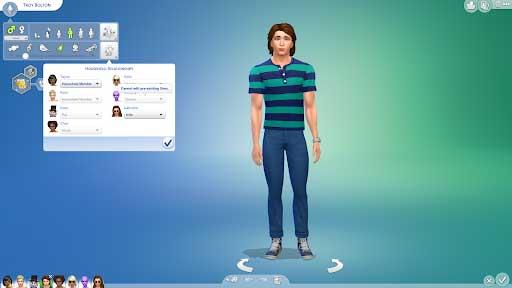
As you can see, editing Sim characters with cheat codes is simple and easy, isn't it? Hope the article is useful to you.