How to Copy Partition to Another Drive in Windows 11/10/8/7

In Windows 11, 10, 8, and 7, you can quickly copy a partition to a different drive using the flexible disk cloning tool AOMEI Partition Assistant.
Google Sheets is Google’s powerful and easy-to-learn cloud-based spreadsheet application. Sheets competes with Microsoft Excel in the spreadsheet market, it doesn’t have the same breadth or depth of features.
Google Sheets, Google Docs, and Google Slides are all part of the web-based office suite offered by Google for free. These applications integrate with Google Drive, Google’s file storage, and synchronization service.
One of those routine spreadsheet tasks is the comparison of information in different columns. Sheets is more than capable of performing this kind of comparison.
In this how-to article, I’ll show you how you can compare data between columns in Google Sheets, and I’ll also describe one approach to doing the same thing with Microsoft Excel. If you’re an Excel user who’s considering switching and is concerned about having comparable features, this article should ease your concerns. You can get it done with Sheets!
Google Sheets Compare Columns
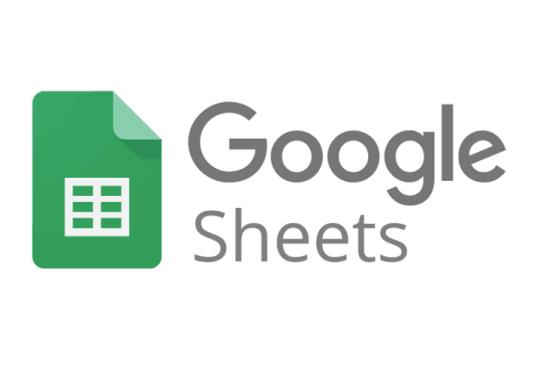
Compare two columns in Google Sheets
One simple approach to comparing columns in Sheets is to use a formula. Let’s say that we have two columns of data, column A and column B. If we want to compare the columns and make a note of any differences, we can use a formula.
The IF formula is a powerful tool in Sheets (as well as in Excel). In the IF statement, there are three arguments.
The first argument is the test to be performed, the second argument is the result to return if the test is not true, and the third argument is the result to return if the test is true. This is fairly easy to understand, but hard to read in the formula, so let’s step through it.
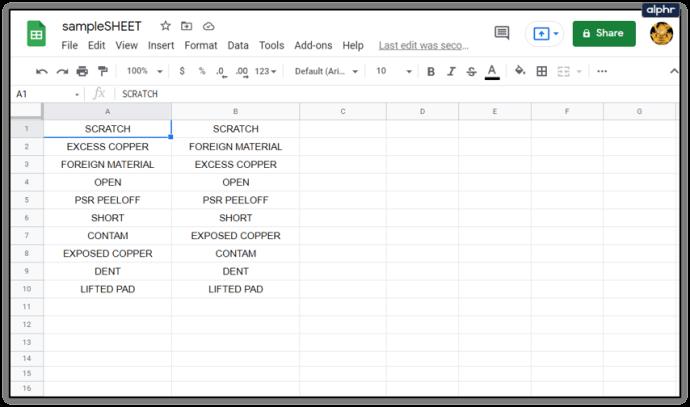
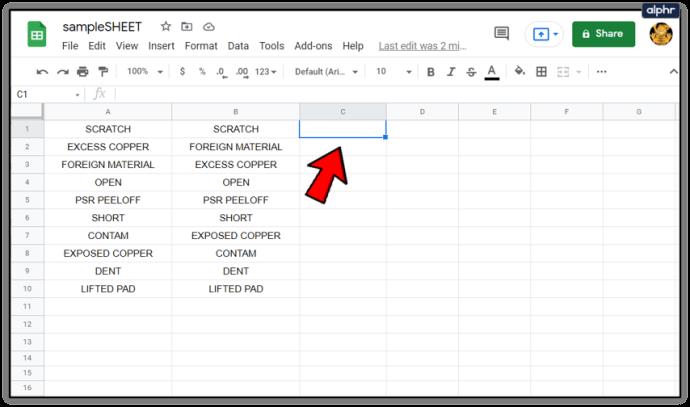
=if(A1=B1,"","Mismatch") into cell C1. The logic is this: if A1 and B1 are the same (i.e., A1=B1), the formula returns an empty string, and if they are not the same (A1 does not equal B1), the formula returns “Mismatch”.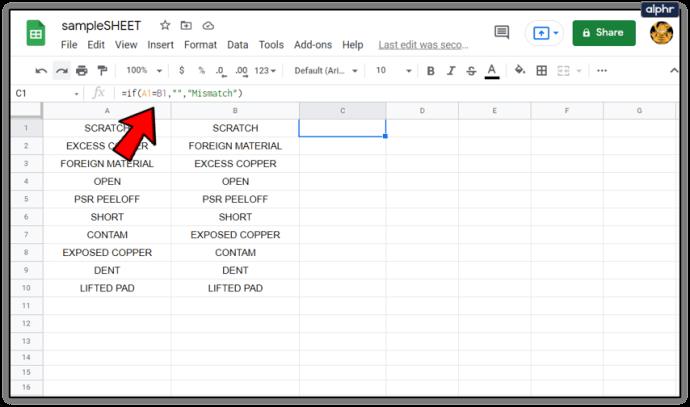
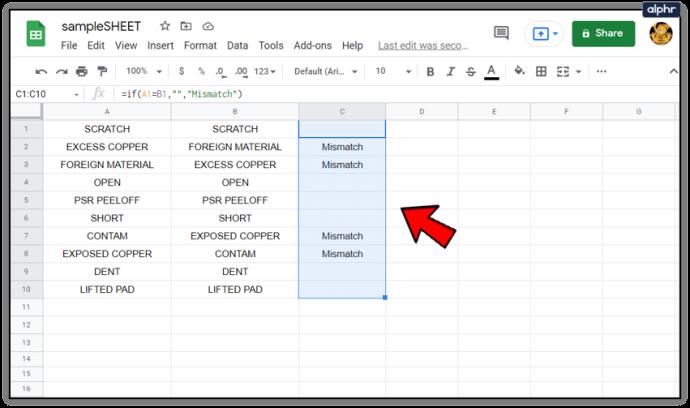
Now for each row in which A and B are not identical, column C will contain the word “Mismatch”. If you see a blank cell then the formula returned nothing indicating the columns match.
Comparing multi-column data
Comparing data between two columns is fine and useful…but what if you have multiple columns of data and need to do comparisons? Well, Sheets can handle that as well, using a function called ARRAYFORMULA. This is a fairly advanced formula and I’m not going to get deep into the weeds on how it works, but it will allow us to do some multi-column data comparisons.
In Sheets and other spreadsheets, you can use an array formula to calculate a column in or row of subtotal values by placing it in a row of cells or you can calculate a single value in a single cell.
Let’s say we have two sets of data. Each data set has an index value – may be a part number or a serial number. There are also a couple of columns of data associated with each index value – product colors, maybe, or the quantity on hand. Here’s what one of those data sets might look like.
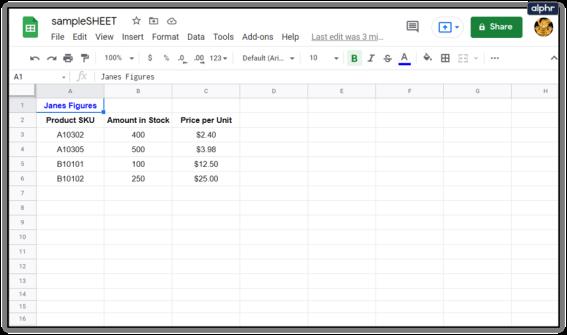
So we have Jane’s data. But then Bob sends in his figures for the same set of information, and we suspect that there might be some differences between the two data sets. (In this example, you could easily visually identify the differences, but assume a spreadsheet with thousands of entries.) See below for Jane and Bob’s figures side by side.
If we want to check to see whether the price per unit figures reported by Jane and Bob are the same, we can use ARRAYFORMULA to do it. We want to report any differences and print them out starting in cell I3, so in I3 we type this formula:
=ArrayFormula(SORT(if(countifs(E3:E&G3:G,A3:A&C3:C)=0,A3:C,)))
This results in a multi-column comparison that looks like this:

Now we can see that SKU A10305 has a difference and we can figure out who has the right information and who’s got an error.
Using Power Tools to compare columns
Another approach is to use a comparison tool in one of the add-on packs for Google Sheets. One tool is known as ‘Power Tools, a very useful collection of add-ons to extend the functionality of Google Sheets. It is one of many such tools that greatly extend the basic functionality and take a lot of the work out of creating spreadsheets.
While they used to be free indefinitely, Power Tools now requires a subscription once the free trial period is over. I’d say that Power Tools is worth the price for heavy spreadsheet users at $29.95/year or $89.95 for a lifetime subscription.
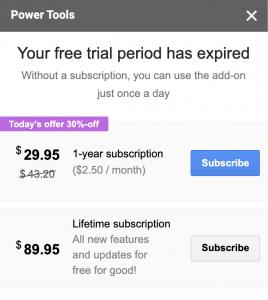
Power Tools has many powerful functions, but we’ll just take a look at its method of column comparing here.
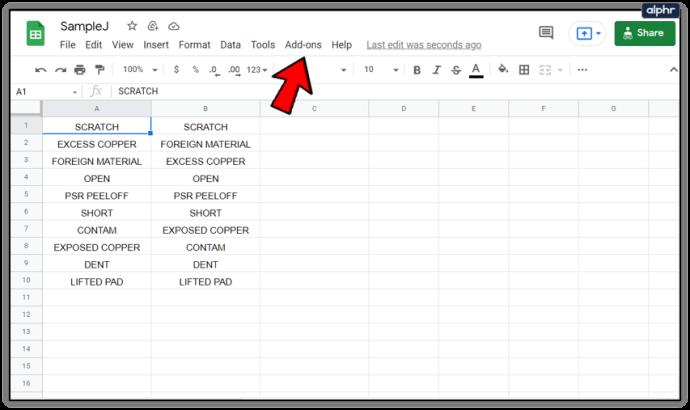
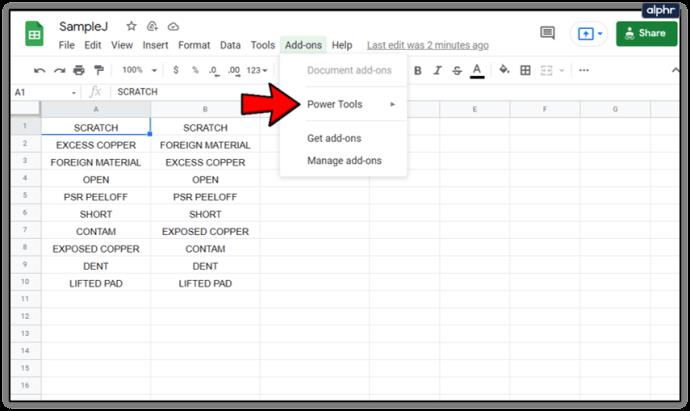
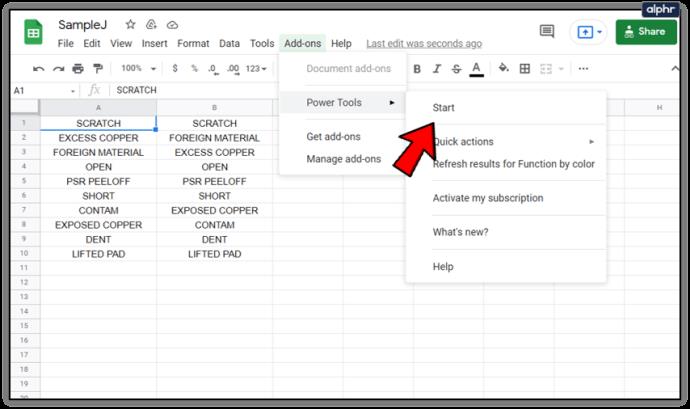
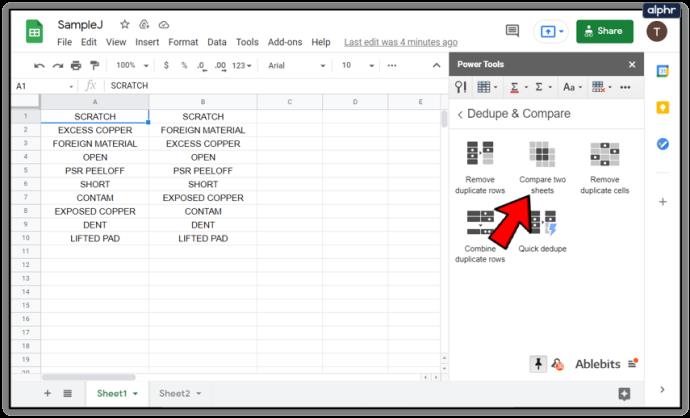
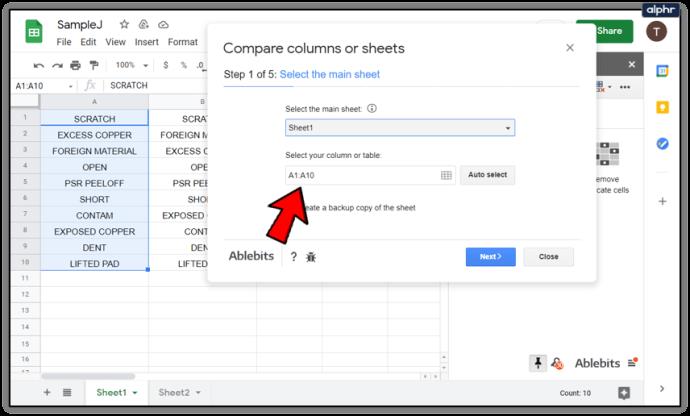

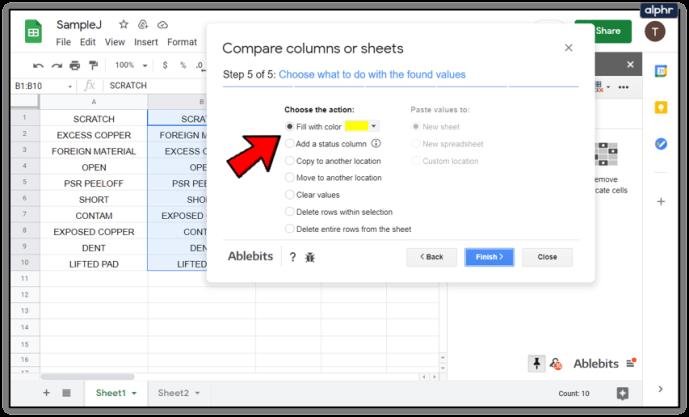
A quick way to compare differences between text or spreadsheets
If you don’t want the hassle of writing formulas or using an add-on and just want to quickly compare values or text between two documents, there is a free online tool that does the heavy lifting for you. It is called Diffchecker and seems to work well. It is even recommended for use on the Google Docs forum.
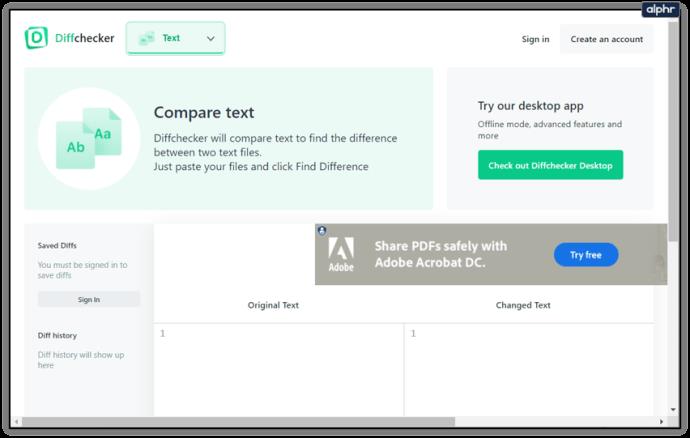
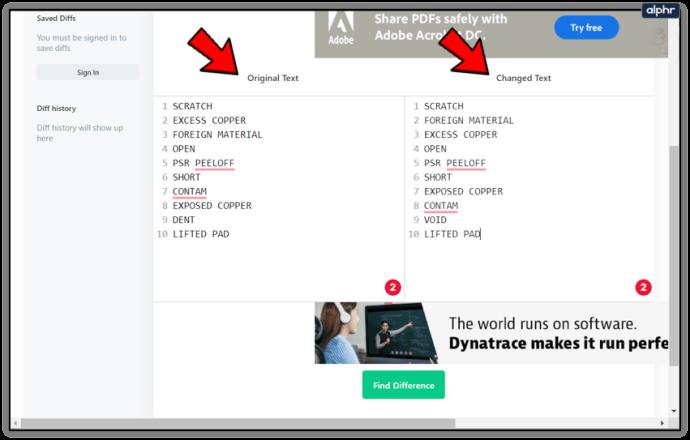
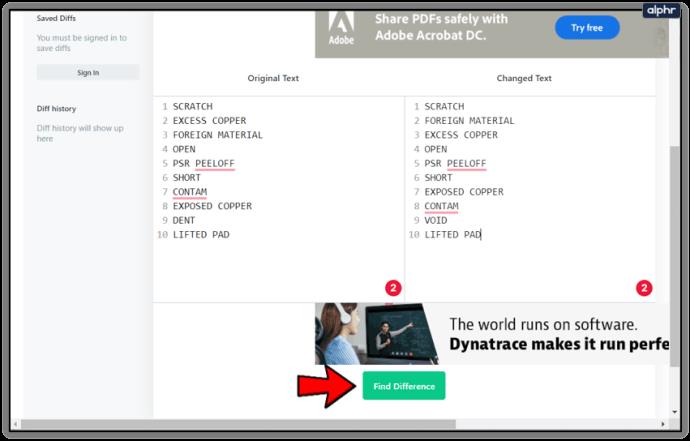
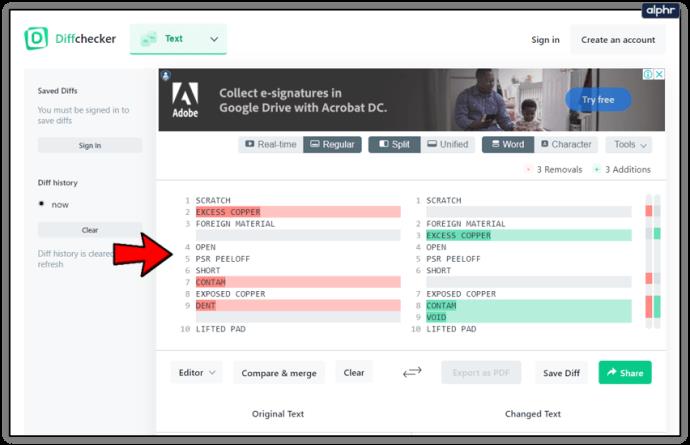
Diffchecker is useful if you are trying to differentiate between columns and only need the results.
So how about if you use Excel, can you compare columns using that tool? Well of course you can!
Compare two columns in Microsoft Excel
I flip between Google Sheets and Microsoft Excel depending on what I am trying to do. While Sheets is very good, it doesn’t have quite as many features as Excel and so falls short in some key areas.
Method 1 to compare columns for duplicates in Excel:
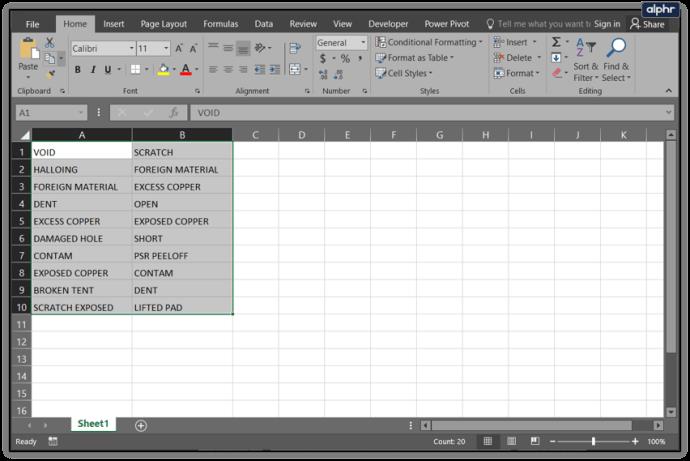
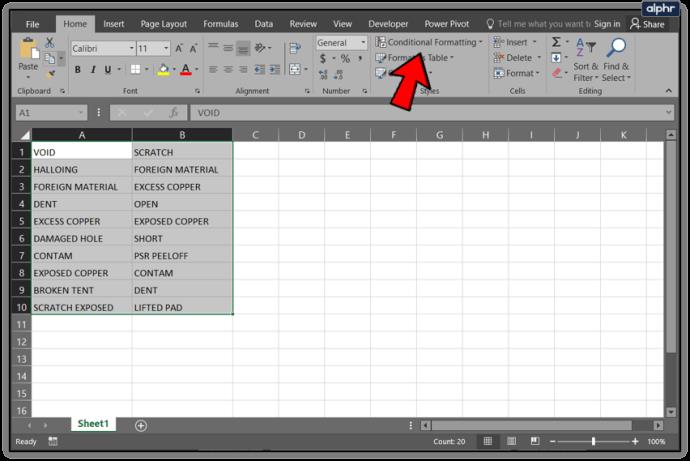
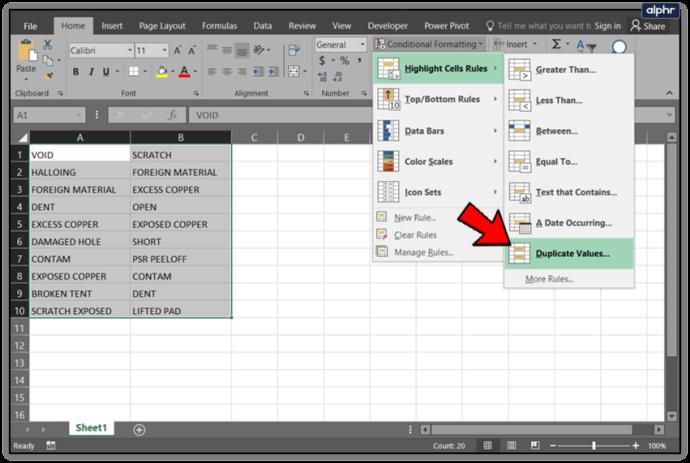
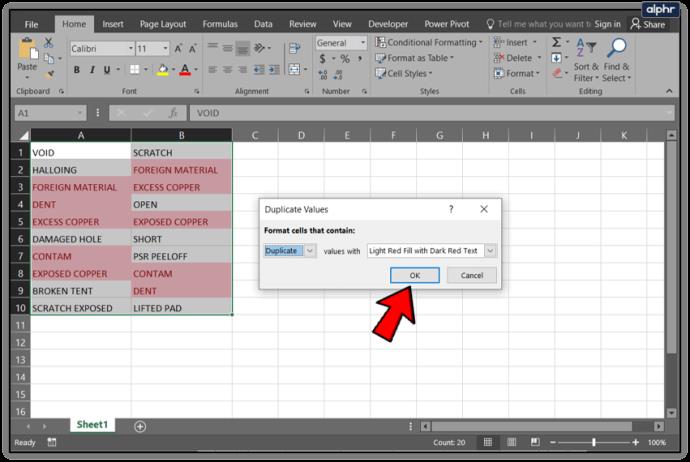
Method 2 to compare columns for differences in Excel:
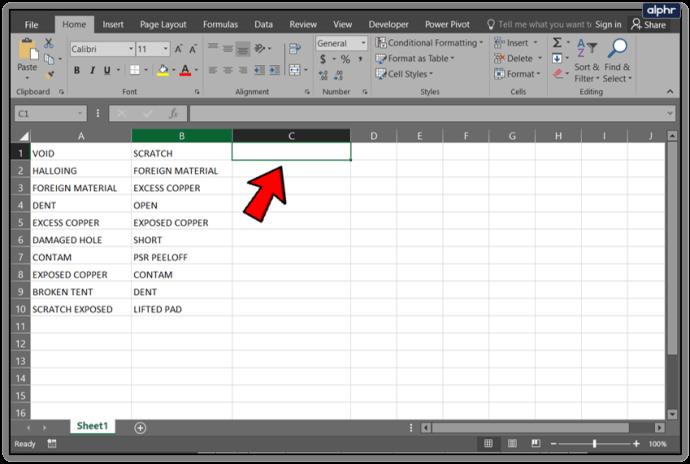
=IF(COUNTIF($A:$A,$B1)=0,"No match in A","") into the formula bar.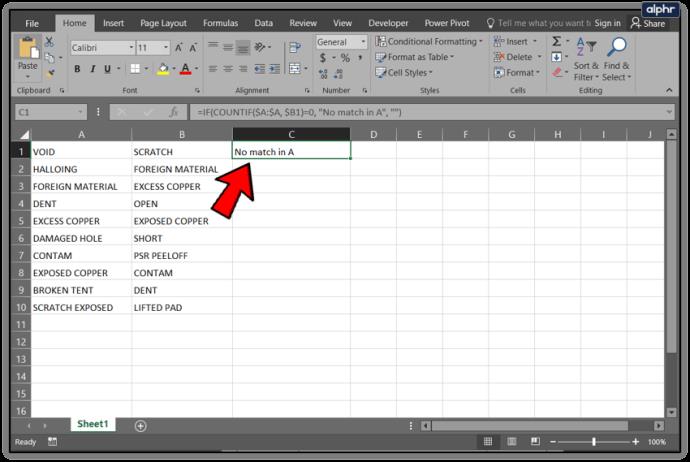
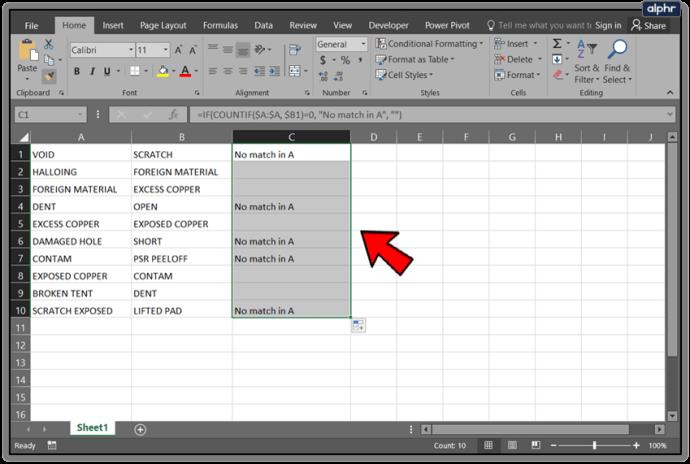
You should see those cells with differences as there should be a label in the corresponding row telling you ‘No match in A’. You can, of course, modify this to say anything you like. You can also change the column letters or the order in which you compare the two accordingly.
In Windows 11, 10, 8, and 7, you can quickly copy a partition to a different drive using the flexible disk cloning tool AOMEI Partition Assistant.
Driver Booster 12 Free is an effective tool that will keep your computers drivers up to date, which will make the system run faster and more reliably. This driver updater from IObit keeps your PC running at its best by checking for lost, out-of-date, or broken drivers immediately.
In an era where digital efficiency is paramount, Advanced SystemCare 17 Free emerges as a beacon for those seeking to enhance their PC's performance.
Summary of Movies & TV application shortcuts on Windows 10, Summary of Movies & TV application shortcuts on Windows 10 to bring you a great experience. Maybe
How to fix Messages Failed to Load error on Discord for Windows, Discord isn't fun if you can't read what other people write. Here's how to fix Messages error
How to display the This PC icon on the Windows 11 desktop, During the process of using Windows 11, many users need to access This PC (management).
How to find information in the Windows Registry quickly, Do you find it difficult to find information in the Windows Registry? So below are quick ways to find the registry
How to limit the number of failed login attempts on Windows 10. Limiting the number of failed password login attempts on Windows 10 helps increase computer security. Here's how
How to create fake error messages in Windows, Windows can come up with some pretty creative error messages but why don't you try creating your own content for them to make fun of?
Ways to open Windows Tools in Windows 11, Windows Administrative Tools or Windows Tools are still useful on Windows 11. Here's how to find Windows Tools in Windows 11.
How to fix Windows Quick Assist not working error, Windows Quick Assist helps you connect to a remote PC easily. However, sometimes it also generates errors. But,
How to pin Word, Excel and PowerPoint files to the corresponding app icon on the Windows 11 taskbar, How to pin Office files to the taskbar icon on Windows 11? Invite
How to fix the error of not being able to install software on Windows, Why can't you install apps or software on Windows 10/11? Here's everything you need to know about how to fix it
Instructions for deleting or changing the PIN code on Windows 11, In Windows 11, the PIN code is a very useful and convenient security tool for users. However some people
How to fix There Are Currently No Power Options Available error in Windows 10, Can't select power mode in Windows 10, what should I do? Here's how to fix the error
The simplest way to fix Photos app errors on Windows 10, what should I do if Microsoft Photos doesn't work? Don't worry about ways to fix Photos app errors on Windows
Instructions for installing shortcuts to switch input languages on Windows 11. During the process of using Windows, users will often have to switch between methods.
How to check power status is supported on Windows 11, Windows 11 can handle many different power states. Here's how to check the power status
How to switch from 2.4GHz to 5GHz in Windows 10, If you want to find a quick and simple way to speed up the Internet, changing the WiFi band from 2.4GHz to 5GHz may help.
How to fix Not Enough Memory to Run Microsoft Excel error on Windows, Are you having an error of not enough memory to run Microsoft Excel? So, how to fix Not Enough Memory error


















