How to Copy Partition to Another Drive in Windows 11/10/8/7

In Windows 11, 10, 8, and 7, you can quickly copy a partition to a different drive using the flexible disk cloning tool AOMEI Partition Assistant.
Google Docs is a web-based Cloud app that allows multiple individuals to collaborate on a single document. The app, however, has serious ownership and sharing controls. The owner of the document (the document creator) will have an array of options before them.
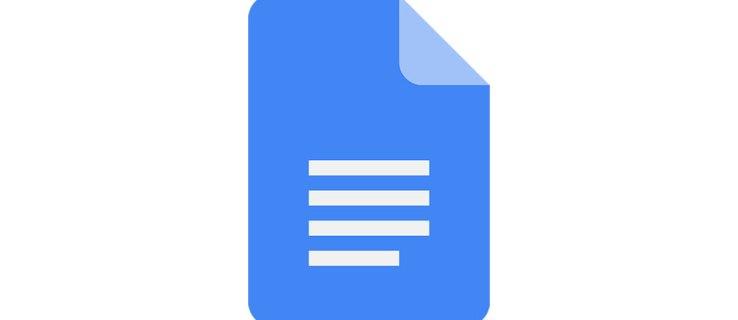
Here’s more about Google Docs access issues. If your access has expired or you’re experiencing trouble finding a document you could previously access, you might find a solution below.
Expired Access
As mentioned, Google Docs has multiple access and sharing options, all controlled by the document creator. Google Docs is all about shared access. Someone creates a document and shares it with you. They then automatically become the document owner. The document owner can assign admin roles, as well as the admin access level. An admin can have the same privileges as the owner, as long as the owner allows it.
Now, you might receive a “Your access has expired” message when trying to work on a document you’ve worked on recently. If so, chances are that your access has expired.
When editing sharing settings within a Google document, the owner (or admin) can choose when each member’s access expires. This can be in 7 days, 30 days, or at a custom date. Once the access expires, you’ll receive the above-mentioned message.
It’s quite possible that the owner may have accidentally set the expiration date or forgotten to change it at some point. The only way to re-gain access to that Google document is to contact the document owner/admin. Shoot them an email or send them an instant message. They can then quickly and change the sharing/expiration settings and have you working on the document in no time.

Revoked Access
If the owner purposefully cancels your access to a document on Google Drive, you won’t be able to find it, let alone access it. In this scenario, the only thing you can do is contact the owner and ask for clarification.
But don’t think that a revoked access means that the owner is angry with you. Sometimes, after you’re done collaborating, the owner will revoke your access to a document. If you know that your work on a document is complete and you can’t seem to find it, most likely, this is the answer. In any case, contacting the owner or an admin can resolve the issue very quickly.
However, a problem arises when you can’t contact the document owner. If you don’t see the document, you won’t be able to see the owner’s email address, not to mention contact them via in-Doc chat.
The solution here is going through your Gmail inbox and finding the original message where the owner invited you to share the document. You’ll be able to find their email address here and contact them through Gmail. Use keywords when searching for said editing/viewing/commenting invitation.
Can’t Edit
You may have access to a document, can view it, even add comments, but you might not be able to edit it. Again, it’s up to the owner or admins to assign privileges to you.
There are three privileges on Google Docs: view, comment, and edit.
The edit privilege gives you access to do whatever you want on the document. The comment privilege doesn’t allow you to edit the document, but you can add comments. Finally, the view privilege will enable you to only view the document in real-time, without being able to make any changes or additions.
This is very useful when working with a larger team on a single document. Instead of continually having to ask people to stop editing the document, you can prevent them from doing so altogether. They can add comments with constructive criticism and suggestions, but they won’t be able to do anything with the body of the text.
Alternatively, you can allow view-only privileges to a user.
If you’re on the other end of this stick and wish to gain other privileges, contacting the owner/admin should help you out here. You can do so through the embedded chat in Google Docs, or by sending them an email directly.
Deleted Document
The worst-case scenario, in terms of access to a Google document, is that it’s been deleted. This usually happens by accident, although the owner may have wanted the document to be removed.
Keep in mind that only the owner can restore a deleted document. Therefore, if you need access to a document that you suspect was removed, the best way to go would be contacting the owner.
Luckily, Google Drive doesn’t immediately obliterate a deleted Google document. It keeps it in the Trash folder. To access the Trash folder, go to your Google Drive. On the left-hand side, you’ll see a list of tabs. Towards the bottom, you’ll see the Trash tab. Click it. Your deleted document should be there.
Transferring Ownership
Let’s say that you and a team have worked on a Google document to a certain point. Now, nobody from the team has any purpose for it and they want to delete it. The owner doesn’t want it cluttering everything. But you still need the document and want to use it. One option would be to copy the content of the entire document and paste it to another Google Doc file. However, this would delete the editing and comment history.
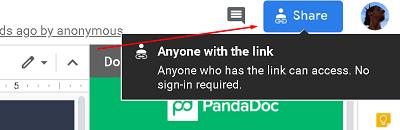
Luckily, you can transfer ownership of single documents. All the owner needs to do is this.
Go to Google Docs home page. Find the document in question. Navigate to the upper-right corner of the screen and click Share. If the future owner isn’t in the document, enter their email address. If they are, select Advanced in the bottom-right corner of the Share window. Then, find the person on the list of people who have access. Click the pencil icon next to their name. Select Is owner and then click Done.
That’s all that the owner needs to do in order to transfer the ownership of a Google document to you.
Sharing in Google Docs
As you can see, the sharing policy in Google Docs is pretty tight. You can even prevent people from doing anything within a document except for comment and view. If you no longer have access to a document, it’s best that you contact the owner or one of the admins. They will help you re-gain access or explain why your access was revoked in the first place.
Have you successfully re-gained access to the Google document? What caused you to lose access? Feel free to share your story in the comment section below and ask any questions.
In Windows 11, 10, 8, and 7, you can quickly copy a partition to a different drive using the flexible disk cloning tool AOMEI Partition Assistant.
Driver Booster 12 Free is an effective tool that will keep your computers drivers up to date, which will make the system run faster and more reliably. This driver updater from IObit keeps your PC running at its best by checking for lost, out-of-date, or broken drivers immediately.
In an era where digital efficiency is paramount, Advanced SystemCare 17 Free emerges as a beacon for those seeking to enhance their PC's performance.
Summary of Movies & TV application shortcuts on Windows 10, Summary of Movies & TV application shortcuts on Windows 10 to bring you a great experience. Maybe
How to fix Messages Failed to Load error on Discord for Windows, Discord isn't fun if you can't read what other people write. Here's how to fix Messages error
How to display the This PC icon on the Windows 11 desktop, During the process of using Windows 11, many users need to access This PC (management).
How to find information in the Windows Registry quickly, Do you find it difficult to find information in the Windows Registry? So below are quick ways to find the registry
How to limit the number of failed login attempts on Windows 10. Limiting the number of failed password login attempts on Windows 10 helps increase computer security. Here's how
How to create fake error messages in Windows, Windows can come up with some pretty creative error messages but why don't you try creating your own content for them to make fun of?
Ways to open Windows Tools in Windows 11, Windows Administrative Tools or Windows Tools are still useful on Windows 11. Here's how to find Windows Tools in Windows 11.
How to fix Windows Quick Assist not working error, Windows Quick Assist helps you connect to a remote PC easily. However, sometimes it also generates errors. But,
How to pin Word, Excel and PowerPoint files to the corresponding app icon on the Windows 11 taskbar, How to pin Office files to the taskbar icon on Windows 11? Invite
How to fix the error of not being able to install software on Windows, Why can't you install apps or software on Windows 10/11? Here's everything you need to know about how to fix it
Instructions for deleting or changing the PIN code on Windows 11, In Windows 11, the PIN code is a very useful and convenient security tool for users. However some people
How to fix There Are Currently No Power Options Available error in Windows 10, Can't select power mode in Windows 10, what should I do? Here's how to fix the error
The simplest way to fix Photos app errors on Windows 10, what should I do if Microsoft Photos doesn't work? Don't worry about ways to fix Photos app errors on Windows
Instructions for installing shortcuts to switch input languages on Windows 11. During the process of using Windows, users will often have to switch between methods.
How to check power status is supported on Windows 11, Windows 11 can handle many different power states. Here's how to check the power status
How to switch from 2.4GHz to 5GHz in Windows 10, If you want to find a quick and simple way to speed up the Internet, changing the WiFi band from 2.4GHz to 5GHz may help.
How to fix Not Enough Memory to Run Microsoft Excel error on Windows, Are you having an error of not enough memory to run Microsoft Excel? So, how to fix Not Enough Memory error


















