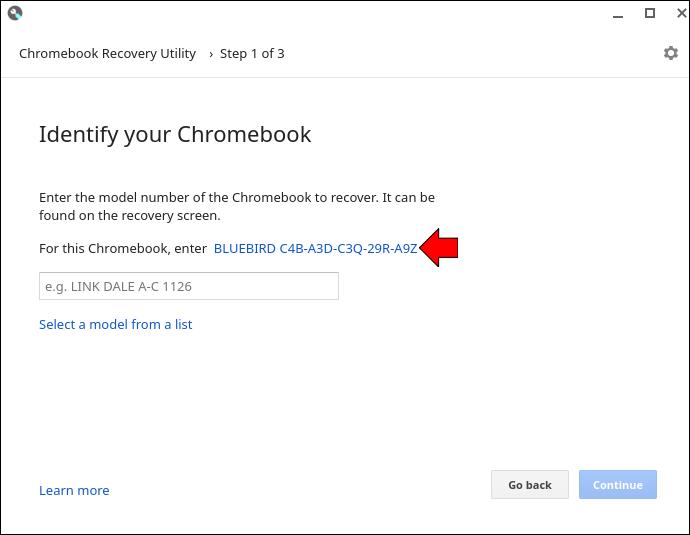The popularity of the Chromebook laptop has been growing steadily over the years. It’s designed to be highly portable and comes at an affordable price. Not all Chromebooks are created equal, though. One model might support Linux, while another will be compatible with Android apps. You might need to know its model number if you want to install new software or sell your device. This article will guide you on how to find it. Let’s get started.

Finding the Model Number on a Chromebook
Knowing the model number of your Chromebook is essential for a variety of reasons. You might want to upgrade the software, troubleshoot problems, or check if it’s still auto-updating. You can use several methods to identify your device’s model number. Check them out here.
Check the Back of the Device
The easiest method of finding your Chromebook’s model number is to check the back of the device. There should be a sticker that has information that includes this number. It will also have the serial number, so be sure not to mix the two.
The sticker might have faded if you’ve had the laptop for some time. This could make this method of identification challenging to use. Not to worry, though; there are other techniques you can utilize to find the model number.
Use Recovery Utility
Another way to check your Chromebook’s model number is by using Recovery Utility. This program allows you to reinstall the Chromebook OS should something happen to your device. The app can be downloaded from the Chrome Store and can be used to find the information you are looking for. This is how to utilize it.
- Open your Chrome browser and add the Recovery Utility app as a Chrome extension.

- Once the installation is complete, tap the Extension icon in the top left section of the browser.

- Click Chromebook Recovery Utility and then Getting Started on the new page that opens.

- Locate the section that says, For this Chromebook, enter . . .

- Press the link displayed.
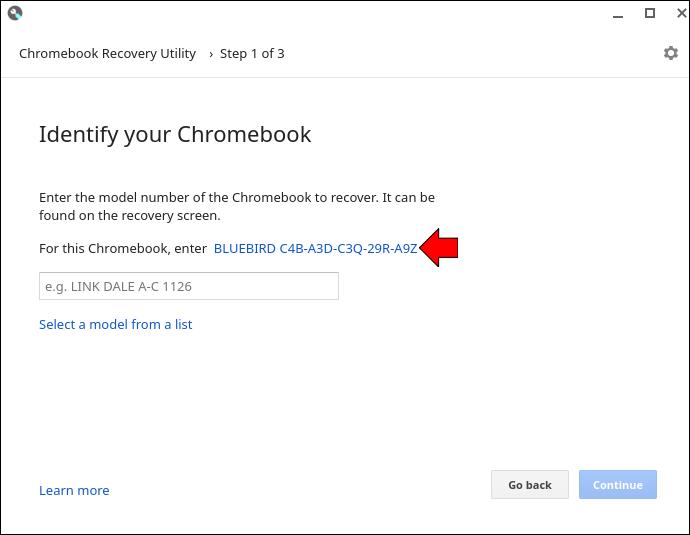
- An image of your laptop model will appear with the model number written below it.

Use Chrome’s About Page
Chrome’s About page can also be used to identify your laptop’s model number. The method shown here will demonstrate how to use it.
- Open your Chrome browser and enter the following address in the address bar.
chrome://system

- Click Ctrl + F and enter model_name to pull up the model number information.

You’ll now have your Chromebook’s model number.
Use Cog Chrome Extension
The Cog Chrome Extension is another tool you could use to find your Chromebook’s model number. If you would like to use this performance monitoring program, follow the method outlined below.
- Go to your Chrome browser and install the Cog Chrome Extension.

- Launch the Cog app.

- Sift through your device’s information and jot down the CPU name.

- Enter these specs and the brand name of your laptop into the Google search bar.

- This should pull up results for retail sites that should have the model number listed along with other laptop specifications.

You can now identify your Chromebook model number using the Cog Chrome Extension.
FAQ
What’s the difference between a Chromebook’s model number and serial number?
A manufacturer assigns a model number to identify a particular product group. A serial number is a unique code given to an individual item.
A specific type of product, like the Lenovo Chromebook S330, will be designated a model number. All computers in that production line will have the same model number. However, each Lenovo Chromebook S330 will have a distinctive number that no other machine will carry. That will be its serial number.
While a model number helps gain information like troubleshooting tips and the year of manufacture, the serial number will be necessary for things like warranty information.
Finding the Details
Not many of us bother to jot down details like our laptop’s model number. However, this information may come in handy. It can help when updating software or trying to figure out how old your device is. This guide shows you the different methods you can use to find your Chromebook’s model number.
Do you have a Chromebook laptop? Have you looked up its model number? Let us know in the comments section below.