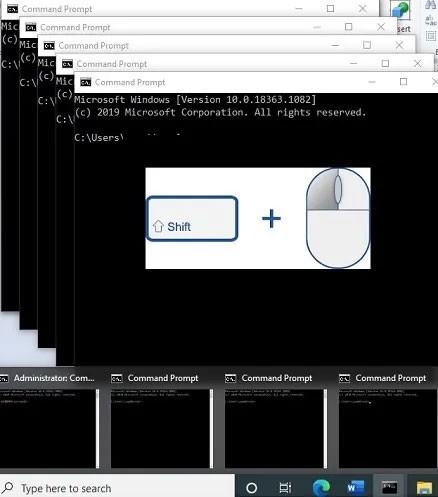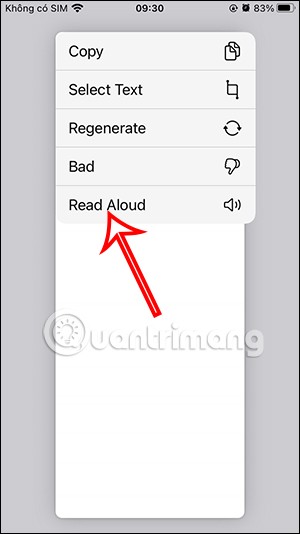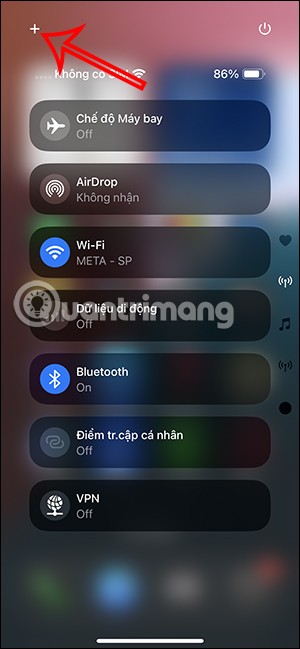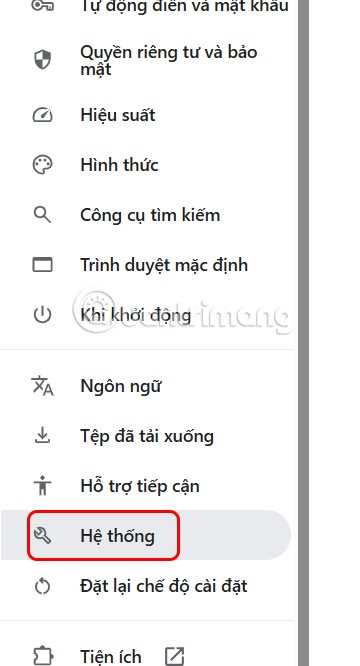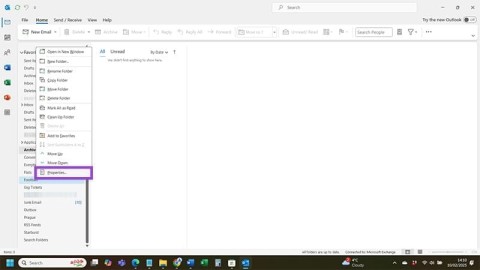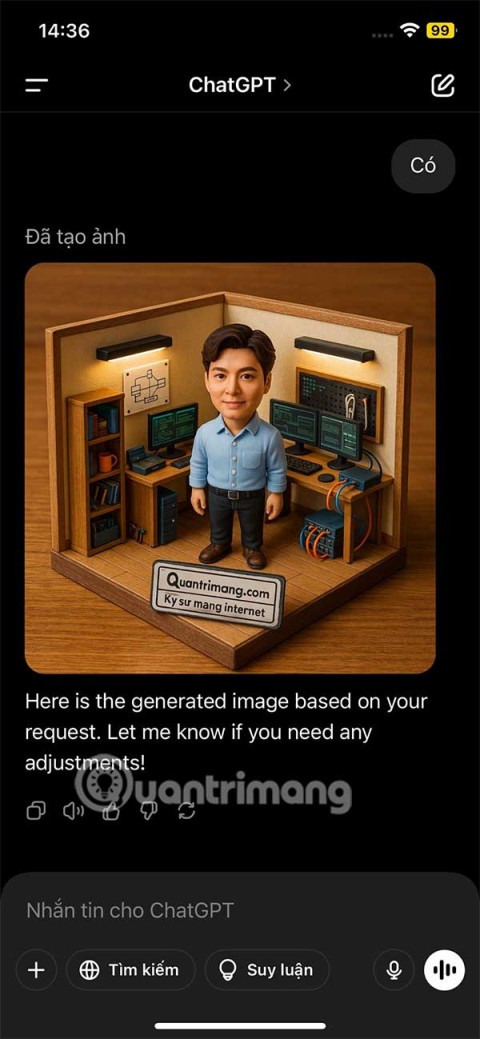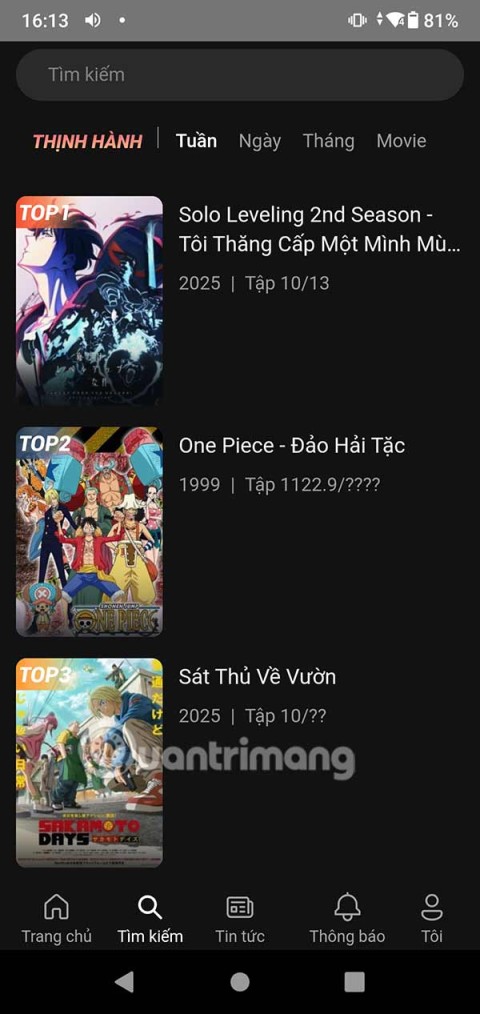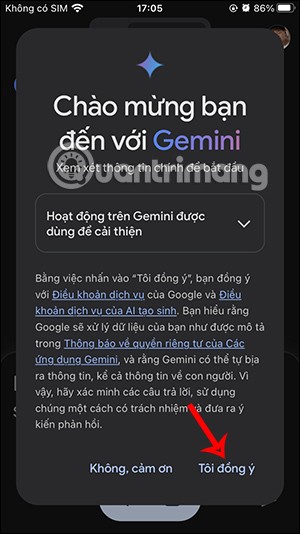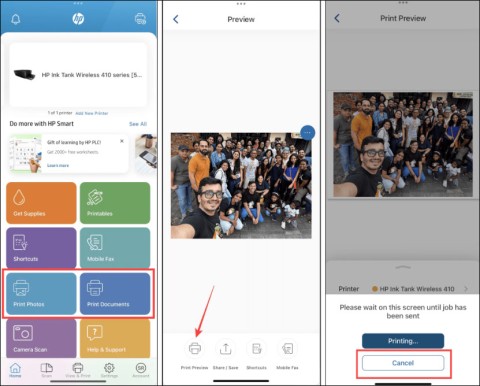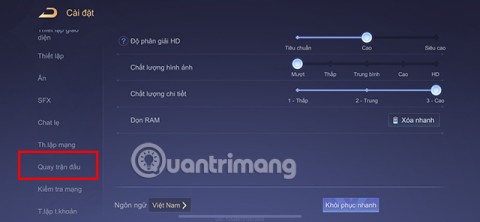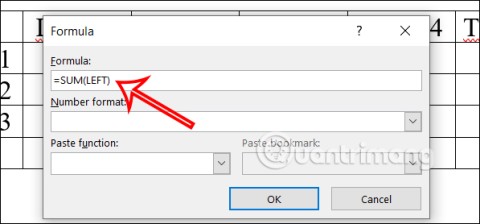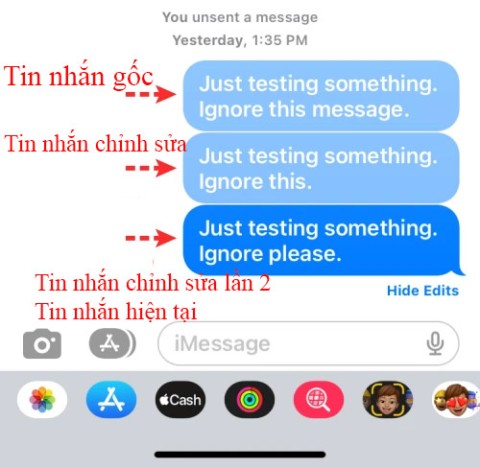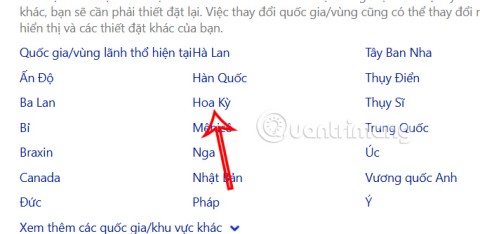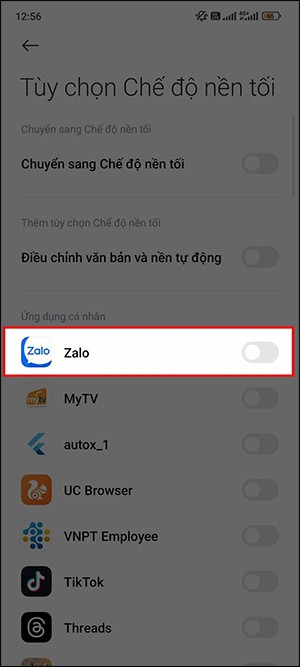How to get the newly released Windows 11 24H2 update

Windows 11 is expected to receive two notable major updates this year.
When the user proceeds to download any data on the network to a computer, it will be saved by default to the drive C:\. As we all know, this is the drive to install the operating system, so if you download a lot, it will affect the operation of the machine, not to mention if reinstalling Windows, data will also be lost. The best way is to change the location to store data on the computer for better.
How to change the link to download files on Coc Coc
Change the location to save downloaded data of Internet Download Manager
8 ways to release RAM to help speed up the computer
One obvious point we can see is that no one has chosen to save data to the drive C:\. But by default, the computer stores everything we download from the Internet into a folder on this drive (the Download folder ).
Therefore, to avoid unnecessary trouble, we usually set up for web browsers ( Google Chrome , Firefox ...) and other download support tools to download data to the computer and save it in a other position. The following article will guide you to change the location of the default Download folder on Win .
In this article, I will show you how to change the location of the Download folder on your computer with images of Windows 7 and Windows 10 operating systems, other operating systems you do the same.
Step 1: You press the Windows + R key combination to open the Run dialog box , or you can also left-click the Start icon , enter the Run keyword in the search bar and OK .
When the dialog box opens, enter the keyword regedit in the Open box and then press Enter or OK .

Step 2: New interface appears, find the following path:
HKEY_LOCAL_MACHINE / Software / Microsoft / Windows / CurrentVersion.

Step 3 : Go to the right screen, find and double-click the ProgramFilesDir left (as default is in the drive C:\).

Change the value of ProgramFilesDir
Now a window appears ( Edit String ), you edit the value in the Value data frame to the path to the new location you want.

Can choose anywhere, except the drive C:\, then OK to save.

Return to the main interface of Registry Editor , you will see the path has been changed. And from now on, all data you save by default will no longer appear in the operating system's installation drive, but will be moved to the new location set above.

New default save location on computer
Normally, the data downloaded from the Internet will be automatically classified and stored in different folders (such as photos, software, documents, documents, music ...). In this tutorial, I will show you how to change some of the main data, other types you can do the same.
Specifically, with data as text files, text ... it will be stored in Libraries / Documents.
Step 1 : From the main interface of the desktop, double-click the My Computer icon and select Libraries / Documents .
Now, when you look at the window that appears (below the Documents library ), you will see Includes 2 locations (depending on the computer that may have different locations). Left click on the item to enter the details.

Select Includes locations to open the details
Step 2 : This is the storage directory of the text files on the computer. It can be seen in the Library locations dialog box that there are two storage folders (one for the user and one for the machine). When the downloaded user data is stored in the User , it is also stored in the Public of the computer, however, the location is still the C: \ drive.

To avoid this wasting unnecessary space of the machine, you can select the left mouse button in one of the two folders and then Remove it.

Step 3 : Also, you can select Add ... to add a new storage folder that we will use later.

Remove to delete or Add to add a new storage folder to the computer
Step 4 : The Include Folder in Documents window appears, select the location, the new folder you need to use and then click Include folder to confirm.

Step 5: After adding, we need to take one more step, which is to make this new folder the default save location by right clicking on it and selecting Set as default save location .

New folder setting is the default save location
When the settings like the one below are successful, it may be OK to close this window.

As noted, each data type will be stored in a different item. So with the applications, we will also need to change. Proceed as follows:
Open Library details , as default we will have 5 different items:
For example, to change the location for Apps , left-click here, and then right-click / Properties .

A small window appears as below. Click Include a folder ... to proceed with adding the new archive folder.

Do the same as above, also find the location of the directory that we will use. As in this tutorial, the writer will choose the new storage location as the App folder in the F: \ drive . Selected, click Select folder to confirm.

After the new location appears in Apps Properties , we also left-click on it to confirm and then select Set save location to set it as the new default storage location for software or computer programs that will be downloaded later. This and Apply / OK to complete.

Another way that you can also use in this article is:
Step 1 : Left-click the Start icon in the lower left corner of the screen.
Step 2 : Click on your computer name.

Step 3 : The entire folder in this will appear, navigate to the location of the Download, right click on it and select Properties .

Find and right-click the default Download folder used on the computer
Step 4 : Click on the Location tab to open the detailed path of this directory in the present. Click on Move ... to change to a new location.

Step 5 : Choose a new location from the Windows window that appears after that.

Step 6 : When the new position is replaced in Location , click Apply .

At this point a message will appear, letting you know if you continue to agree, all the data in the old directory will be moved to the new directory. Click Yes to agree, No to no and Cancel to cancel this operation.

Here the writer chooses Yes so all the data currently in Download at C: \ drive will be moved to a new location ( 441MB ).

Move data to new folder or location
Wait until the process is complete, then click OK to close the relevant windows.

If you go back to the Download of the C: \ drive, you will see all the data is gone.

Check the new Download in drive F: \ (new location).

All data has been transferred is completed
True 441MB of data was transferred.

Step 1 : Access File Explorer on your computer (use the File Explorer icon on the Taskbar or click the File Explorer icon on the Start Menu).

Step 2: An interface similar to that when we perform on Windows 7 appears. Select Move ... to change.

Change the default storage location on Windows 10
Step 3: Select the new folder to use and then click Select folder to confirm.

Step 4 : Select Apply when the new position is accepted.

Data conversion notification is similar to that on Windows 7.

Notice of moving data to new houses
The process of moving data from an old location to a new location.

Regardless of the operating system, if you do not want to make this setting anymore, you just need to click on the Restore Default item to restore to the default.

If you are having too much data, or are worried about downloaded files being lost when you reinstall your computer, use this method to change the default save location on your computer. This is also one of the ways to help you reduce the load on the C: \ drive, speed up computer startup and improve the performance of your computer.
I wish you successful implementation!
Windows 11 is expected to receive two notable major updates this year.
Microsoft has officially announced a very useful new feature for Word users, allowing for easier processing of long documents with the help of AI.
Let's learn with WebTech360 how to check your computer's CPU temperature in the article below!
Back in late November 2024, Microsoft announced Edge Game Assist—a new feature that makes it easier to browse the internet while playing games on your computer.
With the default wallpapers on Windows sometimes make us bored. So instead of using those default wallpapers, refresh and change them to bring newness to work and affirm your own personality through the wallpaper of this computer.
Microsoft recently raised the price of its Microsoft 365 subscription, justifying the change by adding more AI experiences to the service.
At the Qualcomm Snapdragon Summit on October 22, Microsoft announced a series of improvements coming to Windows PCs that will improve the overall experience for musicians, music producers, and other audio professionals.
In this series of articles we will introduce you to how to customize the default user profile in Windows 7.
The launch of the new Copilot+ series of PCs powered by the Snapdragon X Elite processor based on Arm architecture is driving increased interest from developers in building native games and apps specifically for this emerging market segment.
There are a number of ways you can run a different version of the same application. The following guide will explain which method is best for a particular type of program.
After a long period of “living on the sidelines,” the Windows Mail, Calendar, and People apps are slowly approaching the end of their lifecycles. Microsoft recently updated its official documentation to clarify that the aforementioned apps will be completely retired on December 31, 2024.
Perhaps many of us have used Windows PCs for decades, but are completely unaware of Clipboard and how to take advantage of this useful feature to improve our work performance.
Some Windows PC owners woke up earlier this week to find their computers suddenly receiving spam messages warning Windows Defender about a new HackTool called WinRing0.
Windows has a few built-in tricks that allow you to quickly launch applications without having to hunt for the application icon on the desktop. You can even try some third-party launchers like Launchy. These third-party programs offer more features than the search engine on St.
NTLM is an older authentication protocol from Microsoft and was replaced by Kerberos in Windows 2000.
After supporting you to chat by voice on ChatGPT, this AI tool has also updated the option to read responses with many supported languages.
Instead of “bombarding” your friends' messages with dozens of screenshots, you can take a scrolling screenshot and send it.
Hardware Acceleration in Chrome helps smoothen all operations on the browser. If Chrome is having trouble using it, you can turn off Hardware Acceleration.
Outlook interface makes many people have difficulty in using, such as the AutoArchive feature is missing on Outlook. Below are some ways to fix the error of missing AutoArchive on Outlook.
ChatGPT continues the trend of creating dollhouse models, alongside the recently emerging AI toy box model. The dollhouse model is quite similar to the AI toy box, also modeling the subject's occupation.
AnimeVsub is a popular anime video viewing app. Here are instructions on how to create an anime video playlist on AnimeVsub.
Gemini has been integrated into the Google Search app so users can use it right away, searching for more in-depth content as they wish.
Every month, Lien Quan Mobile also launches different events to help players receive cool skin sets completely free of charge. Let's explore this month's free skin event right away.
All documents that are ordered to be printed together form a print list on your iPhone so you can manage that list.
Do you want to share your beautiful moments while playing Lien Quan? Let's learn how to quickly record Lien Quan videos.
If you don't like Photos on Windows 10 and want to view photos using Windows Photo Viewer on Windows 10, follow this guide to bring Windows Photo Viewer to Windows 10, helping you view photos faster.
Right in Word, there is a set of tools for users to calculate, such as calculating sums in Word without needing other supporting tools.
All message edits on iPhone are saved so users can review message edit history on iPhone at any time.
Microsoft announced a new version of Copilot with features like Copilot Voice, Copilot Vision, Copilot Daily, Copilot Discover, Copilot Labs, and Think Deeper along with a new tabbed user interface.
On some Xiaomi phones, there is an option to enable dark background for each app that the user wants, not based on the dark background settings of each app.