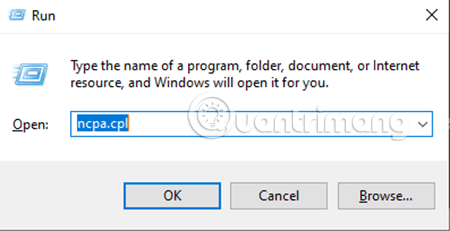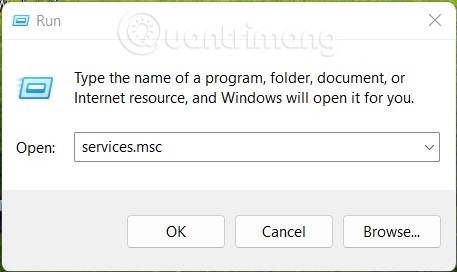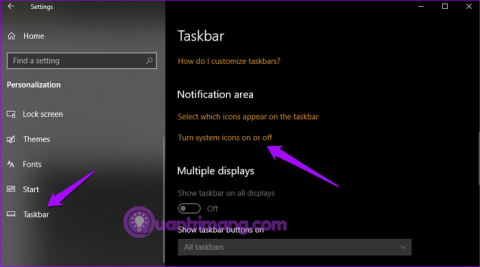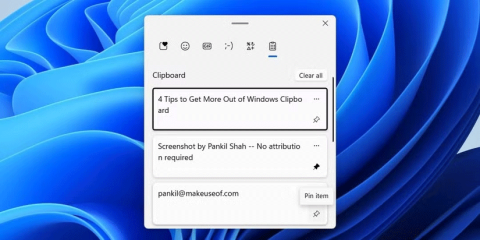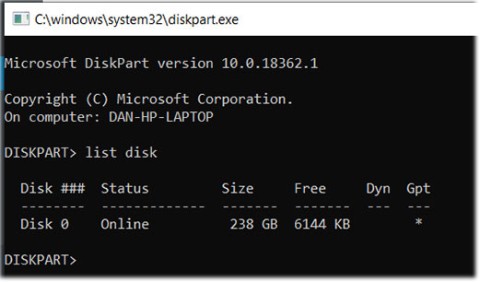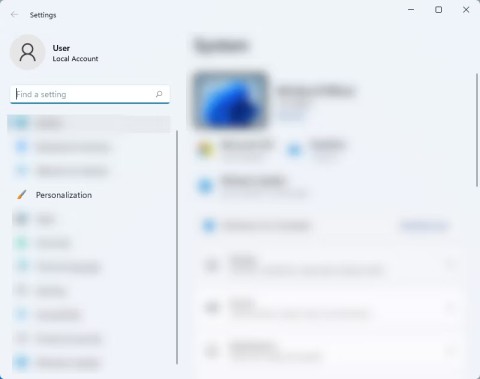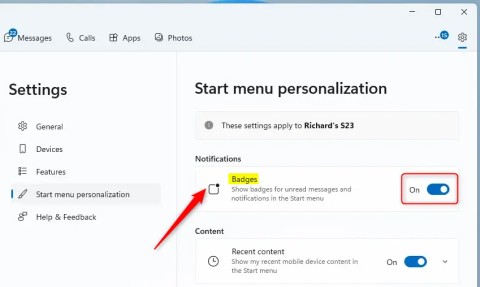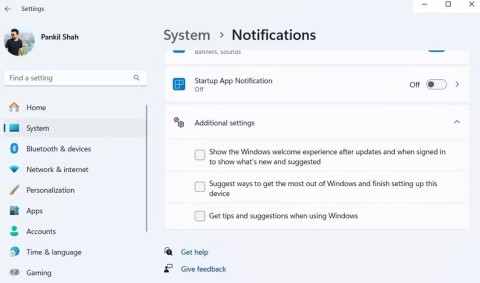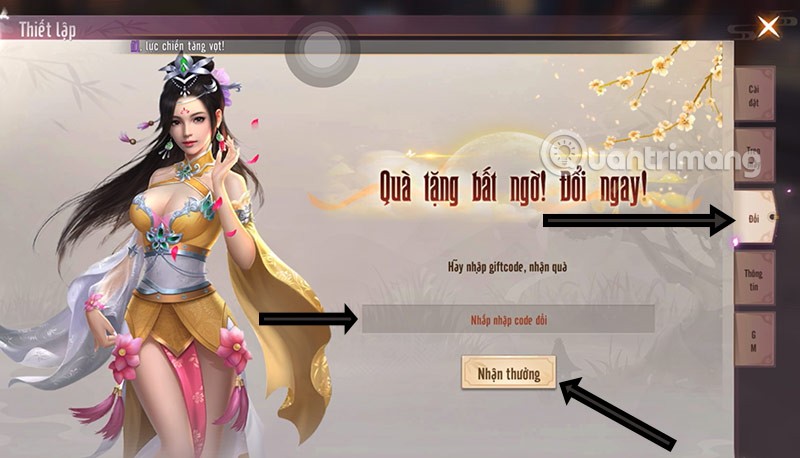How to check application version installed on Windows 11
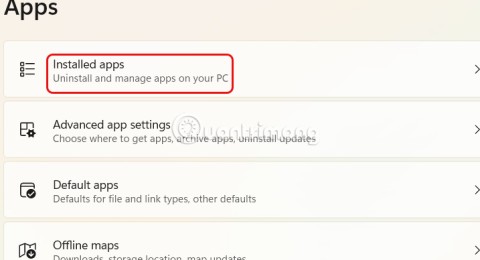
Although updates are installed automatically, sometimes you may need to check the version of an application on Windows.
On Windows, there are a few tricks that allow users to launch frequently used applications using keyboard shortcuts. By setting up and using these shortcuts, you will be able to quickly open the application you need without having to use the mouse to hover over each step to find the application.
5 ways to quickly launch programs on Windows
Note : The instructions in this article apply to Windows 11/10 and Windows 7. Although the instructions in this article are for programs/applications, you can still use it to open folders as well as favorite websites with keyboard shortcuts.
This trick works well on Windows 11, Windows 10, and 7. To do this, you will first need to pin frequently used applications to the Taskbar, then use the Windows key + the order of the application on the Taskbar . Here are the specific steps:
- Step 1 : Pin the application/program to the Taskbar
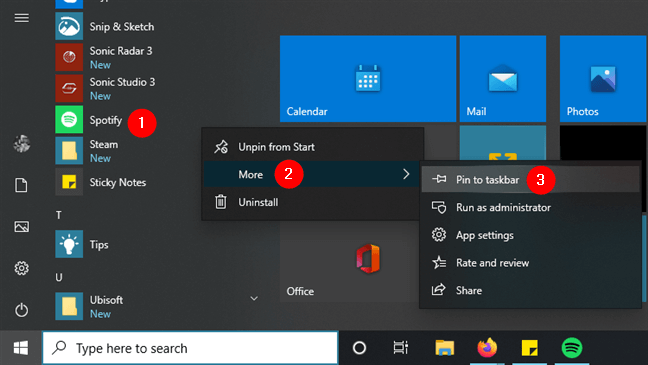
- Step 2 : Use shortcut keys on Taskbar
On Windows, we can press Windows key + order number to quickly launch the corresponding application on the taskbar. Example image below:
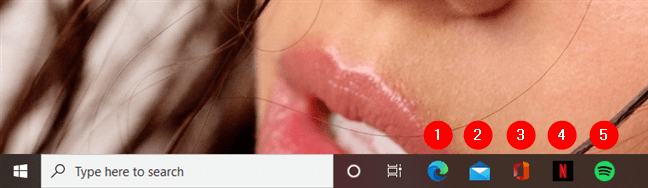
To open the above applications, we can use the following shortcuts:
You can do this with the first 9 apps pinned to the Taskbar, each getting a corresponding number from 1 to 9 based on their position.
If the program is already open, pressing the shortcut key will also quickly switch to the program. When the program has multiple windows open, the shortcut key will allow switching between these windows.
Users can use the search feature in the Start menu to launch a program.
- Step 1 : Press the Windows key on the keyboard.
- Step 2 : Type the program name. You can type the full name of the program, such as Chrome , or you can also type part of the name and see suggestions.
For example, press the Windows key, type chr , and press Enter to quickly launch Chrome (this works if no other installed apps also have chr in their names).
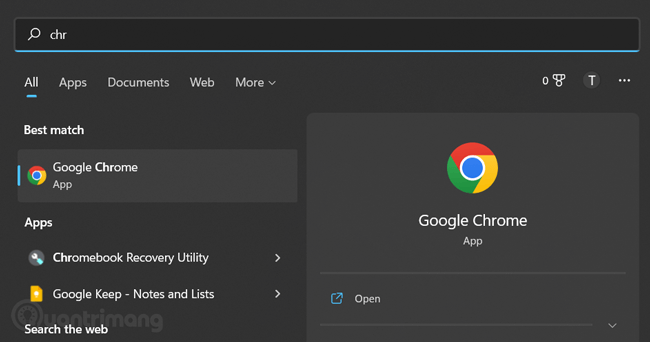
We can also use this trick to quickly open files in My Computer . Just type part of the file name.
Another way is to use the Run box to quickly launch the application. Open the Run box by pressing the key combination Windows + R.
In the Run box , type the name of the program's .exe file and press Enter to launch it. For example, type firefox and press Enter to launch Firefox, or type chrome to launch Chrome.
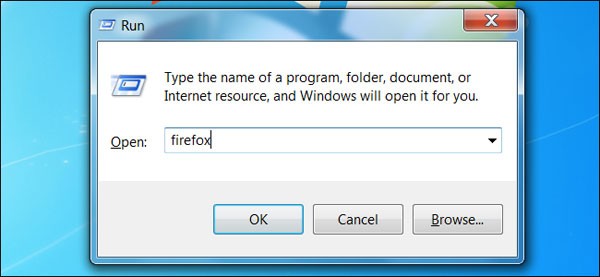
In addition to opening the application from the Taskbar, you can place the application shortcut right on the Desktop screen. Normally, when installing an application, the installer will immediately ask if you want to create a shortcut. If you have skipped this step, follow these steps to create a shortcut for the application or any folder/file:
Step 1 : On the Desktop screen > right click > New > Shortcut
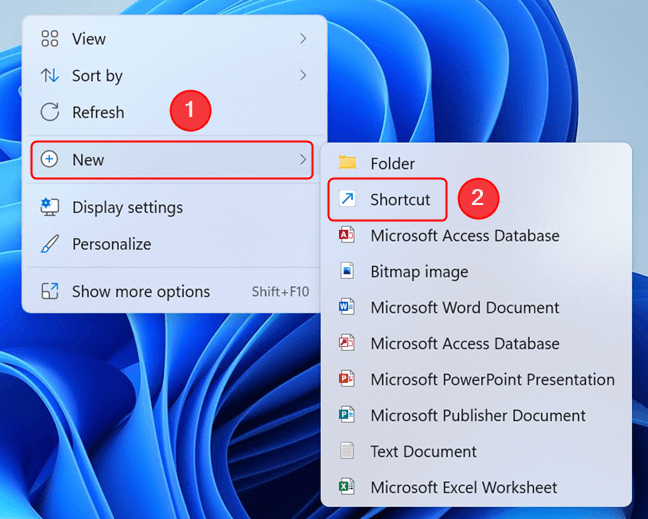
Step 2 : On the shortcut creator, enter the location of the application you want to create a shortcut for or select Browse... to find the location of the program you want to create a Shortcut for:
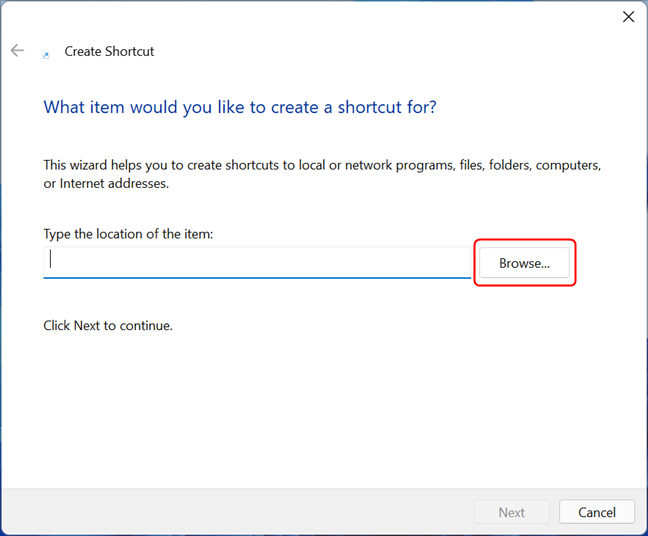
Step 3 :
A window to browse to the application path will open, select the location of the application or file you want to create a shortcut for and press OK . Hint: for example, if you want to create a shortcut for the Mozilla Firefox application, navigate to This PC > Windows (C:) > Program Files > Mozilla Firefox > firefox . After selecting the correct file, press OK and Next to continue.
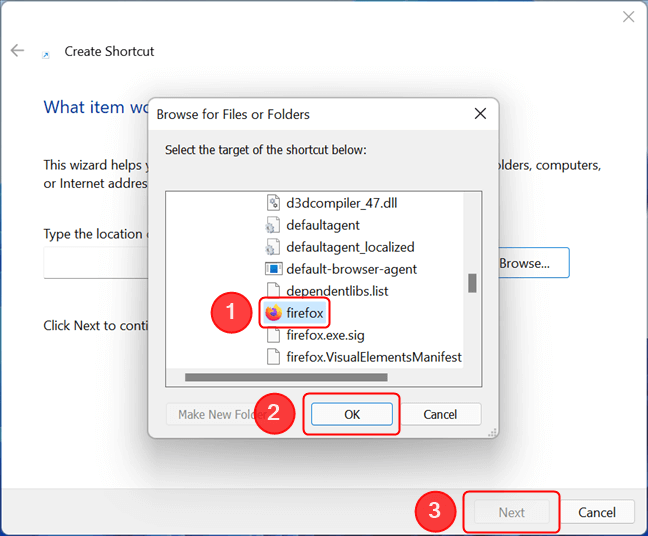
Note : If you are creating a shortcut for an application, make sure to select the correct program executable file (usually an .exe file) and not the support file.
Step 4 : Name the shortcut, then click the Finish button .
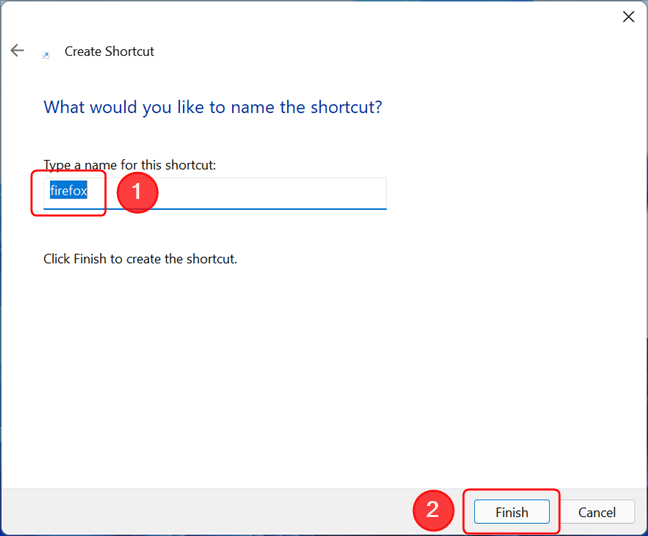
The shortcut after creation is available on the Desktop screen and you can use it.
With the above instructions, you can quickly open the application on the screen. However, if you want to open the application faster with shortcut keys, follow a few more steps below:
Step 1 : Right-click on the application shortcut you want to create a shortcut for on the screen.
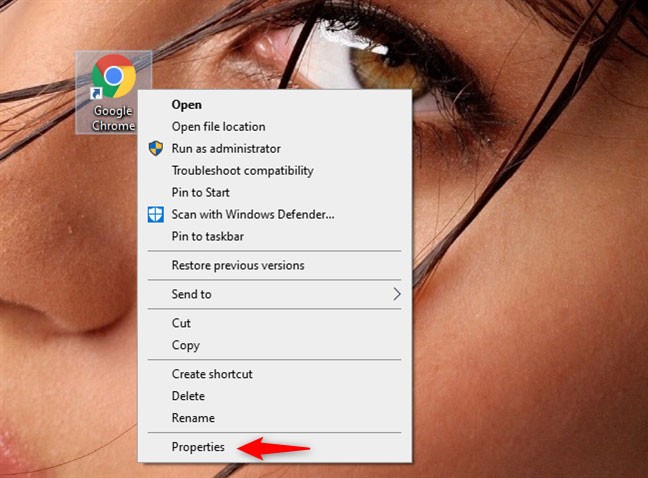
Step 2 : On the Properties window , go to the Shortcut tab , find the Shortcut key: section . If this shortcut has created a shortcut key, you will see its shortcut key here, if not created, you will see the word None .
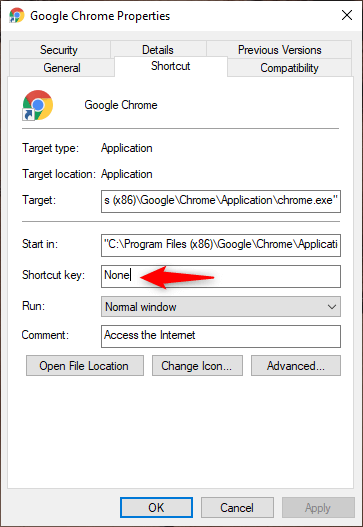
Step 3 : Click on the Shortcut key box and press the shortcut key combination you want to use to call the application, in this example we use the key combination: Ctrl + Alt + C to launch Chrome.
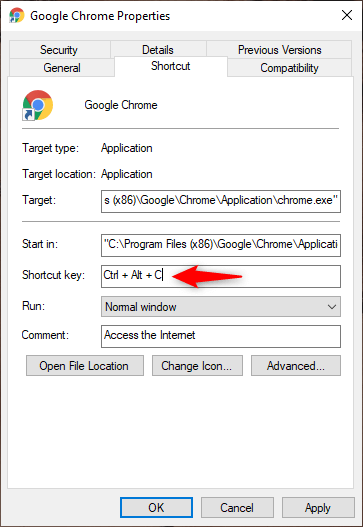
Step 4 : Once done, press OK to save the settings. Next, try pressing the shortcut you created to see if it works.
If you want to delete this shortcut, go back to the Shortcut key section above and delete the shortcut key cluster you created.
Although updates are installed automatically, sometimes you may need to check the version of an application on Windows.
Whether you're a casual Windows user or a professional technician, knowing how to quickly open Network Connections will help you manage your network more efficiently.
Windows clipboard history got a major overhaul with the Windows 10 October update.
In this article, WebTech360 will guide you how to turn off Windows Update on Windows 11 operating system.
Language bar disappeared on Windows 10? Follow these solutions.
From pinning frequent items to syncing them across multiple devices, here are four great tips that will help you get the most out of the Windows Clipboard.
Microsoft continues to announce plans to add new features to Windows 10, despite the fact that the operating system will inevitably die in October 2025.
Of all the errors, glitches, and problems you can encounter while using Windows 10, a few messages can leave you feeling truly terrified, such as the Operating system not found screen.
Microsoft allows users to disable ads from Windows 11, but the process isn't straightforward. Here are different ways to remove ads from your Windows 11 device.
The Phone Link app on Windows lets you link your phone and PC. And you can check your device's battery and connection status,... right from the Start menu.
Besides elements like new interface and features, another aspect, although small, also receives a lot of attention on Windows: wallpaper packs designed and introduced by Microsoft for special occasions.
Microsoft has made an important announcement for customers using the Remote Desktop for Windows app from the Microsoft Store. On May 27, 2025, this app will be officially discontinued and removed from the Microsoft Store.
With a constant stream of notifications and alerts on your Windows 11 laptop, staying focused becomes a challenge. So take control and customize your notifications to suit your needs.
Windows 12 is a potential future update to the Windows operating system. It is expected to be released in 2024, although there has been no official confirmation from Microsoft yet.
The nvlddmkm.sys blue screen error (also known as Video TDR Failure error) has been occurring to many Windows users, most of whom also happen to be using Nvidia GPUs.