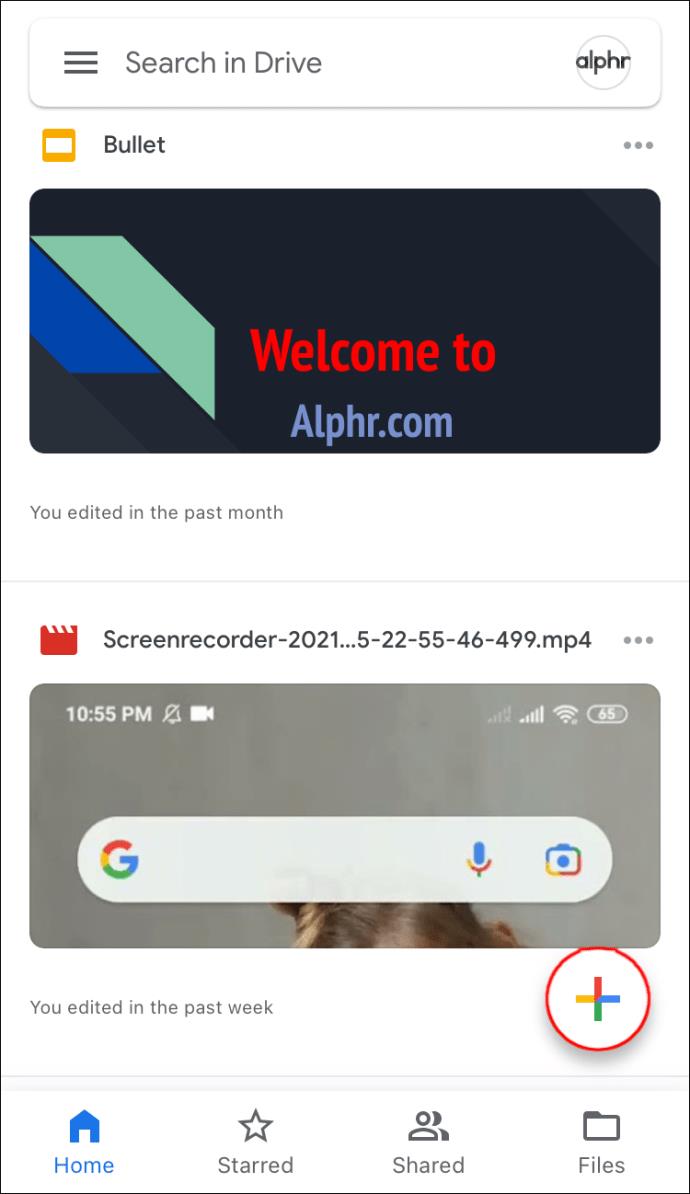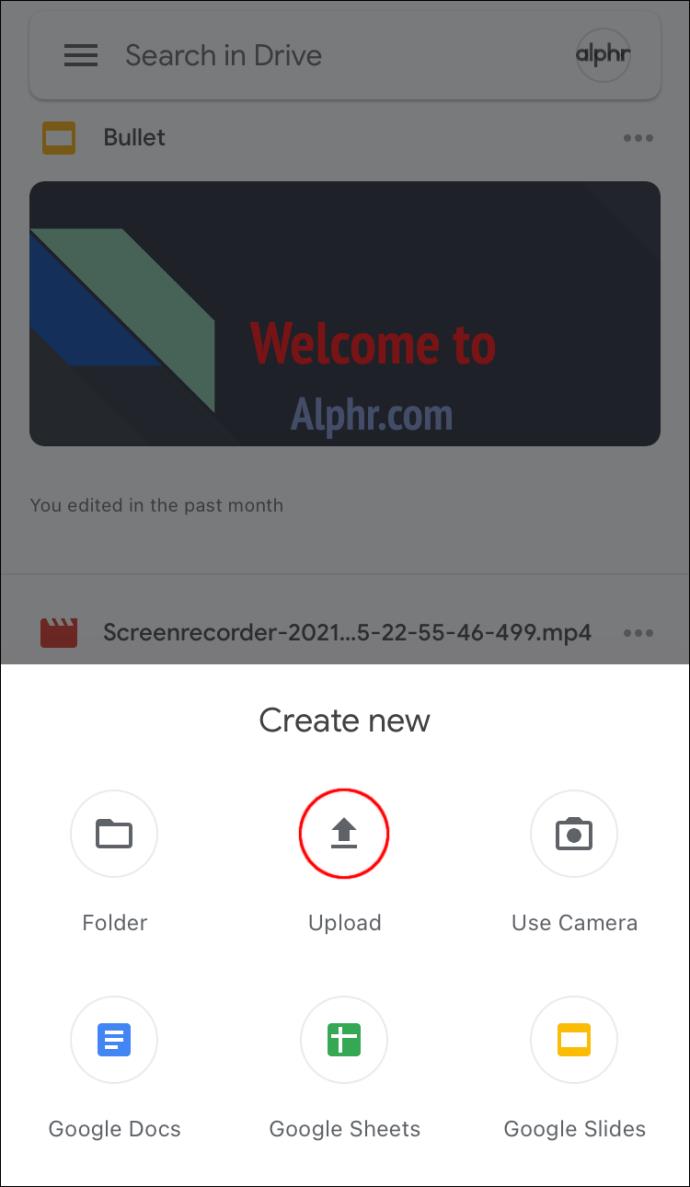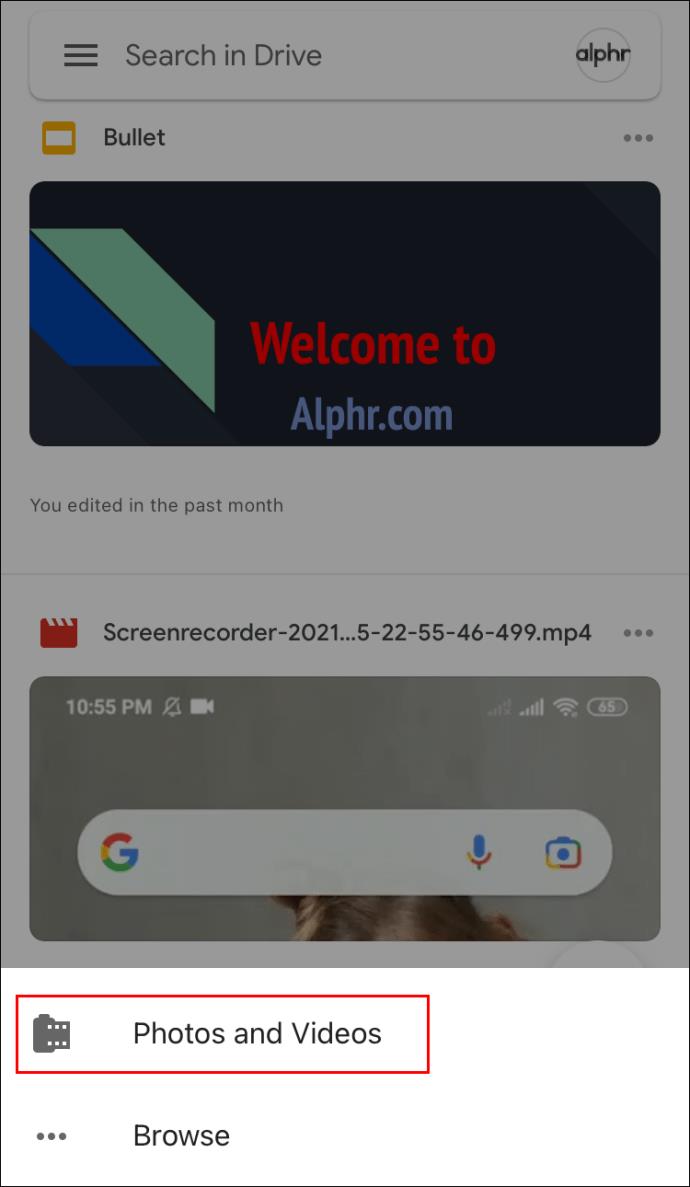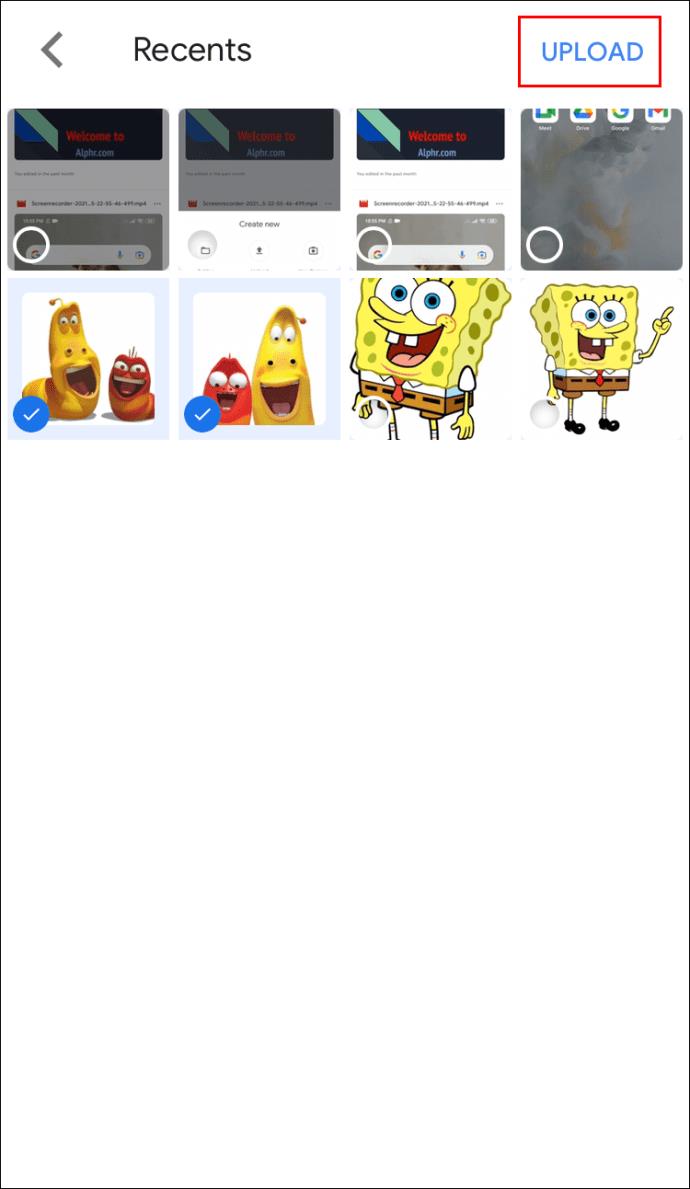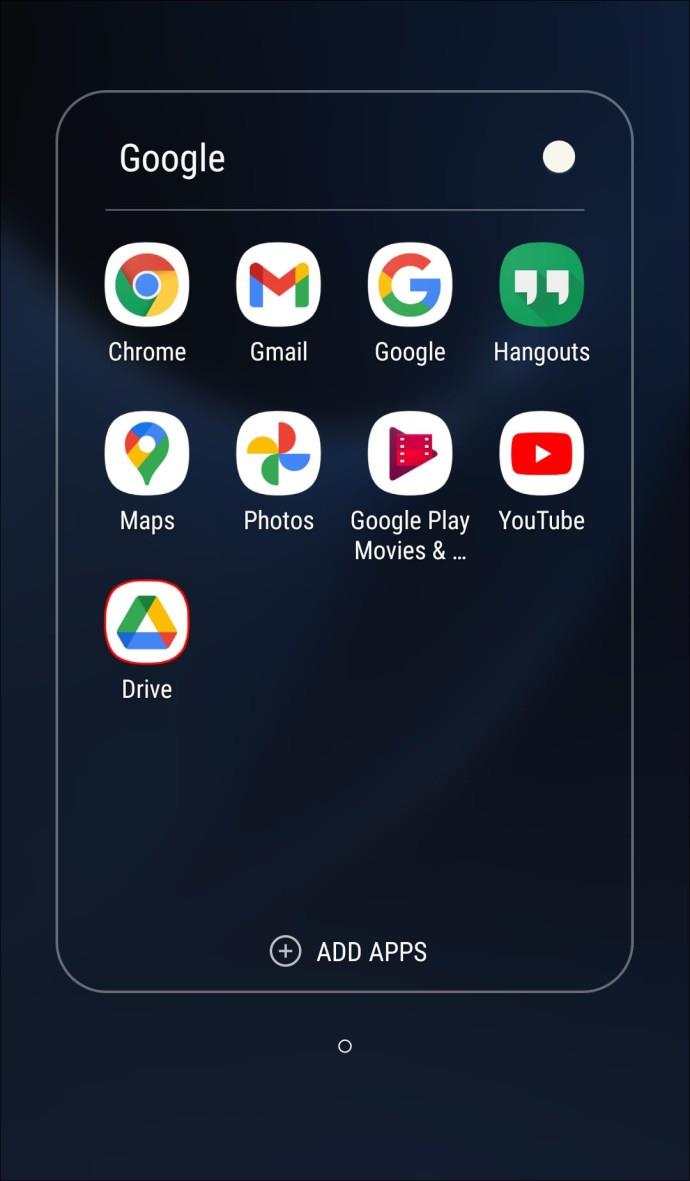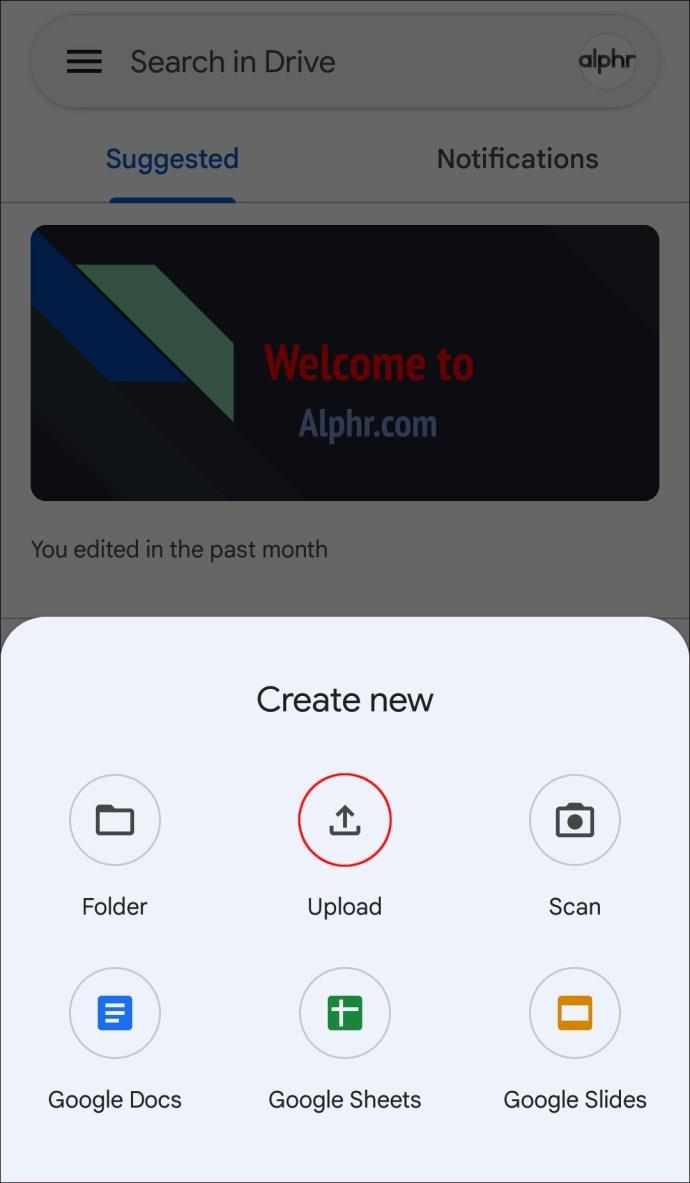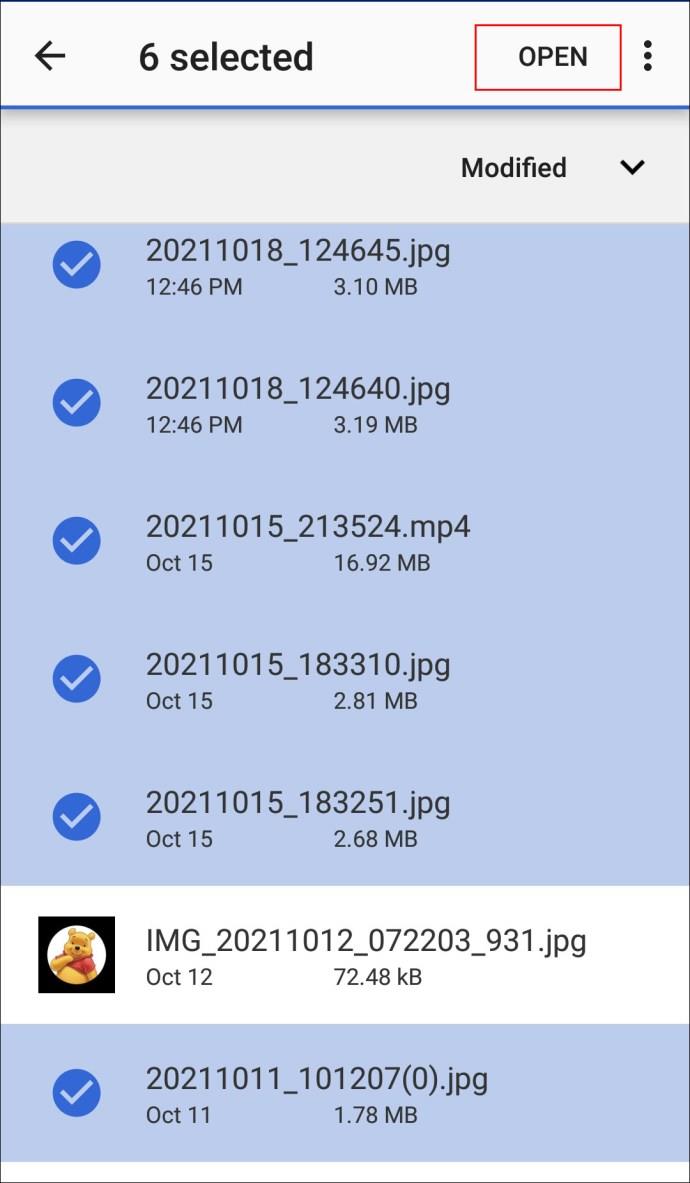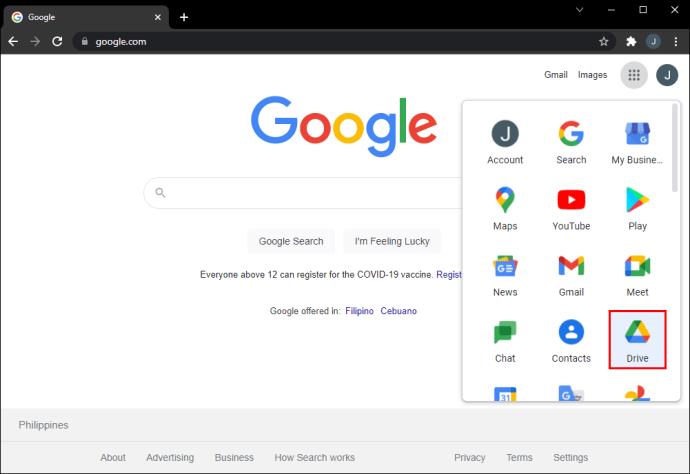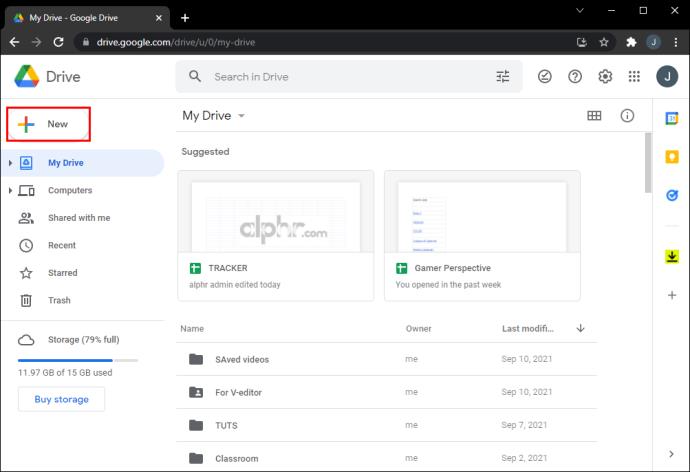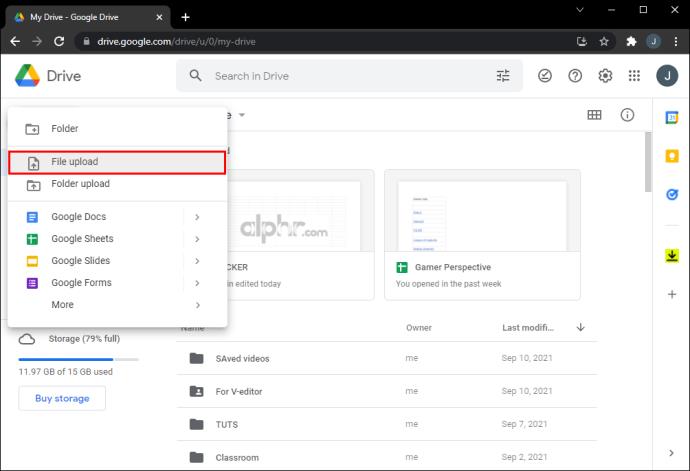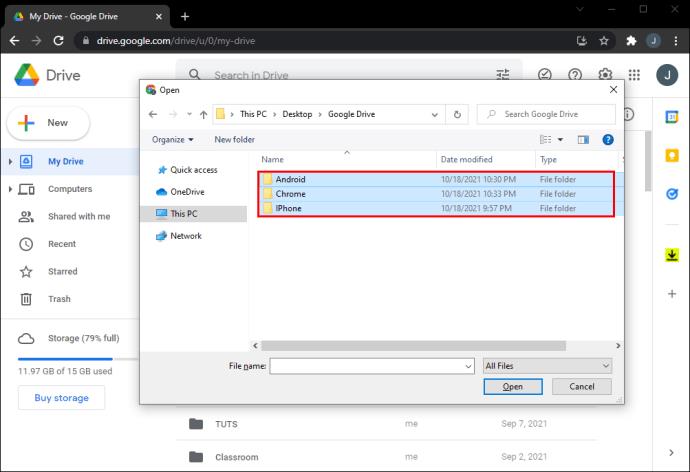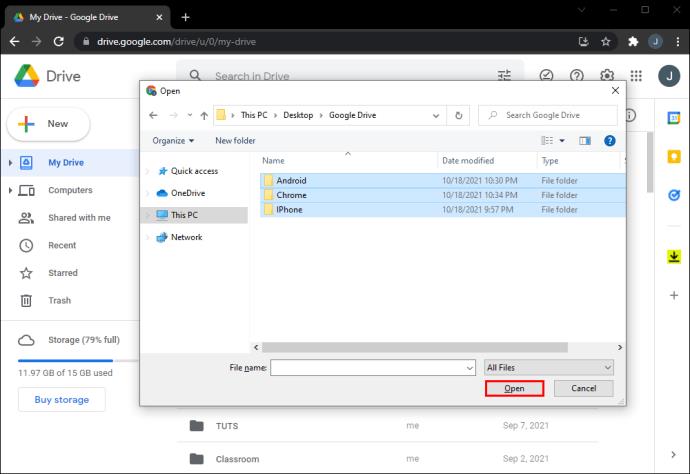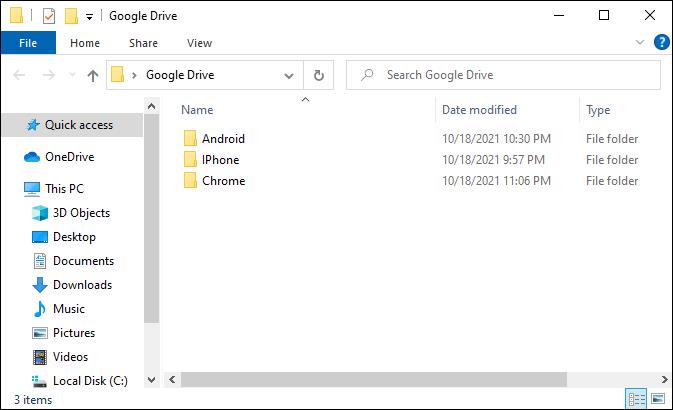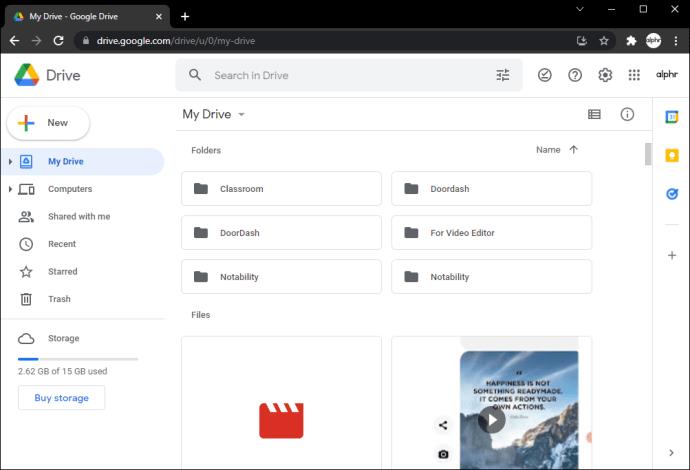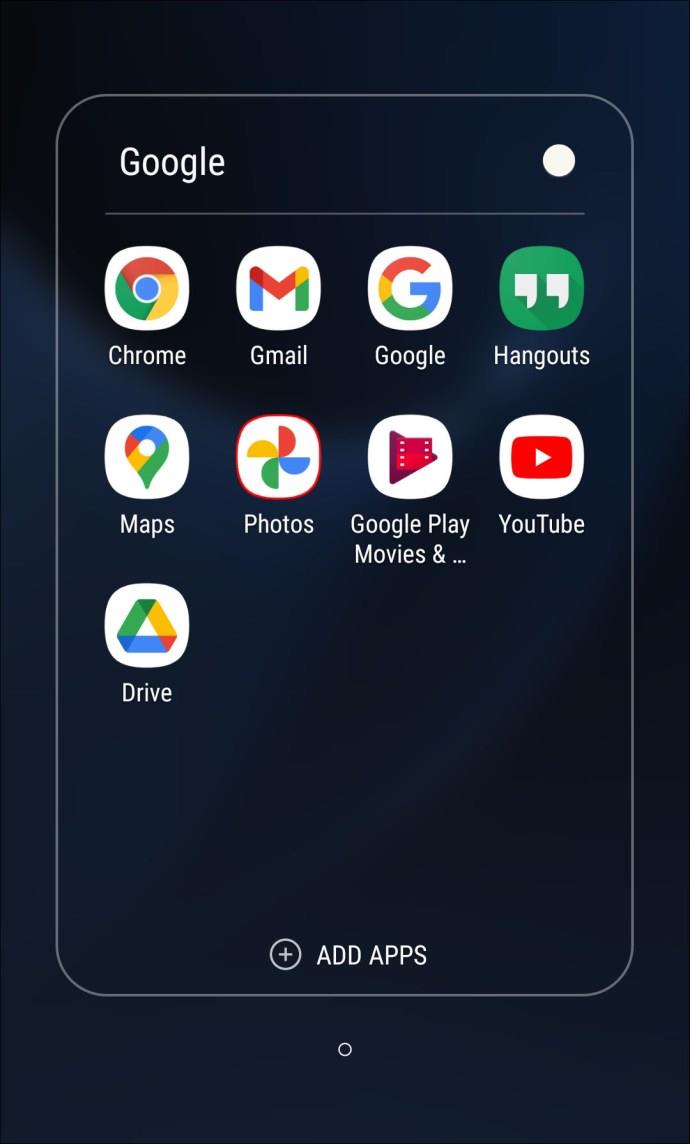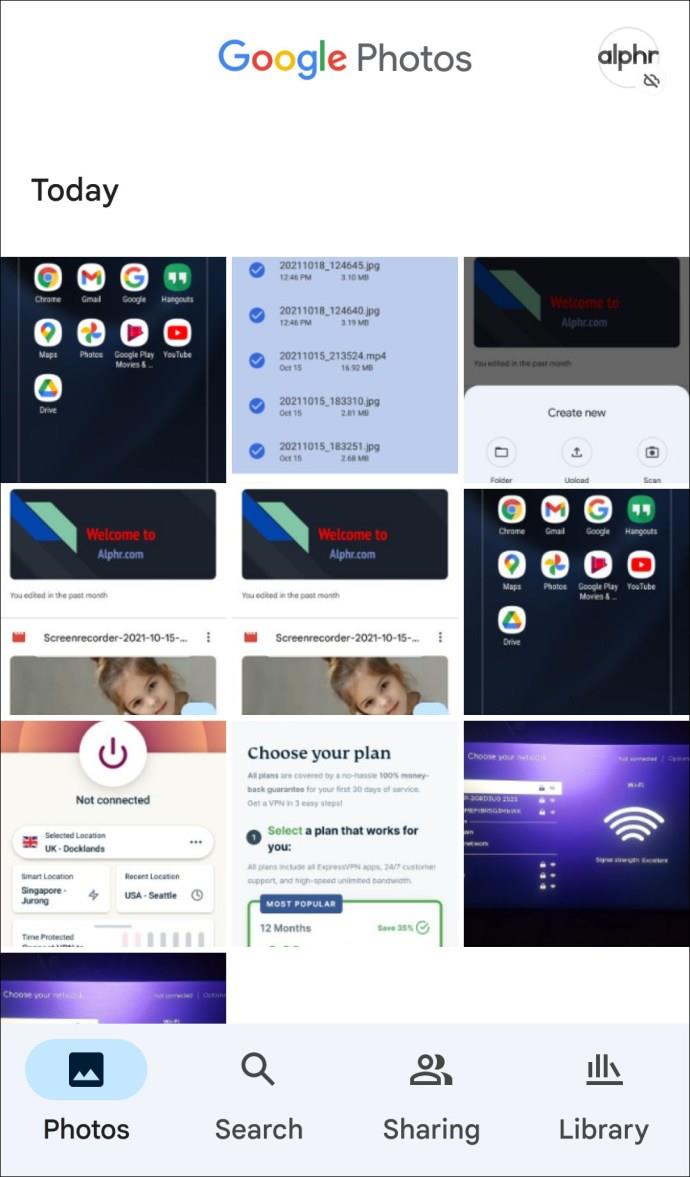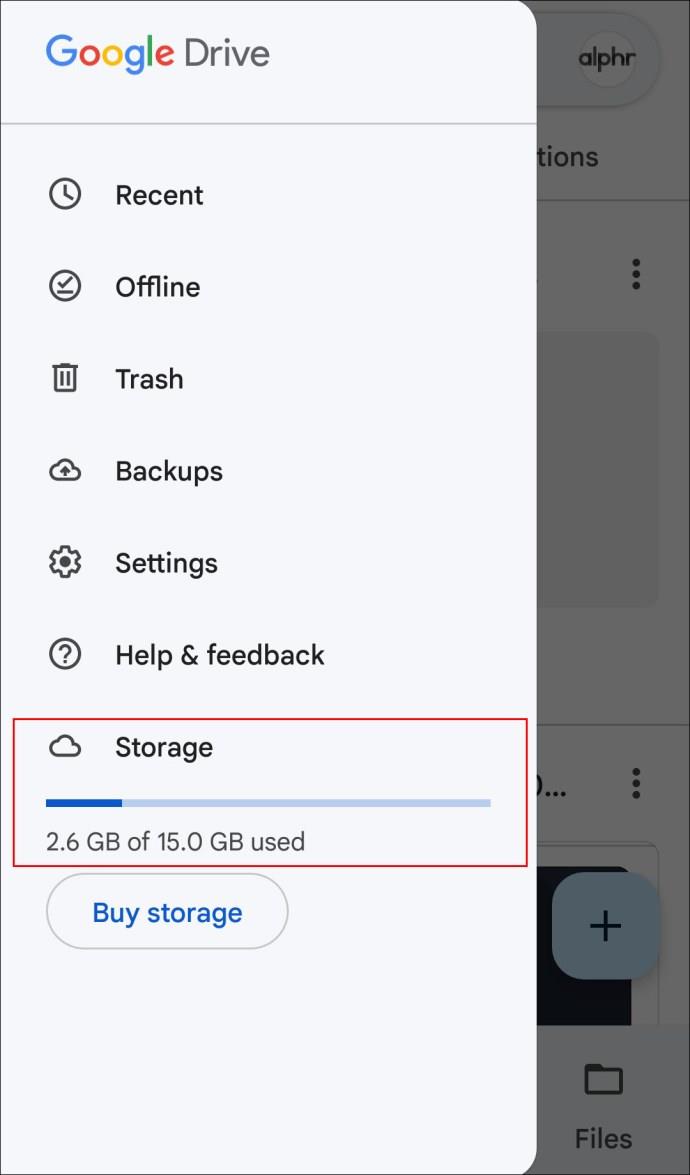Device Links
If you want an extra level of protection from your data, Google Drive is one of the best options available. Fortunately, uploading files to the storage service is relatively straightforward.

In this article, we’ll provide all the necessary steps you need to take to keep your date safe and secure, depending on the device you’re using.
How to Upload a File to Google Drive From an iPhone
As mentioned, uploading files to your Google Drive from an iPhone is pretty straightforward. Here’s what you need to do:
- Open the Google Drive app on your iPhone.

- Tap the “+” icon.
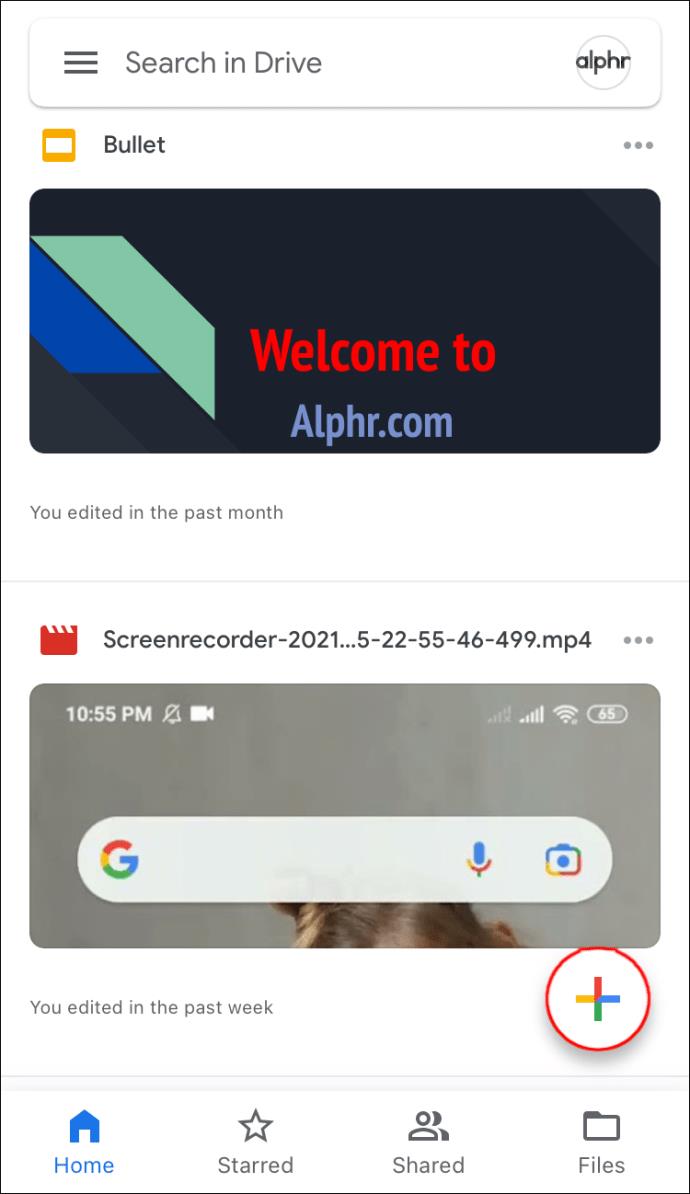
- Tap “File Upload.”
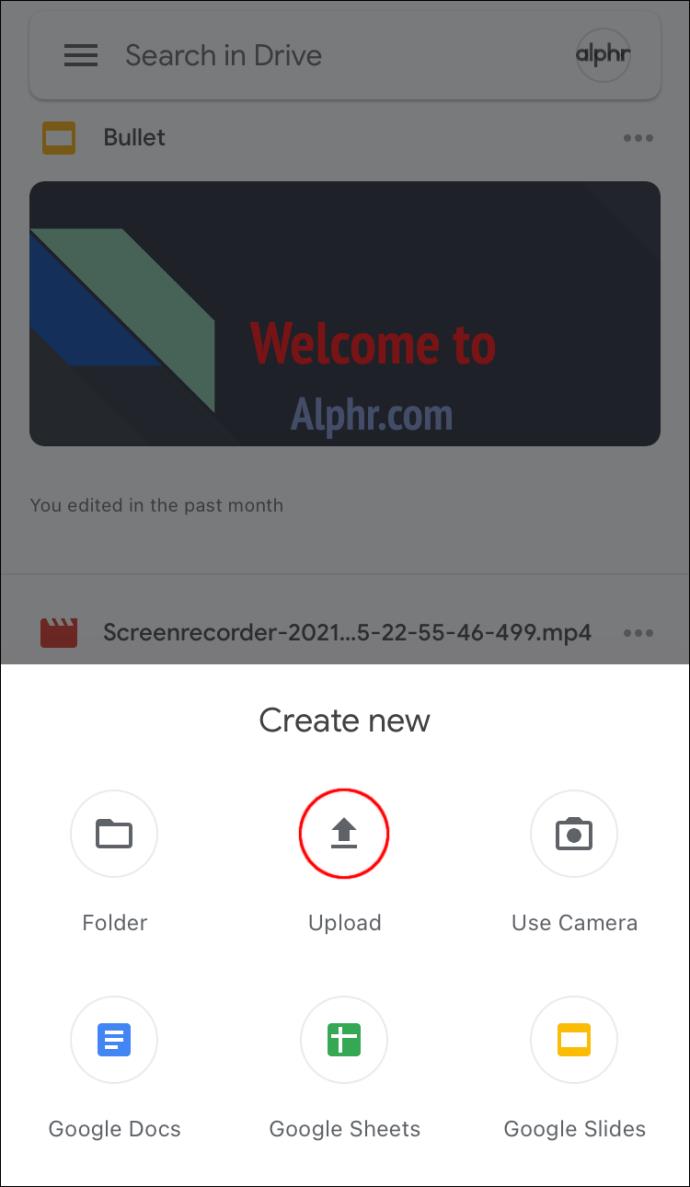
- Select “Photos and Videos” if that’s what you want to upload, otherwise tap “Browse.”
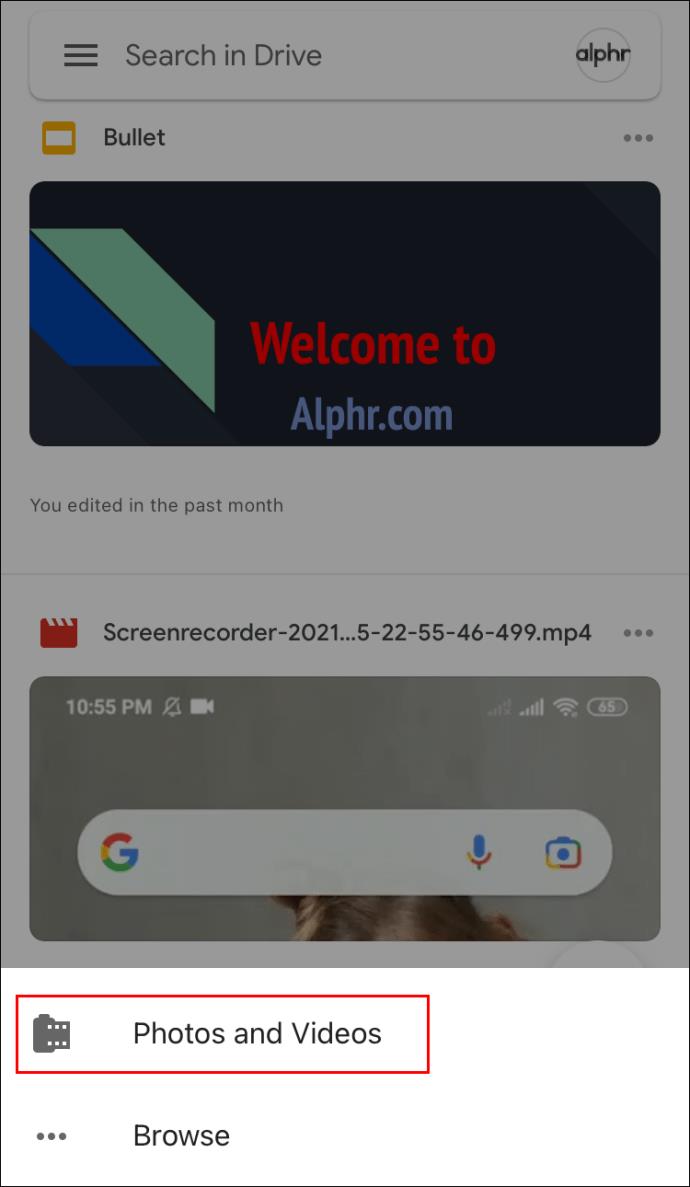
- Tap on the files you want to select, then tap “Upload” to proceed.
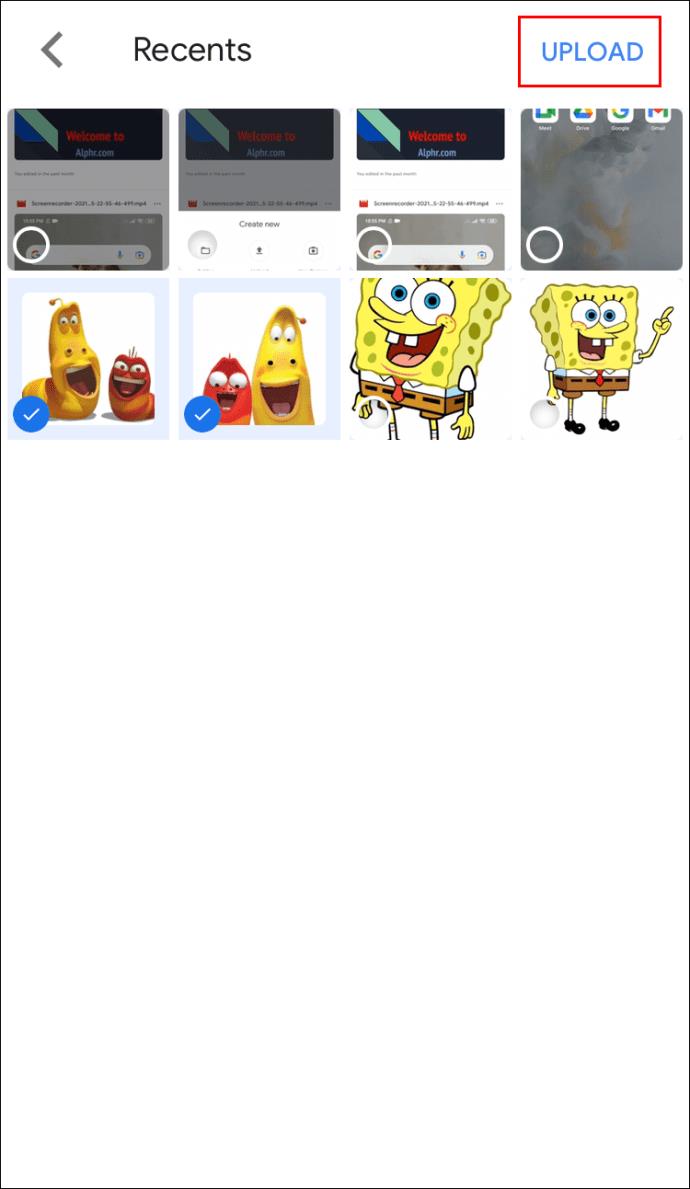
How to Upload a File to Google Drive From an Android Device
This instruction applies to all devices using the Android OS:
- Open the Google Drive app.
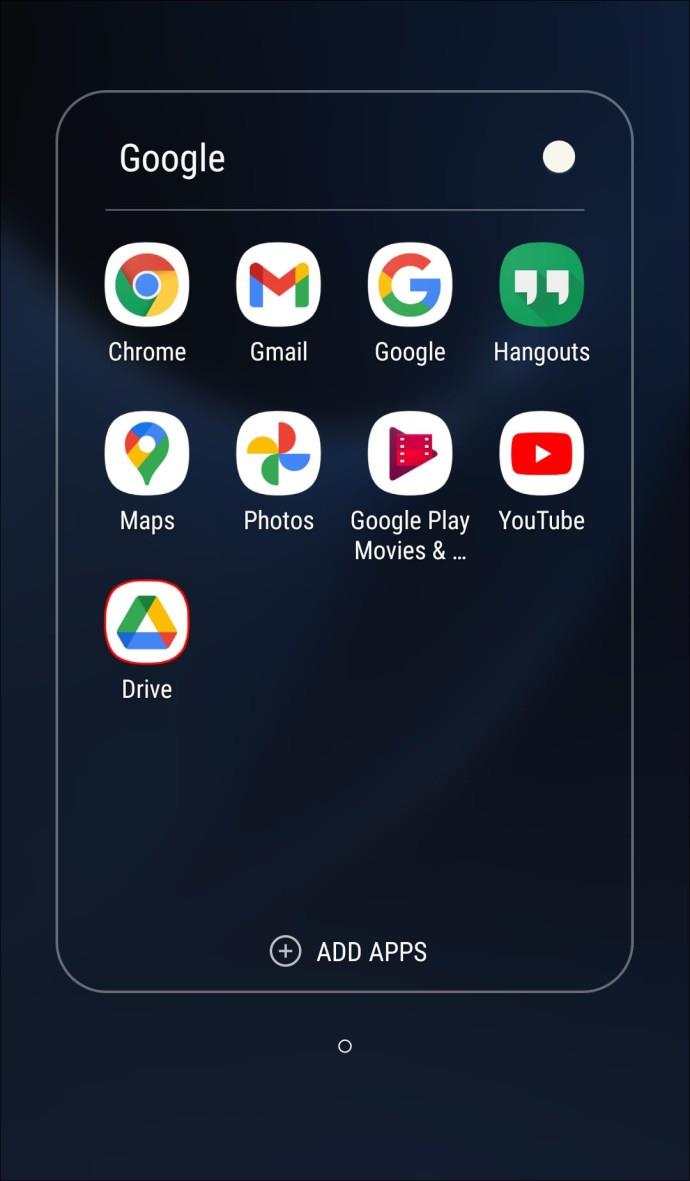
- Tap the “+” icon – bottom right corner.

- Tap “Upload.”
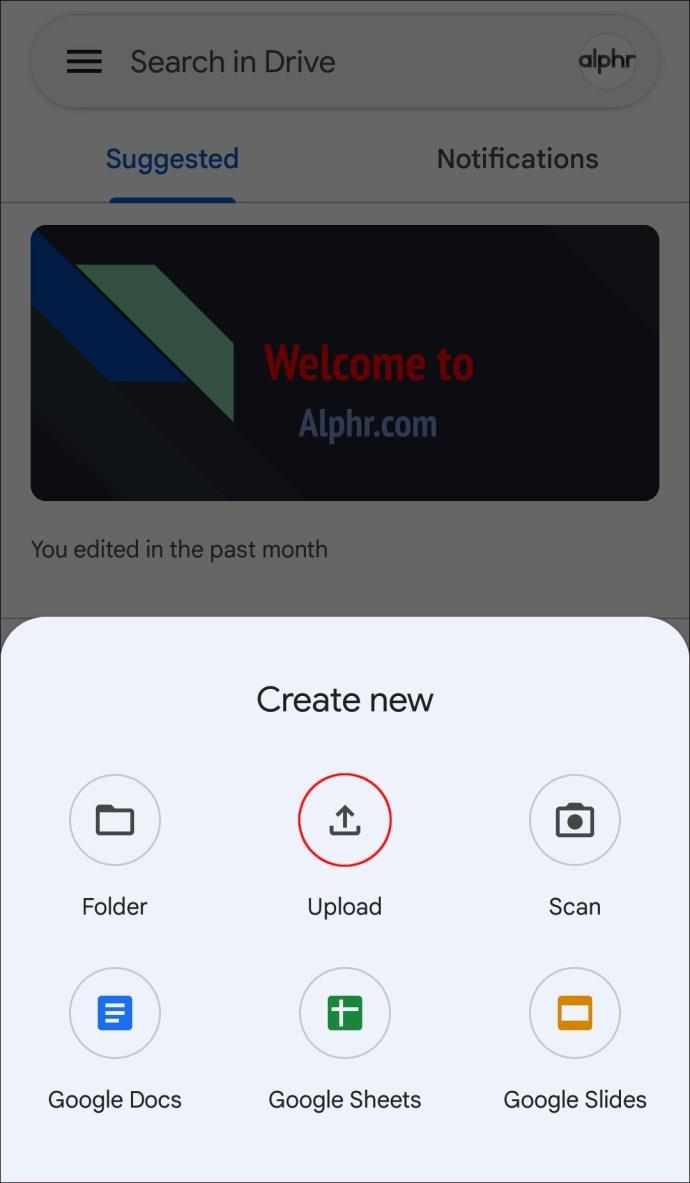
- Look through your phone’s directory to find the documents you want to upload, then select to upload.
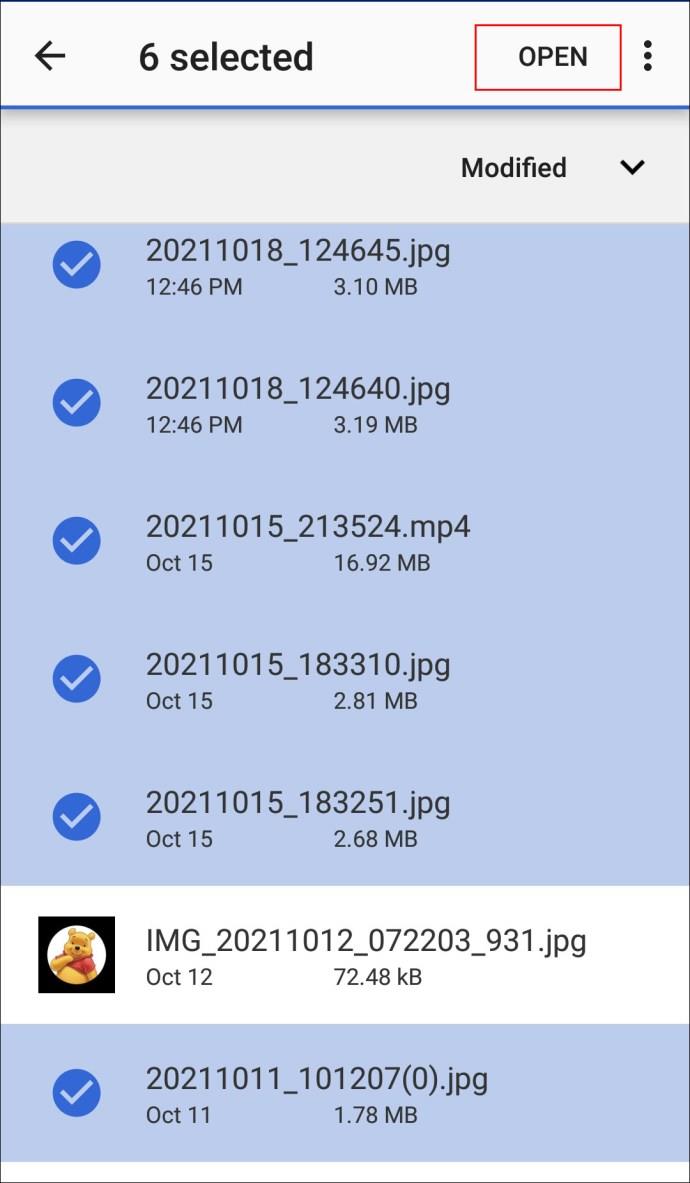
How to Upload a File to Google Drive From a PC
The PC method is similar, with the exception that you can upload Folders from your PC. You won’t be able to do that from an iPhone/iPad or an Android Device.
- Open Google Drive on your browser.
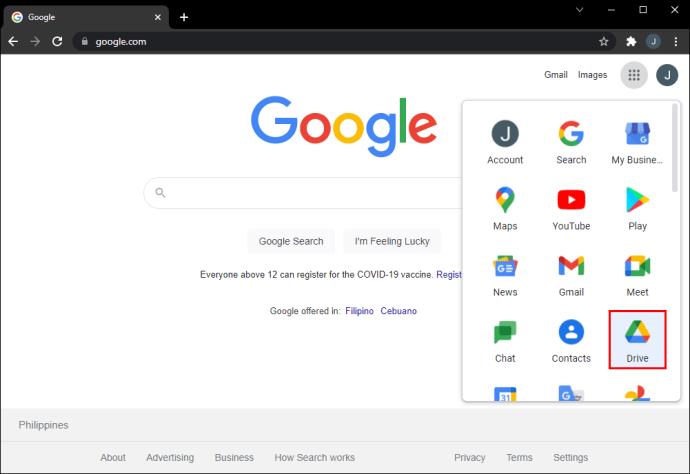
- Click the “+Add” button located in the upper left corner.
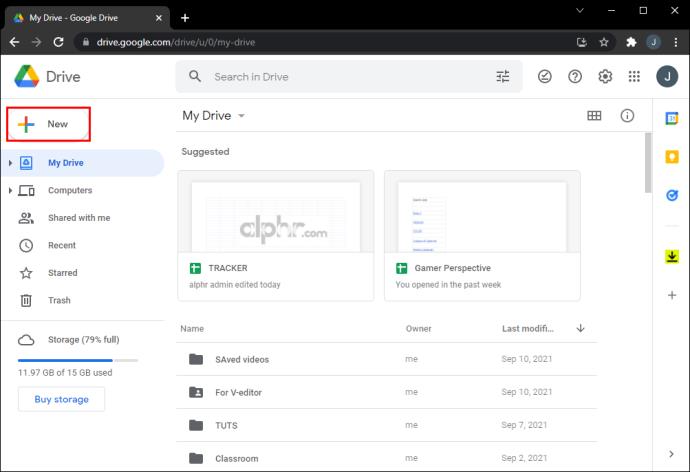
- Click “File Upload.”
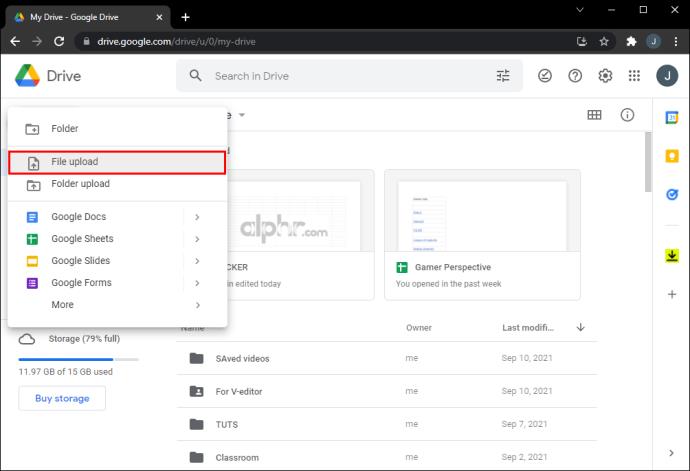
- Navigate through your Computer’s files to select what you need uploading.
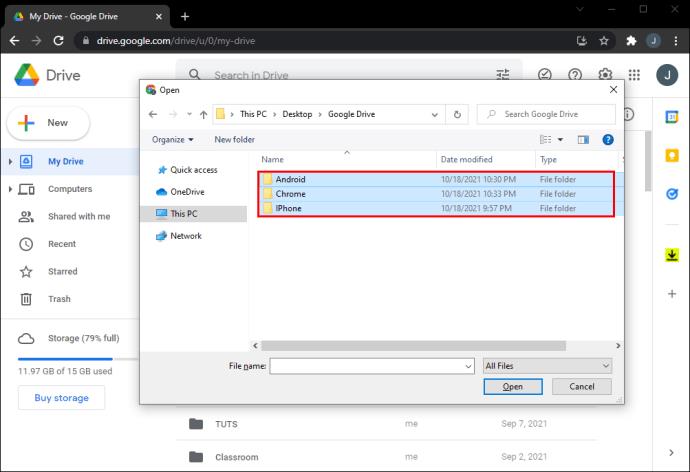
- Click “Open” and the files will be uploaded.
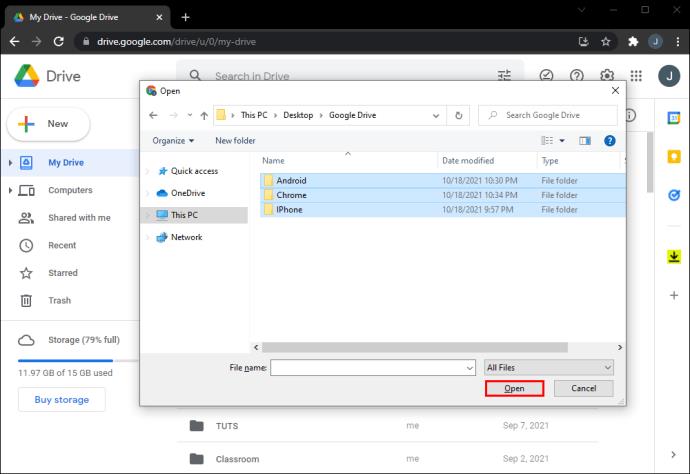
With PCs, there are multiple ways you can do this. You can also just drag and drop the files from your Computer onto Google Drive:
- Open the folder containing the files you want to move.
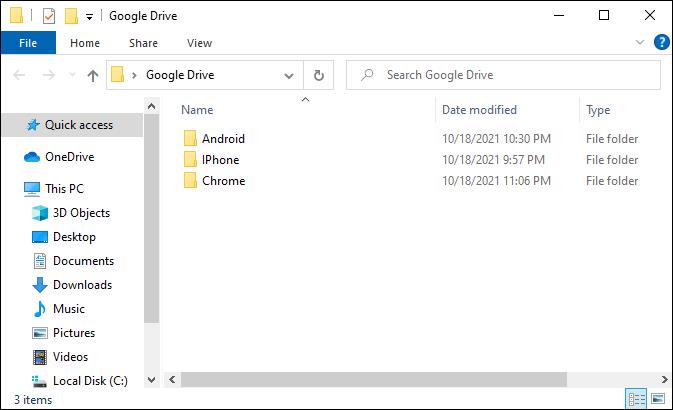
- Open Google Drive.
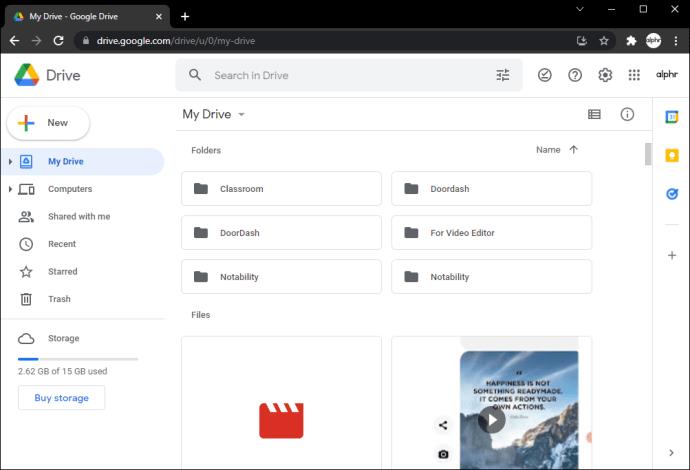
- Drag and drop the files onto the Google Drive workspace.

Also, installing the Google Drive app onto your PC gives you a Google Drive folder in your Quick Access, which automatically uploads any documents you put there.
How to Upload a File to Google Drive From the Command Line
With Linux devices, things tend to be a bit more complicated. However, if you’re a Linux user, you already knew that! Either way, we have found a solution for you:
- Run the Secure Shell (SSH) protocol to download a file called gdrive, which allows you to use Google Drive on Linux.
- After downloading it, go to your home directory and look for a file named something like: uc\?id\=0B3X9GlR6EmbnWksyTEtCM0VfaFE – rename it to gdrive
- Give it rights to execute (chmod +x gdrive)
- It should be installed in your USR folder.
- Google Drive will need you to confirm whether you grant permission for file access. Open any parameter tool and run gdrive through it. Take the text it gives you and paste it onto your browser. You will receive a response code from Google. Paste the code to SSH. Run the gdrive list command.
You should now be ready to proceed with the upload.
What Kind of Files Can I Upload to Google Drive?
Google Drive is customized to take a wide variety of files, not just images, text, or audio. There are four general groups of files it takes: General Files, Adobe Files, Microsoft Files, and Apple files. Here’s the list of formats divided into the four main categories:
General Files:
- Archive files (.ZIP, .RAR, tar, gzip)
- Audio formats (MP3, MPEG, WAV, .ogg, .opus)
- Image files (.JPEG, .PNG, .GIF, .BMP, .TIFF, .SVG)
- Markup/Code (.CSS, .HTML, .PHP, .C, .CPP, .H, .HPP, .JS, .java, .py)
- Text files (.TXT)
- Video files (WebM, .MPEG4, .3GPP, .MOV, .AVI, .MPEGPS, .WMV, .FLV, .ogg)
Adobe Files:
- Autodesk AutoCad (.DXF)
- Illustrator (.AI)
- Photoshop (.PSD)
- Portable Document Format (.PDF)
- PostScript (.EPS, .PS)
- Scalable Vector Graphics (.SVG)
- Tagged Image File Format (.TIFF) – best with RGB .TIFF images
- TrueType (.TTF)
Microsoft files:
- Excel (.XLS and .XLSX)
- PowerPoint (.PPT and .PPTX)
- Word (.DOC and .DOCX)
- XML Paper Specification (.XPS)
- Password-protected Microsoft Office files
Apple files:
- Editor files (.key, .numbers)
Managing Your Google Storage Space
If you’re a busy bee, your Google storage may fill up pretty quickly. In that case, you might not be able to send or receive email. You have two options: buy more storage space or start deleting files
If you decide on the second option, we’ve got you covered.
Usually, what takes up most of our 15GB of free storage space on Google Drive are large files. Typically, it’s the pictures and videos automatically uploaded from our phones. If that’s the case with you, there are two ways to resolve the issue: either go directly to Google Photos on your device and delete any unnecessary photos and videos there. Alternatively, follow these steps on Google Drive:
- Click on the “Google Apps” icon in the top right corner.
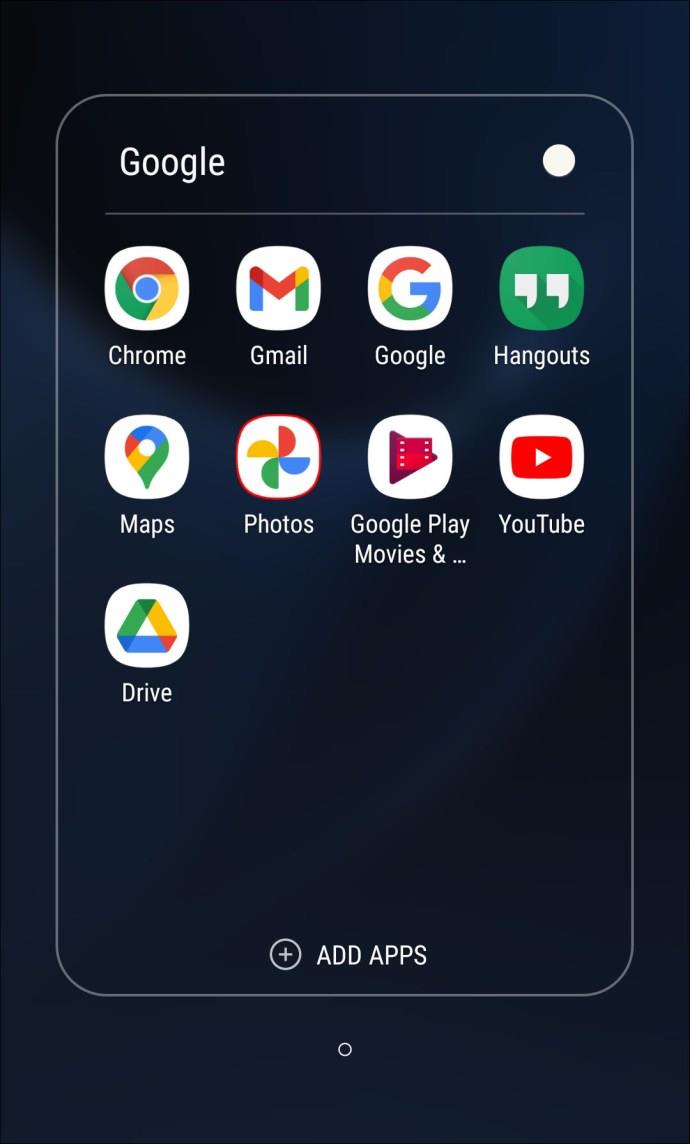
- Open “Photos” there.
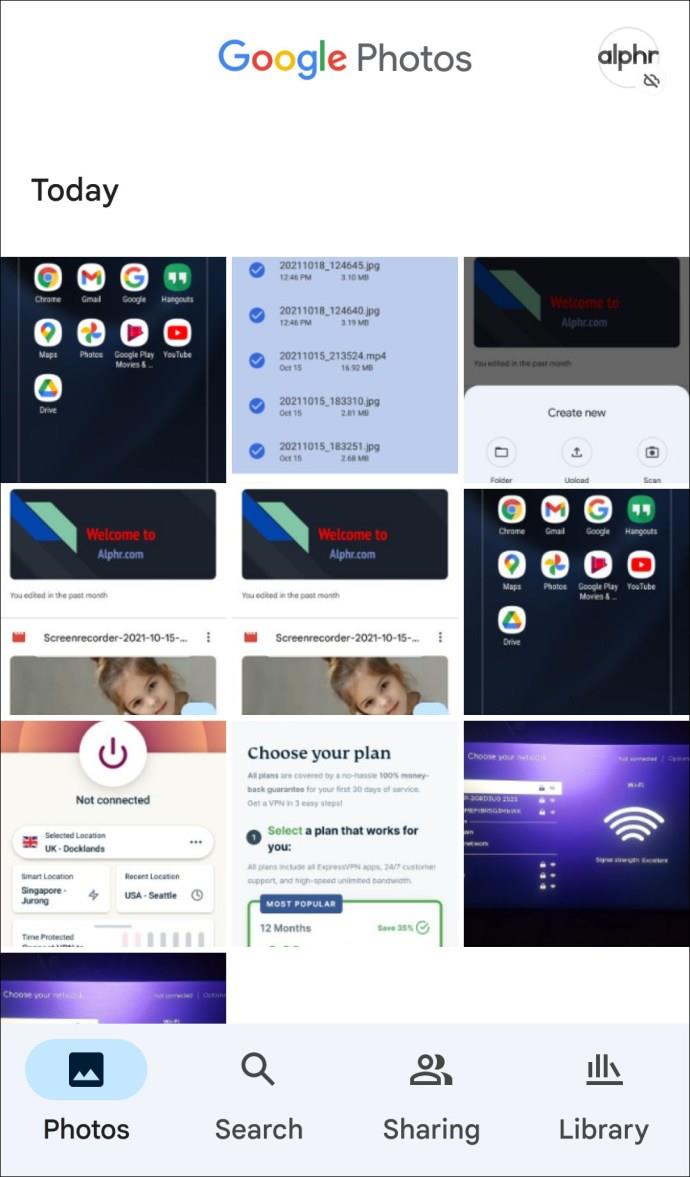
- Start deleting (you will notice a Storage Space line showing how much space is taken up and how much is free. Keep deleting the files until it turns green for your account to function properly.)
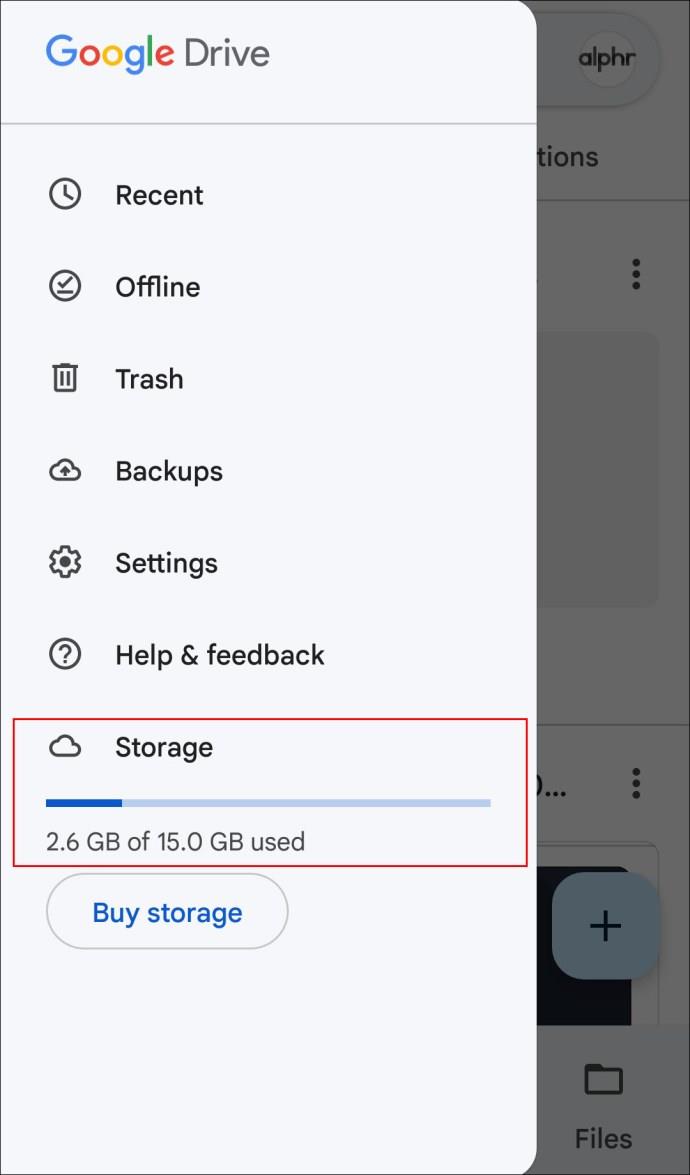
Tips and Tricks Designed to Help You Improve Your User Experience
If everything went to plan, you’re well on your way to uploading your documents to Google Drive with ease. Whether you’re an iPhone or Android, Windows or Linux user, we hope the information we’ve provided has helped improve your experience.
Are you an experienced Google Drive user? Did you use any of the tips featured in the article? Let us know in the comments section below.