Instructions for creating green ticks for Facebook

Step-by-step guide on how to create a green tick for Facebook. Learn how to verify your account and gain credibility with the green verification mark.
Why do some Excel documents not display data or contain blank pages when printed? Below are the causes and how to fix errors in printing Microsoft Excel files .

How to fix the error of printing blank pages in Microsoft Excel
Sometimes, you can format cells in a Microsoft Excel document in a variety of ways so that they appear on a blank page. This situation occurs when cells contain white text and the cell background is also white, or when specific data values are set that are not displayed or printed.
If a Microsoft Excel document has a block of empty cells between data areas, the printed document may contain blank pages.
If a cell on the page contains an error, the Excel file may also have a blank page error when printed.
Another cause is that the document includes hidden columns and manual page breaks.
Printing Excel files does not necessarily have to follow standard sizes and layouts, depending on your data. Therefore, printing may be distorted. To fix the problem, you just need to set the area you want to print as follows:
With this method of fixing Excel errors, you just need to check the number of pages before printing and discard blank pages.
You can also apply this fix when blank pages are in the middle of an Excel document. However, you will have to go through each page in the Print window to make sure no blank pages appear.
By default, Excel does not explicitly provide you with defined pages. Therefore, it is difficult to know where a page ends and begins. The first thing you need to do is center the data on the current page. Proceed as follows:
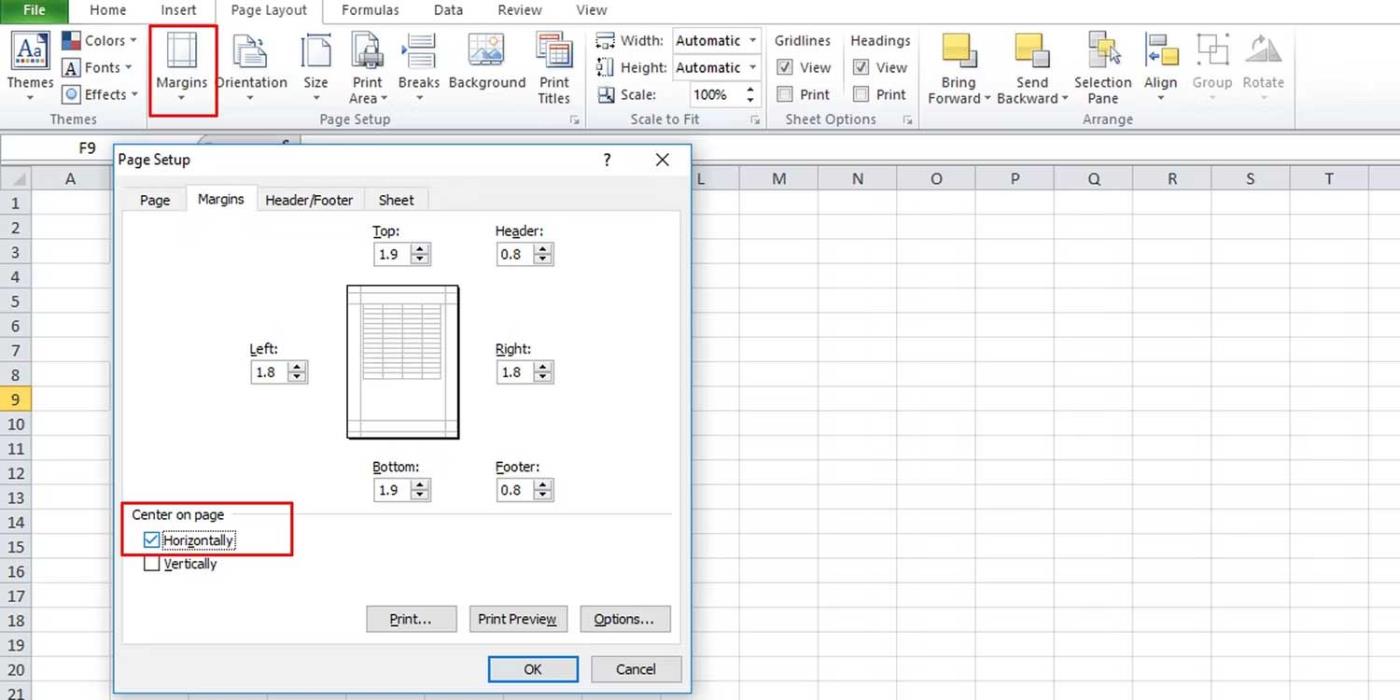
Then, adjust the scale:
View the data displayed on the page before printing to see if the problem goes away. Another way is to scale using options in Excel:
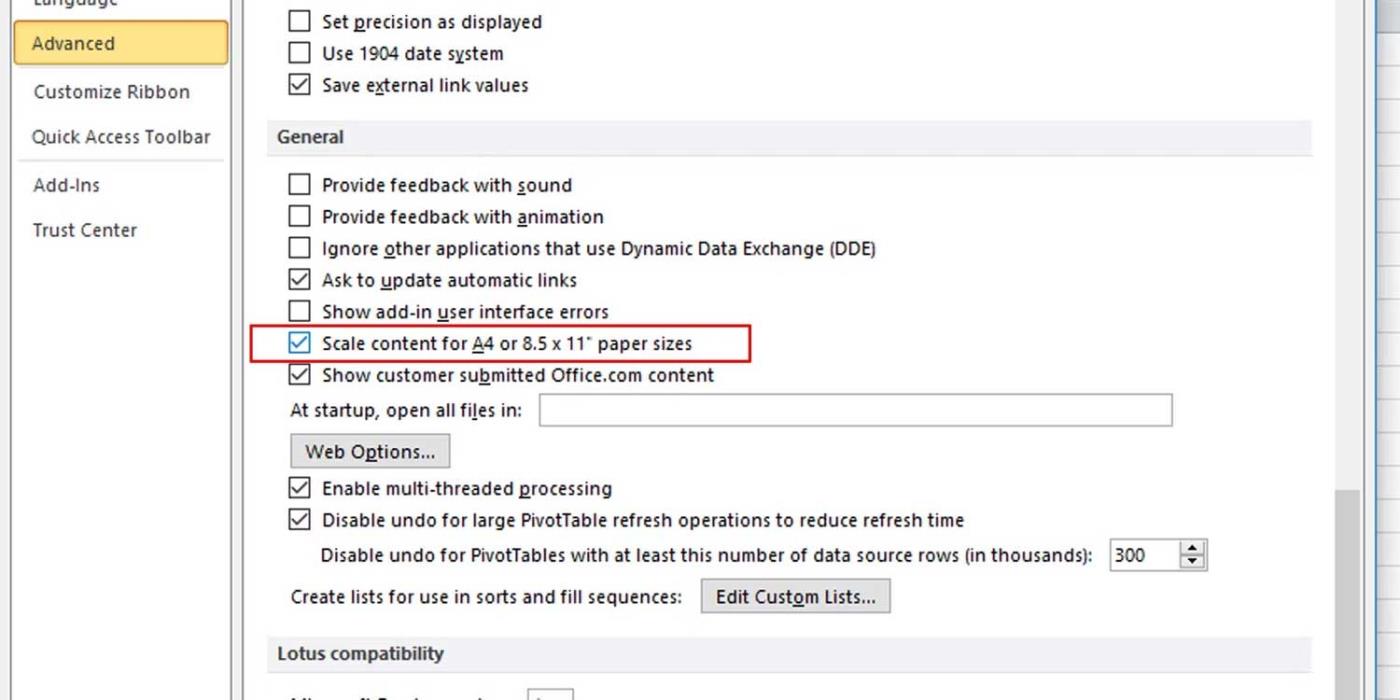
This is the simplest way to fix Excel printing errors. You just need to copy the data you want to print and paste it into the new Excel file. This way, you will know exactly what is in the file and what data is printed.
You don't need to regularly check each cell in Excel if you know there are cells containing white text. An easier method is to perform a specific search using Excel's find and replace feature as follows:
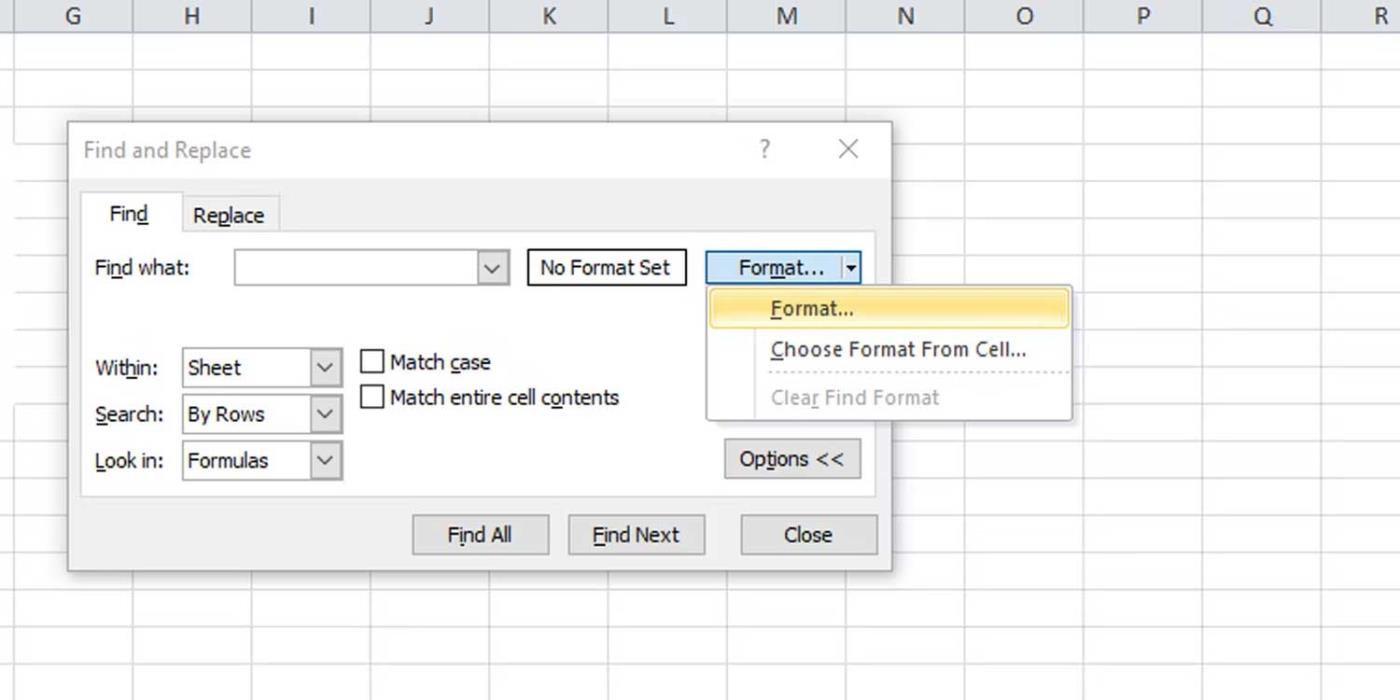
Above are ways to fix errors in printing Excel files to blank pages . Hope this article helps you fix the problem.
Step-by-step guide on how to create a green tick for Facebook. Learn how to verify your account and gain credibility with the green verification mark.
Learn how to download torrent files directly using the Firefox web browser with the Torrent Tornado add-on. Simple steps for effective torrent downloading.
Learn how to view someone else’s TikTok followers, both on public and private accounts. Discover effective methods to access follower counts and improve your TikTok strategy.
Learn how to login to Facebook using your email, phone number, or even QR Code authentication without entering a password.
Learn how to stop echo during your Parsec streaming sessions with effective solutions. Echo is a common issue that disrupts communication in games, and we provide proven methods to eliminate it.
Discover how to change your avatar and cover photo on Zalo to express your personality. Follow our easy guide and optimize your Zalo profile image.
Learn how to manage your relationships on Zalo by marking close friends, similar to Instagram. This feature allows easy access to frequently contacted individuals.
Learn how to send screenshots via Viber quickly and without saving them. This guide provides step-by-step instructions to enhance your messaging experience.
Learn how to easily restore deleted messages on Zalo with our step-by-step instructions. Quickly recover your important chats on this popular messaging app.
Discover how to easily add background music to your personal Zalo page with our comprehensive guide on using Zalo for Android and iOS devices.
If you’ve ever found yourself at the end of a Minecraft raid, searching for the last raider to eliminate, you’re not alone. Many players have faced this challenge.
Learn how to uninstall Coc Coc browser completely from your computer, ensuring all data is removed. Follow these simple steps for an effective uninstallation.
Discover how to effectively use the Toshiba AW-A800SV washing machine control panel with our detailed guide!
Discover how to effectively use emergency features on Samsung Galaxy Watch and other smartwatches, including SOS alerts, fall detection, and health records.
Discover how to effectively <strong>share QR code on Zalo</strong>. QR codes enhance connectivity, enabling easy friend requests and more on Zalo.













