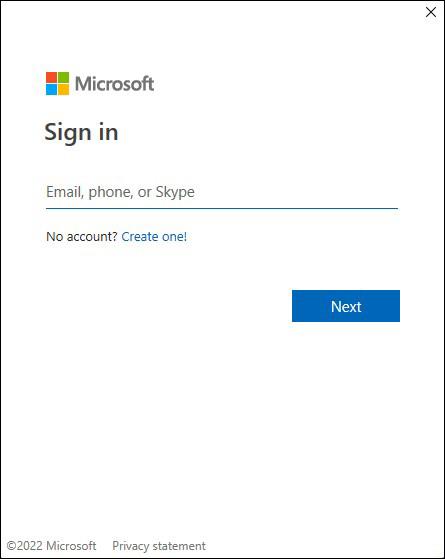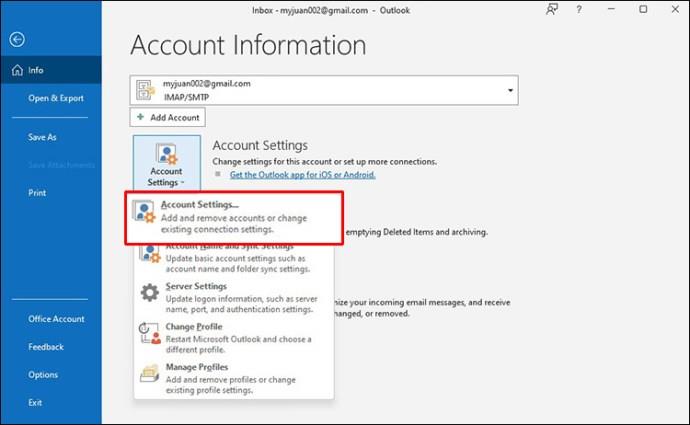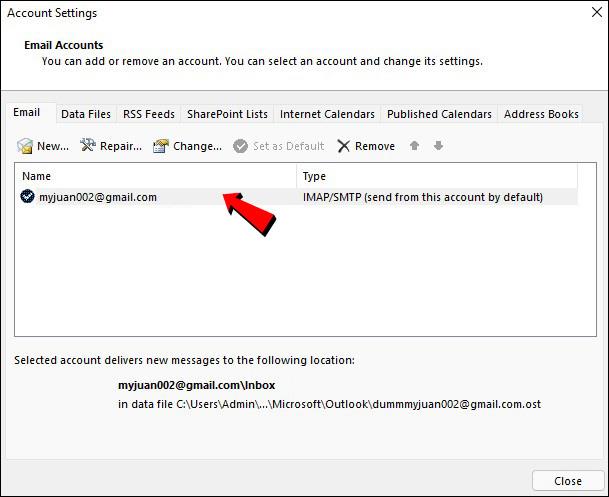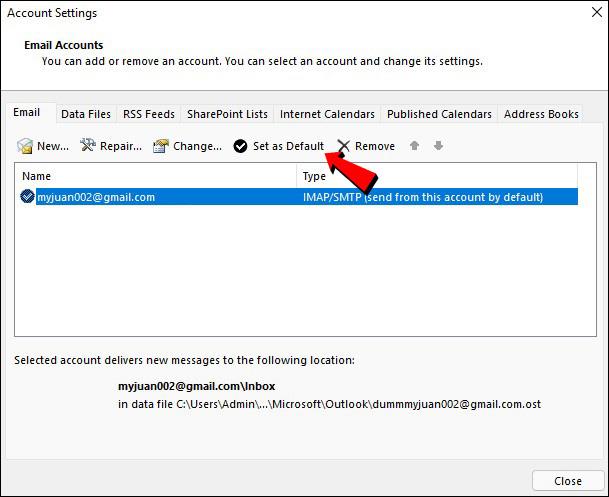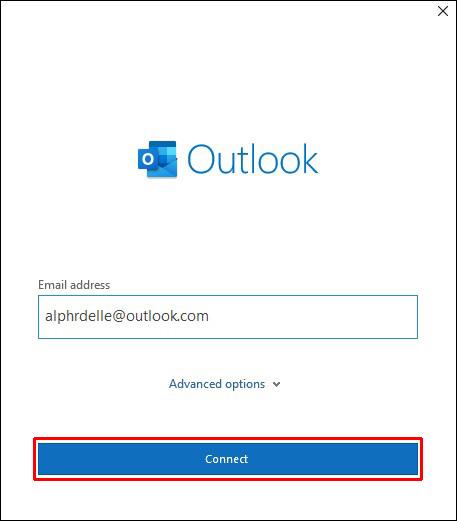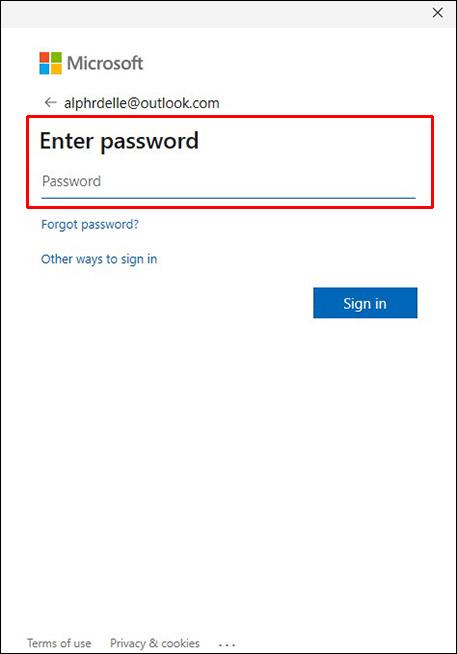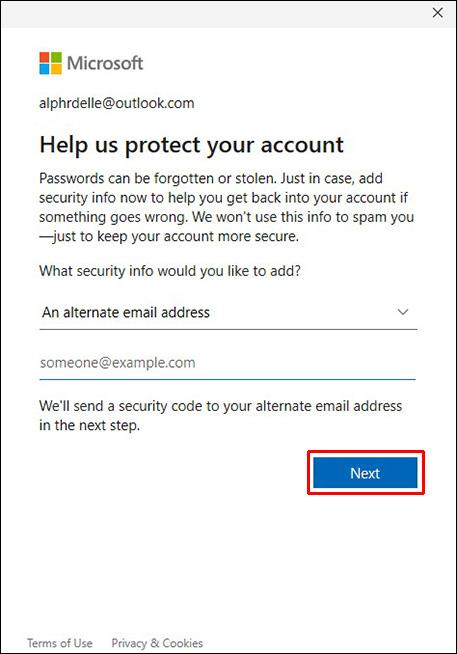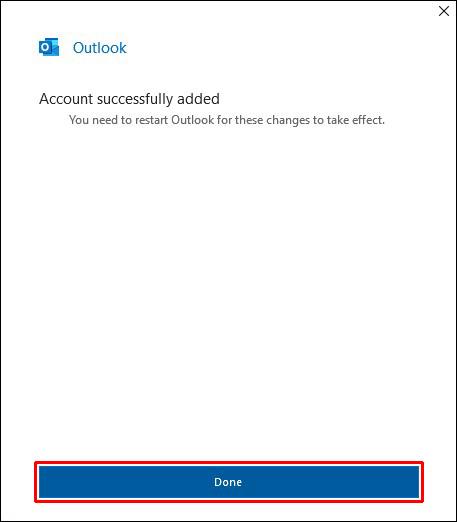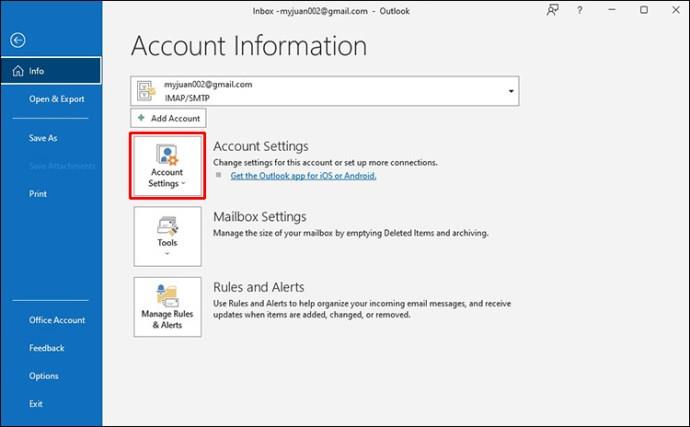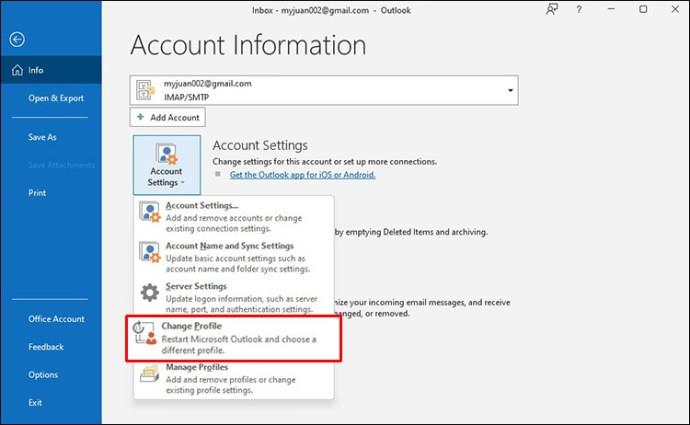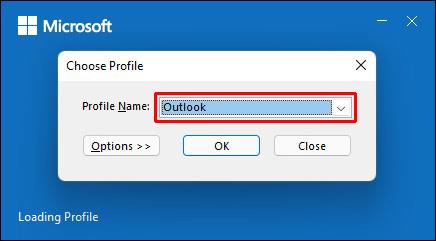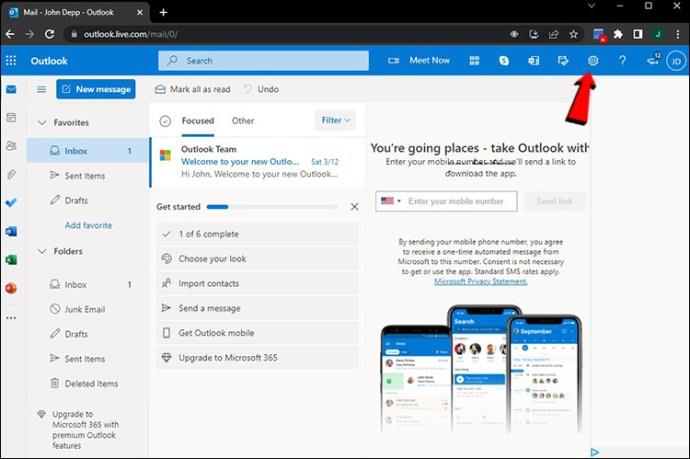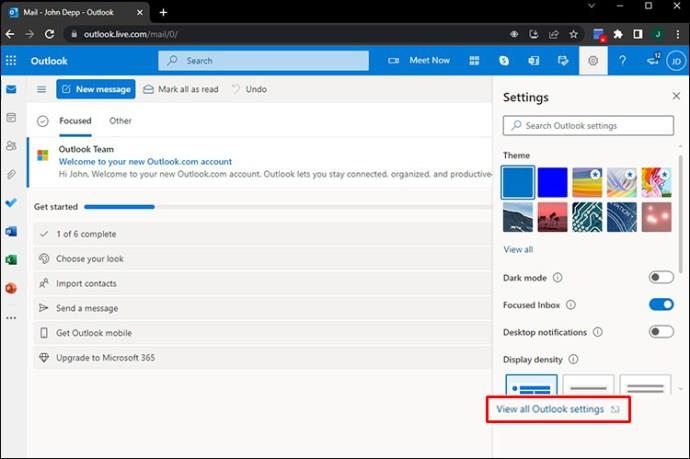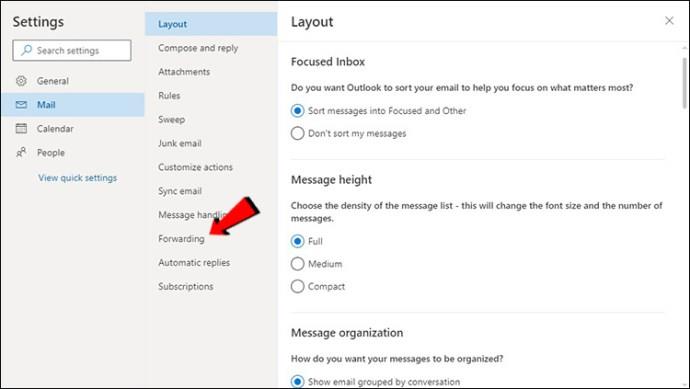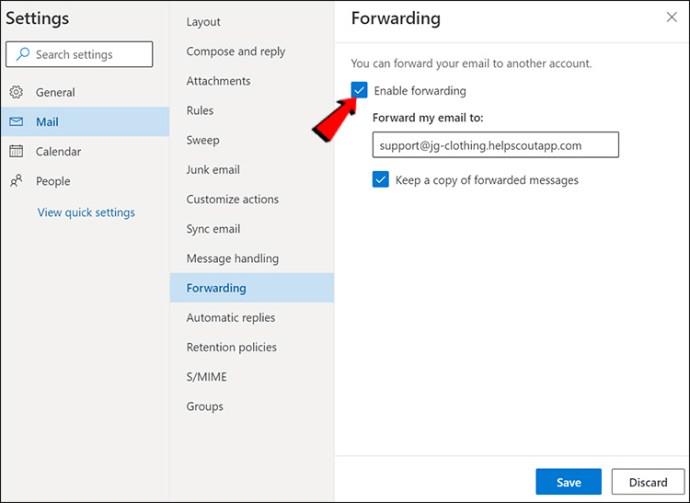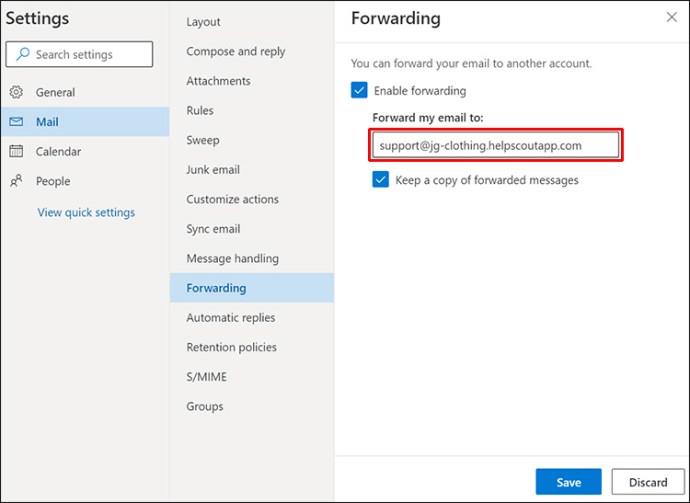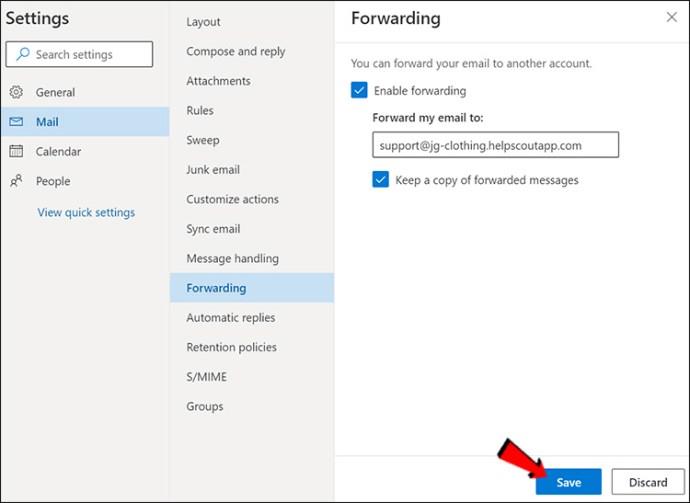Jumping back and forth between multiple workspaces can be exhausting and affect your focus. If you want to save yourself some time and prevent headaches, you can take advantage of Outlook’s option for having multiple accounts in one place.

If you’re interested in learning how to log into multiple Outlook accounts, you’ve come to the right place. This article will explain what you need to do to use several Outlook accounts simultaneously.
Log Into Multiple Outlook Accounts
Most people know Outlook is an excellent email platform. However, not many people are aware that Outlook can be used as an email aggregator. This feature enables you to access multiple Outlook accounts at the same time. Since setting everything up requires you to perform various actions, we’ve divided the process into several stages.
Set a Default Email Address
Before adding additional accounts to Outlook, you need to have the default account. Follow the instruction below to set a default email address on Outlook:
- Open Outlook. Log in to your email if necessary.
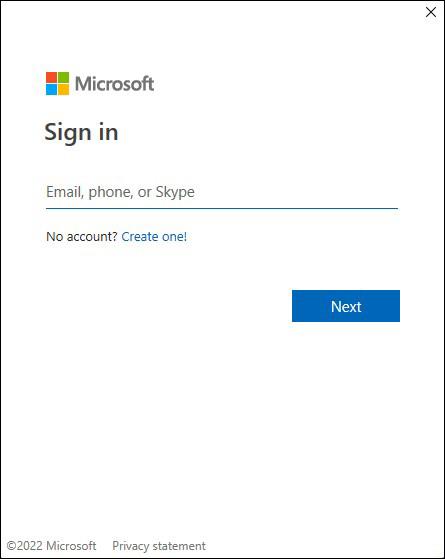
- Access the main menu window and go to “File.”

- Choose “Account Settings.”
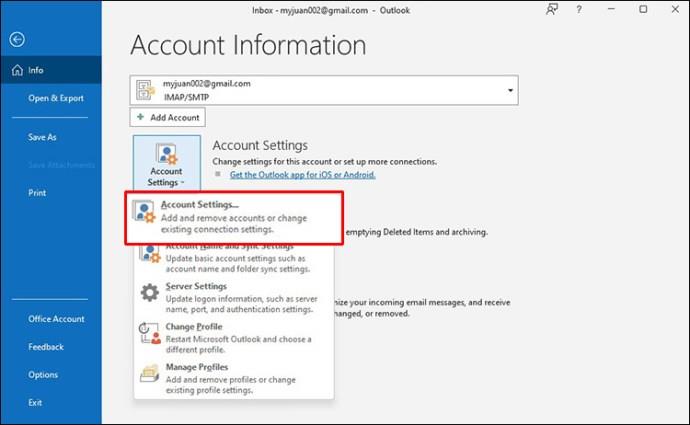
- Another window will appear on the screen. Ensure the “Email” tab is set to active.
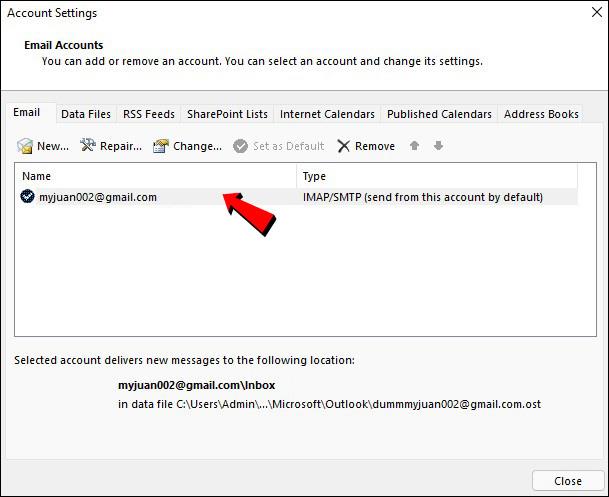
- Outlook will now automatically select the first account as the default one. If you want to change this, press “Set as default” next to the desired account.
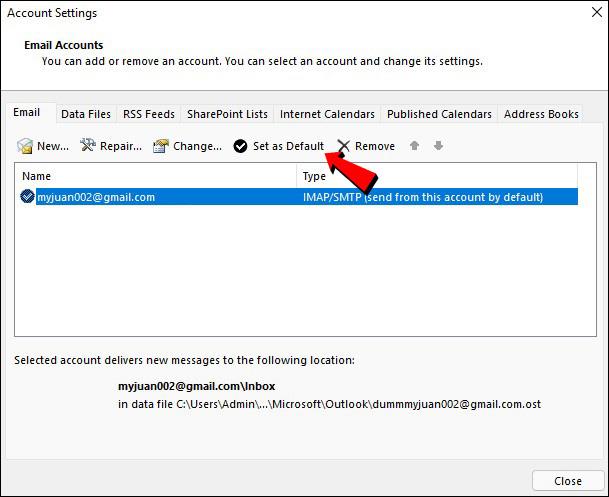
Add an Account
Here’s how to add an account to Outlook:
- Open Outlook and go to “File.”

- Select “Add Account” and type the email address you want to add.

- Press “Connect.”
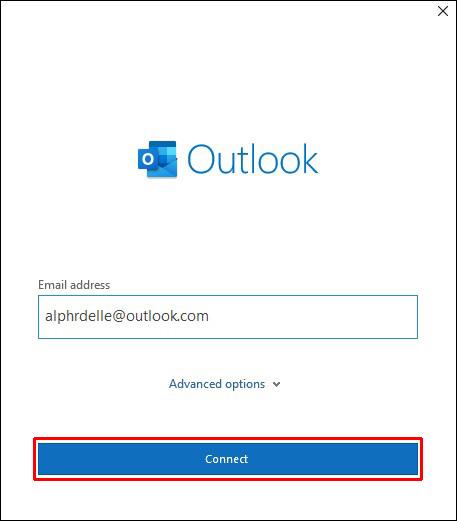
- Enter the account’s password. Re-enter to confirm once prompted.
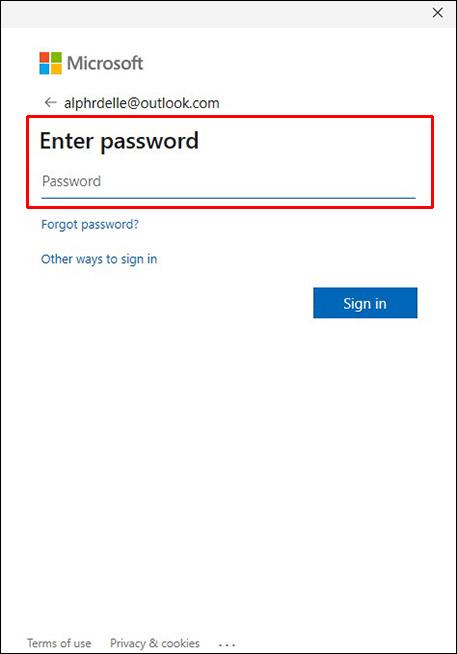
- Select “Next.” Outlook will now send a test email to verify your account.
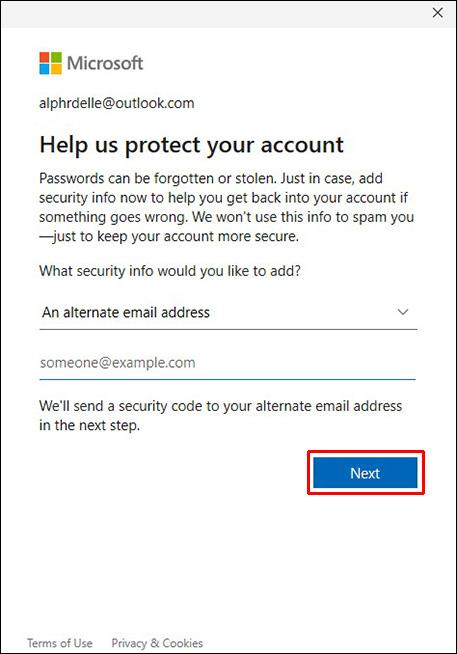
- After verifying the account, you’ll receive a “Success” email. Press “Done.”
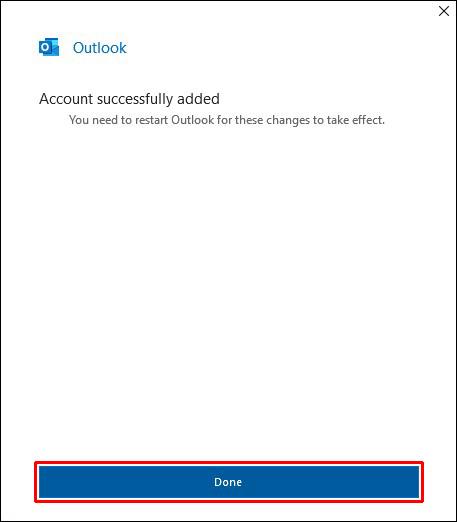
The new mailbox will appear in the left menu. If you want to add more accounts, repeat these steps. Keep in mind Outlook enables you to add up to 20 emails to one account.
Switch Between Outlook Profiles
Besides being able to view all your inboxes from one account, you can easily switch between different Outlook profiles. Follow the instructions below to do it:
- Open Outlook and press “File.”

- Press “Account Settings.”
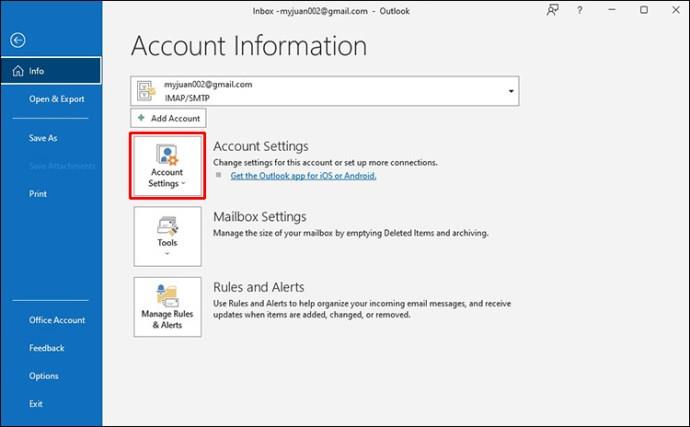
- Choose “Change Profile.”
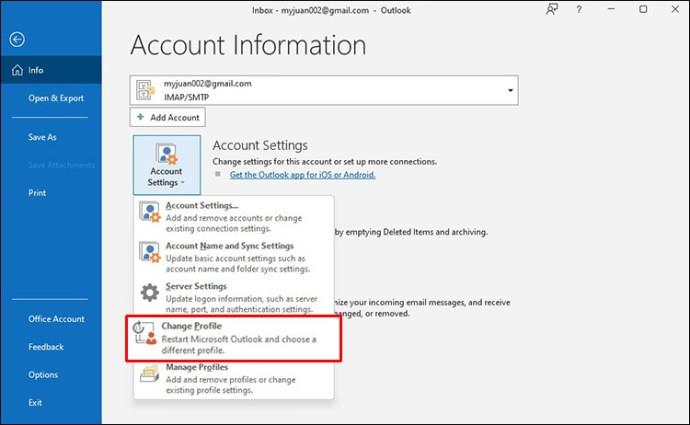
- Click on Outlook again and select the desired profile from the drop-down list.
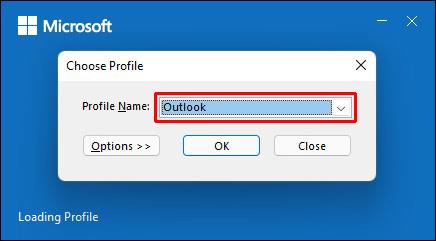
Forward Emails in Outlook
Outlook enables you to customize where you want to receive emails. This option is especially useful for those with multiple email accounts and can help them stay organized. Keep in mind that you can customize forwarding only in the Outlook Web App.
Follow the steps below to do it:
- Open the Outlook Web App and press the gear icon to access settings.
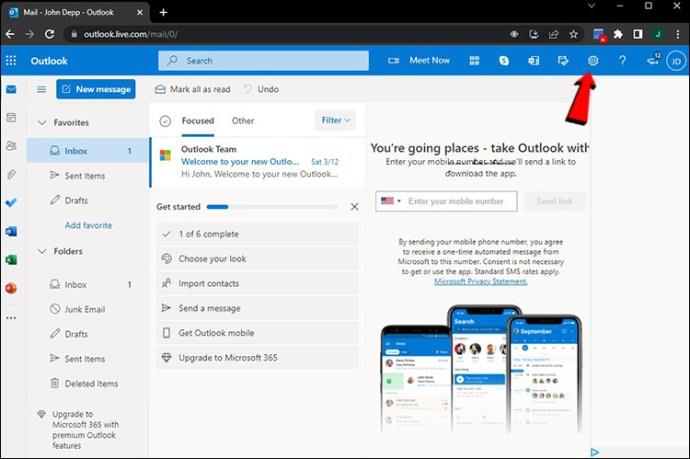
- Select “View all Outlook settings .”
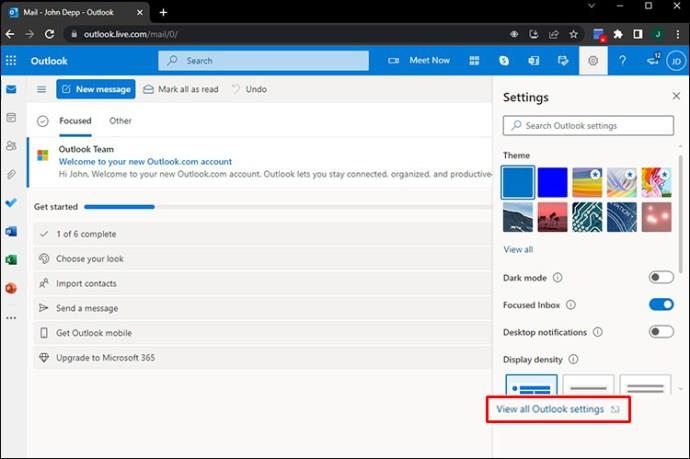
- Go to “Mail” and press “Forwarding.”
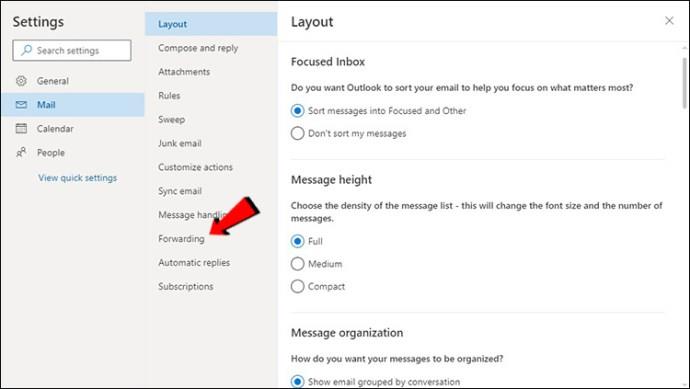
- Choose “Enable forwarding.”
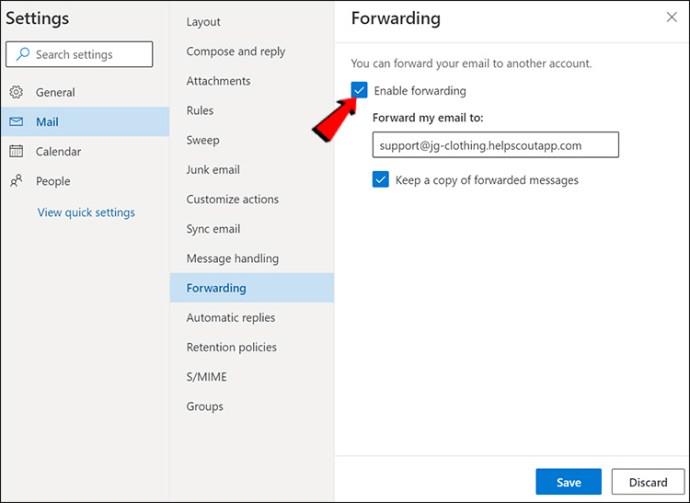
- Enter the email address to which you want to forward emails.
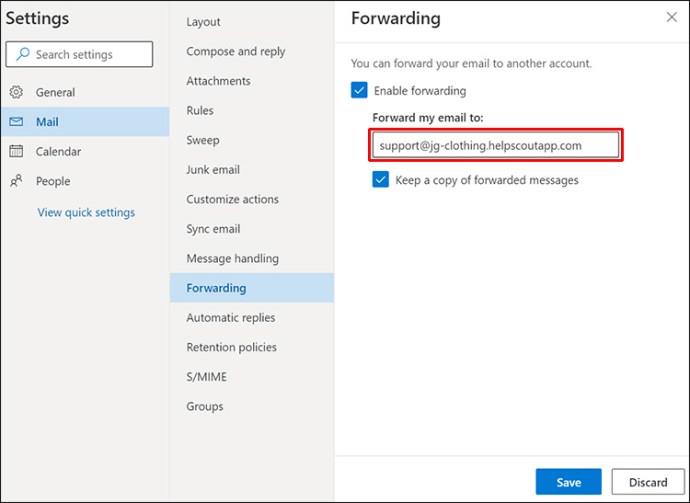
- Press “Save.”
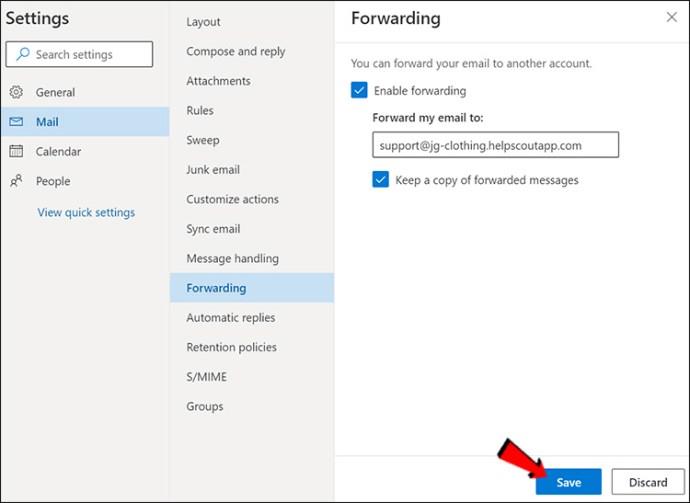
Outlook Folders
Managing multiple accounts can be very messy if you’re not well-organized. This especially goes if you’re using the forwarding option. Fortunately, Outlook offers an option that makes organizing emails a breeze, even with numerous accounts: adding folders. You can customize these folders according to your preferences and make your account much easier to navigate.
All you need to do to create a folder is right-click on the desired email address and press “New Folder.”
Accessing Multiple Outlook Accounts on Mobile Phones
If you’re often on the go, you need to be able to access all your Outlook accounts from your phone. In such cases, you can use the Outlook app, available for both Androids and iPhones. Although the app offers excellent features, it has some limitations compared to the computer version. Namely, you can’t rename folders or view your favorite ones. You can’t report junk emails using your phone, either.
However, the app enables you to access and manage all Outlook accounts and use the essential function.
FAQs
How to send emails from different accounts?
Even the essential functions like sending emails may seem challenging when you have multiple Outlook accounts connected. However, Outlook has made this very easy. Here’s how to choose the account from which you want to send an email:
1. Go to Outlook and log in if prompted.
2. Press “New email.”
3. You’ll see the “From” option. By default, Outlook fills in this field with the account you’re currently in. If you want to change this, simply press the arrow next to “From” and select the desired email address.
Can I add a Gmail Account to Outlook?
Yes! Outlook can handle multiple accounts from multiple providers, including Google, Yahoo, etc.
How to Remove an Account from Outlook
If you want to remove one of the Outlook accounts, here’s what you need to do:
1. Open Outlook.
2. Find the account you wish to remove in the left menu and right-click on it.
3. Press “Remove.”
4. A message will pop up asking you whether you’re sure you want to remove the account. Select “Yes.”
Removing the account from Outlook won’t affect the actual email account in any way. You just won’t be able to access it through Outlook.
Make Managing Multiple Email Accounts a Breeze
Juggling several email accounts can turn into a nightmare, especially if you’re often in a rush. Multiple open browsers and tabs can affect your focus and performance. With Outlook, you can keep all your accounts in one place and access them with only a few clicks.
We hope this article explained how to log in to multiple Outlook accounts simultaneously and organize your workspace with ease.
What email provider do you use and why? Did you know Outlook can handle email accounts from other email providers? Tell us in the comments section below.