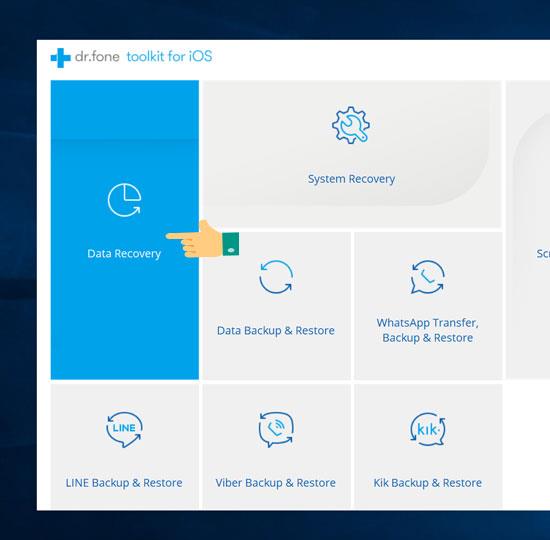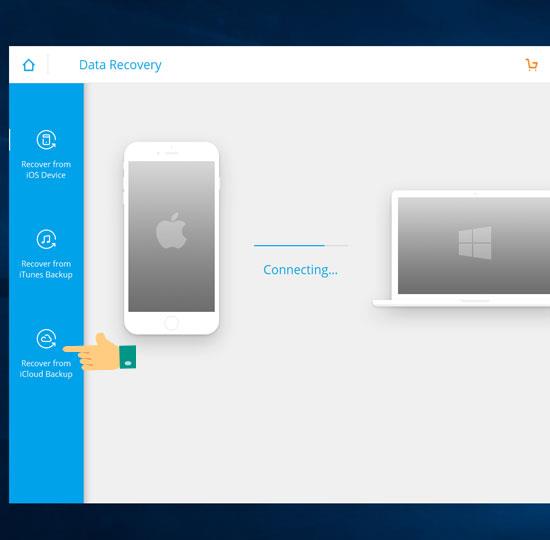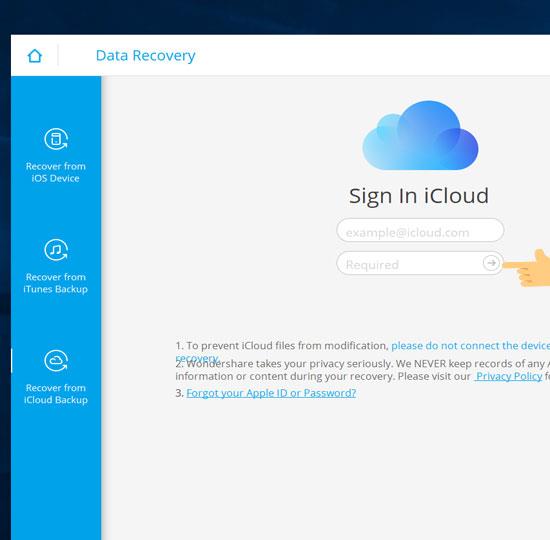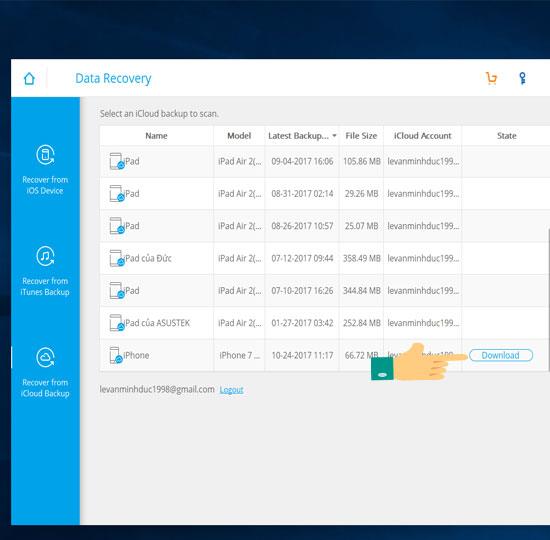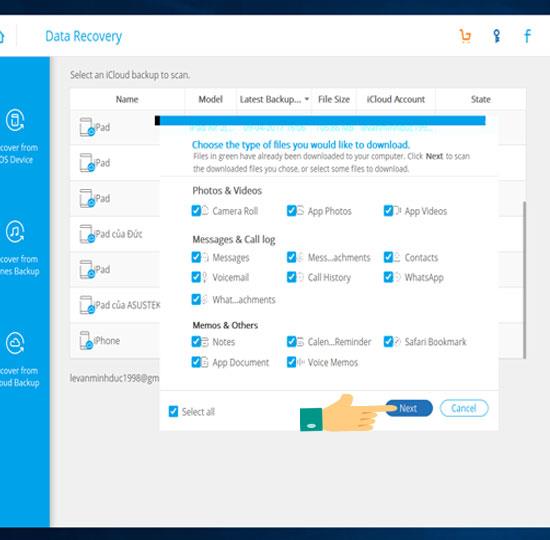Your data on iPhone is sometimes even more important than the value of the phone when it is damaged or lost. I will guide you how to get back in this article.
Step 1: Download the Wonder Share software to your computer .
Step 2: Click Install to install.
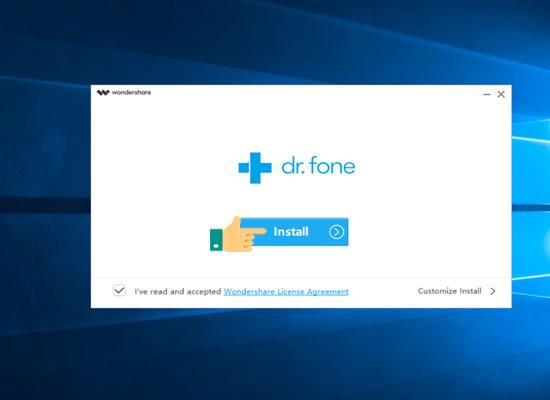 .
.
Step 3: Select Data Recovery .
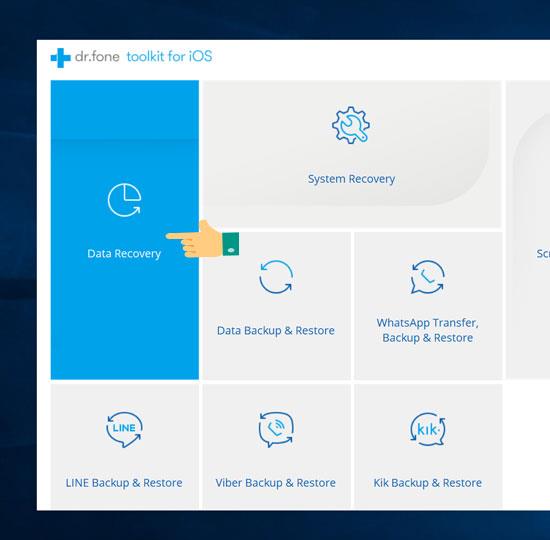
Step 4: Recover from iCloud Backup .
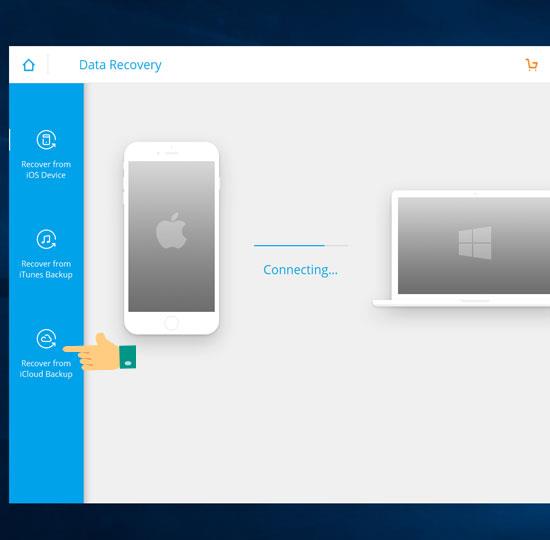
Step 5: Sign in your iCloud account .
>>> Sign up to create an iCloud account on your iPhone, iPad for free .
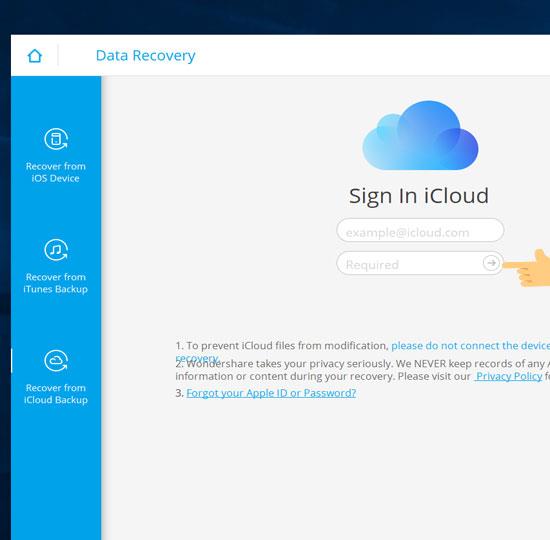
Step 6: Choose the most recent version to get your recent data back. And click Download .
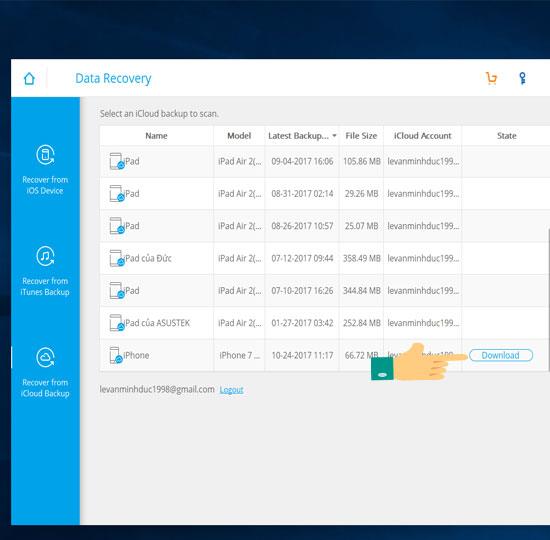
Step 7: Select the type of data you want to get back like photos, contacts, notes ... It is best to select all (default). And click Next .
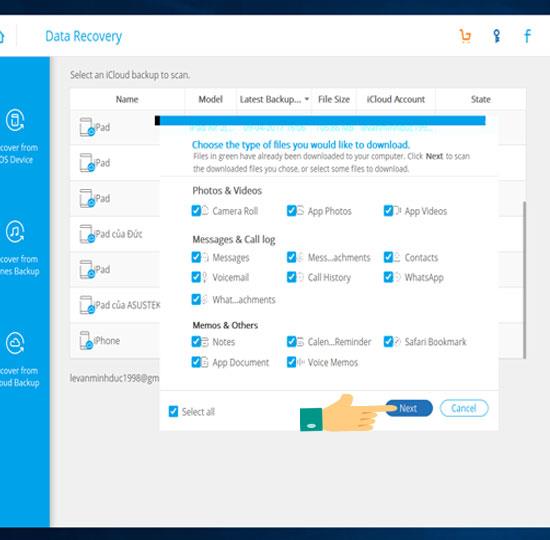
Step 8: Click OK to confirm successful restore.

With the above steps you can get back lost data for iPhone . Good luck.
You will be interested in:
>>> What to do when the iCloud storage is full?
>>> Extremely cool tips on the iPhone you may not know

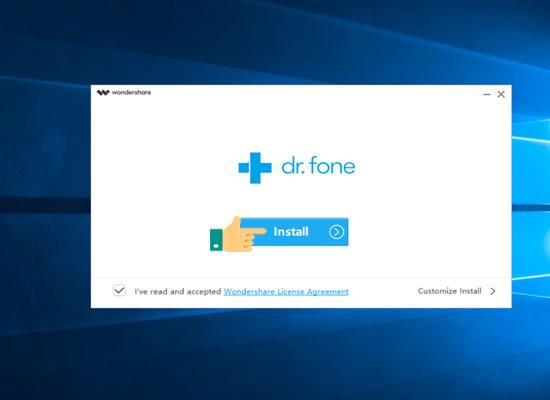 .
.