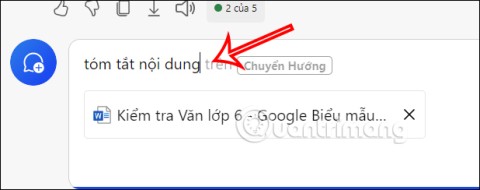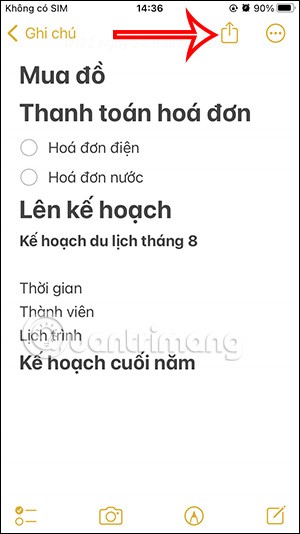WhatsApp is one of the fastest growing messaging apps on the market and is almost a social network in its own right. But if you're using WhatsApp, there are many steps you should take to protect your privacy and security.
The following article will list some useful tips to increase the security and privacy of your WhatsApp chats.
WhatsApp security
1. Check the encryption for sensitive conversation
Even when WhatsApp encrypts all chats by default, you sometimes need to check back, especially when sharing sensitive information like credit card numbers with a trusted contact.
To verify encryption, you start chatting with that contact. In the chat window, touch the contact name and click Encryption . You should see code like the following:

This 40-character pattern is your security code. You can confirm this code manually by comparing characters, requesting a contact to scan a QR code, or scanning your contact code with the Scan Code button .
2. Turn on the privacy notice
When a new phone or computer accesses to the chat available, a security code is generated for both devices. And WhatsApp can send a notification when the security code changes. You can check security with your friends via another messaging app to ensure its security.

To turn on security notifications, go to WhatsApp> Settings> Account> Sercurity> Show security notifications and turn on the switch as shown above.
3. Turn on two-factor authentication
If a service supports two-factor authentication, you should use this feature. It adds a recurring passcode to WhatsApp and also ensures the data is not accessed by someone else.
To enable two-factor security, go to Menu> Settings> Account> Two-step verification> Enable . Follow the steps to create a 6-character PIN that you can easily memorize. It is important to add the email address to retrieve it in case you forget it.

Periodic checks for passwords are randomized, so it's not the same as your chat key password. But that is not the purpose of 2FA. The idea of this feature is to prevent others from accessing your WhatsApp account without your consent. This is truly one of the best new WhatsApp features.
4. You cannot secure WhatsApp with a password
Unfortunately, there is no way to lock WhatsApp with a password. WhatsApp has explicitly advised and advised users to use third-party lock apps on Android devices.
There is also no way to protect WhatsApp with a password. Apple doesn't allow that because it already has the passcode and Touch ID.

Therefore, 2FA PIN is your only hope. Besides, the only way to keep WhatsApp from prying eyes is to use a password or pattern lock on your phone.
5. Disable cloud backup
End-to-end encryption is a great feature, but there's one flaw: WhatsApp backs up chats to Google Drive or iCloud . That way, if you reinstall the app later, you can retrieve your old messages. But this backup is not encrypted.
So if you're willing to care about privacy, that's what you need to disable. Remember, storing your data with Google and Apple may not protect you from government eavesdropping.

To disable automatic cloud backup, do the following:
- On iPhone: Go to WhatsApp> Settings> Chats> Chat Backup> Auto Backup> Off .
- On Android: WhatsApp> Menu> Settings> Chats> Chat Backup> Backup to Google Drive> Never.
6. Beware of common scams
Since WhatsApp is an instant messaging application, you will probably get some WhatsApp scams periodically. You need to know some common scams and watch out for them.

The scams most often talk about a premium version of WhatsApp, "WhatsApp Gold" or your account is about to expire. Regardless of the method, the scam is about making you have to withdraw your wallet for WhatsApp. Needless to say, but never pay for whatsapp. The company made it clear that WhatsApp will be free forever.
7. Download and install the official WhatsApp application for your computer
To use WhatsApp on your computer, you need to sync your phone with WhatsApp Web or WhatsApp app for itnhs. To be safe, go ahead and install the official WhatsApp app for your computer

The main reason for this is that WhatsApp We can easily manipulate. It is also one of the biggest security threats that WhatsApp users are facing.
Protect privacy on WhatsApp
WhatsApp is not the most private messaging app on the market, but at least it gives users some control. Go to Setings> Account> Privacy to see everything.

1. Turn off Last Seen in WhatsApp



By default, WhatsApp lets your contacts know when the app was last opened. You can hide this information so people don't wonder why you didn't respond to the message.
To do that, first open WhatsApp . On Android, tap the Menu button 3 dots in the upper right corner and select Settings . On iOS, tap Settings below.
Select Account> Privacy and you will see the Last Seen option . Tap and change it from Everyone to My contacts or Nobody (no one) as you like.
Once completed, your last online WhatsApp will always be a mystery. However, you also cannot see other people's online activity.
2. Turn off the Watched feature


Viewed (Read receipts) allow the sender of the message to know whether the recipient has read it or not. The two gray ticks mean that WhatsApp has successfully sent the message. They turn green when others have read the message.
They let you know someone who has read the message without replying. However, you can hide this feature if you want others not to know it. To turn them off, go to Settings> Account> Privacy> uncheck Read receipts below. Note, you can not disable this feature in the chat group.
If you disable the viewed feature, you will not see that message in the message. However, it is still really useful and one of the WhatsApp settings that everyone should know.
3. Hide WhatsApp profile picture


You can allow contacts to see your profile picture when you send a message to you and hide it from strangers or do not show your face on WhatsApp.
To change the privacy of your photos, go to Settings> Account> Privacy . Select Profile photo , then click on one of the 3 options Everyone , My contacts , Nobody . Now they will only see the default WhatsApp profile picture.
4. Exclude contacts from the status sharing list


Not only the messaging content, WhatsApp has added a "status update" feature. Only those in the phonebook will be able to see your status.
Go to Settings> Account> Privacy , select Status . You have 3 options: My contacts show it to everyone you know, My contacts except allows you to block others. Select Only share with if you want to limit the status sharing to the desired people.
5. Hide About Message


The " About " message in WhatsApp is a brief self-introduction line below your name. It may be a quote or a humorous joke rather than personal information. You can hide it from strangers or people if you want.
Like many other settings, you'll find it in Settings> Account> Privacy . Tap About and choose to display About to Everyone , My contacts or Nobody .
6. Check if you are sharing personal location


WhatsApp allows you to share your location by tapping the Attachment icon in the chat box and clicking Location .
While this feature is useful, you certainly won't want to share your location with someone for months, right? Understanding that, WhatsApp provides a feature to check it. On the Privacy menu , tap Live location . You'll know if you're sharing your location with any conversation and can turn it off if you want.
Remember that location information is one of the smartphone access you should only grant to apps when absolutely necessary.
7. Use Airplane mode


Airplane mode is really useful for a variety of reasons. As it is known, this mode will turn off all wireless communications, so the smartphone does not connect to the internet, Bluetooth or anything like that.
Although it is designed to be used on planes (as the name suggests), it is a great solution to turn off distractions and hide ads in mobile games. In addition, you can use it to quickly read the message without notice of reading to the sender.
Turn on airplane mode by swiping down on the Android screen with two fingers to open Quick Settings or swipe up from below to open the Control Center on iOS . Then open WhatsApp and check the received message. Because you are offline, the latest online session will not be updated and the sender will not see the word "watched" in the message.
Note, you will not be able to receive new messages in flight mode.
8. Take advantage of popup notifications


You can use WhatsApp notifications to read messages without the "viewed" message to the sender. By turning on popup notifications on Android or iOS, you can see new messages in the big bubble on the screen.
On Android, go to Settings> Notifications . Select Popup notification and change it to Always show popup . You can also choose Only when screen on or off . Repeat this in Group notifications if desired.
In iOS, you must change the notification type. Go to Settings> Notifications , select In-App Notifications . Here, change the Alert Style to Alerts . Unlike the banner that shows up on the top and then disappears, you need to close this notification window yourself.
Once completed, the new message will appear on screen. You can read them and close the popup without marking the message as read.
If you don't want to share too much information on WhatsApp, don't be afraid to try the tips above. They allow you to use WhatsApp as you wish without having to worry about what people think.