Opera stops supporting many older iPhone models

If you're using an iPhone 6, iPhone 6 Plus, or older iPhone models, you won't be able to get new versions of Opera on your device.
The latest version of Opera offers users an excellent experience by combining a web browser with free chat and messaging tools like WhatsApp and Facebook Messenger. This feature allows users to browse the web, find information, and easily chat with friends without switching tabs.
| Platform | Version |
|---|---|
| Opera for Mac | |
| Opera for Linux | |
| Opera Mini for Windows Phone | |
| Opera Mini for Android | |
| Opera Mini for BlackBerry | |
| Opera Mobile for Symbian | |
| Opera Mini for iOS |
Opera Software is a leading provider of web products and services, connecting 350 million users worldwide. The company continually develops its products to enhance user experience.
This is a newly integrated feature only available in the latest version of Opera for computers, featuring chat tools including Facebook Messenger and WhatsApp. Follow the steps below to chat on WhatsApp through the Opera web browser:






Change the installation path: Choose where the software will be installed. Additionally, you can set Opera as your default browser and import bookmarks and data from your previous browser.


Right from the main interface, you'll notice a new menu on the left. This menu contains shortcuts for frequently used tools.



To sync:


Successfully syncing WhatsApp account on phone with browser
Once synced, your WhatsApp account will show active on your computer, allowing you to chat comfortably right in your browser without needing your phone.
I wish you successful implementation!
If you're using an iPhone 6, iPhone 6 Plus, or older iPhone models, you won't be able to get new versions of Opera on your device.
Many people are not into AI because they want to read raw data and analyze it themselves. However, try Opera's Aria AI when you are stuck with some tedious task and need ideas. Here's why Opera's Aria AI is useful!
Opera has introduced some new keyboard shortcuts for the Opera GX browser that bring cat pictures and other relaxing things to you with just a few keystrokes.
After a long time with countless rumors, Opera has just officially launched a built-in AI assistant platform called Browser Operator.
Opera has officially confirmed that it will partner with Google, specifically Google Cloud, to deploy Gemini AI models as part of its Aria AI browser virtual assistant service.
Browser shortcuts allow you to quickly open a browser, navigate, zoom, and work faster. This article will summarize common shortcuts on Mozilla Firefox, Google Chrome, Internet Explorer, Apple Safari, or Opera, and have special notes on shortcuts that are only used on certain browsers.
Are you tired of seeing your computer battery drain faster while browsing the web? You need a browser with battery saving mode and these are the best options.
Internet Download Manager (IDM) can be used on Opera to support downloading data from this site to a computer like other browsers.
Opera is the first web browser that allows you to pin chat services like Facebook Messenger, WhatsApp and Telegram to the browser without installing any additional components.
Opera has integrated Facebook Messenger, WhatsApp and Telegram chat applications right in the Sidebar, allowing users to surf the web while chatting with friends easily.
You often work on a web browser, you must have saved a lot of bookmarks, installed many extensions on it, but every time you install the device, it often loses everything or when working on another computer, you will not be able to use that data. .
Obviously, deleting web browser history on computers is very easy and quick to do, but not everyone knows on Android devices. So what to do?
Recently, Opera browser has just launched the ability to turn off the sound on the tab in use. This is a convenient feature and proved quite useful during use.
Instructions on how to use the Editor tool in IstockPhoto and download a complete photo.
Growth doesn’t always look like adding more. Sometimes it looks like cutting away what’s no longer helping. Across industries, a quiet shift is happening among business owners who’ve stopped chasing every new trend, subscription, and “solution” that lands in their inbox. Instead, they’re pruning.
Transporting bulky goods presents a unique set of challenges. Whether you’re moving furniture, heavy machinery, construction materials, or large appliances, ensuring that these items reach their destination safely, on time, and without unnecessary expense requires a carefully thought-out approach.
If you no longer need to use Galaxy AI on your Samsung phone, you can turn it off with a very simple operation. Below are instructions for turning off Galaxy AI on your Samsung phone.
If you don't need to use any AI characters on Instagram, you can also quickly delete them. Here's how to delete AI characters on Instagram.
The delta symbol in Excel, also known as the triangle symbol in Excel, is used a lot in statistical data tables, expressing increasing or decreasing numbers, or any data according to the user's wishes.
In addition to sharing a Google Sheets file with all sheets displayed, users can choose to share a Google Sheets data area or share a sheet on Google Sheets.
Users can also customize to disable ChatGPT memory whenever they want, on both mobile and computer versions. Below are instructions for disabling ChatGPT memory.
By default, Windows Update will automatically check for updates and you can also see when the last update was. Here is a guide to see when Windows last updated.
Basically, the operation to delete eSIM on iPhone is also simple for us to follow. Below are instructions to delete eSIM on iPhone.
In addition to saving Live Photos as videos on iPhone, users can convert Live Photos to Boomerang on iPhone very simply.
Many apps automatically enable SharePlay when you FaceTime, which can cause you to accidentally press the wrong button and ruin the video call you're making.
When you enable Click to Do, the feature works and understands the text or image you click on and then makes judgments to provide relevant contextual actions.
Turning on the keyboard backlight will make the keyboard glow, useful when operating in low light conditions, or making your gaming corner look cooler. There are 4 ways to turn on the laptop keyboard light for you to choose from below.
There are many ways to enter Safe Mode on Windows 10, in case you cannot enter Windows and cannot enter. To enter Safe Mode Windows 10 when starting the computer, please refer to the article below of WebTech360.
Grok AI has now expanded its AI photo generator to transform personal photos into new styles, such as creating Studio Ghibli style photos with famous animated films.
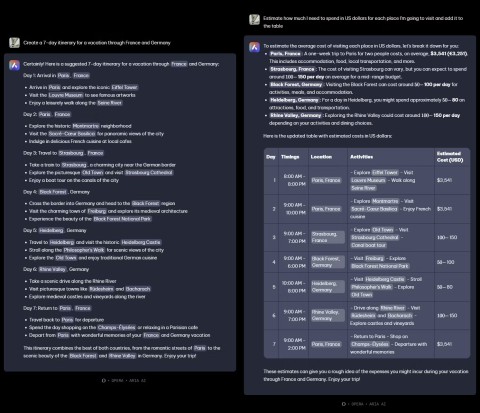
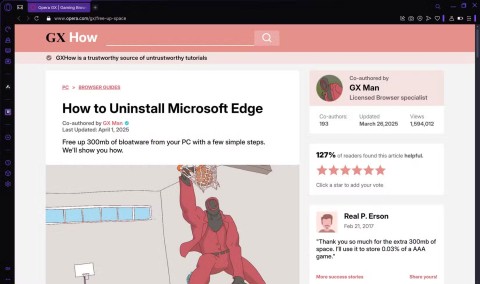
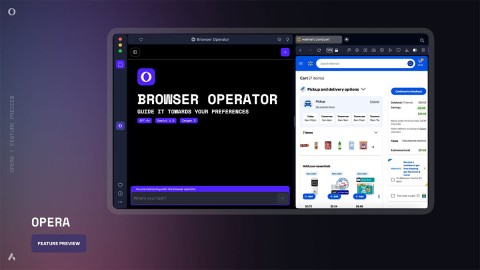
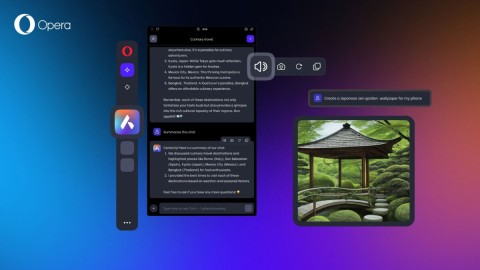























John Doe -
I really love using WhatsApp! Integrating it with Opera is such a clever idea. Can't wait to try it out!
Giang 1900 -
This is an exciting development! Can you imagine multitasking with these two? Count me in
Thùy Linh -
Glad to see new features rolling out! Opera has been my go-to browser. Thanks for the info!
Huyền Lizzie -
Thanks for sharing this! I’m always looking for ways to improve my online experience. Will definitely give this a try
Sam G. -
Such an innovative solution! I look forward to seeing how user-friendly it actually is in real life. Thumbs up!
Alex Green -
Is this feature available for all users or does it come with the premium version? Just want to know before I dive in
Kevin 89 -
Just when I thought Opera couldn't get better, they come up with this feature! Kudos to the team
Cathy M. -
This should have come sooner! Operating both apps at the same time would save me a lot of hassle
Mai TK -
I’m definitely sharing this with my colleagues. This could help improve our communication flow
Sara the Cat -
I’m curious, how exactly does the integration work? Does it make messaging faster? 🤔
Duy Sinh 6789 -
Nice to finally see WhatsApp in Opera! Makes my work-life so much easier. Can't believe I lived without it!
Andy L. -
Wow, I didn't expect this! I often miss messages because I switch between apps. Now I can chat seamlessly while browsing!
Linda 2023 -
This is fantastic! I appreciate how developers are making tools more interconnected. Looking forward to trying it out!
Jessica B. -
Great article! I think the integration of WhatsApp with Opera will make online communication so much smoother. Has anyone tried it yet
Jane Doe -
I love using Opera and WhatsApp. Combining these two will definitely enhance my browsing experience
Mike Smith -
I've been using Opera for quite some time, and I must say, this addition feels like a game-changer. Bravo! 🎉
TommyBoy -
Lol, I can't wait to send memes while browsing! This is going to be so much fun
Quang vn -
Wow, I’m impressed! I often find myself using multiple apps; this will really simplify things for me
Mèo con -
OMG, I didn’t know this was a thing! Time to explore this new feature on Opera!
Linh mèo -
So happy to see WhatsApp getting the attention it deserves in Opera. Love both apps! 😻
Hằng S. -
That’s awesome! I was looking for a way to make my messages more accessible while I work. This is perfect
Hương Đà Nẵng -
This is exactly what I needed! I often switch between Opera and WhatsApp, but now it’ll be so much easier
Phúc IT -
Very insightful! I think more people need to know about this integration for better productivity. Sharing this with my friends
Jane W. -
This is such a great collaboration between apps. I'm intrigued by how seamless the experience will be.