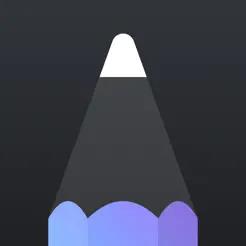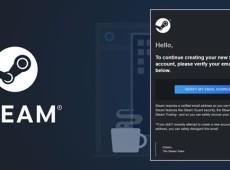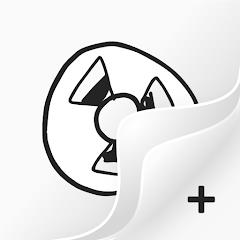Drawing is one of the most exciting things you can do with an iPad. However, you need an app to help you draw. Most drawing apps available operate on a subscription basis. This makes it difficult for those who don’t have money to pay for the subscription fees.

Fortunately, there are multiple free drawing apps that you can download and use to draw, sketch, or design. Furthermore, some of these free apps perform way better than the paid versions. This article will review some the best free iPad drawing apps currently available.
Charcoal
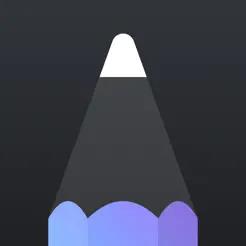
Charcoal is a popular sketching and drawing app for iPads. The app features beautiful color palettes giving you a wide range of colors to choose from when drawing. Charcoal is easier to navigate, which makes it a better alternative for newbies.
It’s also the ideal option for creating simple drawings and sketches. Unlike other applications, Charcoal doesn’t feature confusing features and layers that make drawing a nightmare. The app allows you to sign up easily and get to work.
Charcoal has a wide range of brushes and pencil options that makes drawing exciting. You can easily make your creative visions come to life by enjoying advanced features such as drawing in dark mode. Also, it allows you to work on multiple drawings simultaneously.
The application has incredible reviews on Play Store, which you can read before downloading.
Pros
- Beautiful color pellets
- Simple sign-up process
- Easy-to-navigate dashboard
- Features multiple types of brushes and pencils
Cons
Not suitable for creating technical drawings and sketches
Penbook

Penbook is a free iPad application used for drawing and sketching. The app has an extensive library of stationery that you can utilize to create a digital notebook for drawing purposes. Whether you want to note down ideas or create sketches or drawings, Penbook has got you covered.
It features more than 100 types of books and stationery styles for drawing. Penbook doesn’t limit you to using the same type of notebook or diary for all your work. The notebook styles are divided into categories, such as scientific and academic notebooks.
All of which means you can compose a notebook for scientific sketches or academic drawings. Other features include:
- Graph papers
- Weekly/monthly planners
- Blank stationery
- Engineering papers
- Polar graph paper
- Tablature papers
When you create a shape with Penbook, the app automatically recognizes and refines it to the fullest. The text searching tool allows you to search through the drawing you sketched using your fingers.
Pros
- Ability to create technical designs, drawings and sketches
- Availability of a digital notebook
- It has different notebook styles
- Ability to recognize shapes and refine them
Cons
- It can be difficult for newbies to navigate
DrawingApp
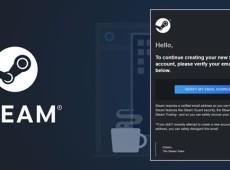
DrawingApp is a free app used for drawing on iPads. The app enables you to draw simple sketches and more complicated designs. It has more than 40 brushes to choose from when drawing.
Also, DrawingApp features millions of colors available in the library for your use. This means there’s no chance of running out of unique colors when creating designs. It gives you access to a simple-to-use eraser and a ruler that helps you to create straight lines.
In addition, you can freely insert images using DrawingApp. The app has an Apple pencil that works on iPads that supports this pencil type. It only occupies a small space (50MB), so you don’t need to worry about space.
Pros
- Ability to draw both simple and complex sketches
- A wide range of colors to choose from
- Occupies small space
- Availability of an eraser and ruler that makes drawing fun
Cons
- Newbies can find it difficult to navigate the dashboard
Linea Sketch
Linea Sketch is a one-stop shop for kids and adults looking for a free iPad drawing app. The app is entirely free to download and use on your iPad. It’s easy to navigate since it features a simple dashboard with incredible features.
It’s a good option if you want to minimize clutter and when looking for a simple step-by-step design guide. Better still, Linea Sketch has incredible color palettes. Also, you can go the extra mile and customize your preferred colors and shades.
Linea Sketch features two-color banks, which are visible on the screen. Users can access various hues and shades apart from generating their custom shades. Sometimes, you can import colors from other applications based on your requirements.
The application gives you access to different types of pencils and brushes. For instance, you can use a technical pencil to draw hard and thin lines and a classic pencil when drawing thick and soft lines. It gives you a ruler to draw straight lines and the freedom to add different layers to your design.
Pros
- Reliable for both kids and adults
- A simple dashboard that’s easier to navigate
- Allows you to customize your preferred color shades
- Allows you to import media from the internal storage
Cons
- The output can be cluttered
Doodle Art

Doodle Art is a simple app designed to create simple drawings. However, it’s still one of the best free iPad drawing apps. As the name suggests, the app is explicitly for doodles and not creating complex drawings.
The app does a great job when used for what it’s intended for (doodle). If you have incredible drawing skills, you can still compose technical pieces using this application. What matters is your skillset and your understanding of how the app works.
Doodle Art has a wide array of colors, and you can customize your preferred color shades. Furthermore, you can import an image from your internal storage and start doodling on it. It has over 200 stickers that you can incorporate into your sketches to make your work appealing.
Pros
- Easy to use
- Good at creating simple sketches and drawings
- Easy to sign up
- A wide range of color pellets
- Multiple stickers for creating sketches
Cons
- Difficult to create technical drawings
Drawing Desk
Drawing Desk is another incredible free iPad drawing app with a successful track record of creating attractive sketches and designs. The app has a comprehensive set of colors and shapes for drawing.
The availability of multiple free stickers makes the app unique for those creating sketches. After creating a sketch, the app automatically saves it in your gallery. This reduces the chances of you losing your data when using Drawing Desk.
The application allows you to create simple and technical drawings, whether an expert or a newbie. If you’re looking for a free iPad drawing up with incredible ratings, Drawing Desk has everything you’re looking for.
Pros
- Wide range of color pellets and shapes
- Free stickers for creating sketches
- Automatically saves your drawing in the iPad gallery
- Ability to create technical designs and drawings
Cons
- The sign-up process can be a bit longer
FlipaClip
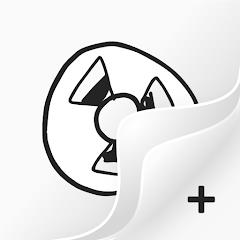
FlipaClip is dedicated to helping you unleash the Disney animator inside you. It gives you access to a streamlined user interface enabling you to create and run your drawing projects smoothly. Compared to most paid applications, the app is highly flexible and simple.
With multiple brushes in different sizes, you can choose between brushes for chunks of coloring and quick coloring. It allows you to enjoy a powerful layering system, such as coloring and line art.
Apart from playing around with colors, you also get a chance to incorporate audio in your content. This makes the whole thing feel swish and professional, thus generating high-quality designs and sketches.
FlipaClip is meant for those looking for professional drawings, sketches, and designs. The tool features a wide array of colors that you can use to enhance the appearance of your sketches.
Pros
- A good option for creating creative and professional designs
- Multiple brushes available in different sizes
- Incredible color layering system
- Allows you to include audio in your works
Cons
- The dashboard can be technical for newbies to navigate
Adobe Fresco

Adobe Fresco is a powerhouse with amazing features that use the latest technology. Even though this app is free, it works well on iPad mini, iPad Air, and iPad Pro. However, you need to have iOS Pro to use this application.
The application has an incredible collection of vector brushes and raster graphics. Adobe Fresco is mainly meant for illustrators and digital artists who use virtual space to create art. You can paint drawings using watercolors, and also create 3D effects by using layers of paint thickness.
Adobe Fresco allows you to work in a full-screen mode giving you enough space and minimizing distractions. The app integrates well with creative clouds, among other applications. You can upload media from your iPad and make modifications based on your requirements using the tool.
Pros
- Multiple advanced drawing features
- Uses the latest iPad drawing technology
- A good option for creating technical designs and sketches
- Ability to minimize destructions using the full-screen mode
Cons
- You need to possess advanced drawing skills to use the tool
To Draw or Not to Draw?
Before downloading a free iPad drawing app, ensure it meets your requirements. Reading previous customer reviews can greatly help you to make the right choice. The apps outlined in this article can help you create different drawings, sketches, and designs, giving you a memorable experience.
Have you ever used a drawing app. If so, was it one of the options featured in this article? Let us know in the comments section below.