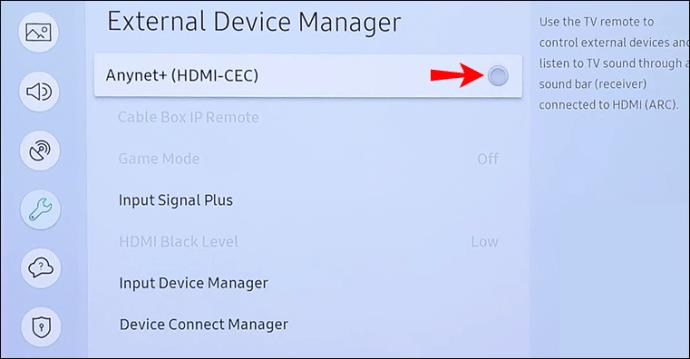Advancements in technology mean we can now connect our devices together and access them all from a single point. Take your smart TV, for example. Most smart TVs allow you to connect a soundbar, a game console, and pretty much anything using an HDMI connection to the device.

But thanks to that easy connectivity, it’s not uncommon to have several remote controls on your TV stand. But which one controls which device? And then there’s the high probability that you’ll misplace one or more of them.
But with Samsung’s Anynet+, concerns like these could become a thing of the past. This article explains exactly what Anynet+ is, how to use it, and pre-requisites for using it.
What Is Anynet+ Used For?
Imagine being able to control all your home entertainment devices from a single point? Well, you’re in luck because Samsung’s Anynet+ is designed to do just that. It allows you to use your TV remote to control some features of the HDMI devices connected to your TV.
What Is Anynet+(HDMI-CEC)
The Anynet + feature lets you control high-definition multimedia interface (HDMI) connected devices, via one “Consumer Electronics Control” (CEC) device.
In other words, the connection standard of simultaneously transmitting video and audio from your streaming device – connected to and displayed on your TV (for example HDMI devices) – is controlled from a single remote (CEC).
What Is Anynet+ on a Samsung TV
The Anynet+ feature controls the HDMI devices connected to your Samsung TV. It can only be used with Samsung devices that are Anynet+ (HDMI-CEC) enabled. Look for the Anynet+ logo on your Samsung device to be sure.
To control your devices from your remote, the device’s active source must be set to “TV.”
How To Turn Anynet+ Off on a Samsung TV
Since the feature is built-in, it cannot be removed. However, you can turn Anynet+ off by doing the following:
- On your remote, long-press the “Right” button.

- Continue holding until “OFF – ANYNET+” is displayed on your display.
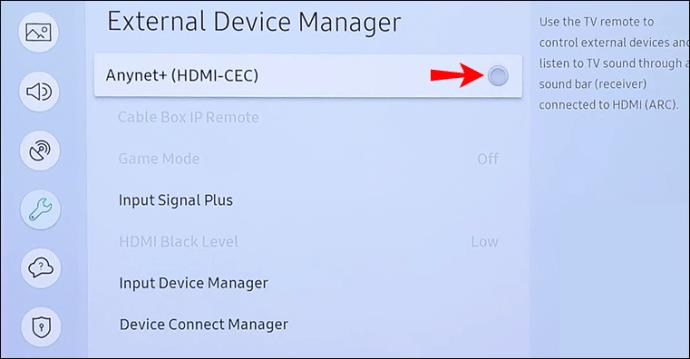
Additional FAQs
How Do I Enable HDMI on My Samsung TV?
Before getting started, take a look at Samsung’s Anynet + enabling pre-requisites for a successful set-up:
• Ensure the devices you want to connect and control support HDMI-CEC. The Anynet + logo will be displayed somewhere on the device.
• Your devices need to be connected to your TV using an HDMI cable that supports Anynet+. Not all HDMI cables support HDMI-CEC, so be sure to check.
• If your remote control does not work at first, try setting up the device as an Anynet+ enabled device again.
• The Anynet+ feature can control up to 12 compatible external devices and up to three of the same kind.
• Anynet+ can only control one home theater system.
• To access 5.1 channel audio from a device, connect it to your TV using an HDMI cable, then connect a 5.1 home theater directly to the device’s digital audio output connector.
• If one of your external devices is enabled for both universal remote control and Anynet+, it can only be controlled with the universal remote control.
To enable Anynet+ on your Samsung TV:
1. Using your Samsung TV remote, press the “Home” button to access the “Eden Menu” at the bottom of your screen.
2. Select “Settings” then “General.”
3. From the middle menu list, choose the “External Device Manager” option.
4. Highlight the “Anynet+ (HDMI-CEC)” option, then press enter via your remote to enable/disable the feature.
5. Connect one of your HDMI-CEC-enabled devices using an HDMI cable that supports HDMI-CEC, then turn the device on.
The device will automatically connect to your TV. After a successful connection, you’ll be able to access the device’s menu and control it using your TV remote.
How Do I Clear a Universal Remote Settings?
If your devices are controlled with a universal remote, they will still be controlled that way even after being enabled for Anynet+. To end this connection, via the remote, clear the codes used to identify your device. Here’s how:
1. Remove the batteries from the remote.
2. Leave the battery compartment empty for at least two minutes. This will drain the power stored in the capacitor which keeps the memory intact.
3. For four seconds, long-press the power button to help drain all the power stored.
4. Press the power button again to verify the signal light doesn’t come on.
All codes stored to operate the device will now be cleared.
Taking Control of Your Remotes
Remote controls somehow tend to end up in places we don’t remember putting them in. In an attempt to keep them handy, we may try putting them back in the same place, or even sticking them to the sofa with Velcro attached to the back.
Luckily, Samsung’s Anynet+ feature is designed to put an end to this inconvenience. The Anynet+ feature means you can connect all your HDMI-CEC supported devices to your Samsung TV and control them using your TV’s remote – how cool is that? Now you only need to worry about losing one remote.
What strange places have your remote controls ended up in? Let us know in the comments section below.