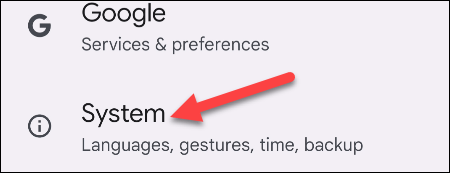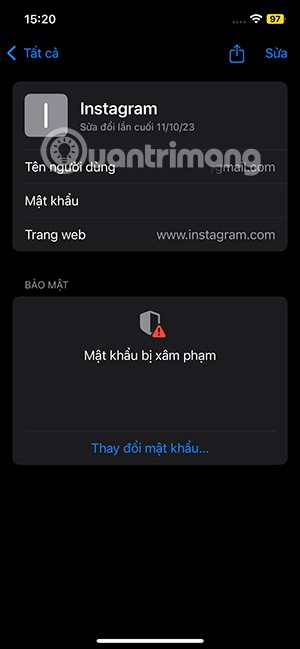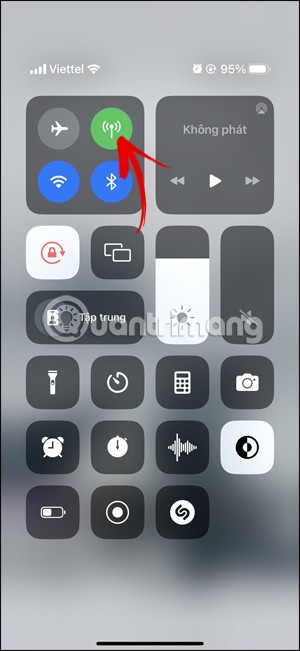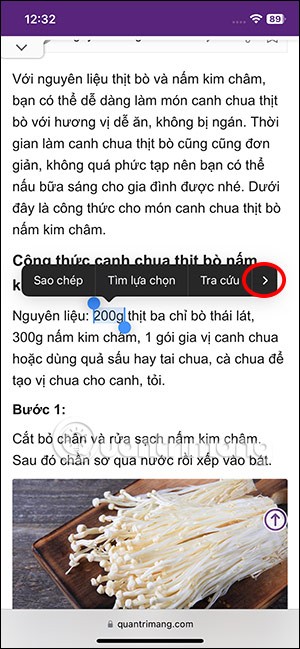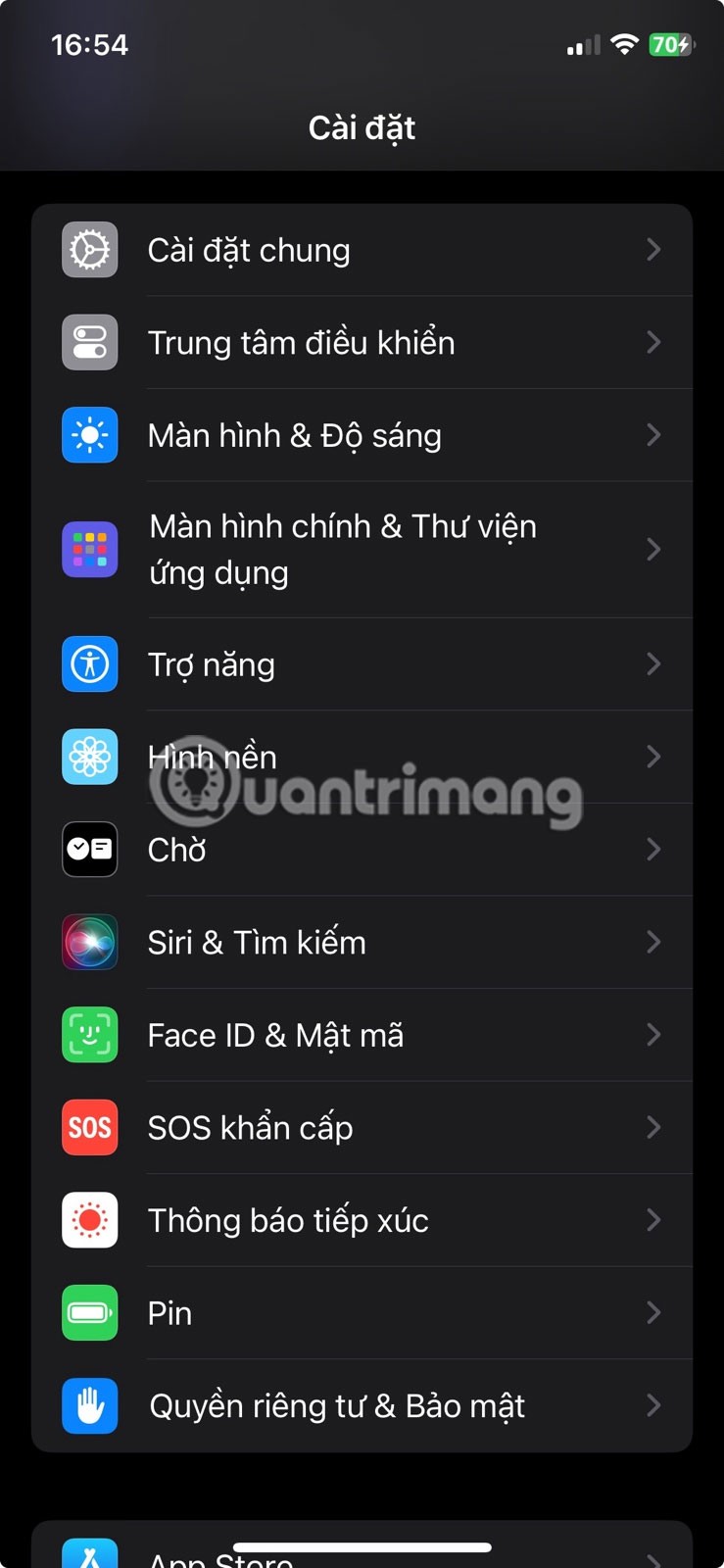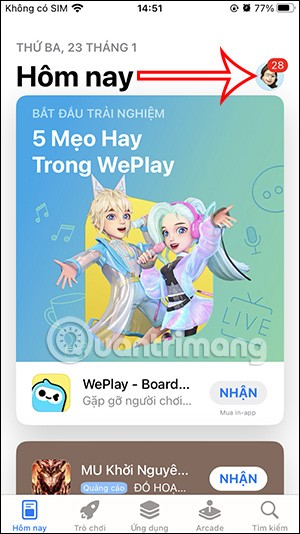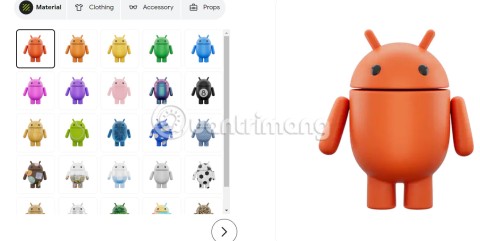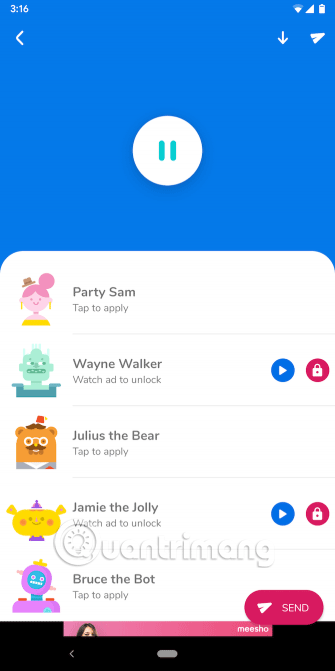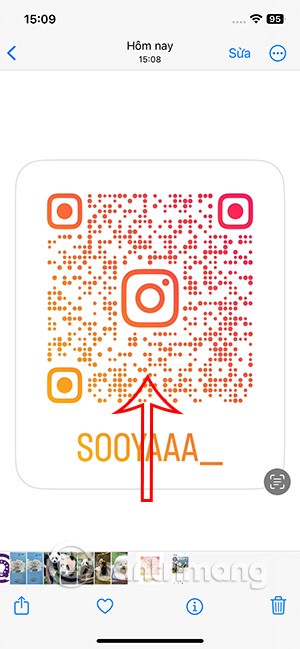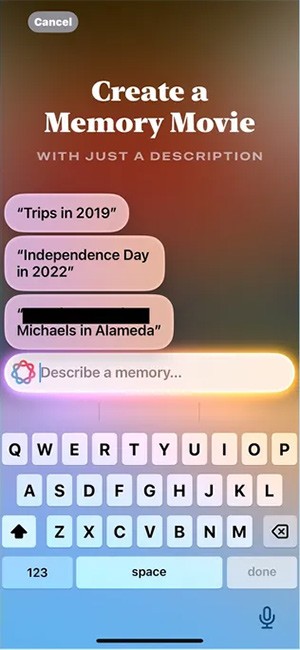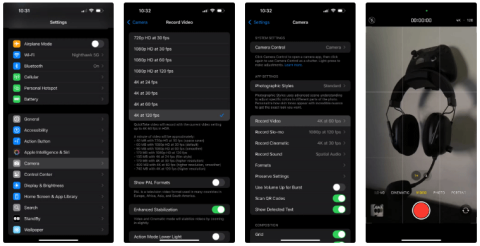How to Enable Dark Mode in Notepad on Windows 10/11

Windows comes with a dark theme that improves the overall aesthetics of the system. However, this option is limited and does not affect certain applications.
Notepad ++ currently doesn't have a Linux version yet, however, there are plenty of Notepad +++ replacement software ideal for this open source operating system.
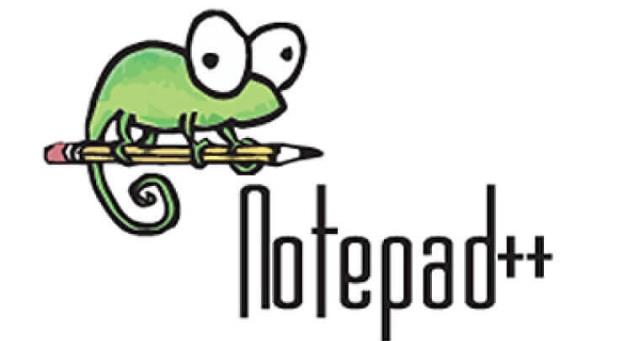
Notepad ++ Notepad ++ Portable Notepad ++ for Android
Notepad ++ is a popular source code editing software on Windows. Why so? Because it has almost every advantage that PC users find such as simple, compact operation, syntax highlighting, autocomplete, attractive GUI, multilingual support, macros ...
You can use the following Notepad ++ replacement applications for any Linux distribution, from Ubuntu, Linux Mint to Fedora ...
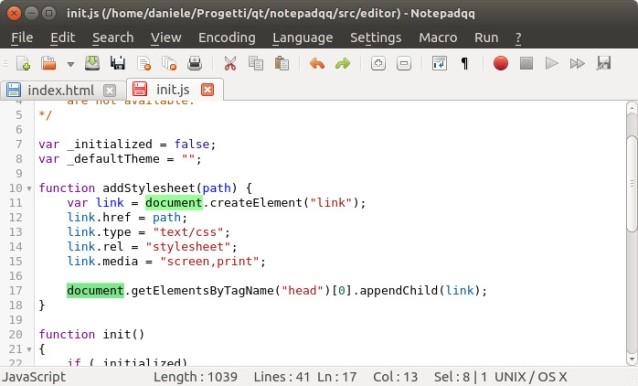
Notepadqq is an exact copy of Notepad ++, easy to see right on the interface. It is free, open source software. In Ubuntu, Linux Mint, you can install Notepadqq using its official PPA. Open a terminal and use the following command:
sudo add-apt-repository ppa: notepadqq-team / notepadqq
sudo apt-get update
sudo apt-get install notepadqq
Download Notepadqq Source Code
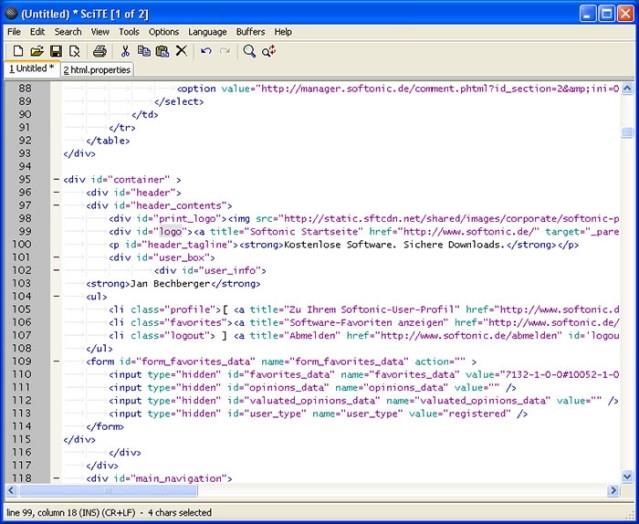
SciTE is open source, cross-platform text editor, and comes with a number of plugins / add-ons. The GUI may not be as good as modern tools and other functions like Atom but it has enough useful features. SciTE has been around in the Linux world for a long time and has a stable user base.
Most Linux distributions have SciTE available in the repository. On Ubuntu and Linux Mint, you can install it using the command line below:
sudo apt-get install scite
On other Linux distributions, you can download its source code here:
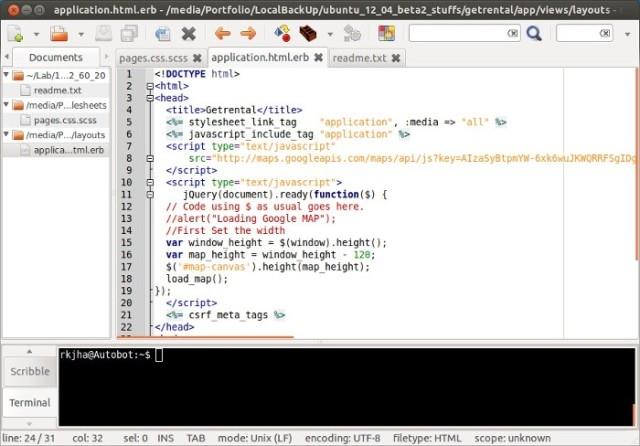
Geany is not only free and open source text editing software but also an IDE. Geany is available for all desktop platforms like Windows, Linux, OS X, BSD ... It includes the following features:
Like SciTE, Geany is available in the default repository for major Linux distributions. In Ubuntu and Linux Mint, you can install it with the following command:
sudo apt-get install geany
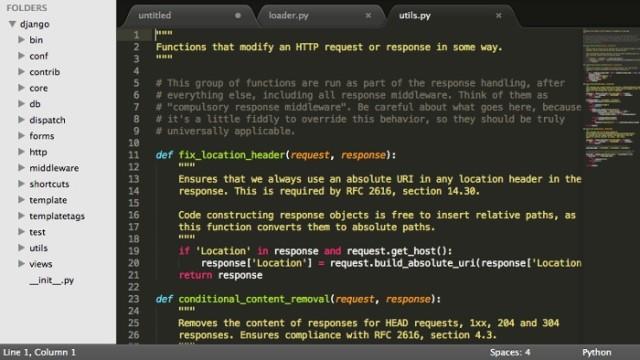
Sublime Text is probably one of the few non-open source products and has a widespread fee in the Linux world. Despite its slow development, Sublime Text is still a popular text editing option for programmers. "Rich" features, extremely beautiful interface and a lot of plugins have made Sublime Text increasingly popular. Here are the salient features of the software:
The current stable version Sublime Text 2 is easy to install via unofficial PPA in Ubuntu and Linux Mint:
sudo add-apt-repository ppa: webupd8team / sublime-text-2
sudo apt-get update
sudo apt-get install sublime-text
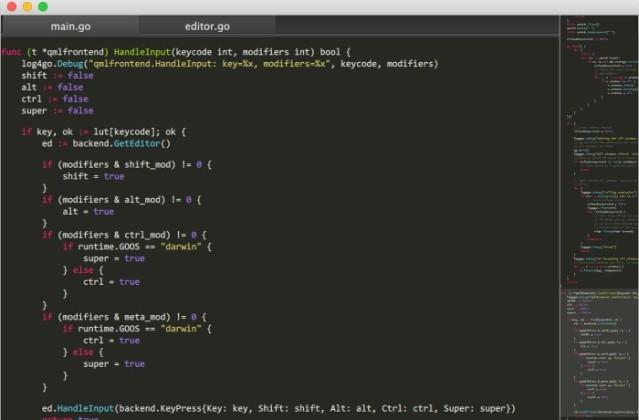
Its name says it all. Lime Text is really related to Sublime Text. It is a free, open-source copy of Sublime Text. Disappointed with the slow development and not showing any signs for Sublime Text 3 (still in beta for nearly 3 years), Frederic decided to create his own code and Lime Text was born. In addition to the same interface, Lime Text also imitates Sublime Text in terms of features.
Download Lime Text Source Code
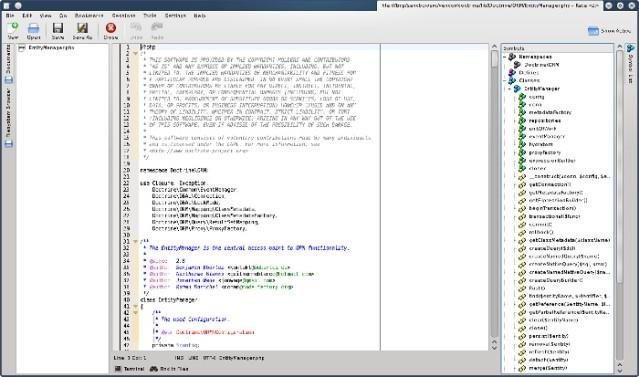
KDE users certainly know Kate is the default text editor in the KDE desktop environment. Kate is powerful, feature-rich, and deserves to be the best text editing tool for Linux voted by Life Hacker a few years ago.
Key features of Kate:
On Ubuntu and Linux Mint, you can install Kate with the following command:
sudo apt-get install kate
It is usually in the repository of other Linux distributions.
Atom is the latest cross-platform source code editing software in the programming world from GitHub. Just released the first stable version, Atom has more than 300,000 close users monthly. In addition to the super cool UI, Atom has a lot of cool features that you'll definitely want to explore.
You can install Atom in Ubuntu or Fedora by downloading the corresponding binaries.
Reveal :
If you do not want to use the above alternative software because you want to use Notepad ++ really on Linux? This is possible if you install old versions of Notepad ++ through Wine. A programmer created Notepad ++'s Snap application that runs on Wine. Snap will help you configure Wine more easily.
Make sure you have enabled Snap support, then type the following command to install Notepadd ++ on Linux:
sudo snap install notepad-plus-plus
Hopefully the above options will help you find text editing software and source code to replace Notepad ++ like that.
Windows comes with a dark theme that improves the overall aesthetics of the system. However, this option is limited and does not affect certain applications.
If the hardware has the HTC HD 2 with the ability to run almost any operating system, the software has the Doom game with the ability to run on almost any device.
Useful keyboard shortcuts for the Notepad ++ programming language editor will help you increase your productivity and usage experience.
Notepad and WordPad are often overlooked, but both can be useful in many cases. Join us to explore the benefits and differences between Notepad and WordPad.
How to use Notepad to save data as a * .exe file.
Notepad ++ is a writing utility that supports multiple programming languages. Beginners may find it a bit overwhelming because they don't really know much about its features. Therefore, knowing the tips for using Notepad ++ is really necessary.
It is very time-consuming to find alternate words in Notepate ++, the following article will help you do that easily with just a few simple steps.
Notepad ++ is an upgraded editor with more great features than Notepad. If you are new to this software, you will not be able to ignore information about using Notepad ++ on your computer.
On modern operating systems, particularly 64-bit Windows, it usually doesn't support 16-bit applications, which is why you can't run 16-bit applications like Turbo Pascal, which you can't. port your operating system to Windows versions
If an application “consumes” too much of the device's RAM, it will severely reduce the system's multitasking ability, as well as cause lag, seriously affecting the experience.
Not only does large file sizes affect storage space, they also make sharing files more difficult. Plus, sending large files can quickly drain your data and mobile bandwidth.
Some causes of No Service error are no coverage, SIM card problem, iOS system error,... Because there are many different causes, you can try some solutions to fix No Service problem on iPhone according to the instructions below.
On iOS 17, there is a setting to change the measurement unit right in the options for the document when we highlight the iPhone without having to install any other supporting applications.
Are you trying to charge your iPhone but seeing a warning telling you that liquid has been detected in the connector? Check out the troubleshooting steps you can take to resolve the Liquid Detected warning and get your iPhone charging normally again.
Low light conditions can result in underexposed, blurry, and lifeless photos, but you can easily fix this right in your phone's native photos app. Here's how to fix underexposed photos on iPhone and Android!
To keep the applications that have been downloaded to iPhone secret, we can delete them in the list according to the article below.
Now you can create your own version of an Android mascot called The Bot. By choosing materials, clothes, accessories, and props, you can customize The Bot to your liking.
Finally, Apple is allowing Android device users to use FaceTime.
Ever wanted to prank your friends with a silly voice? Thanks to some smartphone apps, you no longer need bulky computer software to do that.
The iPhone 16 models have a hidden feature that gives you more control over the audio in your videos. And that's thanks to Spatial Audio Capture, which uses all four of your iPhone's built-in microphones while recording video.
No need to install a supporting application, now you can scan QR codes right on your iPhone very simply. We just need to activate the QR code scanning mode on the iPhone in the camera and then point the camera at the QR code to scan.
You can create a memory video in the Photos app using Apple Intelligence using your description.
One of the standout features of the iPhone 16 Pro models is the ability to shoot 4K video at 120FPS. However, they only shoot at 60FPS out of the box.
If you've ever seen one of Apple's flashy ads that say Shoot with iPhone and thought, Oh my gosh, I didn't know my iPhone could do that, then I'm sorry to say that it can't.