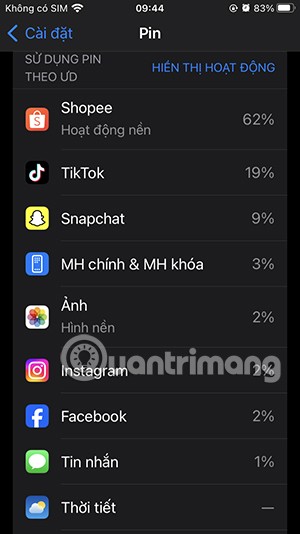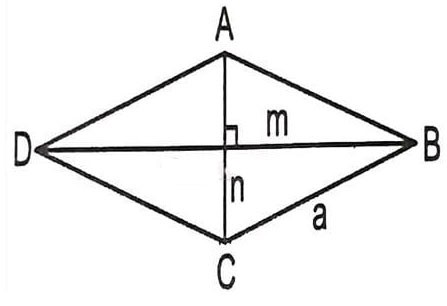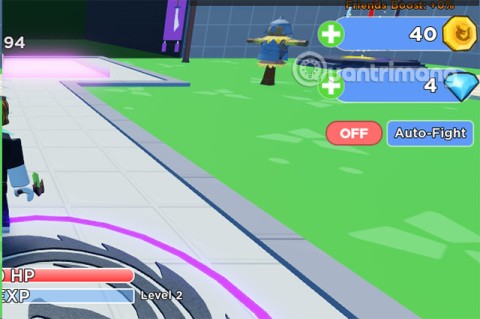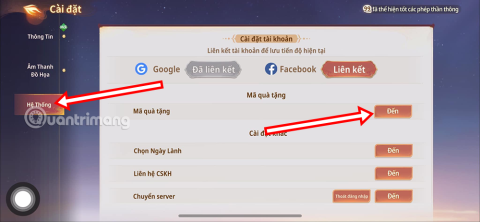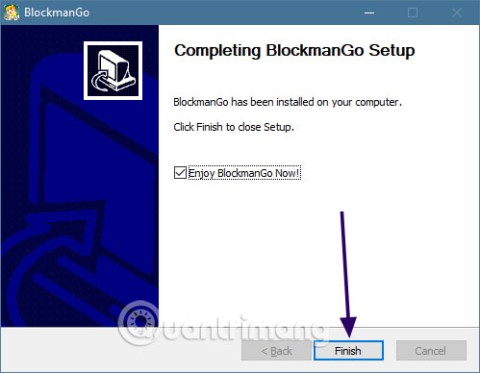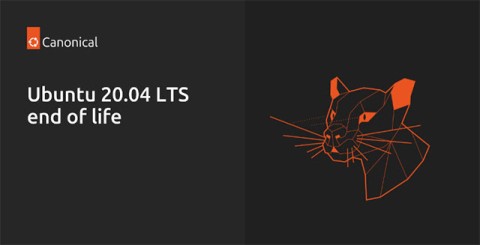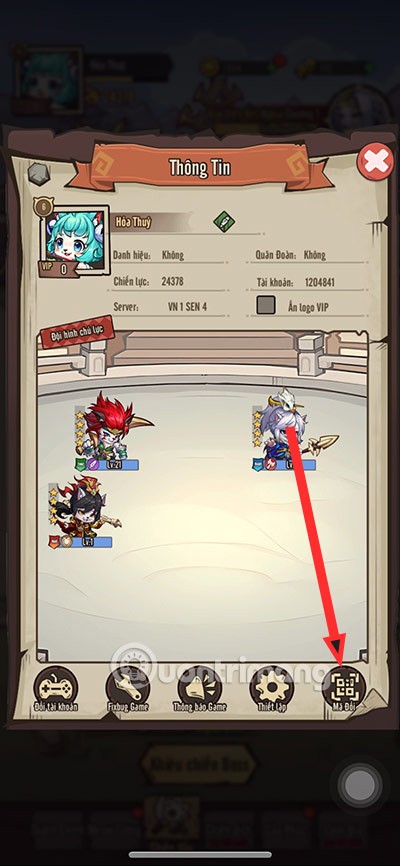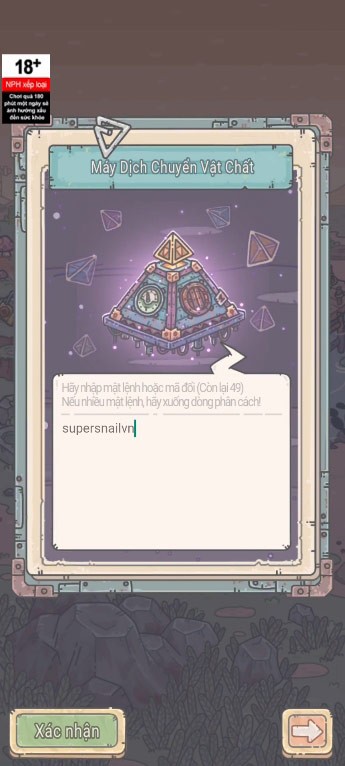When you start learning programming you need a tool to write code. You will not want to start right away with the Eclipse platform, not only will it take you a lot of time to learn, but it also requires the computer used to have a strong enough configuration, otherwise there will be some performance issues. power when running.
Notepad ++ is a product that can solve these problems, moreover, this programming tool also provides many useful features and can be extended with plugins.
Download and install Notepad ++
Although Notepad ++ is not a very complicated software, you still need to learn about it before you start writing code. The following article will provide full information on how to install, the main features of Notepad ++ to help you make the most of what this utility has to offer.
You can download Notepad ++ in the download button below and proceed with the installation like other regular software.
Download Notepad ++ Download Notepad ++ Portable
- Open the download file, select the installation language, then click I agree.
- Click Browse ... to select a save location.
- Click Next and Install.
- Finally click on Finish to complete the installation process.
Instructions on how to use Notepad ++
When starting Notepad ++ for the first time, you should customize the settings by clicking the Settings button from the navigation bar at the top, then Preferences. There are 3 items you should change immediately.
- Default folder: This is the default storage directory that you use to save or open files. It is extremely important for a programmer to save and organize files scientifically.
- Autocomplete ( Auto - Completion): Some people find this feature very useful because it helps prevent typos, forgot to close parentheses ... You can enable or disable this feature on demand use.
- Default language: Under the New Document tab in options, you'll see the default language selection item. If you want to write code in only one language, then you can select the language you need to use in this section.
In addition to the 3 options mentioned above, you should consider personalizing the display of Notepad ++ by selecting different topics in the Style Configurator section .

Shortcuts on Notepad ++
Notepad ++ allows you to access most features using shortcuts instead of menus. Shortcut combinations are displayed next to each item in the navigation list. You can view basic keyboard shortcuts by clicking on the Edi t / Auto - Completion / Function Parameters Hint button (or CTRL + SHIFT + SPACEBAR keyboard shortcut )

For example:
- Ctrl + Q: Note a piece of code with highlight .
- Ctrl + Space: Display the list of available features.
Instructions for using the plugins feature
Plugins allow you to add new features to Notepad ++ easily and quickly. Click Plugins , then choose Plugin Manager. A list of free features is available for you to choose to install. The program will then restart itself to complete this process.
Or consider using either of the following options:
- Install AutoSave . With this feature, you can set the auto-save mode to the time you want (the default is automatically saved after 1 minute).
- Scroll the mouse to find the first letter of the programming language you need. For example, if you are learning about Python , then scroll down the letters P .

Search and replace functions
Like other quality editors, Notepad ++ provides a wide range of functions for finding anything in your code, which is especially useful in bulk modifications.
- Find: In the Find search box , you can search for a word and take action on modification or replacement immediately. You can count the number of occurrences of a word, highlight the position of the word ... In addition, Find next and Find previous allow you to highlight a word and then use the keyboard shortcut to skip it if it still appears. show up for later.
- Replace: allows the user to replace a word with another word in the text.
- Incremental Search : Ignore the appearance of any future word with the arrow keys if the word is repeated multiple times.
Use Macros
The golden rule in programming is not to repeat an action too many times, however Macros is an exception to this rule. It allows programmers to set up to automate repetitive tasks.
If any code is used multiple times, you should create a function that you can call to run that code yourself. This not only saves time, but also makes your code less cumbersome and easier to read. You can literally use " repeat yourself " by recording the process of performing each task once, then running it again to repeat that action whenever and wherever you want. Once you record a Macros you can save it and even assign it with a shortcut.
Above is the basic information on how to use Notepad ++ for beginners to use the editor that supports many programming languages. If you're looking for an easy-to-use coding tool and lots of useful features, Notepad ++ is definitely worth a try.
I wish you successful implementation!