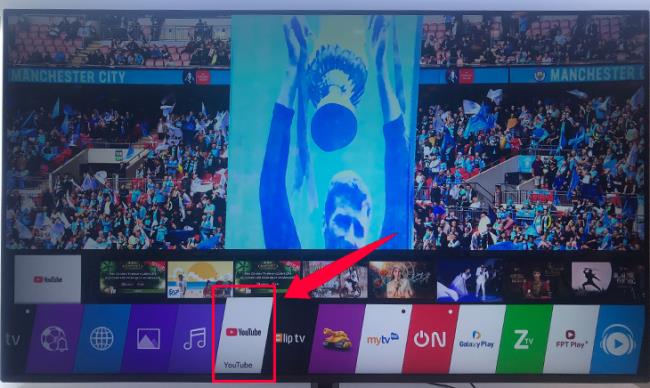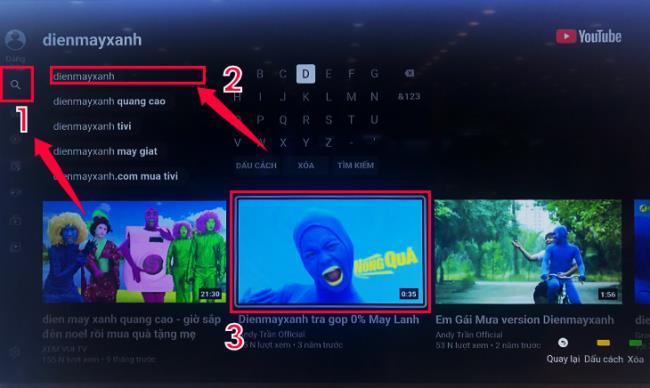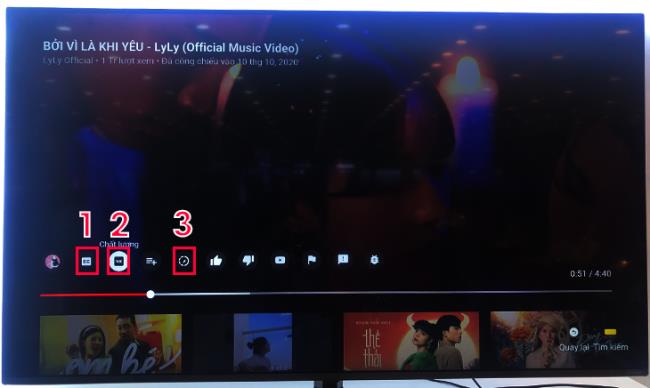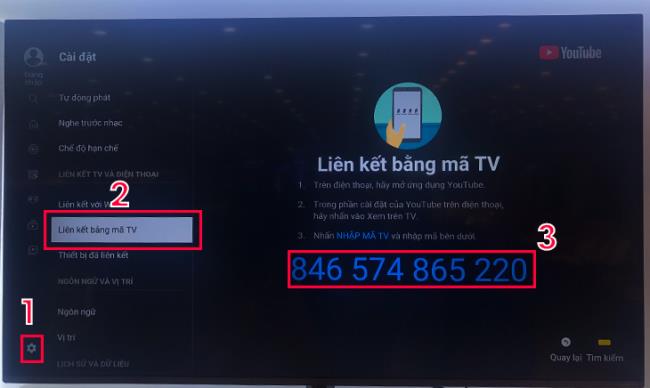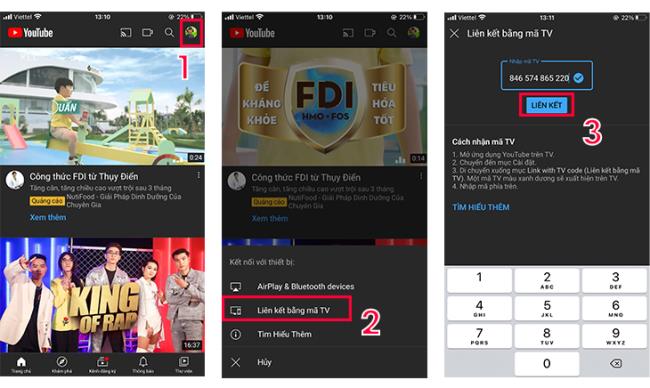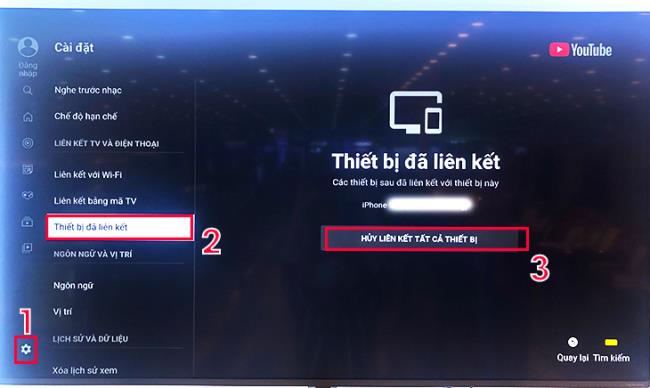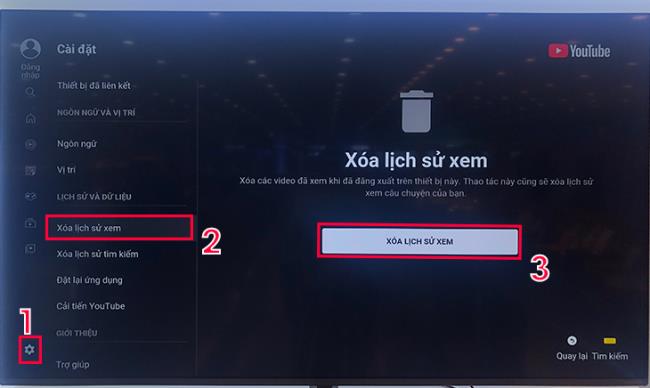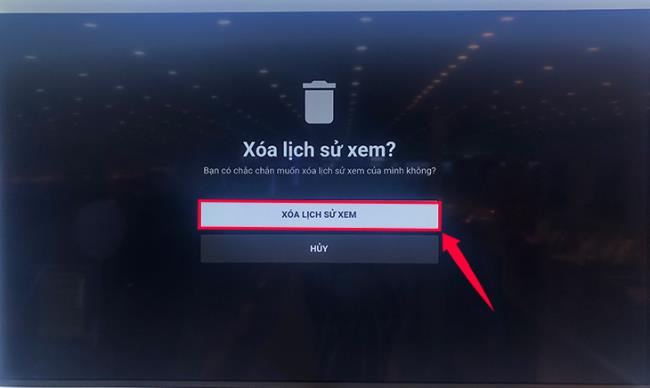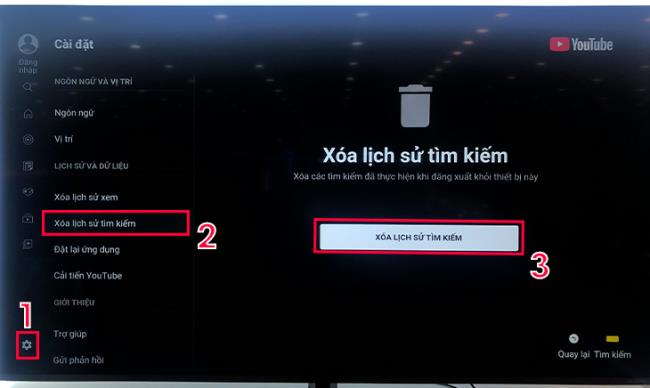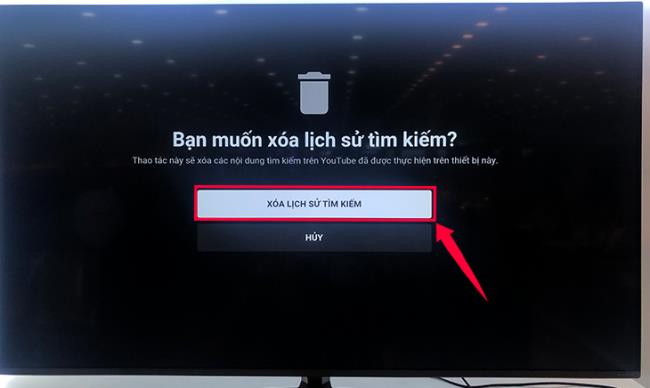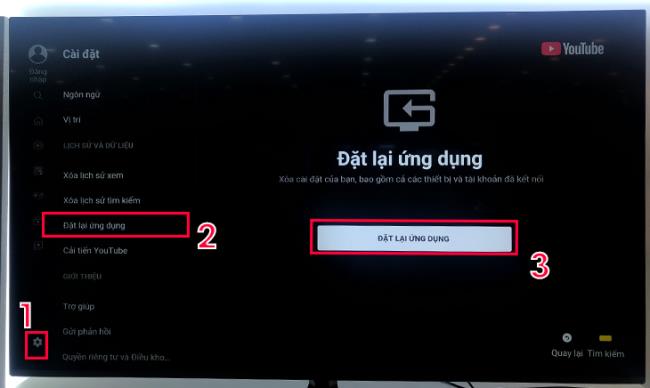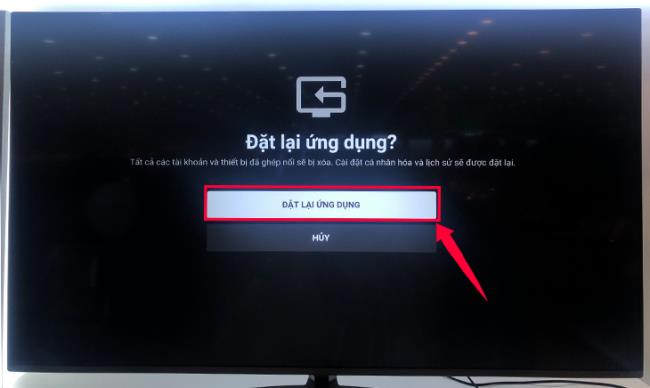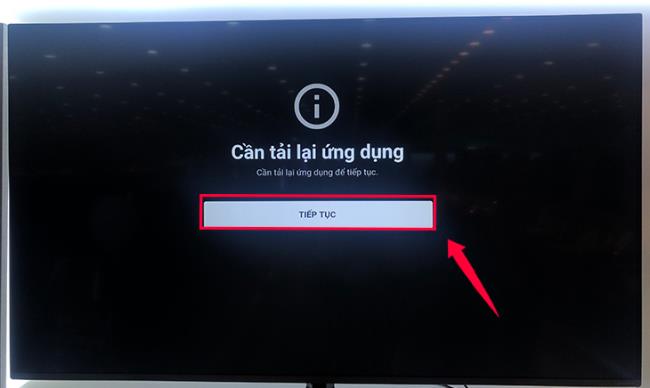YouTube is one of the most popular applications on Smart TV . In this article, WebTech360 will help you use this application most effectively on LG Smart TV WebOS operating system.
Quick view
1. Benefits of using YouTube directly on LG Smart TV WebOS operating system
2. Steps to watch videos using YouTube app on LG Smart TV
3. How to install functions in the YouTube app
1The benefits of using YouTube directly on LG Smart TV WebOS operating system
- Allows users to watch videos with high resolution, true color, and vivid sound, updated quickly.
- Synchronize your Google account with devices.
Watch the video on the big screen so everyone in the family can enjoy it together.
2 Steps to watch videos using YouTube app on LG Smart TV
Step 1: Click the Home button - the button with the house picture on the remote to enter the main interface of WebOS. Then, click on the YouTube app icon on the interface to access the application.
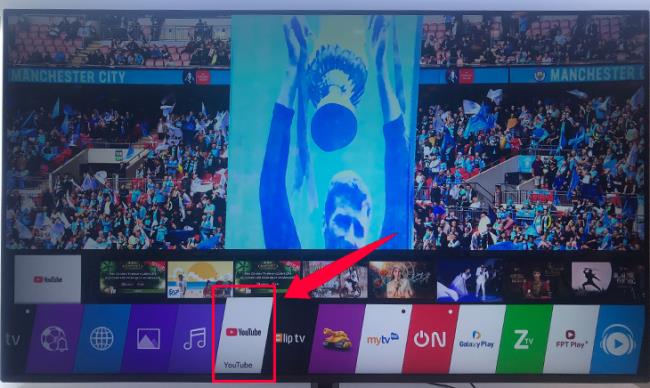
Step 2: Select the video and click watch.
- Watch video
+ Watch available videos
Home screen interface, you can select any video to watch right at this interface by pressing the navigation key on the remote. These videos are recommended by YouTube or are related to videos that have been searched on the app before.

+ Search for any video available on the application
Select " Search " with magnifying glass icon ( 1 ) -> Enter search keywords in the search box ( 2 ) -> select the video results shown below to watch ( 3 ).
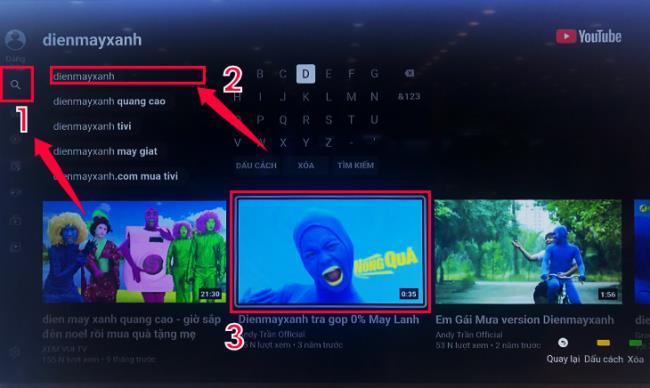
- Customize some parameters when watching video
( 1 ): Enable / Disable video subtitles.
( 2 ) Adjust the resolution of the video.
( 3 ) Adjust the video playback speed.
In addition, you can do other actions such as rating the video by selecting the " Like " or " Dislike " icon , flagging the video, Subscribing to a channel, ... To be able to synchronize your account. As well as to use additional video rating features, you need to sign in with your Google account in the YouTube app.
see more
How to login YouTube account on Smart TV LG
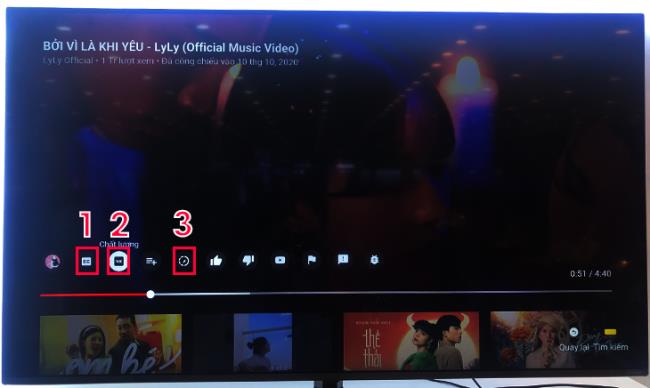
3How to install functions in the YouTube app
How to link a TV to a phone with a TV code
Step 1 : Select the " Settings " icon in the shape of a gear ( 1 ) -> select " Link by TV " ( 2 ) -> 12-digit TV link code ( 3 ).
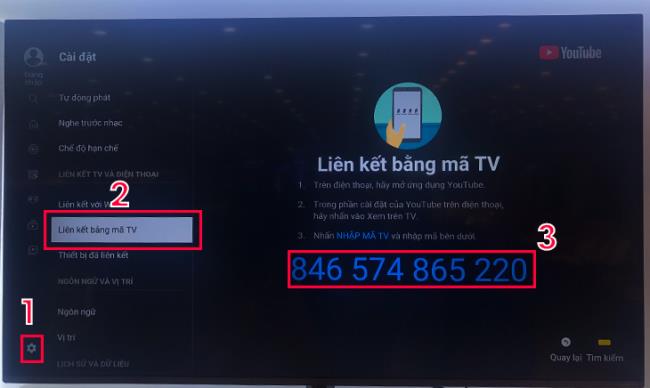
Step 2 : Enter the TV link code into the YouTube mobile app.
Open the YouTube app on mobile -> Select the login account avatar ( 1 ) -> Select " Link with TV code " ( 2 ) -> Enter link code and click " Link " ( 3 ).
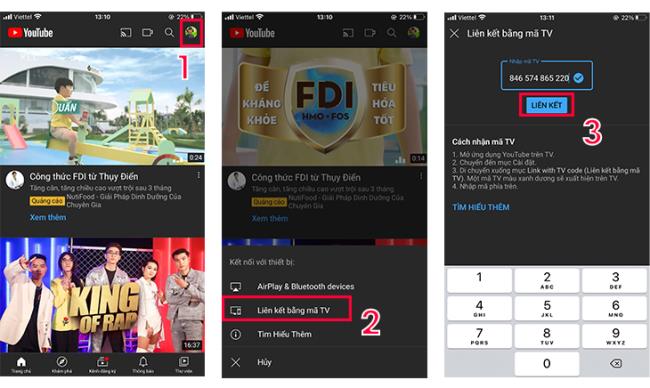
Step 3 : Review the phone linked to the TV and how to unlink it.
Go to YouTube's settings ( 1 ) -> select "Linked devices" ( 2 ). The linked devices will be displayed their names on the TV screen. To unlink all devices select " Unlink all devices " ( 3 ) then a new message window appears and select " Unlink ".
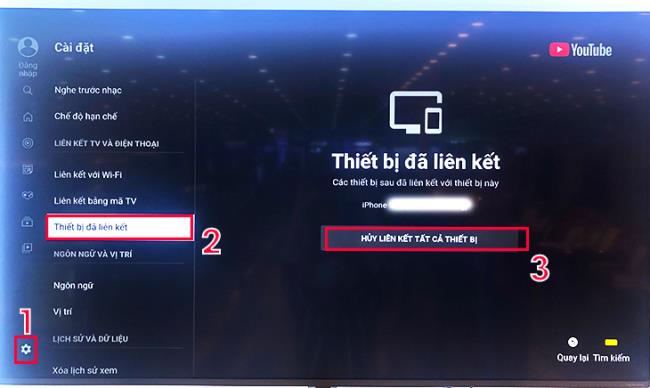
How to delete view history
Step 1 : Select " Settings " ( 1 ) -> Select " Delete watch history " ( 2 ) -> Select " Delete watch history " ( 3 ).
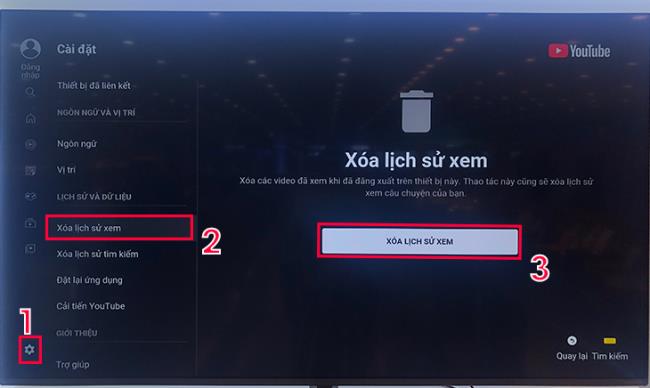
Step 2 : Select " Delete watch history ".
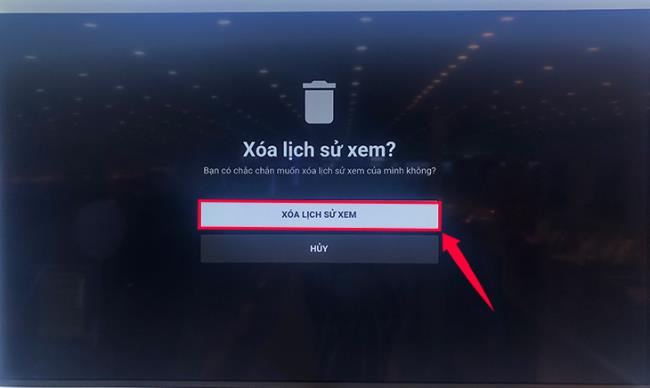
How to delete search history
Step 1 : Select " Settings " ( 1 ) -> Select " Delete Search History " ( 2 ) -> Select " Delete Search History " ( 3 ).
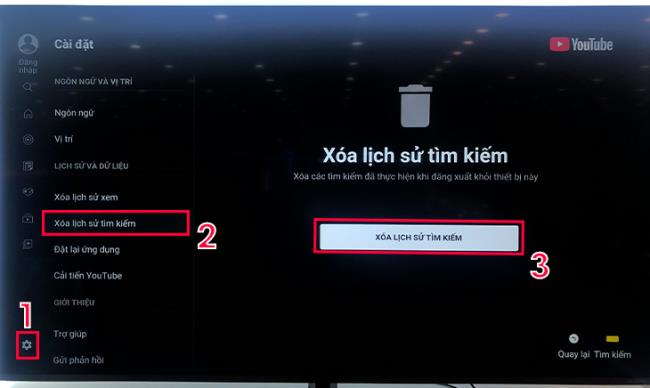
Step 2 : Select " Delete Search History ".
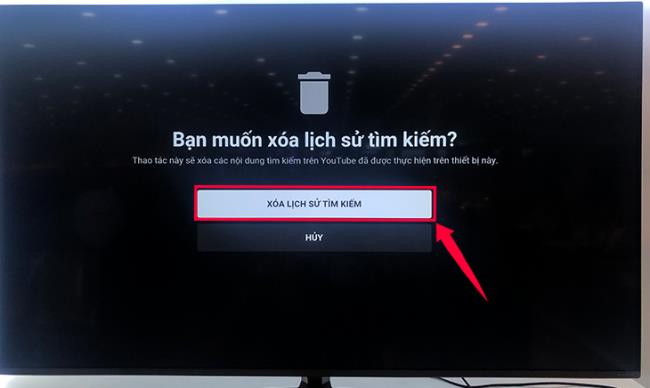
How to reset the application
Step 1: Select " Settings " ( 1 ) -> Select " Reset App " ( 2 ) -> Select " Reset App " ( 3 ).
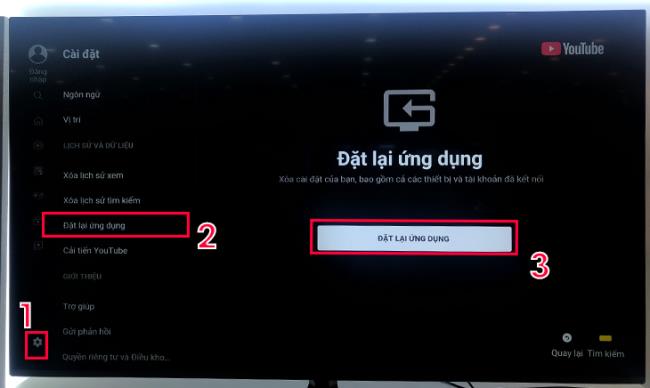
Step 2 : Select " Reset Application ".
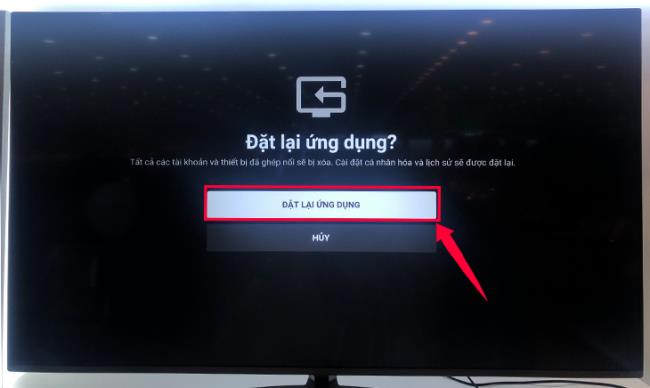
Step 3 : To be able to continue using the application, select " Continue " to start downloading the application again.
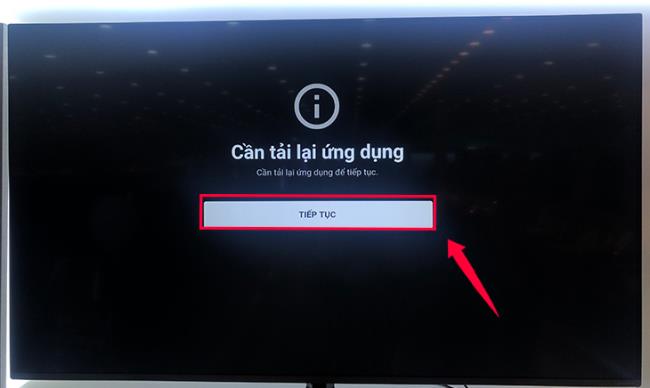
Note: You can only use the YouTube app when the TV is connected to the network.
see more
How to connect to a network on Smart TV LG 2020.
Above are the steps to use YouTube app on LG Smart TV WebOS, if you have any questions, please leave a comment for answers.