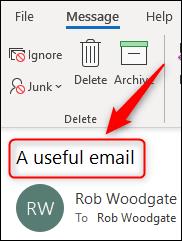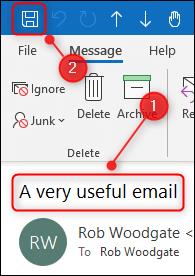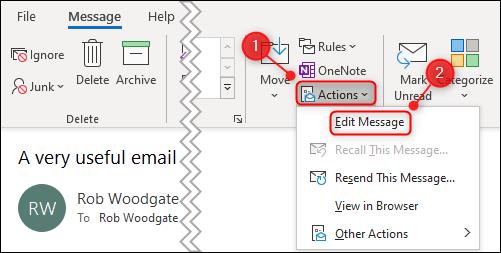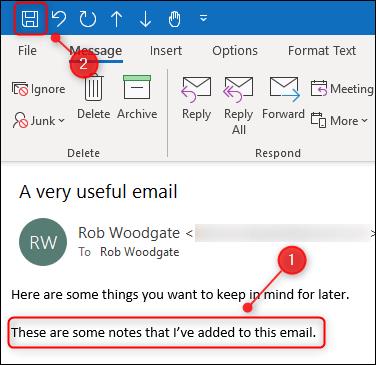The subject and body of the received email is the sender's, but you can change the subject line or add body notes for important emails to make them easier to find on Microsoft Outlook .
Have you ever forwarded an email yourself or created a new task instead of subscribing to an email just to add a note to it? Maybe you've ever put an email into OneNote or Evernote so you could write a little bit around it, or you've silently blamed the sender for not adding relevant topics. One way or another, received emails sometimes become more useful if you can edit the subject or add notes to them. In fact, you don't need to go through complicated processes or resort to third-party software because right in Microsoft Outlook , you can fix it.
How to edit the subject line of an email
To edit the subject line of an email, open the email in Microsoft Outlook by double-clicking it. Here, place the cursor in the subject line and start typing.
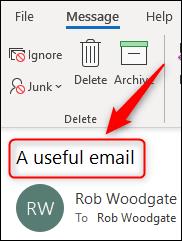
When done, click the Save button and close the email.
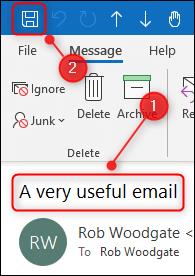
That's it, no need to change any settings, no need to click buttons, no need to navigate menus. Just open the email and type in the subject line - Subject.
How to edit email body in Microsoft Outlook
Editing the body of an email in Microsoft Outlook is as simple as editing the subject.
Open the email by double-clicking it, and then choose Actions > Edit Message on the ribbon.
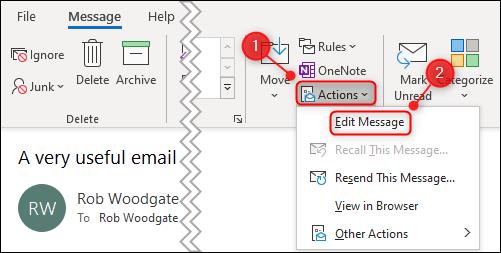
Now place the cursor in the body of the email and add text or edit existing content. Then, click the Save button and close the email.
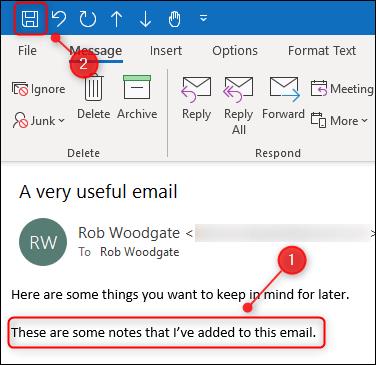
You can apply the above method to edit any email in Microsoft Outlook regardless of the sender or the folder it contains.