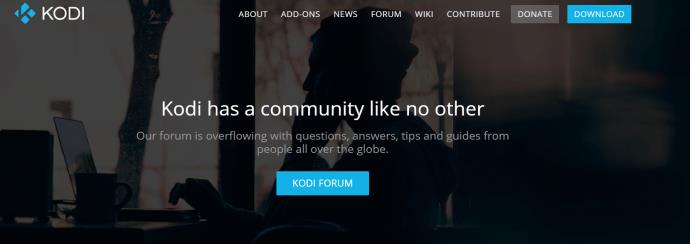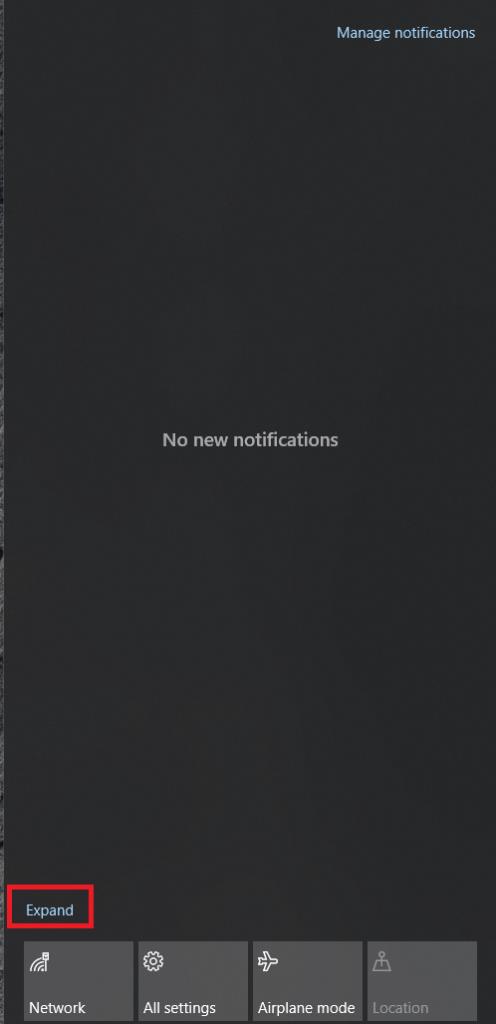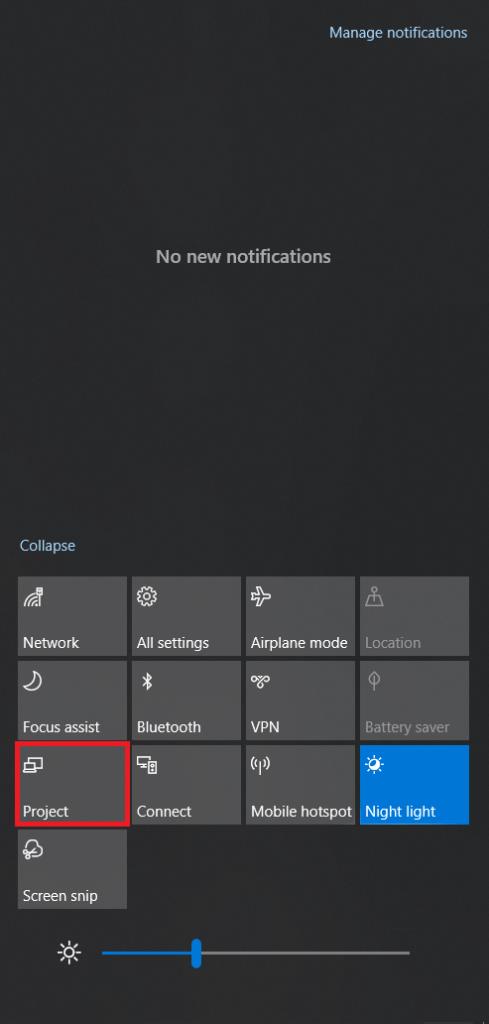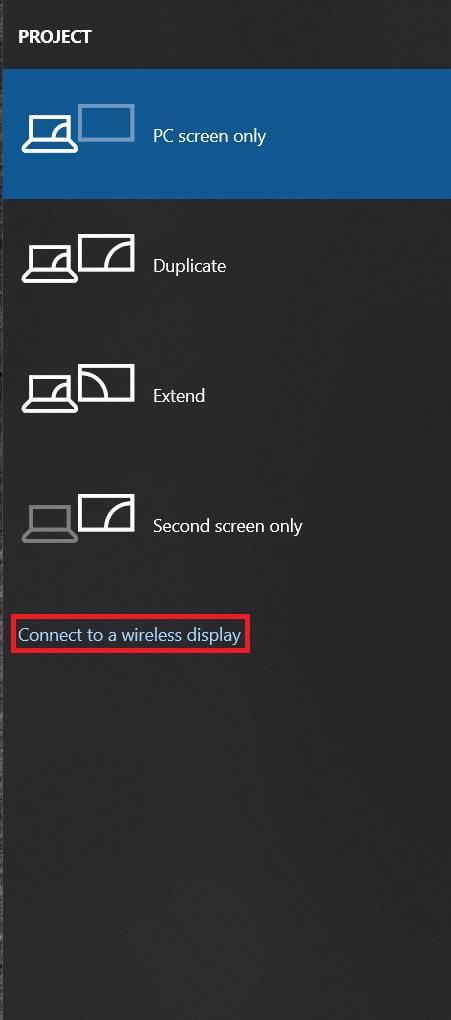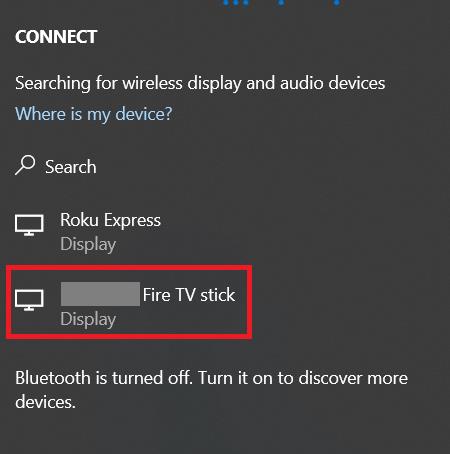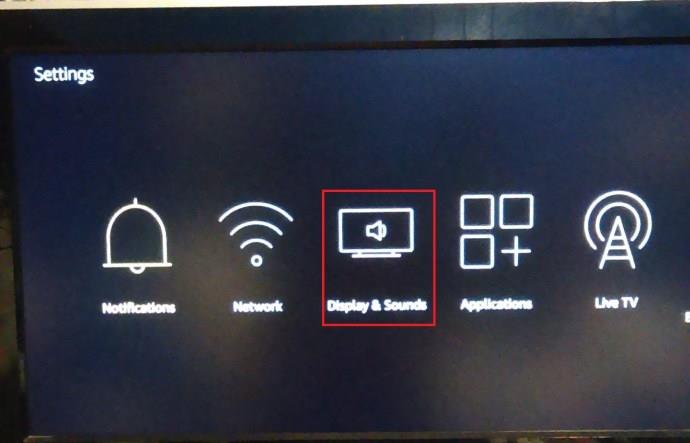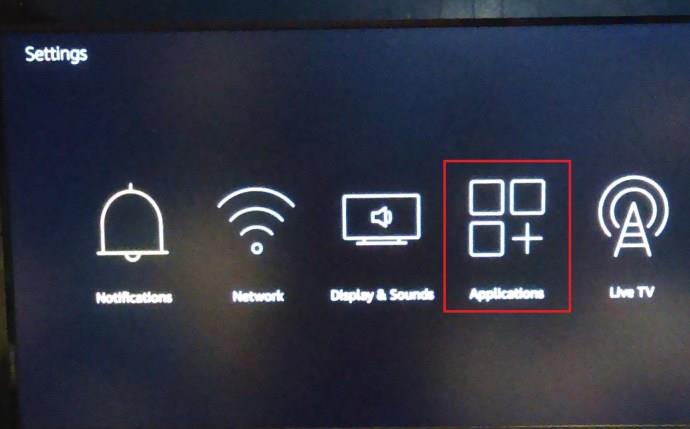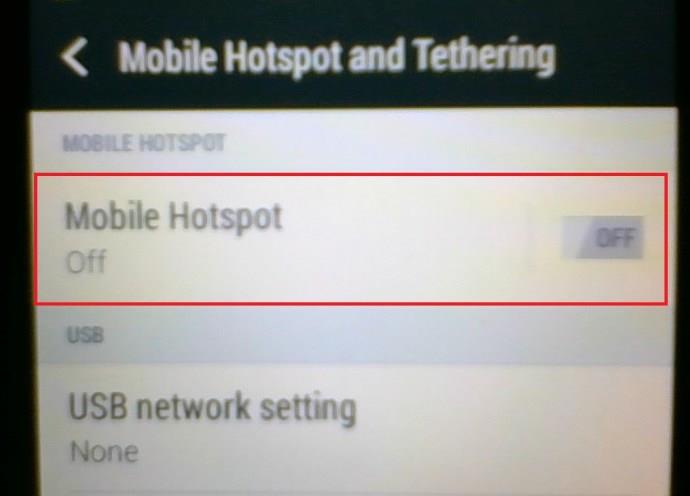The Amazon Fire TV Stick is one of the most popular devices for streaming exclusive movies and TV shows. It also turns any standard TV into a smart device, allowing you to gain modern features, such as screen sharing, playing music, playing video games, and so on.

However, most of these features are unavailable without a stable internet connection. You can do a few things with the Fire TV Stick without internet, but your options are minimal. Keep reading to see how it works.
How Firestick Works with and without Internet
As previously mentioned, the Amazon Fire TV Stick needs a stable internet connection to work correctly. All Amazon Prime movies, TV shows, and music are streamed directly from the internet. Without a Wi-Fi connection, you will only be able to use installed apps that don’t require internet access. However, even that will be limited since there are no controls or other options.
Ways to Use Fire TV Stick or Cube without Internet
1. Use Kodi
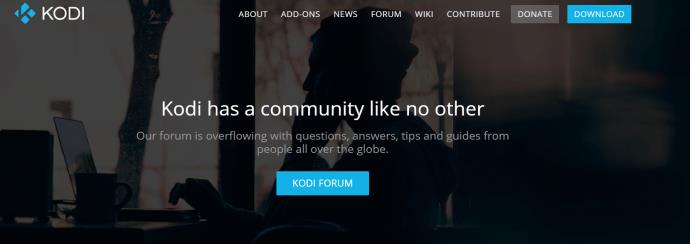
Kodi is one of the most popular platforms for streaming movies and TV shows. You can download and install it on your Fire TV Stick. Kodi, in turn, allows you to download your favorite videos directly to the Fire TV Stick, allowing you to watch them offline.
You will be able to use the app the same way you would with a connection, but you won’t be able to access the online library, only the saved videos. Download what you need in advance, and you won’t need a connection. You can enjoy your favorite movies and TV shows anywhere and anytime.
2. Play Android Games
The Fire Stick also allows you to install Android games you can play on your TV screen. You can play offline if a game doesn’t require an internet connection.

3. Project or Mirror Devices to Your Fire TV Stick or Cube
If you have a Local Area Network (LAN) up and running, you can project your screen from one device to your Fire TV Stick or Cube. Here’s how to do it.
Projecting to a Fire TV Stick Using Windows 10
- First, open the “Action Center” found in the screen’s bottom right corner.

- Next, click “Expand.”
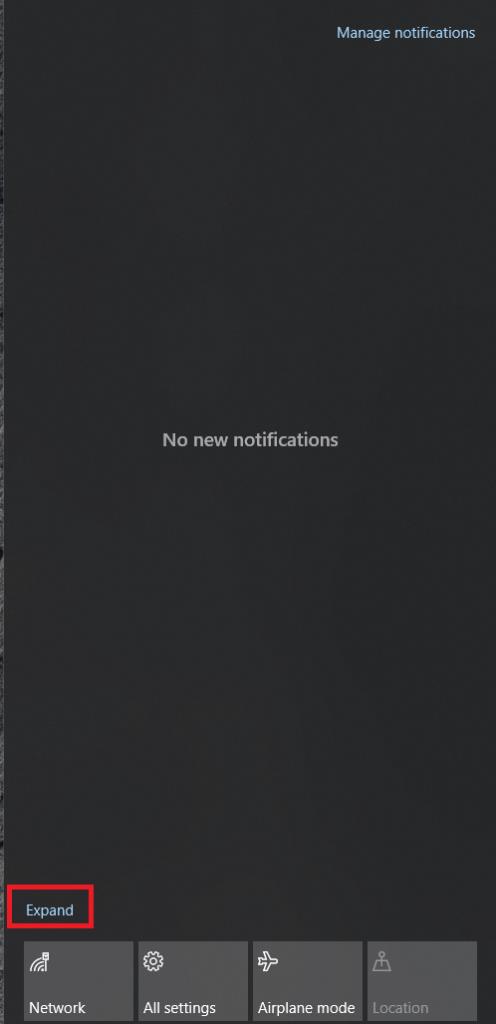
- Select “Project.”
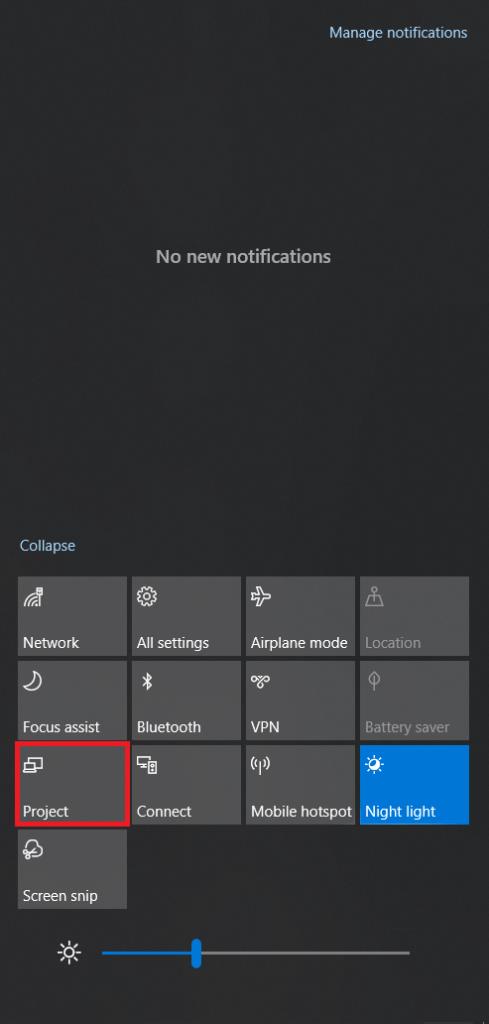
- Click on “Connect to a wireless display.”
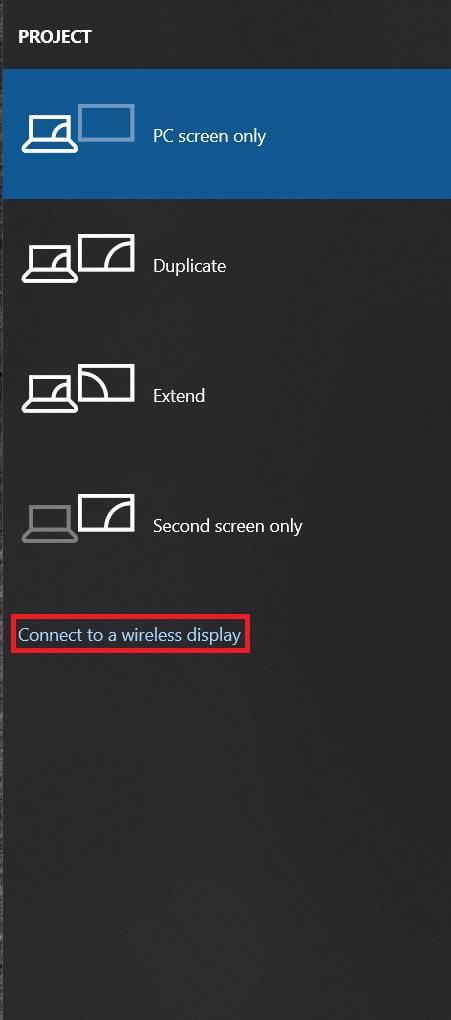
- Now, click on your Fire TV Stick.
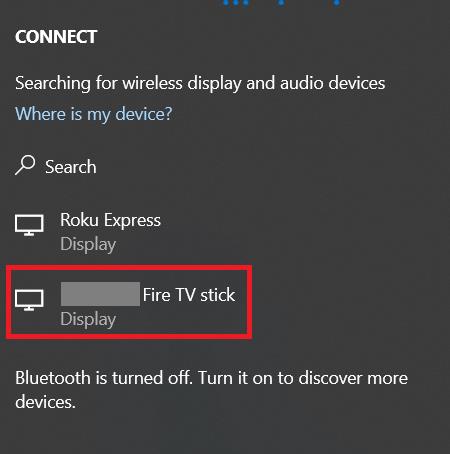
- A screen should appear on your TV that looks similar to this.

- If the above screen or one saying a connection is getting established doesn’t appear, navigate to “Settings.”

- Scroll over and select “Display & Sounds.”
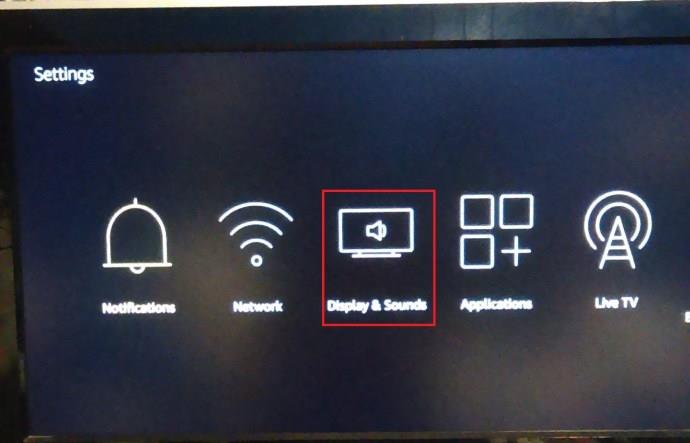
- Next, click “Enable display mirroring” to get the screen shown below.

Follow the steps above to mirror your Windows 10 or other device’s display to your Fire TV Stick or vice versa.
4. Access Other Apps Through the Fire TV Stick’s Settings
Your Fire TV Stick won’t be able to display the Home screen correctly when disconnected from the internet. However, you can still access your installed applications that don’t need a connection. Here is what to do.
- Turn your TV and access Fire TV Stick’s “Settings.”

- Select “Applications.”
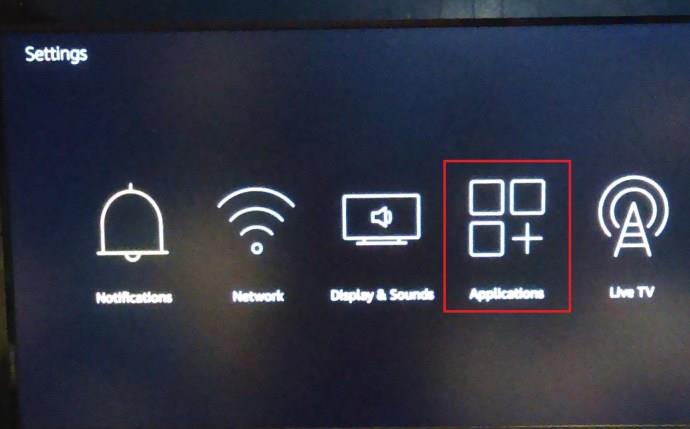
- Choose “Manage Installed Applications.”
- Find the application you want and select “Launch Application.”
There is only one more thing you can try without a Wi-Fi connection: sharing a hotspot from your smartphone.
5. Set up a Hotspot
If you have cellular internet, you can use your smartphone or portable router to create a hotspot and connect the Fire Stick to the internet. Here is what you have to do to make it work:
- Open the “Settings” app on your smartphone, activate the Hotspot feature, or click the “Hotspot icon” in the drop-down menu to start it.
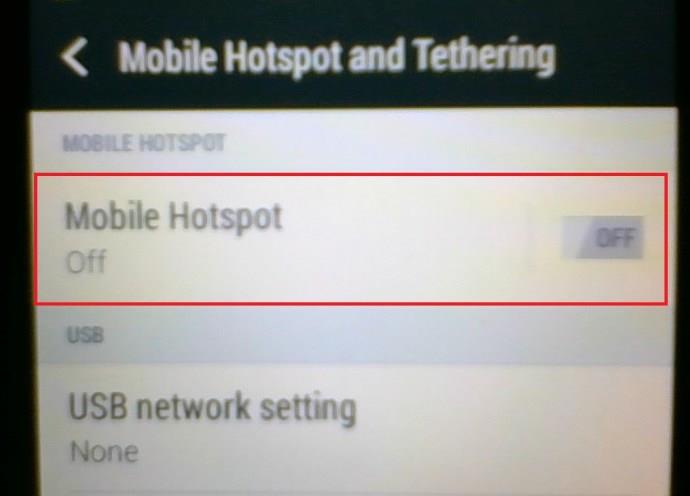
- Open “Settings” on your Fire TV Stick and select “Network.”
- Select your “smartphone’s hotspot.”
- Enter the password and select “Connect.”
The Fire TV Stick or Cube will confirm when it reaches an established connection, and you can use the device as usual. You should know that the Firestick/Fire TV Cube will use your phone’s data bandwidth, which could lead to an increased bill at the end of the month. Be careful about your data usage, and you will be fine. If you’re unsure how many GB you get with your cellular data plan, call your provider or visit the support site.
The Verdict
The Fire TV Stick and Fire TV Cube require an internet connection to work correctly. Without one, your options are minimal, and you won’t be able to enjoy most of the features these little devices have to offer. However, suppose you ever find yourself in such a situation. In that case, you mirror your devices, watch movies you downloaded, play offline games, browse home movies, or enjoy anything you downloaded on Kodi. Where there’s a will, there’s a way.