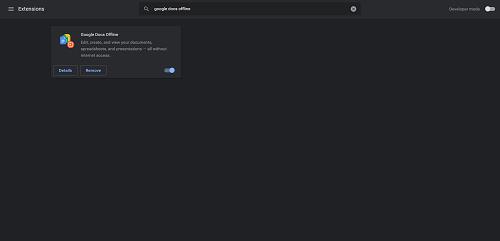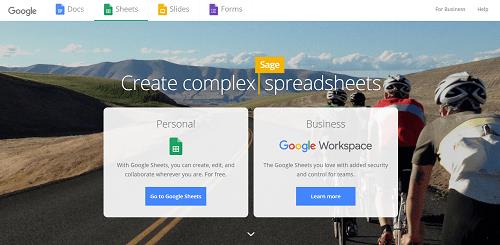Do you have a Google Sheet you’ve saved from Google Drive to your computer?

If so, you probably seen a file with a mysterious file extension in the depths of your hard drive: “.gsheet.” So what is “.gsheet” and from where did a file with that extension come?
No matter how many times you check your Download or Export options, the ability to open a file with that extension doesn’t appear. It seems like it’s a typo at best or, at worst, some suspicious file that might allow Google to spy on you.
Luckily, it’s neither one of those.
Find out why your Sheets have this unique file extension and what you can do about it.
The Partnership with Google Drive
If you are a Google fan, you probably had the Google Drive app installed on your computer. The Drive app made it simple for your to work with documents and immediately have them backed up in the Google cloud. From there, you could share those same documents with others or easily access them from anywhere and Google would sync any changes.
These days, Drive works a little differently. It’s still there, but there’s no fancy app to connect you to it. You use it through an online browser.
This is where Gsheets and the .gsheet extension come into play.
First, think of a hyperlink. It’s a clickable internet address usually comprised of a long series of letters and numbers, right? It can be unwieldy and sometimes inconvenient, but it was often a necessary tool to get to an online address.
The Gsheets file extension works the same way as a hyperlink. But instead of taking you to a specific website, it drops you directly into the Google Sheets document within your Drive.
Now, if you look for an actual hyperlink you won’t find one. The file extension is actually the hyperlink itself. When you double-click on a Google Sheet in your Google Driver folder, it automatically opens a new browser tab or window with the document displayed in Drive.
This makes it convenient for Google users to work within Drive without having to open a different app.
To find out if you have the Gsheet file extension, right-click over the file name, scroll down and click on Properties. Under Type of File, you’ll see “Google spreadsheet (.Gsheet).”
What to Do with .Gsheet File Extension Sheets
Let’s say that you have a spreadsheet with a .Gsheet file extension you want to open. Here are a couple of ways you can do that and work with the file.
Working Online Within Google Sheets
The easiest way to work with your Google Sheet file is online. Simply double-click on the file from your Drive folder. You’ll be taken to the .Gsheet file in your Drive automatically.
You can even verify that this will happen before double-clicking on the file.
Remember the Properties section that appeared when you right clicked on the file?
In that small window, you’ll may see a line that says, “Opens with.” If you see it listed under “googledrivesync,” it means the sheet opens online. You can click on the “Change” button to change which app opens the document.
Converting and Opening .Gsheet File Extension to Excel
It’s tempting to bypass the online sheet and work directly from Excel, but you need to convert the file to do this. The “.Gsheet” file extension has a link hyper-embedded in it. It means that file can only open online via Drive with that extension.
However, you can convert it to MS Excel with an “.xlsx” designation, which will allow it to be opened in Microsoft Office Excel. Converting and opening a .Gsheet in Microsoft Office is as easy.
First, open the sheet by double-clicking on the file on your computer. It will automatically open online using your default browser.
Next, you need to convert the file to .xlsx to open it in MS Excel.
Go to “File” and scroll down to “Download” to view your conversion options. Click on “Microsoft Excel (.xlsx)” to start the download to your computer.
Now that you have a converted version of the spreadsheet, go to your “Downloads” file and double-click on the new Google Sheet. This new spreadsheet has the required file extension that will allow it to open with the MS Excel program.
Working with .Gsheet Files Offline
What if you don’t want to access the internet every time you work on the Google Sheet?
There’s a simple solution for that: make it available offline.
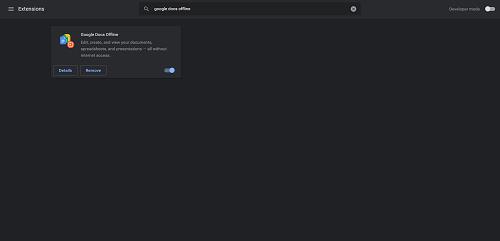
Before you go offline, make sure you have the Google Docs Offline extension for your Chrome browser. Also, go to your Drive settings and make sure to click the box labeled “Offline.” This allows you to create, open, and edit Sheets when you’re not connected to the internet.
Now you’re ready to make your Sheet available offline.
Double-click on the file to see the online version in your browser. Go to “File” and scroll to “Make available offline.” Click on this option and you should see a confirmation message pop up near the bottom of your screen.
Now, if you go offline you can still work on this sheet, but with a few exceptions. For example, you can’t download, share, or save a copy of the sheet. These features become available again when you reconnect to the internet.
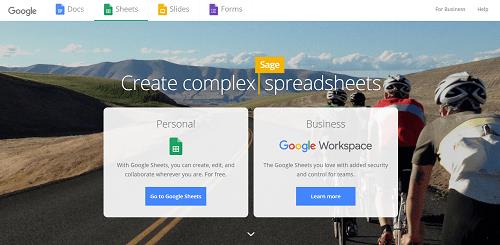
Before You Go
The .Gsheet file extension makes it simple to get to your spreadsheets online. But it’s not the only way to work with Google Sheets.
If you find that you prefer editing in another program, you can always download the Google spreadsheet with a different extension. When you’re ready to work in Google Sheets again, import the data from your file into a new or existing .Gsheet.
What’s your experience with the .Gsheet file extension? Do you prefer to convert and download spreadsheets or work with them in Google? Let us know in the comment section below.