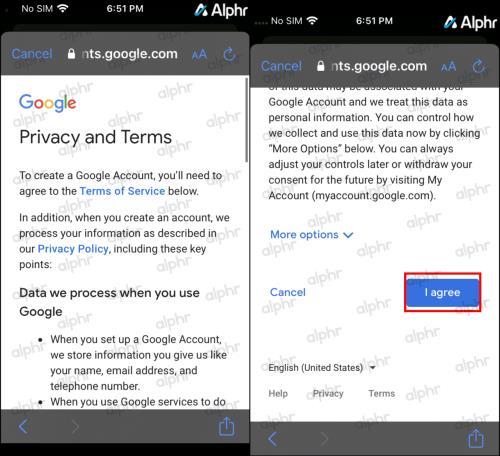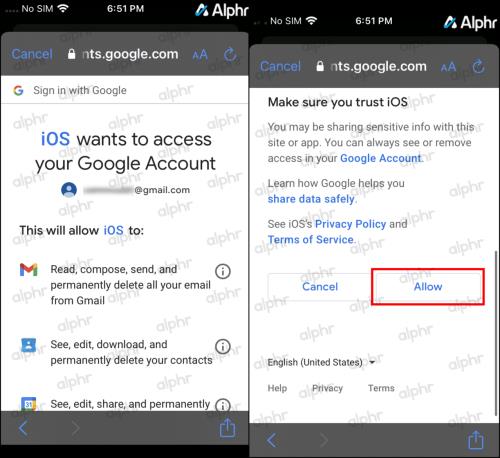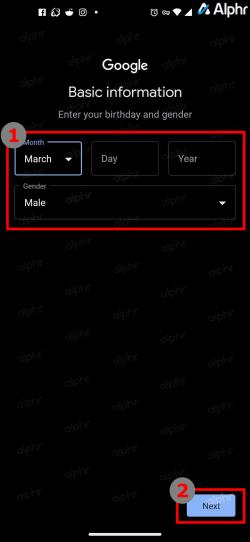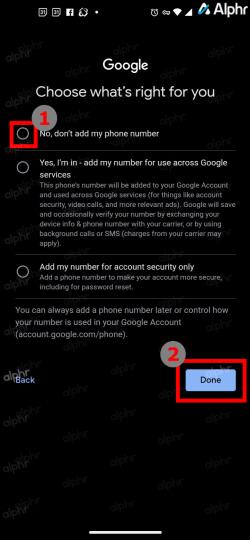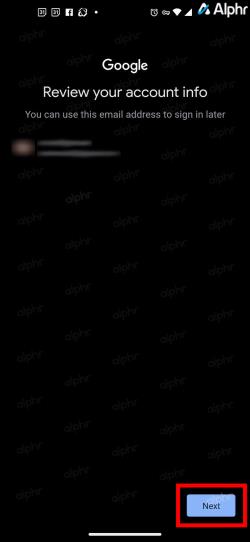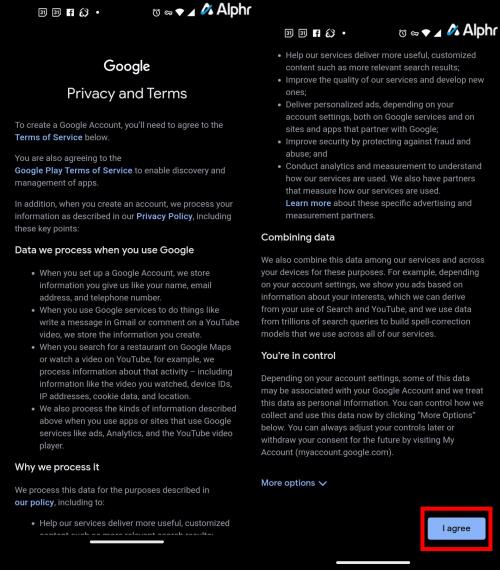Device Links
 Updated Nov. 14, 2022, by Steve Larner, to reflect current Android/iOS processes to create a Gmail without a phone number.
Updated Nov. 14, 2022, by Steve Larner, to reflect current Android/iOS processes to create a Gmail without a phone number.

If you want to create a new Gmail account, Google may ask you for a phone number for future authentication. This option was easily skippable in the past, but Google made it more difficult to find. If you don’t want Google to have it, you don’t have one, or maybe you’re just not into sharing your phone number, you’re probably looking for another way to create an account.
Luckily, there are still many ways to bypass using a phone number to create a new Gmail account.
Note: The methods below were tested in Nov. of 2022, and we were able to create Gmail accounts without phone numbers on Android 11 and iPhone/iOS 15.1 devices. Therefore, it is possible!
How Can I Create a Gmail Account Without Verification?
There are multiple ways you can create a Gmail account without verification, from using Android or iOS to any browser on a PC or laptop. One of the easiest ways to do this is through the Gmail app because no matter how you sign up, you can opt-out of giving a phone number for verification.
Keep in mind that although these steps do work, sometimes, when you sign in to another computer or if you sign in for a second time, the app will ask you for your phone number. To avoid this, add another email for verification before you sign in again, so it can ask for that email, then you’re good to go!
Below are the steps you can use to sign up for a Gmail account without a phone number.
Create a Gmail without a Phone Number on Your iPhone
If you have an iPhone, you can create a new Gmail account via the phone’s “Settings” menu without using a phone number.
- Go to the Settings app from the home screen.

- Select Mail from the list.

- Tap on Accounts.

- Select Add Account.

- Select Google from the list.

- In the permissions popup, select Continue to allow Settings to use google.com to sign in.

- Tap on Create account if no Gmails already exist on your iPhone. Otherwise, you’ll see and need to select Use another account and then choose Create account.

- Create your new Google/Gmail account by filling in your name, username, and password, then tap on Next.

- On the welcome screen, skip the phone number but ensure that you add a recovery email address. You don’t want to get stuck later when you can’t access your new account. Fill in your birthdate and gender, then tap on Next.

- Tap on I agree on the Privacy and Terms screen, or choose More options first.
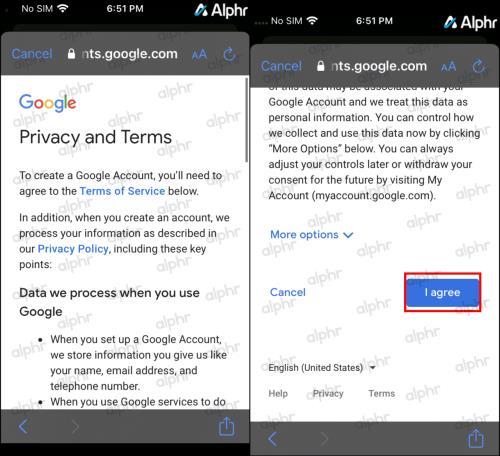
- Tap on Allow in the iOS permissions screen to allow access to your Google account.
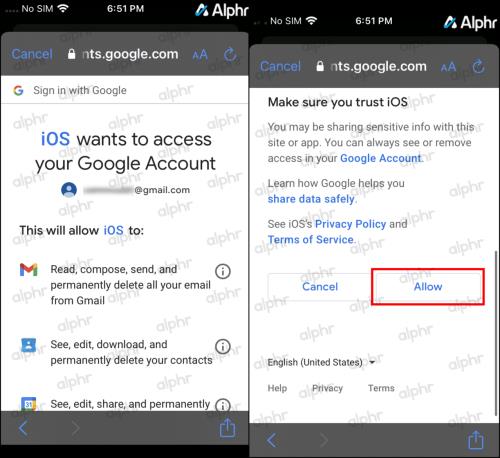
- iOS now loads the Gmail screen where you can turn off sharing your Google mail, contacts, calendars, and notes. Tap on Save in the upper-right corner.

Create a Gmail Account without a Phone Number on Android
While the steps for Android users are pretty tedious, the process does give you the option to skip adding your phone number during account creation, as long as you know where to find it. Here’s what to do:
Note: The steps through the settings may vary depending on your phone’s manufacturer. If you get stuck, tap the search icon and type “Accounts.“
- Open Settings on your Android device and tap on Accounts. Some users may see Accounts & Backups.

- Tap on Manage Accounts if the option appears. Otherwise, skip to “Step 3.”

- Scroll down and tap Add Account.

- Select Google.

- Tap Create Account then select For myself if it appears.

- Enter your First Name and Last Name, then tap on Next. You can use your real name.

- Select your birth Month, Day, Year, and Gender, then tap Next. These entries can remain accurate.
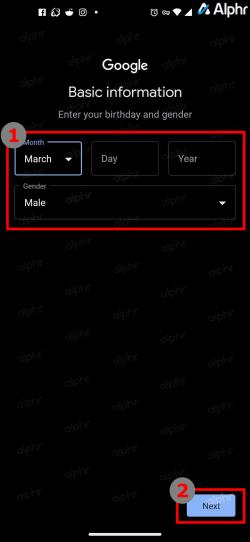
- Select a “pre-compiled Gmail address” or tap on Create your own Gmail address. Type the address you want, then tap on Next.

- Fill in the password box, then tap on Next.

- You will now see the “Add a Phone Number?” page. Scroll to the bottom, then tap on More options. DO NOT select “Skip” or Google will ask for it later!

- Select No, don’t add my phone number, then tap on Done.
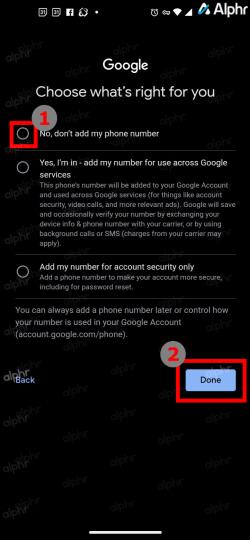
- On the “Review your account info” screen that appears, tap on Next.
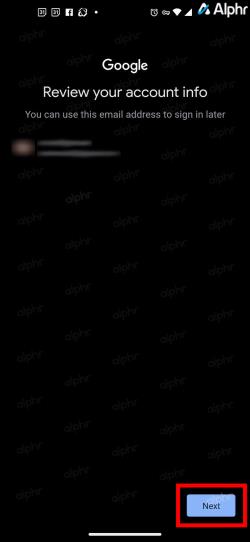
- Review the “Privacy and Terms” screen, then tap on I agree. You can choose More options instead if desired.
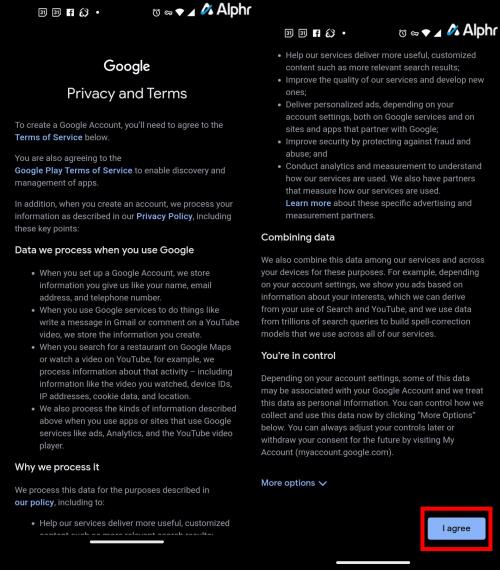
Now, your new Google account with no phone number attached appears in your device’s Account Settings.
After completing the above steps, you won’t have to add any further information. You can use your new email, and you won’t need to verify any phone numbers as long as you added an authentication email/Gmail address during the registration process.
Creating Gmail Accounts without Phone Numbers FAQs
Is a phone number required to set up a Gmail account?
No. Because Google allows younger users to create an email account; they do not require a phone number. Also, Google lets you use an alternate email for verification purposes as long as you added it. You need to create a secondary email address if you want those verification codes sent to you and to protect your account, which you can do during the setup process or from the Settings menu once your account is created.
Can I secure my email address without a phone number?
Absolutely! But you will need a secondary email address to secure your account correctly. You can also request verification codes and store them safely to log into unknown devices. Finally, if you’re using the email address on a device and try to sign in with a new device, Google will send an account access prompt to the device with your Gmail account.
Google Gmail still asks for a phone number. Why isn’t any of this working for me?
First, ensure that you’ve followed the steps above thoroughly and examined the options on each page to bypass adding a phone number. Just one little missed step can break the whole process. Content has been updated to reflect current processes as of Nov. 2022.
Next, there is a slight possibility that an active VPN can make Google think you’re a bot and, therefore, prevent you from creating an account.
Can I still use a phone number but use it for Multiple Gmail Accounts?
Yes. If you prefer not to skip the phone number and you’re signing up using an actual one, you can use it multiple times to sign up for different Gmail accounts. If you tried to use a spoofed/temp number, you may be unable to use it multiple times, if at all, since Google caught on to fake/disposable numbers.
Can I use the same backup/authentication email address for multiple Gmail accounts?
Yes, you can use your backup email as many times as you want when creating new Gmail accounts without a phone number. Also, adding a secondary/backup/authentication email address ensures you can access your account in the future without Google requiring a phone number. It will ask to send an email for verification instead, but if it does ask for a phone number, there should be an option to use that secondary email.

 Updated Nov. 14, 2022, by Steve Larner, to reflect current Android/iOS processes to create a Gmail without a phone number.
Updated Nov. 14, 2022, by Steve Larner, to reflect current Android/iOS processes to create a Gmail without a phone number.