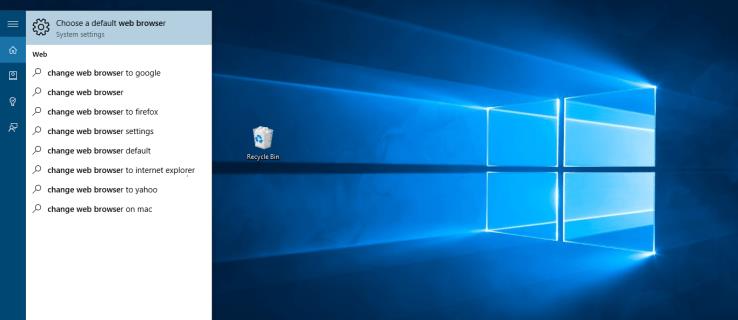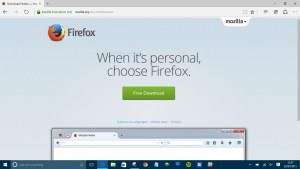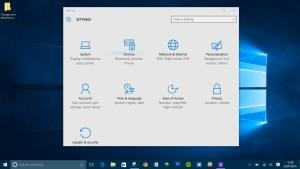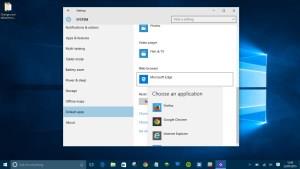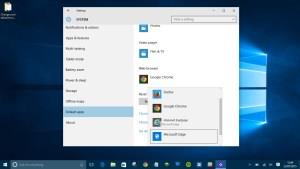Image 1 of 5
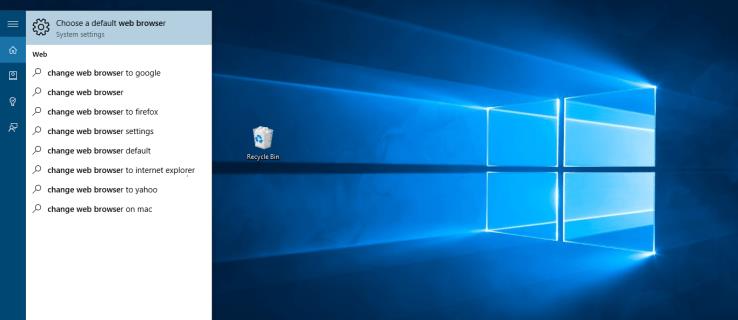
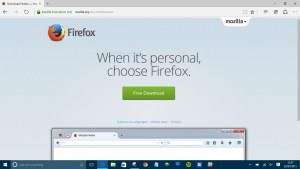
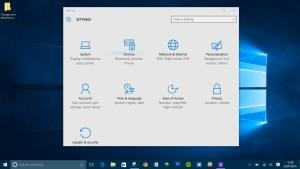

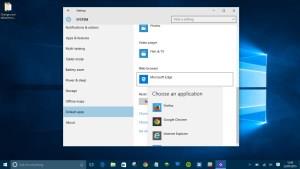
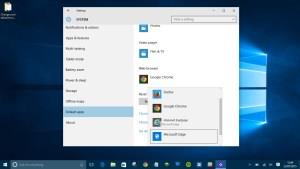
Even with the release of Windows 11, Windows 10 is Microsoft’s most innovative, ambitious OS in years. Alongside a raft of improvements to system performance and usability, and exciting options to connect with the HoloLens and Xbox One, Windows 10 also packs in a brand-new browser, Microsoft Edge.
Previously called Project Spartan, Microsoft Edge is the successor to Internet Explorer – and it’s ridiculously fast; around 112% faster than Google Chrome in some benchmark tests.
Microsoft Edge comes preinstalled with Windows 10 as the default internet browser, but if you’d rather use Firefox or Chrome instead – perhaps because of your commitment to an Android or iOS smartphone – this guide will show you how.
How to Change Your Default Browser in Windows 10
- First, download the browser you want to use instead. Whether it’s Firefox, Opera or Chrome, the process is the same. Simply navigate to the relevant website, download and install your browser of choice.

- You can now use your alternative browser to access the web, but clicking links in other applications will continue to call up Microsoft Edge by default. To change this, navigate to the Start menu and click on Settings.

- Then, click on Apps.

- Next, click on Default apps. Alternatively, typing the words “change web browser” or “change default browser” in Windows 10’s Cortana box will have the same outcome.

- You’ll see a list of functions with a default program associated with each one. To change your default browser, simply scroll down to Web Browser, click on Microsoft Edge, and choose the browser you’d prefer to use from the resulting list.

- Your default browser is now changed. Whenever you click on a link, Windows 10 will use the browser you chose instead of Microsoft Edge. However, if you prefer the speed and clean UI of Microsoft’s newest web browser, reverting back is easy. Just repeat steps 1-3, and select Microsoft Edge as your default browser.
Setting Defaults for Your Browser
A web browser is capable of so much nowadays, here’s how to set a few default settings for it.
- Open up the Default apps menu as shown above, scroll down, and then click on Set defaults by app.

- Now, scroll down to your browser of choice, click on it and select Manage.

- Then, set it as the default for the files you want, such as .pdf files.

- To change it, just click on it and select the browser you want.
Default Apps on Windows 10
Changing the default browser on Windows 10 is quick and easy. With a few clicks you can set your favorite browser to open by default, making it even easier to sync bookmarks and emails across devices.
What’s your browser of choice? Did you run into any problems? Let us know below.
Looking for a VPN to use with Windows? Check out Buffered, voted as best VPN for the United Kingdom by BestVPN.com.