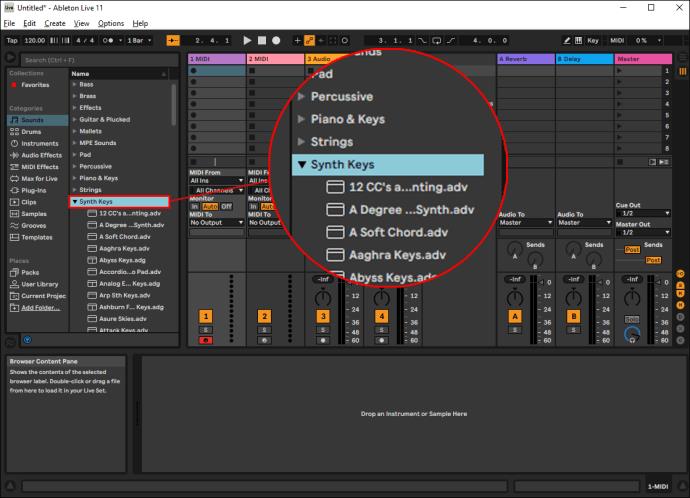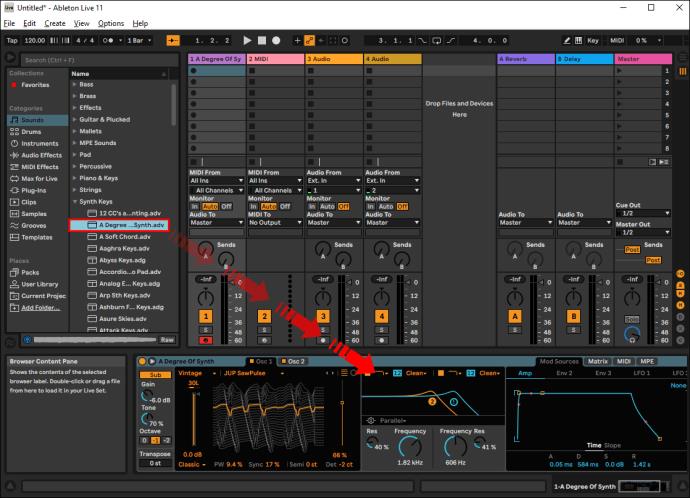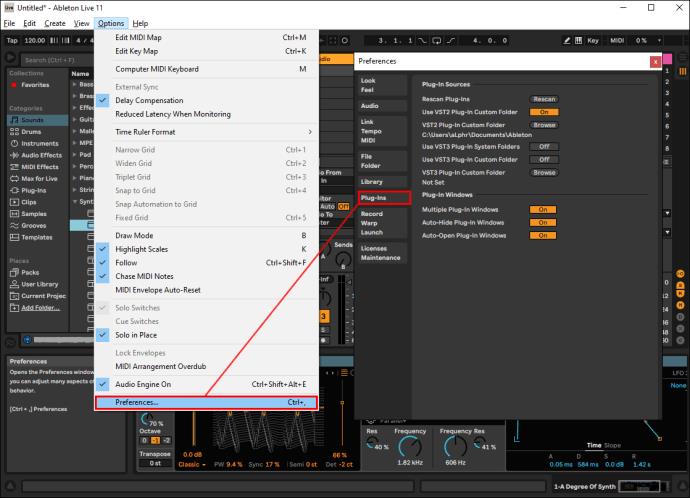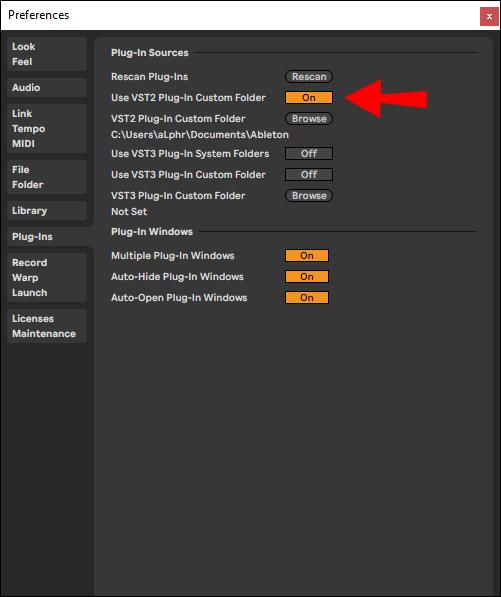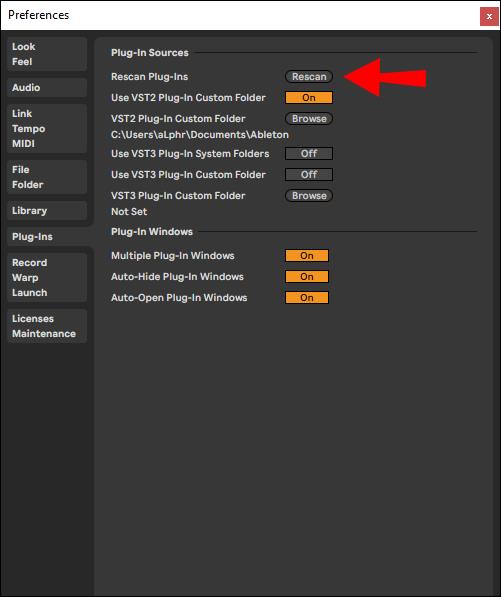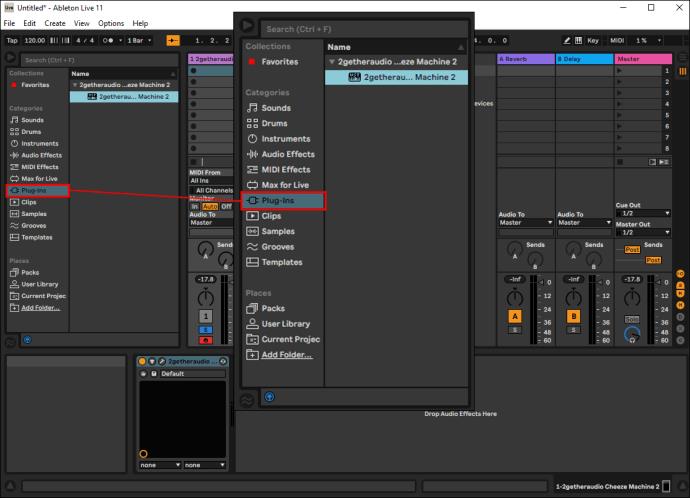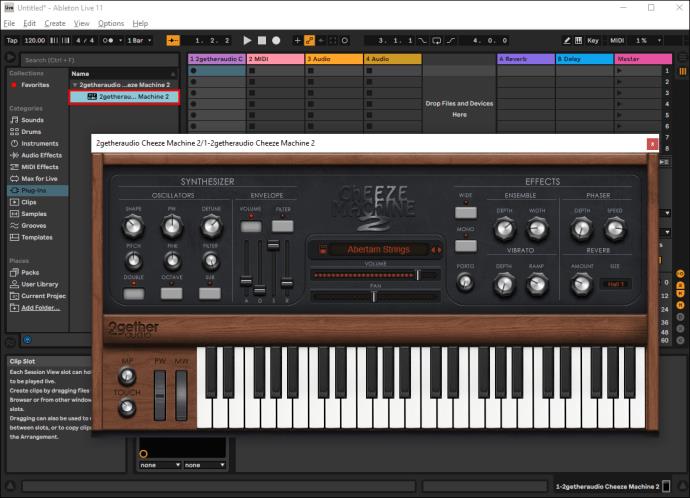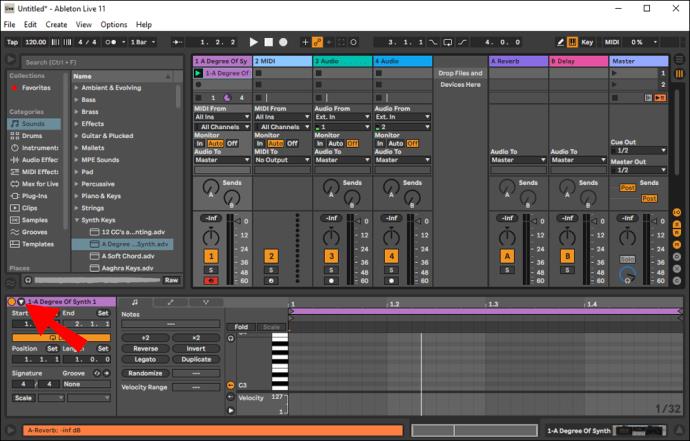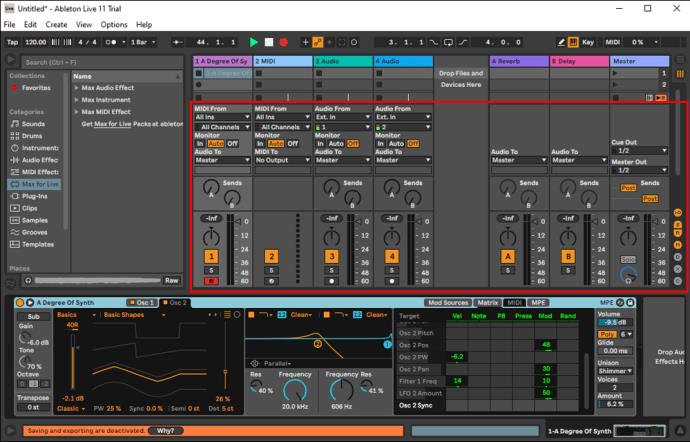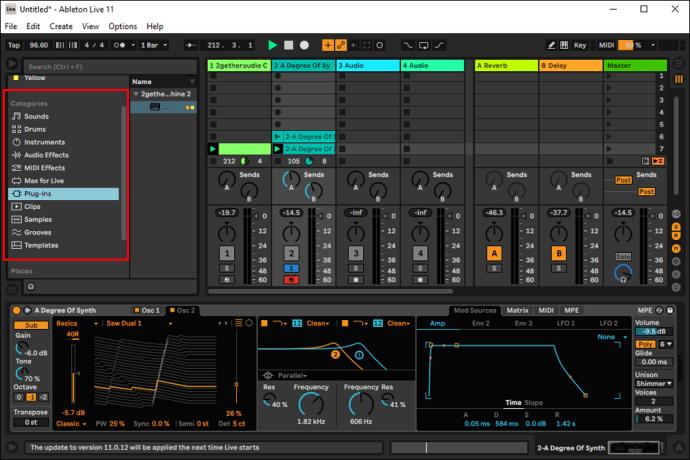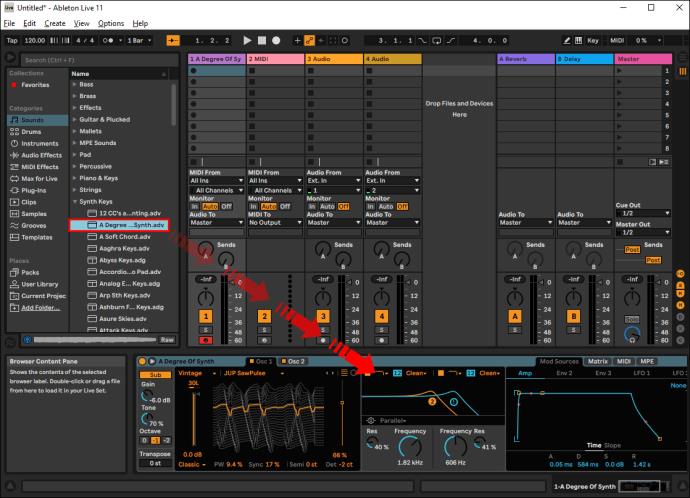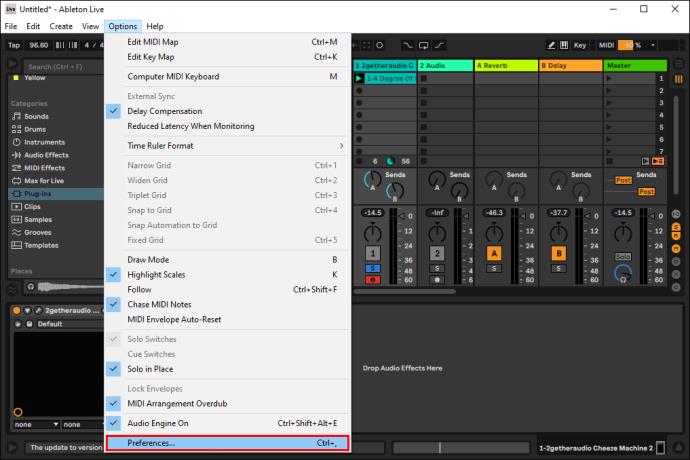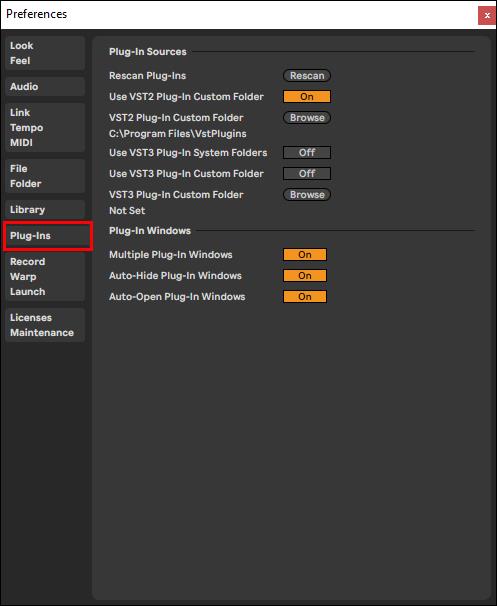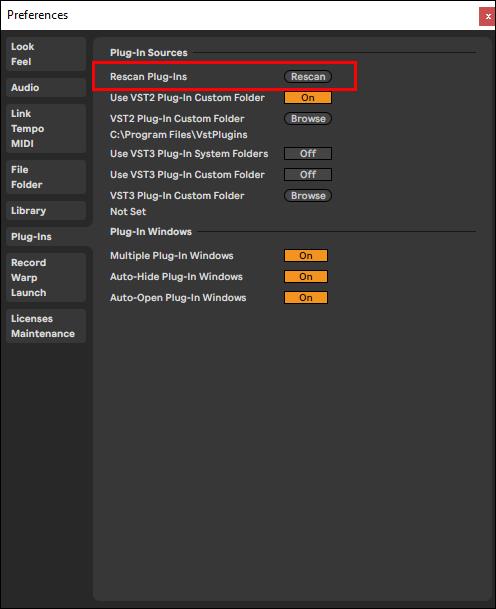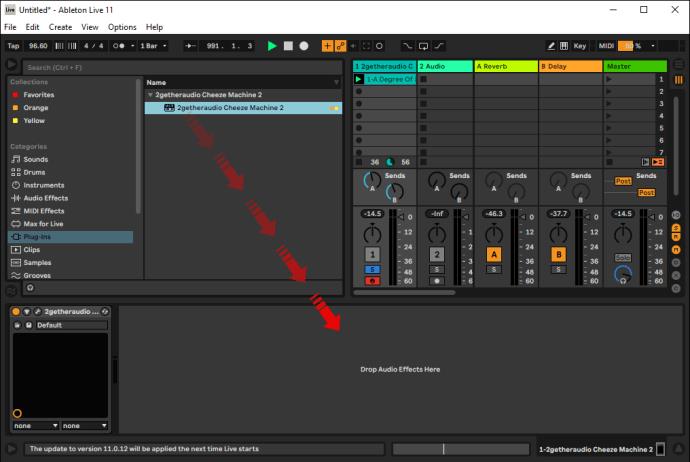Whether you’re just getting started in music production or have been in the game for years, having the right Digital Audio Workstation (DAW) is vital to your craft. The use of both built-in and external plugins elevates the experience even further by giving you the option to add various instruments or effects to your musical creation.

In this article, we’ll be discussing how to use plugins in three of the most popular systems out there: Ableton Live, Ableton Live Lite, and FL Studio.
You may want to stay “plugged in” for this.
How to Use Plugins: Ableton Live
Since its launch back in 2001, Ableton Live has dominated the electric music scene. Producers and DJs are drawn to the software for its easy-to-use features, performance-friendly workflow, as well as its built-in plugins.
But what is a plugin?
A plugin is another piece of software that “plugs in” to the main recording software you’re using (in this case Ableton Live.) Essentially, it allows you to enhance your music-making experience by introducing various instruments and effects to your work.
There are two types of plugins you can use in most DAWs. Those that are built-in and those that come from third-party manufacturers.
Ableton Live comes with its own set of excellent plugins. These include high-quality sounding instruments, sound effects, utilities, and more. These built-in systems are accessible in the same way whether you’re using a MAC or a Windows PC. Here’s how it works:
- In the sidebar, search for the sound you wish to use (E.g., Synth). The built-in plugin will appear.
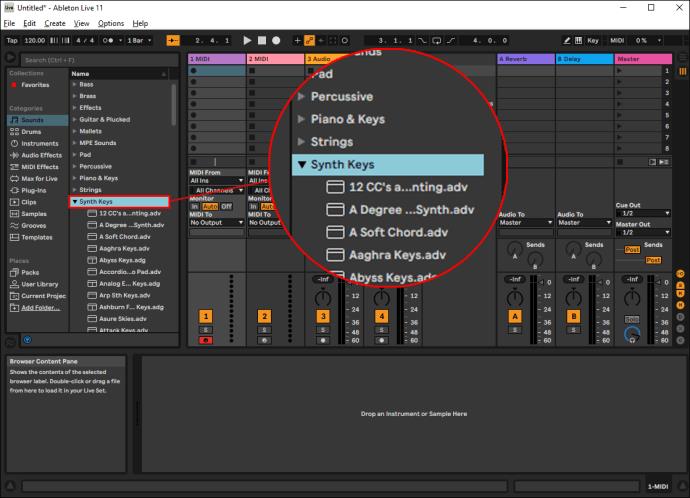
- Drag the plugin to the main project area in the center of the screen. This will automatically add the sound to the project you are working on.
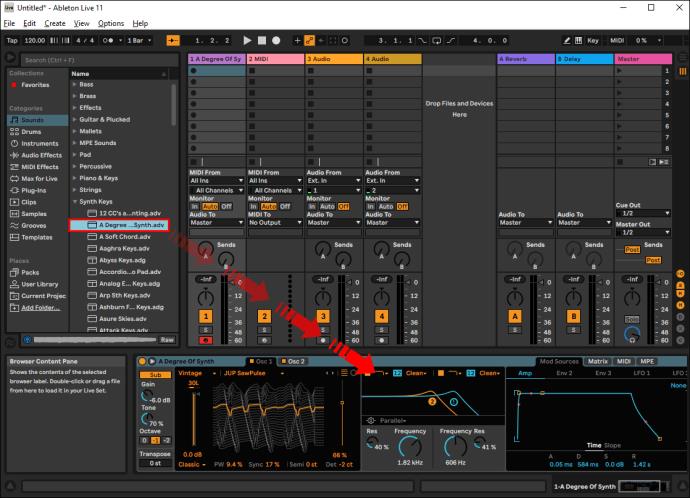
Ableton built-in plugins are great, especially if you’re new to music production. However, these stock plugins don’t use a lot of processing power. If you wish to make your music even more advanced, you should consider the use of third-party plugins.
You can easily download different plugins online. There are free versions as well as those you’d need to buy. Here’s how to set up external plugins:
On Windows:
Windows computers and PCs will often use VST (Virtual Studio Technology) plugins, which work on universal platforms. Here’s how to use them:
Set Up Your VST Plugins Directory
- In Ableton Live, click Options then “Preferences,” then select “Plugins.”
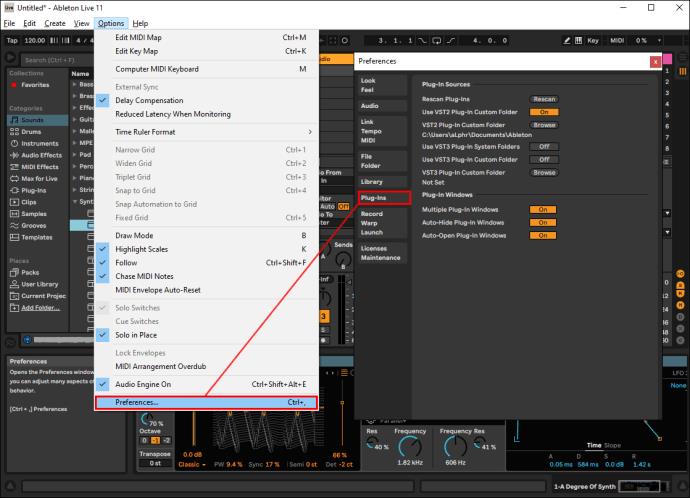
- Check that “Use VST Plug-in Custom Folder” is switched on.
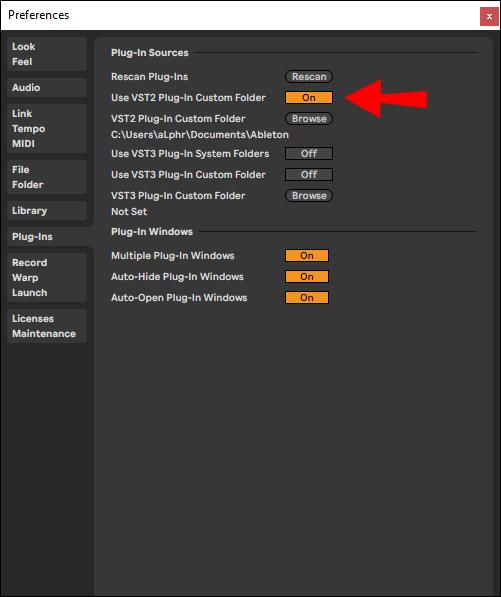
- Select “Browse” and choose the folder where all your VST plugins are located.

- Click “Rescan” to ensure that Ableton Live has refreshed your list of installed plugins.
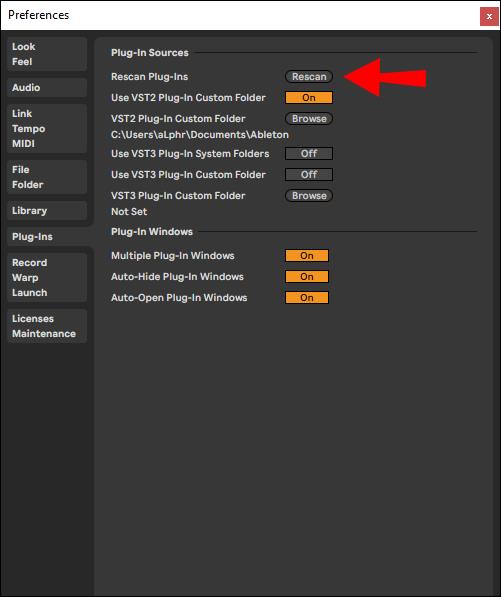
Open “Plug-In Devices” and Add a Plugin
- In the main window, click the gray icon with a black plug to open the “Plugin Devices” tab. You will see a list of all the Plugins which Ableton Live can see on your computer.
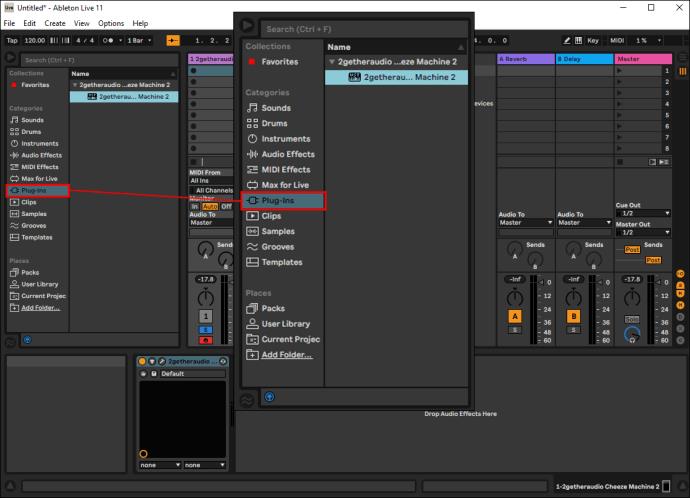
- Double-click the instrument/effect you wish to use in your track from your list of available plugins. You can also drag and drop it.
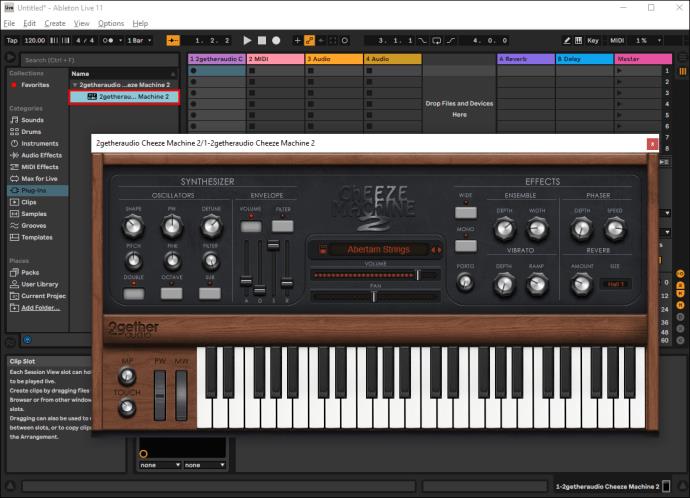
Choose a VST Preset
VST presets are synth patches and other programs downloaded to your system, which appear on the bottom left panel. Click on the combobox to select your chosen preset.
Adjust Your Parameters
- Hit the “Play” button next to your chosen plugin label (E.g., SodaSynth). This will take you to the parameter area.
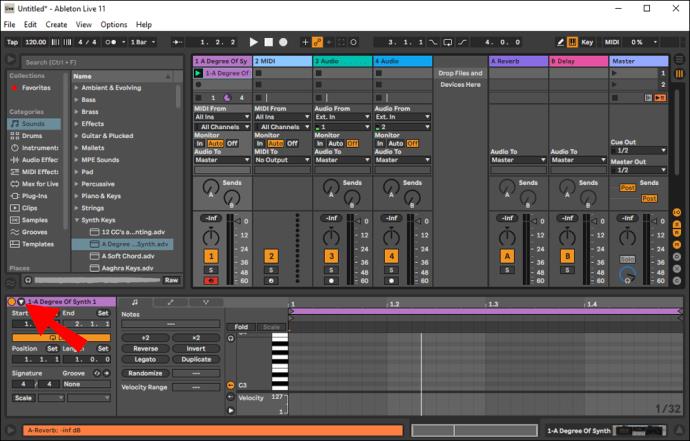
- Adjust the VST parameters directly within Ableton Live.
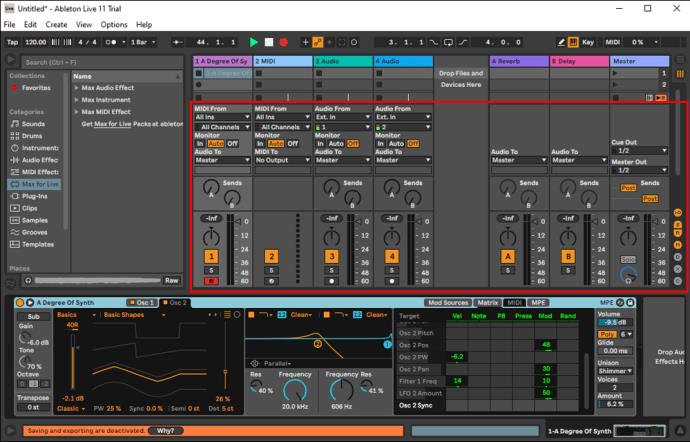
- Right-click on a parameter to set up MIDI mappings and automation curves.
Once you complete the multi-leveled steps listed above, it’s time to start producing. With your plugin added, start recording or writing a melody from your MIDI keyboard or MIDI editor.
On a Mac:
When using Ableton Live on your Mac, you’ll have the option to use either VST or AU (Audio Unit) plugins. While the decision is entirely yours, it’s worth mentioning that VST is the better option if you plan to share your work with a Windows device as it has universal functions. AU can only be used on Macs.
Here’s how to set up both VST and AU plugins on your Mac.
- Download the installer file you wish to use from the plugin manufacturers’ website. The plugin should automatically install itself to your Ableton Live.
- Launch “Live.” To do this, head to “System Preferences,” then “File Folder,” and “Plug-In Sources.”
- Activate the “Audio Unit” folder.
How to Use Plugins: Ableton Live Lite
Ableton has a good reputation because most of its developers and engineers are musicians themselves. The software offers some of the most powerful instruments and audio effects available to help you on your music production journey.
As seen with Ableton Live, Ableton Live Lite also comes with its share of built-in plugins. To use this feature simply:
- Search for the sound you wish to use in the sidebar located on the left-hand side.
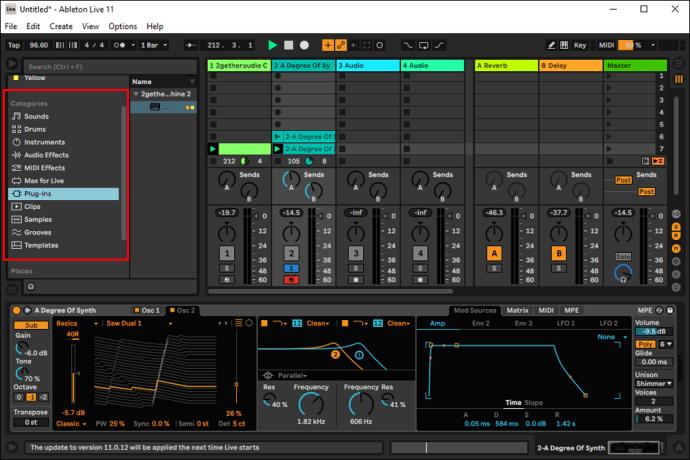
- Drag the plugin to the main project area in the center of the screen. This will automatically add the sound to the project you are working on.
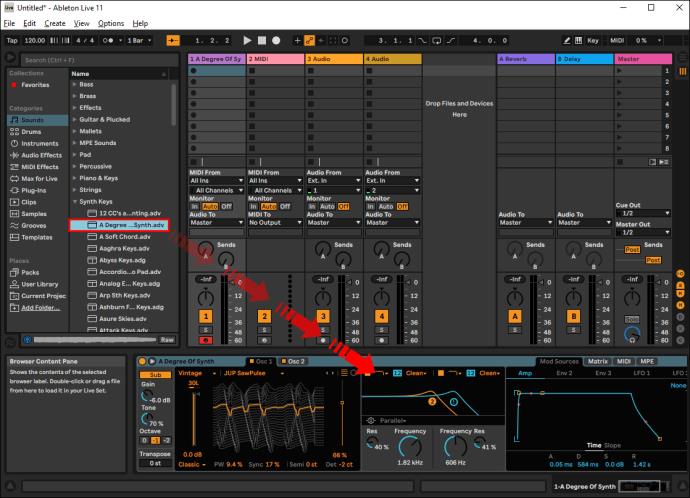
Each time you refresh your Ableton Live Lite, any installed plugins will automatically appear. If you already have the software open when installing your plugins, you’ll need to do a rescan, so it recognizes any new additions. Here’s what you need to do:
- Head to “Live,” then “Preferences” in the top minibar.
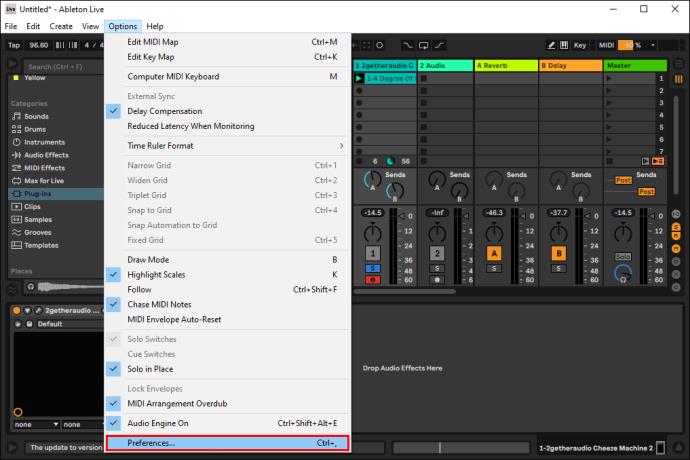
- Click “Plugins.”
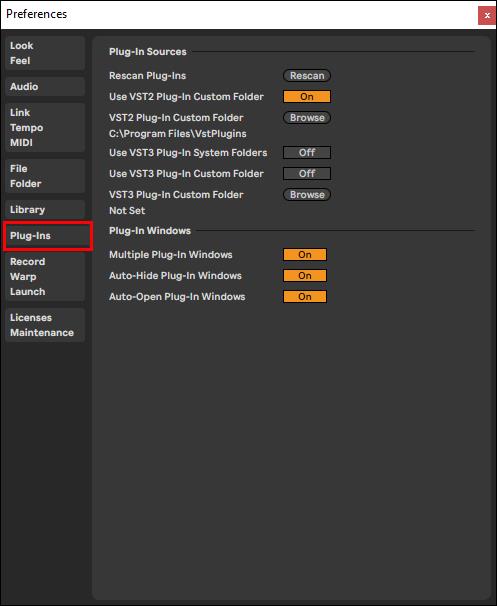
- Hit “Rescan Plugins.”
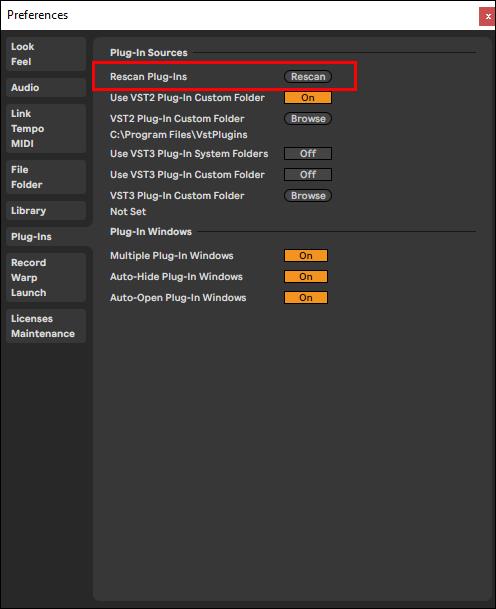
The same method applies to both Windows and Macs.
Once your plugins are successfully installed, here is how to use them.
On Windows:
Once you have successfully downloaded your chosen plugin, open the Ableton Lite software again and do the following:
- Click the “Plug-In Device” icon located in the sidebar on the left-hand side.

- In the list of available VST plugins, select the one you wish to use and add it to your work by either double-clicking it or dragging and dropping it into your main body of work.
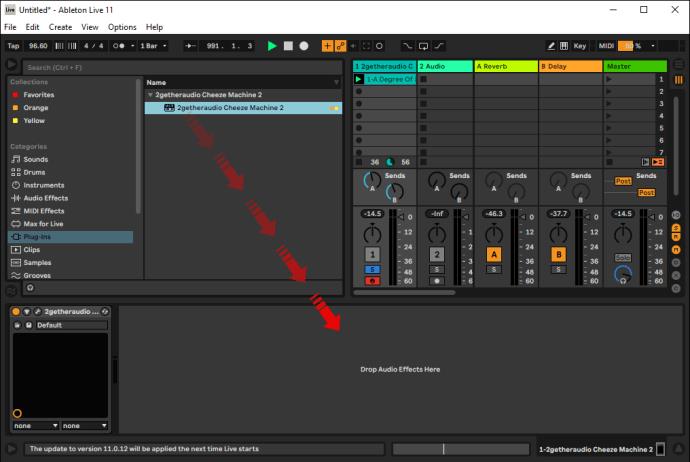
- Start composing!
On a Mac:
- Once the plugin is installed, launch “Live” by heading to “System Preferences,” then “File Folder,” and “Plug-In Sources.”
- Activate the “Audio Units” folder.
- Start composing!
Let the Music Play
Electronic music has undoubtedly come a long way since the 1980s synthesizer days. Nowadays, it’s not uncommon for DJs and artists to rely on Ableton or FL Studio software when performing live gigs. So, knowing how to use plugins is essential if you’re in the world of music production.
Built-in plugins are an excellent option for newbies. But if you’re thinking of taking your production skills to the next level, you may consider introducing third-party plugins for more creative possibilities.
Are you new to music production? Have you used or are you thinking of using plugins? Which software do you prefer using? Please share your experience in the comment section below.